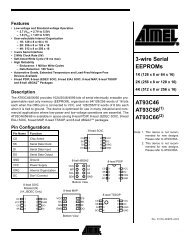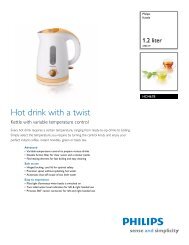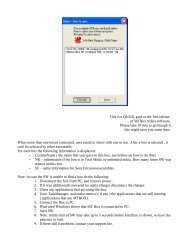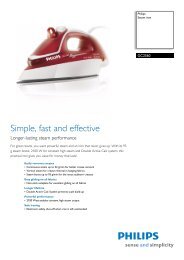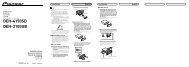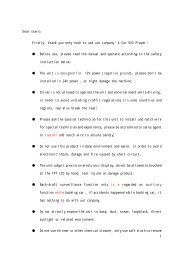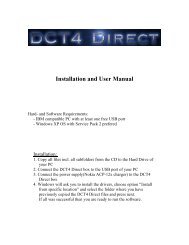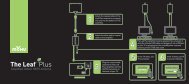DEH-P5150UB - IPmart.com
DEH-P5150UB - IPmart.com
DEH-P5150UB - IPmart.com
You also want an ePaper? Increase the reach of your titles
YUMPU automatically turns print PDFs into web optimized ePapers that Google loves.
Black plate (44,1)<br />
Section<br />
06<br />
Available accessories<br />
Editing the name of a Phone Book entry<br />
Important<br />
Be sure to park your vehicle and apply the parking<br />
brake when performing this operation.<br />
You can edit the names of Phone Book entries.<br />
Each name can be up to 16 characters long.<br />
1 Display the detailed list of your desired<br />
Phone Book entry.<br />
Please see Steps 1 to 5 of the following section<br />
for how to do this. Refer to Calling a number in<br />
the phone book on the previous page.<br />
2 Press and hold MULTI-CONTROL to display<br />
the name input screen.<br />
Edit name is displayed.<br />
3 Press DISP/SCRL to select the desired<br />
character type.<br />
Each press of DISP/SCRL switches the character<br />
types in the following order:<br />
Alphabet (upper case), numbers and symbols<br />
—alphabet (lower case)—numbers and symbols—European<br />
characters, such as those<br />
with accents (e.g., á, à, ä, ç) or Russian characters<br />
# Pressing and holding DISP/SCRL enables you<br />
to switch character set between ISO8859-1 (European<br />
characters) and ISO8859-5 (Russian characters)<br />
alternately.<br />
# European characters and Russian characters<br />
can’t be mixed.<br />
4 Push MULTI-CONTROL up or down to<br />
select a letter.<br />
# To delete a character and leave a space, select<br />
“_” (underbar).<br />
5 Push MULTI-CONTROL left or right to<br />
move the cursor to the previous or next<br />
character position.<br />
Editing phone numbers<br />
Important<br />
Be sure to park your vehicle and apply the parking<br />
brake when performing this operation.<br />
You can edit the numbers of Phone Book entries.<br />
Each phone number can be up to 24 digits<br />
long.<br />
1 Display the detailed list of your desired<br />
Phone Book entry.<br />
Please see Steps 1 to 5 of the following section<br />
for how to do this. Refer to Calling a number in<br />
the phone book on the previous page.<br />
2 Press and hold MULTI-CONTROL to display<br />
the name input screen.<br />
Edit name is displayed.<br />
3 Turn MULTI-CONTROL to switch to the<br />
number input screen.<br />
Edit name (name input screen)—<br />
Edit number (number input screen)—<br />
Clear memory (clear memory screen)<br />
4 Push MULTI-CONTROL left or right to<br />
move the cursor to the number you want<br />
to change.<br />
5 Push MULTI-CONTROL up or down to<br />
change numbers.<br />
Repeat these steps until you have finished<br />
changing.<br />
6 Press MULTI-CONTROL to store the new<br />
number.<br />
Clearing a phone book entry<br />
Important<br />
Be sure to park your vehicle and apply the parking<br />
brake when performing this operation.<br />
6 Press MULTI-CONTROL to store the new<br />
name.<br />
44<br />
En<br />
44