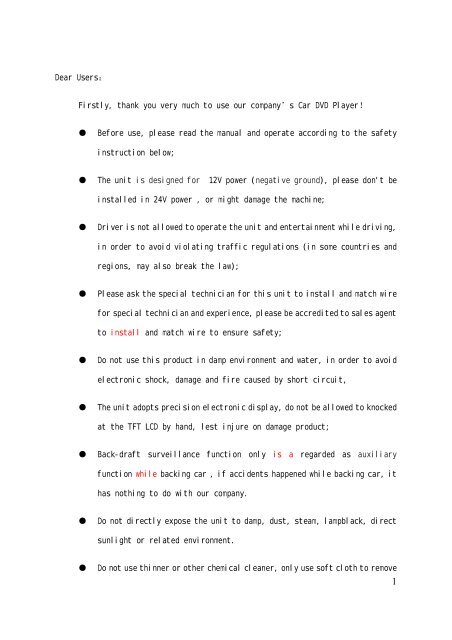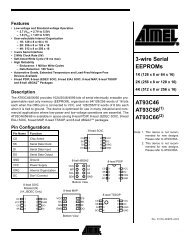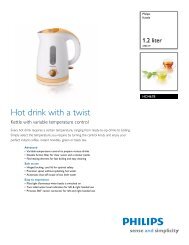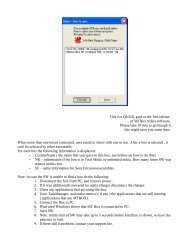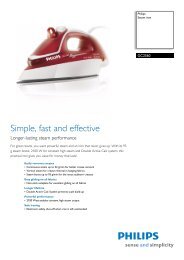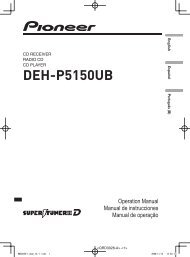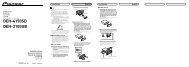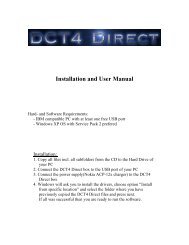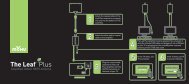思铂睿说明书 INSTRUCTION MANUAL - IPmart.com
思铂睿说明书 INSTRUCTION MANUAL - IPmart.com
思铂睿说明书 INSTRUCTION MANUAL - IPmart.com
You also want an ePaper? Increase the reach of your titles
YUMPU automatically turns print PDFs into web optimized ePapers that Google loves.
Dear Users:<br />
Firstly, thank you very much to use our <strong>com</strong>pany’s Car DVD Player!<br />
●<br />
Before use, please read the manual and operate according to the safety<br />
instruction below;<br />
●<br />
The unit is designed for 12V power (negative ground), please don't be<br />
installed in 24V power , or might damage the machine;<br />
●<br />
Driver is not allowed to operate the unit and entertainment while driving,<br />
in order to avoid violating traffic regulations (in some countries and<br />
regions, may also break the law);<br />
●<br />
Please ask the special technician for this unit to install and match wire<br />
for special technicianand experience, please be accreditedto sales agent<br />
to install and match wire to ensure safety;<br />
●<br />
Do not use this product in damp environment and water, in order to avoid<br />
electronic shock, damage and fire caused by short circuit,<br />
●<br />
The unit adopts precision electronic display, do not be allowed to knocked<br />
at the TFT LCD by hand, lest injure on damage product;<br />
●<br />
Back-draft surveillance function only is a regarded as auxiliary<br />
function while backing car , if accidents happened while backing car, it<br />
has nothing to do with our <strong>com</strong>pany.<br />
●<br />
Do not directly expose the unit to damp, dust, steam, lampblack, direct<br />
sunlight or related environment.<br />
●<br />
Do not use thinner or other chemical cleaner, only use soft cloth to remove<br />
1
dust, dirt;<br />
●<br />
The unit should be far away from too hot or cold place. The storage<br />
temperature of the unit is - 30 degrees and + 80 degrees, operating<br />
temperature is - 20 degrees and + 70 degrees.<br />
The <strong>com</strong>pany shall not be liable for personal data loss , damage and indirect<br />
damage caused by the wrong operation of the hardware and software, maintenance,<br />
replacement or other unexpected situation<br />
The <strong>com</strong>pany cannot control the misunderstanding of user on the<br />
manual,<br />
therefore, we shall not be liable for unexpected loss while using the manual , and<br />
not be reliable for the third party claim arising while using the manual.<br />
Theinformation of he manualis subjectedtotheunit,wewill continue toprovide<br />
new functions, relevant information updates will have no notice.<br />
The manual information is protected by copyright, any portion of copy and<br />
duplicate is not allowed without the prior written permission of our <strong>com</strong>pany.<br />
The explaination right of the manual is belonged to our <strong>com</strong>pany.<br />
(Remark: We sincerely hope you could understand if any mistake and omissions<br />
is existed in the manual . We also will be appreciated for your criticism and<br />
testified!)<br />
Thanks once again to use our <strong>com</strong>pany’s products. Please pay atthention to the<br />
other products of our <strong>com</strong>pany!<br />
2<br />
CONTENTS
1. Product function features.................................................................5<br />
2、Quickstart Guide.................................................................................8<br />
2. 1 Power source on/off................................................................8<br />
2. 2 Source display.........................................................................8<br />
2.3 Start navigation.......................................................................9<br />
3、Functional operation explanation .................................................11<br />
3.1 Navigation operation...............................................................11<br />
3.2 Bluetooth Function ..................................................................11<br />
3.3 DVD -T........................................................................................19<br />
3.4 DVD..............................................................................................20<br />
3.5 AV IN..........................................................................................22<br />
3.6 Entertainment...........................................................................23<br />
3.7 Setup System.............................................................................30<br />
3.7.1 GPS Path ................................................................................30<br />
3.7. Volumn ....................................................................................30<br />
3.7.3 AV-IN ......................................................................................31<br />
3.7.4 Brightness.............................................................................31<br />
3.7.Language ....................................................................................32<br />
3.7.6 Video ......................................................................................32<br />
3.7.7 System ....................................................................................33<br />
3.8 Video Rearview.........................................................................35<br />
3.9 Original informaiton display ..............................................35<br />
3.9.1 air-conditional information.............................................35<br />
3.9.2 CD informaiton .................................................................36<br />
3.9.3 FM/AM information ................................................................37<br />
3.9.4 stereo regulating information display...........................37<br />
4、 Upgrade..............................................................................................37<br />
3
5、Trouble shooting...............................................................................38<br />
6、Specification appendix ...................................................................40<br />
4
1. Product function features<br />
u<br />
u<br />
u<br />
u<br />
u<br />
accurate navigation:built-in high sensitivity GPS module,<br />
match built-out antenna, strong capturing ability of satellite<br />
signal can quickly and accurately orient and navigate.<br />
Bluetooth: Built-in bluetooth can be used for Hands-free<br />
receiver of bluetooth mobile. You can use the function to dial<br />
and answer telephone, and <strong>com</strong>municate by built-in loudspeaker<br />
or microphone.<br />
DVD Function: Built-out DVD, can support many kinds of formats<br />
of DVD play<br />
Movie appreciation : play main formats of document:<br />
p4|3gp|3g2|mpeg|mpg|divx|wmv|avi|rmvb|flv<br />
Music appreciation: play music. Support p3|wma|ogg|wav<br />
mp2|mpa,etc.<br />
u<br />
u<br />
Music playback function: support all kinds of audio files<br />
format.<br />
Picture appreciation: support the picture browsers of many<br />
formats, such as bmp、jpg、png、gif<br />
u Personal stacks; support text reading ;<br />
u<br />
u<br />
Excellent sound quality: double audio systems, the audio of<br />
entertainment is output from amplifier of the original car,<br />
the audio of navigation and bluetooth is output from the<br />
5
loudspeaker of the unit, the Volume can be controlled at any<br />
time. The audio of navigation and entertainment is output at<br />
the same time. The entertainment audio can not be break in by<br />
the navigation audio.<br />
u<br />
u<br />
u<br />
u<br />
u<br />
u<br />
Picture in picture: Double video system, the other video file<br />
can be narrowed and stacked up in any interface while related<br />
video files is playing<br />
The original information: the information of the original car<br />
(such as air conditional FM radio, sound, etc) can be displayed<br />
on colourful screen by CAN BUS CONTROL function.<br />
Backing and rearview: The unit is defined a group of AV-IN<br />
(video input) interface, the function can help the driver watch<br />
and understand the status of backing a car<br />
AV-IN:support a external video and audio equipment。<br />
AV-OUT:The video file can be output from the headrest by the<br />
interface of AV-Out<br />
Humanized Settings:<br />
1)Day/Night Mode can avoid too dazzling light while driving at<br />
night.<br />
2)The play or not of the video file can be decided by the driver<br />
in order to driving safety.<br />
◆ Software upgrading: Supporting software upgrading of SD card.<br />
6
◆ Double card: Double SD card slot. Navigation software and<br />
entertainment file can be set in different slots.<br />
◆ HD screen: 7” TFT HD screen. The resolution is 800*480<br />
u<br />
u<br />
Simple operation: intelligent type touch screen。Sensitive<br />
reaction to your touch.<br />
Dazzle and colour interface:The unit adopt 3D effectiveness<br />
and classical collocation of blue and black.<br />
7
2、Quick start guide<br />
2. 1 Power source on/off<br />
• Power On: when you inserts the key of the car,turn on the<br />
power of ACC in the car, Logo and process bar will be<br />
displayed on the screen;<br />
• Power Off: When you take down the key of the car, turn off<br />
the power of ACC in the car, the unit will be power off<br />
2. 2 Main interface<br />
Icon instruction of status column<br />
Entertainment card is inserted or not<br />
Navigation card can be inserted or not<br />
Bluetooth status<br />
Display of system time<br />
Detail icon instruction:<br />
【NAVIGATION】<br />
Click, go into Navigation<br />
8
【MUSIC】<br />
【DVB-T】<br />
【DVD】<br />
【BLUETOOTH】<br />
【AV-in】<br />
【SETTING】<br />
Click, go into entertainment<br />
Click, go into DVB-T<br />
Click, go into DVD<br />
Click, go into Bluetooth<br />
Click, go into AV-in<br />
Click, go into System setup<br />
2.3 NAVIGATION<br />
Navigation is key function of the unit. Before start the navigation. Navigation<br />
path need be set at first.<br />
1) Click【set up】on the main interface , and go into setup interface of GPS path.<br />
2) Click seek the path of GPS software, go into the selection interface of<br />
document folder<br />
9
3) Go into related document folder according to the storage<br />
status of GPS path, find GPS software“***.exe”。<br />
1<br />
2<br />
3<br />
1<br />
2<br />
3<br />
Page up and down:Click up and down arrow or drag<br />
the slide bar button to scroll page.<br />
Return previous level:Return previous level catalogue<br />
OK:Confirm / Save<br />
4) Find navigation software files,then click to confirm the<br />
selection. And return the previous level interface, or<br />
directly double click selected GPS software document.<br />
Suggest to select “Automatically run the GPS<br />
softwarewhile starting”options,the system of GPS software<br />
will automatically run, or not.。<br />
10
After the finish the setting of GPS path, click<br />
【MAVIGATION】on the main interface, then start the navigation.<br />
【Remark】As the GPS software is provided by the third party,<br />
different GPS software has different operating mode.<br />
Regarding to the detail instruction, please read the<br />
instruction of GPS software for reference. The above<br />
information is only for your reference.<br />
3、 Functional operation explanation<br />
3.1 Navigation operation(please check navigation map operation<br />
manual)<br />
3.2 Bluetooth operation<br />
3.2.1 Bluetooth Introduction:<br />
Bluetooth is radio technology equipment what supports a<br />
short distance <strong>com</strong>munication (typically 10m), can exchange<br />
information between mobile phone, PDA, wireless headset,<br />
notebook <strong>com</strong>puters, and other associated peripherals equipment.<br />
The use standard of the bluetooth is the IEEE802.15, working<br />
frequency is 2.4 GHz, bandwidth is 1 Mb/s.<br />
The unit supports bluetooth function below:<br />
• Hands-free Profile(HFP)<br />
The unit can be used as Hands-free of bluetooth mobile. You<br />
can dial and answer the telephone directly by telephone<br />
equipment, <strong>com</strong>municate by the built-in microphone and speakers.<br />
【Remark】<br />
11
• not all bluetooth devices support all bluetooth<br />
function. Please refer to the instruction about the<br />
bluetooth devices and check the supporting functions.<br />
• At the default state, the bluetooth will work at the same<br />
time when the unit is powered on. If necessary, you can<br />
turn off the bluetooth devices of the unit. (please see<br />
thr bluetooth Settings section below),<br />
3.2.2 connection between bluetooth and mobile:<br />
1) Turn on the bluetooth:in the main interface, click<br />
【BLUETOOTH】button , go into the bluetooth interface as<br />
the following picture:<br />
2) Bluetooth set up: in the interface of blutooth. click<br />
【Setting】 go into the setup interface of bluetooth.。<br />
NAME:Show the name of bluetooth;<br />
PASSWORD:the password of matching the bluetooth(can revise<br />
AUTOMATICALLYANSWERTHE PHONE :can choose “turn on”or “turn<br />
12
off ”the function of automatically answer the phone.<br />
Click<br />
,go into the interface of revising the password.<br />
PIN(Personal Identification Number):Security Code what is used for<br />
making sure the safety of the personal information. The <strong>com</strong>munication can<br />
work only after inputting the same a group of numbers at the process of<br />
matching the bluetooth equipment. The length of pin code of the bluetooth is<br />
1-8 decimal digits (8-128 bits).<br />
3) The matching with mobile. Matching refers to the mutual<br />
confirmation process what two bluetooth <strong>com</strong>munication. Once the<br />
matching is finished between two bluetooth device, The<br />
<strong>com</strong>munication link will not be confirmed every time. In order<br />
to guarantee safety, a bluetooth device will not <strong>com</strong>municate<br />
before the matching of the bluetooth device matching",<br />
Click 【pair】 in thebluetooth interface, go into the status<br />
ofbluetoothmatching,now the unit is inthe status of seeking,If<br />
No mobile is connected with the unit in 60 seconds, then will<br />
automatically return the main interface of bluetooth.<br />
13
【REMARK】: The user need connect the unit by the mobile.<br />
Once the connection is successful,【dial】button in the<br />
bluetooth interface will be colourful【pair】button will be the<br />
status of gray as the following picture.<br />
• The regulation of use before match<br />
After entering the GPS bluetooth, the system will give a<br />
request: Connect the signal and connect the matched mobile.<br />
If the connection of the matched mobile is failed, the system<br />
will wait for manual match. If tested there is mobile has been<br />
successful matched, the system will automatically connect<br />
with the mobile and keep contact.<br />
Keep Bluetooth<br />
Turn on the matching interface of GPS bluetooth,set mobile<br />
to automatic search( as the software of mobile is different,<br />
the operation process will be omitted ) Once mobile researched<br />
the GPS bluetoooth equipment, and input the matching password ,<br />
and binding the mobile with the unit. Once the binding is<br />
successful, enter the status of keeping contact.<br />
14<br />
4) Check the matching record: Click【pair devices】in the
interface of Bluetooth , enter and check the match record,<br />
can see the other mobile equipment what has ever matched<br />
with the same unit.。<br />
Model number of<br />
bluetooth<br />
equipment<br />
Has connected<br />
Select other equiment,<br />
Cancel matched<br />
click the icon and<br />
record<br />
connect<br />
Click and stop the<br />
connection<br />
【Remark】: The mobile can not connect until the bluetooth is<br />
turned on.<br />
Once there is connection between bluetooth equipment and the<br />
unit , there is a blue button at the back of bluetooth<br />
equipment ; or the buttonh will be grey.<br />
If there is no connection between any bluetooth equipment and<br />
the unit, there is no blue hook-like button in the back of<br />
mobile model ; will be colourful,<br />
Select the mobile equipment, click the button, and start the<br />
connection.<br />
3.2.3 telephone operation:<br />
1) Realising calling function by the bluetooth:<br />
In the interface of Bluetooth, when the match of the unit<br />
and other mobile is successful, Dialing button will be the<br />
15
colourful. 【Dialing】button go into the interface of dialing<br />
the telephone<br />
a. Clicking the number in the interface, inputting the<br />
telephone number. If there is something wrong with<br />
inputting. Click , can cancel the number one by<br />
one:<br />
b. After inputting the telephone number, click ,<br />
dialing :<br />
<strong>com</strong>munication<br />
calling number<br />
Hang up<br />
time<br />
Adjusting volume<br />
Unit / mobile change<br />
Click , open small<br />
keyboard , dialing the extension<br />
On/off microphone<br />
16
c. check <strong>com</strong>municate record, click on the<br />
interface of <strong>com</strong>municate record , can check the<br />
<strong>com</strong>municate record.<br />
Received calls<br />
Dialled calls<br />
Missed calls<br />
The <strong>com</strong>municate record is read from the bluetooth<br />
mobile connected. If the mobile can not connected with system,<br />
the unit can not read the data or can not entirely read data.<br />
e.Click in the interface of dialing ,can re-dailing<br />
the telephone.<br />
2) Bring out called function<br />
a. If the mobile is connected with bluetooth, Once<br />
there is a <strong>com</strong>ing call , the system will<br />
automatically bring out called interface and show<br />
the <strong>com</strong>ing telephone, and pick up the ring of <strong>com</strong>ing<br />
telephone and play from the mobile.<br />
17
<strong>com</strong>munication<br />
time<br />
Accept button<br />
End button<br />
Click ,connecting the telephone, can adjust the<br />
<strong>com</strong>municate volume, exchange the <strong>com</strong>municate between the unit<br />
and mobile<br />
b. When the mobile and the bluetooth of the unit is<br />
connected,the user call out by the mobile , the<br />
system will bring out the interface as the following<br />
picture.<br />
18
3.3 DVB-T<br />
In the interface of system , click 【 DVB-T 】 ,enter the<br />
interface of DVB-T, the system enter automatically searching<br />
interface. Searched the TV channel, will automatically store<br />
it into the channel list. Click , the channel list will be<br />
brought out (for example, bring out channel list, click the<br />
channel you like, the TV will automatically play. When you click<br />
the returned button , return from DVB-T playing, returned the<br />
previous interface. Click the button , return the main<br />
interface。<br />
Detail icon instruction:<br />
KEY <strong>INSTRUCTION</strong> KEY <strong>INSTRUCTION</strong><br />
Volume/Mute<br />
Volume decreases<br />
Channel list<br />
Display proportion<br />
Volume increased<br />
Automatic search<br />
Picture in picture<br />
Upper Channel<br />
19
Next channel<br />
Next page of button<br />
Manual search<br />
Program guide<br />
About DVB<br />
Last page of button<br />
Return main interface<br />
Return previous level<br />
interface<br />
3.4 DVD Function<br />
Turn on DVD disc/multi-media playing interface, in the interface of<br />
the system, click【DVD】 button ,enter DVD playing interface<br />
as the picture below.<br />
Whentested there is disc in the unit, will automatically read<br />
disc and start to play.<br />
【Remark】:<br />
1 ) If there is no any operation in 6 seconds, the button will<br />
disappear, click the screen , the button will bring out once<br />
again.<br />
2)Must not play the in<strong>com</strong>patible disc,the unit can play<br />
20
DVD/VCD/MP3/MP4/CD。<br />
3.4.1. PIP Function<br />
When DVD is playing, click 【PIP】 button, narrow and<br />
overlying DVD picture in the main interface, the GPS, bluetooth,<br />
set up can be operated at the same time , ( besides AVIN、backing<br />
and rearview、ipod、DVB-T、entertainment); as the following<br />
picture<br />
In the PIP mode, Click the zone of PIP, can enlarge the display zone,<br />
double click, can return the normal interface.<br />
Detailed instructions: operating key<br />
Key Instructions Key Instructions<br />
Exit key:<br />
up<br />
Play/pause<br />
down<br />
Stop to play<br />
left<br />
Fast forward play<br />
right<br />
Fast backward play<br />
confirm<br />
Upper program<br />
DVD/setup<br />
Next program<br />
DVD/<br />
Picture in picture<br />
DVD/Disc<br />
information<br />
Mute<br />
DVD/ Display the<br />
21
Volume +<br />
Volume -<br />
Mode:USB/SD/CD<br />
Small keyboard<br />
下 翻<br />
file name<br />
Returns Previous<br />
level image<br />
Return Main<br />
interface<br />
Play mode<br />
Subtitle<br />
上 翻<br />
3.5 AV IN Function<br />
AV-IN functions can connect the external audio source of<br />
multimedia playback into system, such as video cameras, games,<br />
etc<br />
Open AV-IN interface:in the main interface of the system,,<br />
Click【Video input】 button, go into external audio/video play<br />
interface, such as :<br />
Once tested external Video/Audio was input, go into AV-IN<br />
interface, external Video / audio files will directly be<br />
played.<br />
22
Icon Instruction::<br />
Shortcut button of returning main interface<br />
Button of returning the previous interface.<br />
Once tested no external Video/Audio was input,mentioned no<br />
video/audio input, such as:<br />
3.6 MUSIC<br />
In the menu of main interface, click【MUSIC】 into the<br />
interface of MUSIC,such as:<br />
3.6.1 Music Player:<br />
1) Enter music player:In the interface of Music,click<br />
【 music】,enter music player, such as:<br />
23
2) Add Music files(The Audio file format that the unit<br />
supports:mp3|wma||ogg|wav|mp2|mpa)<br />
• When there is no music file in the list of music player, after<br />
the music player is turned on, the system will automatically<br />
search audio file in entertainment card. Once the audio file<br />
is found, the system will store the audio file in the file<br />
list, and play by its turn.<br />
Click , enter play list, double click and choose the<br />
file you like and start to play. Once the audio file begins<br />
to play, the system will automatically return the interface<br />
of music player and begin to play from the song you choose by<br />
its turn.<br />
When there is a music files in the list of music player.<br />
The system will automatically return to the playing stop<br />
point last time, start to play from the point. If the player<br />
list last time is not existed, (for example , the original<br />
playing list is in the entertainment card, but the card has<br />
take out from the unit). The system will take it as the no<br />
24
music files, will seek the audio files once again.<br />
When the location of playing list is exist, but the file<br />
has been cancelled, the system will skip the file what has<br />
been cancelled, play according to the current turn.。<br />
3) Changes of the Play Mode<br />
Once returned the interface of music player.<br />
click ,can change the playing mode. The unit can set<br />
three kinds of audio playing mode: single repeat; all<br />
repeat, and random, the icon instruction will be as the<br />
following picture.<br />
Detail icon instruction<br />
Icon Instruction Icon Instruction<br />
Single Repeat<br />
Cycle Repeats<br />
Random<br />
4) The display change of lyrics /spectrum<br />
In the interface of music player, click ,can display<br />
thelyrics and spectrum information. When the interface<br />
show , the system will show lyrics in the<br />
interface.,when the interface show ,the system will<br />
show lyrics in the interface. Such as:<br />
5)In the interface of Music player, click<br />
,enter the<br />
25
playing list of music player, can check up and choose the music<br />
file;<br />
6)drag playing progress bar,<br />
, can adjust the<br />
progress of playing.<br />
Detail icon instruction<br />
Icon Instruction Icon Instruction<br />
Play/Pause<br />
Play modes<br />
Upper program<br />
Lyrics information<br />
Next program<br />
Mute<br />
Volume +<br />
Volume -<br />
Spectrum information<br />
List of files<br />
Return previous level<br />
Close DVD,Return main<br />
interface<br />
【Remark】: If there is no any operation in 6 seconds , the<br />
operation button will disappear, click the screen , the<br />
operation button will appear once again.<br />
3.6.2 Video Player<br />
1) In the interface of music, click【 video】, enter the<br />
interface of video player.<br />
2) Add video file ( The video file format that the unit<br />
26
supports::mp4|3gp|3g2|mpeg|mpg|divx|wmv|avi|rmvb|flv)<br />
• When there is no video file in the list of video<br />
player ,after the video player is turned on, the system will<br />
automatically search video file in entertainment card. Once<br />
the video file is found, the system will store the video file<br />
in the file list, and play by its turn.<br />
3) PIP Function( can check the funciton operation guide of<br />
DVD-PIP),narrow and overlie the video player into the main<br />
interfce, the GPS, bluetooth, setup funciton can be<br />
operated at the same time(besides AVIN, backing and<br />
rearview, Ipod DVB-T,DVD )Such as :<br />
When Video is playing, press PIP button,<br />
In the mode of PIP , click PIP zone, can enlarge the display zone, double<br />
click , and return the interface of Video playing .<br />
4)Detail icon instruction:Video player<br />
27
Icon Instruction Icon Instruction<br />
Play/Pause Volume -<br />
Upper program<br />
Next program<br />
Mute<br />
Volume +<br />
Picture in picture<br />
List of files<br />
Return previous level<br />
Close DVD, Return main<br />
interface<br />
3.6.3 E-book:<br />
1) In the interface of entertainment,Click【E-book】,<br />
enter the interface of reading the E-book.<br />
1<br />
2<br />
3<br />
4<br />
5<br />
Page turning: click the arrows of up and down or drag the<br />
process bar under the text to enter related interface.<br />
1 Last /Next :read last /next text;<br />
2 the font size:adjust the size of font.<br />
3 Change the background;<br />
4 Click and check the document list of E-book;<br />
28
2) Add text file(the unit supports the format of .txt)<br />
• when there is no files in the list of e-book, the<br />
system will automatically jump to choose<br />
interface of the folder document.<br />
• According to your file storage conditions, open<br />
the folder, find the corresponding text file, and<br />
add。(Youcancheckhowtoaddmusicfileforyour<br />
detail reference.<br />
3.6.4 Picture browser:<br />
1) In the main interface,Click【PHOTO】 go into the<br />
interface of picture browser.。<br />
2) Add picture(the unit supports the format of BMP、<br />
JPG、PNG、GIF)<br />
• when there is no files in the list of picture<br />
browser, the system will automatically jump to<br />
choose interface of the folder document<br />
• according to your file storage conditions, open<br />
the folder, find the corresponding picture file,<br />
and add。(You can check how to add music file for<br />
29
your detail reference.Detail icon instruction:<br />
Picture browser:<br />
Icon Instruction Icon Instruction<br />
Browse last picture<br />
Browse next picture<br />
rotating 90 degrees<br />
Picture / file browse<br />
Image Zoom<br />
Reduce image<br />
Enter slides browse<br />
mode<br />
Exit photo browser<br />
3.7 SETUP<br />
Return main interface<br />
Click 【 setting 】 in the main interface, go into the setup<br />
interface.<br />
3.7.1 GPS path setup<br />
Please kindly check the detail in 2.3.<br />
3.7.2 Volume setup<br />
In the interface of setting,click【SOUND】, go into the<br />
interface of volume setup。<br />
30
• Touchtone: choose “on ”or “ off”to confirm<br />
the Volume<br />
• Volume:According to your requirement, click “+” or<br />
“-”button to adjust the Volume.<br />
• Click confirm the setup and return the previous<br />
level interface.<br />
3.7.3 AV-IN set up<br />
In the interface of setup,click【VIDEO IN】 go into the<br />
interface of setting of video in.<br />
• According to your requirement , choose related video<br />
input display mode, click confirm the setup and<br />
return the previous level interface.<br />
3.7.4 Brightness Setup<br />
In the interface of setup,click【Brightness】, go into the<br />
interface of brightness setup.<br />
31
• According to your requirement , choose the relevant<br />
brightness information, click confirm the setup<br />
and return the previous level interface.。<br />
• The adjustment range is from DAY Mode to NIGHT Mode<br />
• The unit can judge the Day or night according to the status of the<br />
testing car light, and automatically adjust the brightness of the<br />
unit.<br />
3.7.5 Language Setup<br />
In the interface of setup , Click【Language】, go into the<br />
interface of language setup.:<br />
The unit supports three kinds of language. You can choose the<br />
language according to your requirement. Click the language kind 。<br />
click confirm the setup and return the previous level<br />
interface<br />
32
3.7.6 Video Play Setup<br />
In the interface of setup,Click【video】, go into the interface<br />
of video play setup.<br />
If the options is not been choosed, the car is in the status<br />
of running, the Video play will be stopped, show the driving<br />
safety information on the screen.;<br />
If the option is been choosed, the car is in the status<br />
of running, the Video play will not be stopped.<br />
3.7.7 System<br />
Click【System】, go into system setup interface on the<br />
interface of setup:<br />
System information:<br />
● ID: ID number of the hardware<br />
● VER:Version number of the software<br />
● RAM:internal cache capacity,capacity/Total capacity。<br />
● FLASH: FLASH capacity of the current internal storage,<br />
33
capacity/Total capacity。<br />
Screen correction:<br />
Click 【Screen correction:】onthe System interface to<br />
go into correction of the touch screen<br />
● Gently and acuratly click the middle point of cross cursor<br />
re-click the middle point of cursor when cross cursor is<br />
moved to another location. Repeat the operation above until<br />
the correction is finished.<br />
● If the Correctionis not success . the system will<br />
automatically return and re- enter the correction<br />
interface. If correction is success. The display screen<br />
will show “OK”. Click “OK”, exiting the interface<br />
of correction.<br />
The correction of the touch screen is success, the system<br />
will store the result of correction, will not loss the status<br />
even if power off. Not need re-correction once the unit is<br />
34
powered on once time.<br />
Restore original Settings : Click 【 Restore original<br />
Settings 】 in the system interface, can restore the Related<br />
parameters<br />
3.8 Backing and rearview<br />
• When the unit is powered on and the logo is displayed<br />
on the screen, the backing video will be displayed<br />
on the screen when the unit receives the backing<br />
signal. Once backing car is stopped , the screen will<br />
return the logo picture;<br />
• As long as the unit is powered on , the backing video<br />
will be displayed on the screen when the unit<br />
receives the backing signal. Once backing car is<br />
stopped , the screen will return the original<br />
status.<br />
• Once the backing car is running, the system has<br />
in<strong>com</strong>ing bluetooth telephone, the information will<br />
be mentioned, the user can answer or hang up.<br />
3.9 the information display of the original car<br />
3.9.1 the air conditional information<br />
The air conditional information can be displayed when you<br />
adjust the button of the air-conditional control button as long<br />
as the car is started. The information will be dissapear in 6<br />
seconds if the content is same. The picture below is for<br />
35
eference.<br />
3.9.2 The CD information of the original Car<br />
If you click the CD buttton of the original car. Or Click<br />
the switch button in the steering wheel , switch the status of<br />
CD play, the picture of the CD information will be displayed.<br />
The Icon information of CD show the current playing content and<br />
the status of the current disc. the content is the song<br />
information, the playing time of the song, the status of playing<br />
( the disc repeat, the single dis repeat, the single song repeat ,<br />
etc), the detail is as the picture below.<br />
36
3.9.3 FM/AM information of the original car<br />
While clicking FM/AM button of the original car, the<br />
interface shows the current information of FM/AM as the picture<br />
below.<br />
The display content include: the current frequency point,<br />
presetting 6 radio messages, the information list of FM1/FM2/AM.<br />
Display the corresponding frequency information according the<br />
actual status.<br />
3.9.4 stereo regulating information display<br />
The Volume can be controlled by adjusting the “VOL”button in<br />
the Car or the “+、-”on the steering wheel. the information<br />
can be displayed at the same time. information will be disappear<br />
in 6 seconds if the content is same. The picture below is for<br />
reference.<br />
4、 Software Upgrading<br />
1. Before upgrading<br />
1) Building the catalogue “Update Kit” in the root<br />
catalogue of SD Card. If “there are update kit”in<br />
the root of catalogue, please empty the contents.<br />
2) Copy upgrading file(msk) into the catalogue<br />
“Update Kit”;<br />
37
3) Insert SD card into the unit;<br />
2. Upgrading<br />
Reset the unit, wait for the automatic upgrading.。<br />
3. Attention<br />
1. Ugrading process will last 5 minutes. Do not power off<br />
during the upgrading;<br />
2. There is only one (msk)in the catalogue “Update Kit”of<br />
SD card;<br />
3. Msk need include the information OS and APP at the same<br />
time in the catalogue “Update Kit”of SD card, and the type<br />
of OS and CPU must be as same as CPU in the unit;<br />
4. System will not update the upgrading bag has been<br />
successful update;<br />
5. The unit need restart after the upgrading.<br />
Attention:Don’t power off and reset before restarting<br />
the unit. The upgrading is not success until to go into the main<br />
interface. If powering off during the process, the user need<br />
repeat the upgrading operation by hand.<br />
5、 Common problems<br />
【Remark】If the problem can not be solved , you can contact<br />
the service center.<br />
1. GPS<br />
GPS signal can not be well received, please pay attention<br />
to the following problem:<br />
38
• Make sure your unit has faced the Sky without<br />
covering;<br />
• GPS signal might be interrupted by the following<br />
problem::<br />
Bad weather<br />
Too many cover。( high building、Tunnel, the<br />
viaduct, trees、anti-blast film of the car<br />
etc.)<br />
There are other wireless transmission<br />
equipment in the car;<br />
Shielding of the Car anti-blast film<br />
2. The GPS can not run after inserting the map, please pay<br />
attention to problem below:<br />
• Cofirm if the setup of GPS path is correct;<br />
• The map supported WINCE 6.0 or not. The system of<br />
the unit is WINCE6.0<br />
3. navigation map is accidentally deleted:<br />
• there is a Copy of map software in the disc what is presented<br />
with map when you buy the map .unzipping the “GPS map”in<br />
the disc into the SD card;<br />
• reinserting the SD card ,once the system mentioned “need<br />
activation code”, look up corresponding “activation<br />
code”according to the mention of authcode in the GPS.<br />
(Please ask for the correct activation code from the map<br />
supplier ). After activation code is inputting correctly,<br />
39
e-activate the GPS system.<br />
6、 Specification and Appendix<br />
System Parameters<br />
Primary frequency.<br />
667M<br />
Primary chip model<br />
SAMSUNG S3C6410<br />
Memory<br />
128MB DDR<br />
Storage space<br />
128MB SLC Flash<br />
Navigation software storage<br />
SD card<br />
Display screen<br />
7inch digital screen<br />
Resolution 800*480<br />
Operation<br />
Key+touch screen<br />
Operating system<br />
WinCE 6.0 Core<br />
Software <strong>com</strong>piler type<br />
ARMV4I<br />
Multimedia parameters and properties<br />
Audio support type<br />
Video support type<br />
Video decoding performance<br />
MP3、WAV、WMA、OGG、MID<br />
AVI、MPG、WMV、ASF、FLV、<br />
3GP、MP4、RMVB、FLASH<br />
QVGA 25 帧 / 秒<br />
Photo browser<br />
Support image types<br />
BMP、JPG、PNG、GIF、ICO、<br />
TIF、TGA、PCX<br />
Text Blowser<br />
Support text types<br />
TXT<br />
GPS Hardware parameters<br />
chipsets<br />
Sirf Star III<br />
40
Frequency<br />
1.575GHZ<br />
C/A CODE<br />
1.023 MHZ chip rate<br />
Channel number<br />
20 Channels<br />
Tracking sensitivity<br />
-159dBm<br />
Positioning accuracy<br />
10m, 2D RMS<br />
5m, 2D RMS, WAAS enable<br />
Rate<br />
0.1m/s<br />
Data update rate<br />
1HZ<br />
Re-capture time<br />
average 0.1s(OPEN SKY)<br />
Hot start time<br />
average 3s(OPEN SKY)<br />
Mid start time<br />
average 38s(OPEN SKY)<br />
Cold start time<br />
average 45s(OPEN SKY)<br />
Maximum height location 18,000m<br />
Maximum speed<br />
515m/s<br />
Acceleration,<br />
< 4g<br />
External antenna interface<br />
SMA<br />
External antenna voltage<br />
3.3V±5%<br />
External antenna gain<br />
27dB<br />
External antenna current<br />
15mA<br />
Bluetooth performance parameters<br />
Transfer protocol Bluetooth Spec. V1.2 Compliant<br />
chipsets<br />
CSR BLUECORE3<br />
PROFILE support<br />
HS/HF<br />
Power output mode<br />
CLASS2<br />
Transmit rate<br />
Full Speed Bluetooth, 723Kbps<br />
Decoding method Built in 16-bit Stereo Codec<br />
Antenna<br />
Built-in<br />
DVB-T performance parameter<br />
41
Files Support<br />
Frequency Range<br />
InputImpedance@ Antenna<br />
Antenna<br />
DVB-T<br />
474MHZ ~ 794MHZ<br />
50ohm<br />
Built-out<br />
INTERFACE<br />
Power input BATTERY +12V<br />
ACC testing<br />
YES<br />
Headlight testing<br />
YES<br />
Backing testing<br />
YES<br />
Handbrake testing<br />
YES<br />
Built-out amplifier control<br />
YES<br />
Video/audio input or output<br />
YES<br />
USB HOST 1.1<br />
USB DEVICE<br />
2.0(reserve)<br />
SD socket<br />
SDHC 2.0 support<br />
Appendix:DVD disc /SD card instruction:<br />
Disk /SD card knowledge<br />
Type Disc remark content Disc<br />
diameter<br />
DVD<br />
Video+ Audio 12CM<br />
( dynamic<br />
screen)<br />
42<br />
The longest playing time<br />
About 133 minutes(single<br />
side and single layer)<br />
About 242 minutes (single<br />
side and double layer<br />
About 266 minutes(double<br />
side and double layer)<br />
About 484 minutes(double<br />
side and double layer)
VCD<br />
Video+ Audio<br />
( dynamic 12CM About 74 minutes<br />
screen)<br />
MP3 Video 12CM About 600 minutes<br />
SD Supporting the normal SD Confirm by video content<br />
card card<br />
Video+ Audio ( dynamic<br />
screen)<br />
◇ The operation method of Some VCD disc in the market is limited by the<br />
software maker, please refer to the <strong>com</strong>es with disc instruction<br />
◇ The unit can play CD、SVCD,MP3 and picture (JPEG format) what is burned<br />
by CD-R or CD-RW. But as the differences between features of CD-R and<br />
CD-RW and Recording condition , can not playing is possible.<br />
Disc Protect<br />
Don’t touch the playing side of disc(data side), don’t stick the<br />
paper and lable in the disc, either.<br />
Disc Storage<br />
Don’t put the disc next to hot supplier and under the sun, do not<br />
put the disc in the dusty and humid place.<br />
Disc cleaness<br />
Finger print and dusty in the disc can affect the quality of video<br />
and audio playing. Please clean the disc by the soft cloth from the disc<br />
center to the outside<br />
How to choose Disc<br />
◇ DVD disc and DVD player had Zone code,,DVD player can play the same<br />
43
code of DVD disc<br />
◇ DVD code table:<br />
Area code Countries or regions<br />
1 USA, Canada<br />
2 Europe, Japan,Middle East, South Africa<br />
3 South Korea, Hong Kong, Taiwan and southeast Asia, etc<br />
4 Australia, the sea of galilee, Mexico, New Zealand<br />
5 Africa, Russia, India, north Korea, Pakistan, Turkey<br />
6 Mainland China<br />
44