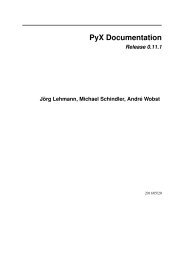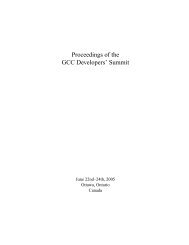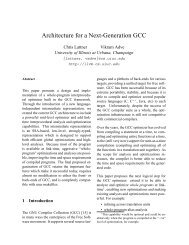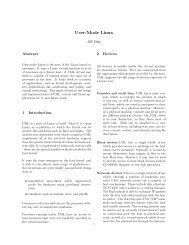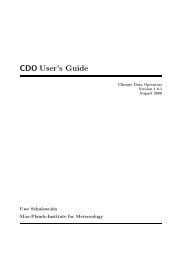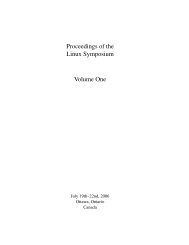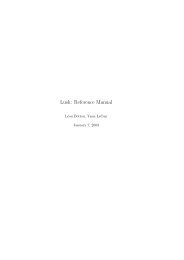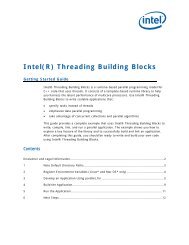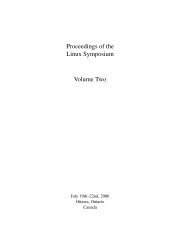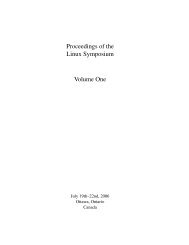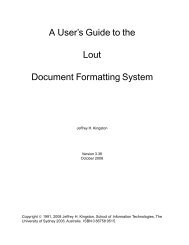GuÃa del usuario - Utilizando Fedora 12 para realizar tareas ...
GuÃa del usuario - Utilizando Fedora 12 para realizar tareas ...
GuÃa del usuario - Utilizando Fedora 12 para realizar tareas ...
Create successful ePaper yourself
Turn your PDF publications into a flip-book with our unique Google optimized e-Paper software.
El Lanzador de Aplicaciones<br />
• the Task Manager, which displays buttons for any applications that are running. Clicking on one of<br />
these buttons brings that application to the foreground of your current view.<br />
Use the key combination Alt+Tab to switch between open<br />
windows<br />
Holding down the Alt key and pressing the Tab key will open a small window<br />
containing icons of all of your open windows. Repeatedly pressing the Tab key cycles<br />
through the icons. Release both keys on your selection to pull it to the front<br />
• la Bandeja <strong>del</strong> Sistema, que muestra a Klipper (una herramienta de cortado y pegado), y<br />
demás notificaciones <strong>del</strong> estado de aplicaciones en ejecución ocultas, como ser el estado de las<br />
conexiones de red, o la capacidad restante de su batería.<br />
• un reloj. Haga clic sobre él <strong>para</strong> ver un calendario, o haga clic con el botón secundario <strong>del</strong> ratón<br />
<strong>para</strong> cambiar el modo en que el panel muestre la hora y la fecha.<br />
• la caja de herramientas de plasma <strong>para</strong> el panel. Hacer clic aquí le permite cambiar el tamaño y las<br />
proporciones <strong>del</strong> panel, o cambiar la disposición de los widgets que en él se muestran.<br />
4.3.1. El Lanzador de Aplicaciones<br />
El Lanzador de Aplicaciones continene:<br />
• Favorites – your favorite applications and places. Right click on an application or folder icon to add<br />
it to this list. The initial list consists of:<br />
• Navegador Web – Konqueror, el navegador web instalado por defecto con KDE.<br />
• Configuraciones <strong>del</strong> Sistema, que le permite personalizar su computadora.<br />
• Administrador de Archivos, que le permite navegar archivos y carpetas de su computadora. El<br />
administrador de archivos instalado por defecto con KDE es Dolphin<br />
• Applications – the applications installed on your computer, sorted into the following groups:<br />
• Administration<br />
• Development<br />
• Education<br />
• Games<br />
• Graphics<br />
• Internet<br />
• Multimedia<br />
• Office<br />
• Settings<br />
• System<br />
15