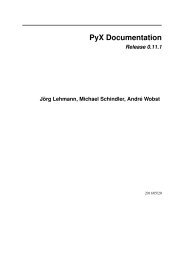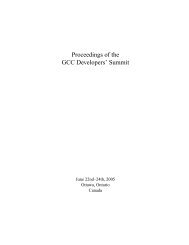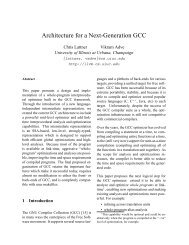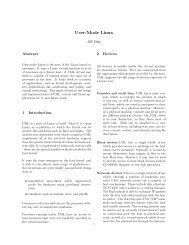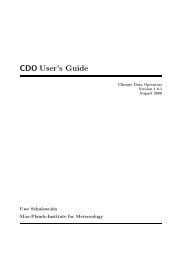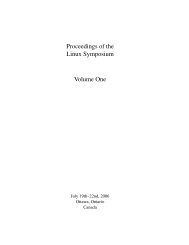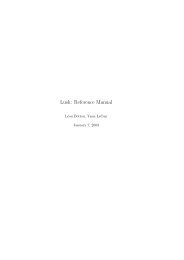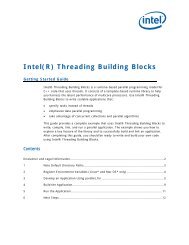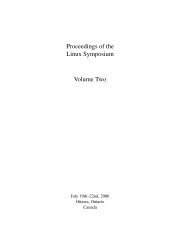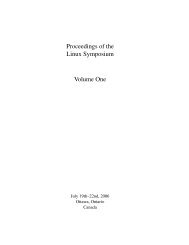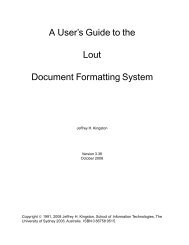GuÃa del usuario - Utilizando Fedora 12 para realizar tareas ...
GuÃa del usuario - Utilizando Fedora 12 para realizar tareas ...
GuÃa del usuario - Utilizando Fedora 12 para realizar tareas ...
You also want an ePaper? Increase the reach of your titles
YUMPU automatically turns print PDFs into web optimized ePapers that Google loves.
Conectando a Internet<br />
<strong>Fedora</strong> posee una herramienta gráfica que le ayudará a configurar las diferentes conexiones e<br />
interfaces de red que posea. KDE está incluido por defecto y le permite una administración sencilla de<br />
las conexiones que tenga configuradas.<br />
7.1. GNOME<br />
To launch the Network Configuration Tool in GNOME, navigate to the System > Administration ><br />
Network menu entry. When working as a regular user the application prompts for the root password.<br />
7.2. KDE<br />
To launch the Network Configuration Tool in KDE, navigate to the KMenu > Applications > System ><br />
Network menu entry. When working as a regular user the application prompts for the root password.<br />
7.3. Configurando PPPoE<br />
Las conecciones PPPoE son fundamentalmente utilizadas <strong>para</strong> conexiones de tipo xDSL. PPPoE es<br />
la abreviatura de Point-to-Point Protocol over Ethernet.<br />
En la pantalla principal, haga clic sobre el botón Nueva, luego elija Configuración XDSL en la<br />
columna izquierda, y haga clic sobre el botón Next <strong>para</strong> continuar.<br />
En la pantalla siguiente, ingrese el nombre <strong>del</strong> proveedor de su servicio XDSL, el nombre de<br />
<strong>usuario</strong> y contraseña con la que se conecta a esa cuenta. Cuando exista más de un dispositivo<br />
Ethernet presente en el sistema, verifique en el menú desplegable Dispositivo Ethernet que esté<br />
seleccionado el dispositivo correcto. Haga clic en Siguiente <strong>para</strong> proceder.<br />
To configure this network connection to start when the system boots, click the appropriate entry in the<br />
main dialog, and then click the Edit button. Ensure that the Active device when computer starts box<br />
is ticked. To learn how to manually activate this connection refer to Sección 7.6, “NetworkManager”.<br />
7.4. Conexión DHCP<br />
DHCP está activado por defecto<br />
<strong>Fedora</strong> configura las interfaces de red <strong>para</strong> utilizar DHCP por defecto. Solo necesitará<br />
estas instrucciones si su DHCP fue desactivado en algún momento.<br />
Las conexiones DHCP son las que normalmente utilizan los módems por cable, las redes de área<br />
local (LANs) y la mayoría de las conexiones Internet de banda ancha utilizadas en hogares o en<br />
pequeñas empresas.<br />
Para habilitar DHCP <strong>para</strong> una interfaz de red en particular, inicie el Administrador de Red,<br />
seleccione la entrada apropiada a la interfaz y haga clic en Configurar. Asegúrese que la casilla<br />
Obtener configuraciones de direcciones IP automáticamente con esté seleccionada y definida<br />
con DHCP.<br />
27