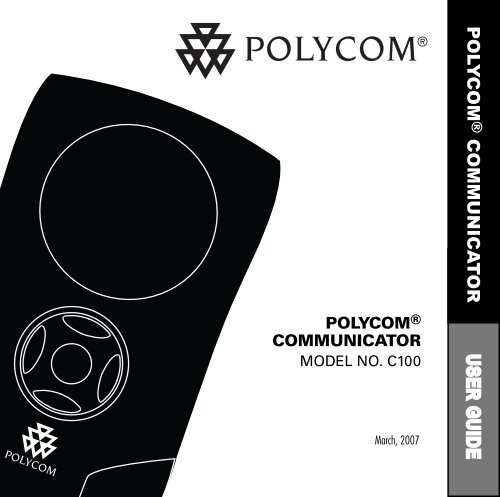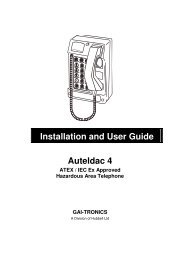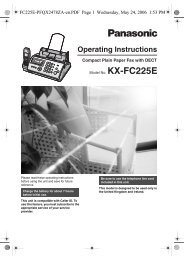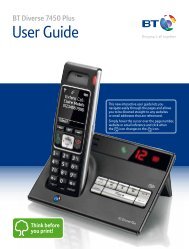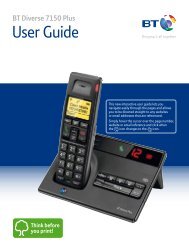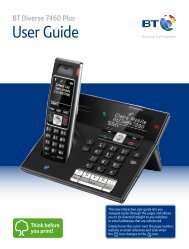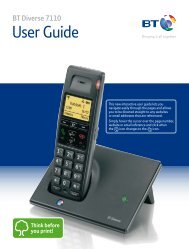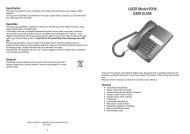Polycom Communicator C100 User Guide - Polycom Support
Polycom Communicator C100 User Guide - Polycom Support
Polycom Communicator C100 User Guide - Polycom Support
You also want an ePaper? Increase the reach of your titles
YUMPU automatically turns print PDFs into web optimized ePapers that Google loves.
POLYCOM ® COMMUNICATORUSER GUIDEPOLYCOM ®COMMUNICATORMODEL NO. <strong>C100</strong>March, 2007
ContentsContents ........................................................... 1English ............................................................. 2French ............................................................ 13German .......................................................... 24Italian ............................................................ 35Spanish .......................................................... 46Portugese ....................................................... 57Japanese ........................................................ 68Simplified Chinese ............................................ 79<strong>Polycom</strong> ® <strong>Communicator</strong> <strong>User</strong> <strong>Guide</strong> - 1
IntroductionThank you for choosing the<strong>Polycom</strong> ® <strong>Communicator</strong> <strong>C100</strong>.The <strong>Polycom</strong> <strong>Communicator</strong> <strong>C100</strong>is a PC speakerphone that deliversthe high-fidelity voice quality youhave come to expect from <strong>Polycom</strong>in a small, portable device with anintuitive user interface.The <strong>Polycom</strong> <strong>Communicator</strong> <strong>C100</strong>connects to your computerÊs USBport, giving you full-duplex, twowaytelephone conversations overInternet softphone applications.This package contains everythingyou need to get started. If you aremissing any of the items shownon this page, please contact yourreseller immediately.<strong>User</strong> <strong>Guide</strong><strong>Polycom</strong> ® <strong>Communicator</strong>Carrying Case<strong>Polycom</strong> ® <strong>Communicator</strong> <strong>User</strong> <strong>Guide</strong> - 2
FeaturesKeypad (Seeenlargement below)MicrophonesUSB Cable(Attached to unit;located under backcover/stand)SpeakerBack Cover/StandStereo HeadphoneJack (3.5mm)Keypad (Enlargement)ApplicationLaunchLEDVolume UpCall Pickup/HangupMuteVolume Down<strong>Polycom</strong> ® <strong>Communicator</strong> <strong>User</strong> <strong>Guide</strong> - 3
SetupPlease begin by installing the IPsoftphone application on yourcomputer.After you have completed theinstallation of your Internetsoftphone application, connect the<strong>Polycom</strong> <strong>Communicator</strong> <strong>C100</strong> tothe port on your computer in thefollowing manner:Flip open the back cover of the<strong>Polycom</strong> ® <strong>Communicator</strong> <strong>C100</strong>unit.Unwind the USB cable.Open up the back cover/standto its locked position. (For bestacoustic performance, the unit isdesigned to stand at a 40À angle tothe surface it rests upon.)Insert the USB cable of the unitinto a USB port on your computer.To download software forintegration with <strong>Polycom</strong> PVXapplications, please go to:www.polycom.com/support/communicatorDownload the file called „<strong>Polycom</strong><strong>Communicator</strong> version 2.0.X forPVX‰.<strong>Polycom</strong> ® <strong>Communicator</strong> <strong>User</strong> <strong>Guide</strong> - 4
Getting StartedThe <strong>Polycom</strong> ® <strong>Communicator</strong> isready to use after completion ofsoftware and hardware installation.In order to use the <strong>Polycom</strong><strong>Communicator</strong> <strong>C100</strong>, you willneed to have an Internet softphoneapplication installed on yourcomputer.In order for the <strong>Polycom</strong> ®<strong>Communicator</strong> <strong>C100</strong> to functionproperly, the microphone andspeaker volume (in WindowsSounds and Audio Devices)settings must not be set to „mute‰.The controls on the keypad allowyou to have basic call controlfunctionality:Launch the Internet softphoneapplicationAnswer an incoming callHang up a completed callVolume UpVolume DownMute<strong>Polycom</strong> ® <strong>Communicator</strong> <strong>User</strong> <strong>Guide</strong> - 5
TipsIn order to use this device, youwill need to have Microsoft ®Windows ® XP installed on yourcomputer.For best acoustic performance,always use the device with its backcover/stand opened to the lockedposition.For private conversations,stereo headphones can be pluggedinto the side of the <strong>Polycom</strong> ®<strong>Communicator</strong> <strong>C100</strong> unit. If youhave a set of desktop PC speakersyou can plug them into the 3.5mmheadphone port on the side of the<strong>Polycom</strong> <strong>Communicator</strong> for stereosound.You can use the Windows ®Sounds and Audio Devicesscreen to adjust the volume of themicrophones and speaker.Please note that the <strong>Polycom</strong><strong>Communicator</strong> automatically becomesyour default Windows Audio Device(Mic & Speaker) when it is pluggedinto your computer. If you do not wantthe <strong>Polycom</strong> <strong>Communicator</strong> to be yourdefault Windows Audio Device you canchange your audio settings by doing thefollowing: Select „Start‰ „Se ttings‰„Control Panel‰ „S ounds and AudioDevices‰ „A udio‰ then selectyour embedded sound card from thedrop-down menu for „Default AudioDevice‰.If you make this change you will thenneed to go to the audio settings withinthe Internet softphone applicationand make <strong>Polycom</strong> <strong>Communicator</strong> thedefault sound device.For additional information aboutthe <strong>Polycom</strong> ® <strong>Communicator</strong> <strong>C100</strong>or other <strong>Polycom</strong> ® products,please visit www.polycom.com.<strong>Polycom</strong> ® <strong>Communicator</strong> <strong>User</strong> <strong>Guide</strong> - 6
U.S. and Canada Regulatory andCompliance InformationPart 15 RulesThis device complies with part15 of the FCC Rules. Operationis subject to the following twoconditions:(1) This device may not causeharmful interference, and(2) This device must accept anyinterference received, includinginterference that may causeundesired operation.Class B Digital Device or PeripheralNOTE: This equipment has beentested and found to comply withthe limits for a Class B digitaldevice, pursuant to part 15 ofthe FCC Rules. These limits aredesigned to provide reasonableprotection against harmful interferencein a residential installation.This equipment generates, uses andcan radiate radio frequency energyand, if not installed and used inaccordance with the instructions,may cause harmful interference toradio communications. However,there is no guarantee that interferencewill not occur in a particularinstallation. If this equipment doescause harmful interference to radioor television reception, whichcan be determined by turning the<strong>Polycom</strong> ® <strong>Communicator</strong> <strong>User</strong> <strong>Guide</strong> - 7
equipment off and on, the user isencouraged to try to correct theinterference by one or more of thefollowing measures:Reorient or relocate the receivingantenna.Increase the separation betweenthe equipment and receiver.Connect the equipment into anoutlet on a circuit different fromthat to which the receiver is connected.Consult the dealer or an experiencedradio/TV technician for help.ModificationsIn accordance with part 15 of theFCC rules, the user is cautionedthat any changes or modificationsCanadian EMC Class BThis Class [B] digital apparatuscomplies with CanadianICES -003.not expressly approved by <strong>Polycom</strong>Inc. could void the userÊs authorityto operate the equipment.Cet appareil numérique de laclasse [B] est conforme à lanorme NMB-003 du Canada.<strong>Polycom</strong> ® <strong>Communicator</strong> <strong>User</strong> <strong>Guide</strong> - 8
EEA (European Economic Area) includingSwitzerlandCE Mark LVD and EMC DirectiveThis <strong>Polycom</strong> <strong>Communicator</strong> <strong>C100</strong>has been marked with the CE mark.This mark indicates compliancewith EEC Directives 89/336/EECand 73/23/EEC. A full copy of theDeclaration of Conformity can beobtained from <strong>Polycom</strong> Ltd, 270Bath Road, Slough, Berkshire, SL14DX, UK.JapanVCCI Class B<strong>Polycom</strong> ® <strong>Communicator</strong> <strong>User</strong> <strong>Guide</strong> - 9
WorldwideInstallation InstructionsInstallation must be performed in accordance with all relevant nationalwiring rules.WarrantyThis product comes with a limited one-year warranty.<strong>Polycom</strong> ® <strong>Communicator</strong> <strong>User</strong> <strong>Guide</strong> - 10
For information, contact your reseller or go to:www.polycom.com<strong>Polycom</strong> WW Headquarters:<strong>Polycom</strong>, Inc. Corporate Headquarters4750 Willow RoadPleasanton, CA 94588©2007 <strong>Polycom</strong>, Inc. All Rights Reserved. <strong>Polycom</strong> ® and the <strong>Polycom</strong> logo design are registeredtrademarks of <strong>Polycom</strong>, Inc. in the U.S. and various countries. All other trademarks are the propertyof their respective companies.1725-44035-001 Rev. B
POLYCOM ® COMMUNICATORGUIDE DEL’UTILISATEURPOLYCOM ®COMMUNICATORMODÈLE N° <strong>C100</strong>Mars 2007
IntroductionMerci dÊavoir choisi le <strong>Polycom</strong> ®<strong>Communicator</strong> <strong>C100</strong>.Le haut-parleur dÊordinateur<strong>Polycom</strong> <strong>Communicator</strong> <strong>C100</strong>fournit une qualité vocale hautefidélité conforme aux autresproduits <strong>Polycom</strong> dans un petitpériphérique portable doté dÊuneinterface utilisateur intuitive.Connectez-le au port USB delÊordinateur pour effectuer desconversations téléphoniquesbilatérales en duplex intégral par lebiais des téléphones logiciels surInternet.Ce package contient tous leséléments dont vous avez besoinpour commencer. Si un deséléments représenté sur cette pagene figure pas dans le package,contactez immédiatement votrerevendeur.<strong>Guide</strong> de l’utilisateur<strong>Polycom</strong> ® <strong>Communicator</strong>Étui de transport<strong>Polycom</strong> ® <strong>Communicator</strong> <strong>User</strong> <strong>Guide</strong> - 13
CaractéristiquesClavier (voirl’agrandissement ci-dessous)Haut-parleurMicrophonesDos/supportCâble USB(lié à l’unité;situé sous ledos/socle)Prise pour casquestéréo (3,5 mm)Clavier (agrandi)Lancementde l’applicationVoyant DELAugmenter le volumeRépondre à unappel/raccrocherCouper le sonBaisser le volume<strong>Polycom</strong> ® <strong>Communicator</strong> <strong>User</strong> <strong>Guide</strong> - 14
InstallationInstallez tout dÊabord le téléphonelogiciel IP sur votre ordinateur.Connectez ensuite le <strong>Polycom</strong><strong>Communicator</strong> <strong>C100</strong> au port de votreordinateur de la manière suivante :Ouvrez le couvercle arrièredu <strong>Polycom</strong> ® <strong>Communicator</strong> <strong>C100</strong>.Déroulez le câble USB.Fixez le dos/support enposition ouverte (les meilleuresperformances acoustiquesde lÊunité sont obtenues lorsquÊelleest inclinée à un angle de 40À parrapport à la surface sur laquelleelle se trouve).Insérez le câble USB de lÊunitédans un des ports USB de votreordinateur.Pour télécharger le logiciel pourlÊintégration avec les applications<strong>Polycom</strong> PVX, rendez-vous àlÊadresse suivante :www.polycom.com/support/communicatorTéléchargez le fichier nomméÿ <strong>Polycom</strong> <strong>Communicator</strong> version2.0.X for PVX Ÿ.<strong>Polycom</strong> ® <strong>Communicator</strong> <strong>User</strong> <strong>Guide</strong> - 15
Commencer l’utilisationUne fois lÊinstallation logicielleet matérielle terminée, le <strong>Polycom</strong> ®<strong>Communicator</strong> est prêt à être utilisé.Pour pouvoir utiliser le <strong>Polycom</strong><strong>Communicator</strong> <strong>C100</strong>, un téléphonelogiciel Internet doit être installésur votre ordinateur.Pour que le <strong>Polycom</strong> ® <strong>Communicator</strong><strong>C100</strong> fonctionne correctement,les paramètres de volumedu microphone et du hautparleur(dans Windows, Sonset multimédia) ne doivent pasêtre réglés sur ÿ Aucun son Ÿ.Les commandes du claviervous permettent dÊaccéder auxfonctionnalités de base de contrôledes appels :Démarrer le téléphone logicielInternetRépondre à un appel entrantRaccrocher une fois lÊappelterminéAugmenter le volumeBaisser le volumeCouper le son<strong>Polycom</strong> ® <strong>Communicator</strong> <strong>User</strong> <strong>Guide</strong> - 16
ConseilsPour utiliser cet appareil, votreordinateur doit fonctionner sousMicrosoft ® Windows ® XP.Pour obtenir les meilleuresperformances acoustiquespossibles, utilisez toujourslÊappareil fixé sur son dos/support en position ouverte.Pour vos conversationsconfidentielles, vous pouvezbrancher le casque stéréosur le côté du <strong>Polycom</strong> ®<strong>Communicator</strong> <strong>C100</strong>.Si votre ordinateur possèdedes haut-parleurs externes,vous pouvez les brancherà la prise casque 3,5 mm pourprofiter du son stéréo.LÊécran Sons et multimédiade Windows ® vous permetde régler le volume des microset du haut-parleur.Veuillez noter que <strong>Polycom</strong><strong>Communicator</strong> devient votredispositif audio Windows(microphone et haut-parleur) pardéfaut lorsquÊil est branché à votreordinateur. Si vous ne souhaitezpas définir <strong>Polycom</strong> <strong>Communicator</strong>comme dispositif audio par défaut,modifiez vos paramètres audiode la manière suivante : SélectionnezDémarrer → Paramètres → Panneaude configuration → Sons et périphériquesaudio → Audio → puis sélectionnezvotre carte son intégrée dans le menudéroulant Périphérique audio par défaut.Si vous effectuez cette modification,il vous faudra définir <strong>Polycom</strong><strong>Communicator</strong> comme périphériqueaudio par défaut dans les réglagesaudio du téléphone logiciel Internet.Pour en savoir plus à proposdu <strong>Polycom</strong> ® <strong>Communicator</strong><strong>C100</strong> ou sur les autres produits<strong>Polycom</strong> ® ,veuillez visiter la pagewww.polycom.com.<strong>Polycom</strong> ® <strong>Communicator</strong> <strong>User</strong> <strong>Guide</strong> - 17
Informations de conformité et deréglementation pour les États-Uniset le CanadaRèglements - partie 15Cet appareil est conforme à lapartie 15 des règlements du FCC.Son fonctionnement doit respecterles deux conditions suivantes :(1) Cet appareil ne doit pasprovoquer dÊinterférencespréjudiciables ; et(2) Cet appareil doit accepter touteinterférence reçue, notamment lesinterférences pouvant provoquerun dysfonctionnement.Périphérique ou appareil numérique de la classe BREMARQUE : Cet équipementa été testé et respecte les limitesimposées à un appareil numériquede la classe B, conformémentà la partie 15 des règlementsdu FCC. Ces limites sont conçuesafin de garantir une protectionraisonnable contre les interférencespréjudiciables dans les installationsrésidentielles. Cet équipementgénère, utilise et peut diffuser desradiofréquences et, lorsquÊil nÊestpas installé et utilisé conformémentaux instructions, peut provoquerdes interférences préjudiciablesavec les radiocommunications.Toutefois, il nÊexiste aucune garantiede non-occurrence dÊinterférences<strong>Polycom</strong> ® <strong>Communicator</strong> <strong>User</strong> <strong>Guide</strong> - 18
dans les installations spécifiques.SÊil sÊavère que cet équipementprovoque des interférencespréjudiciables avec la réceptionradio ou avec votre télévision (vouspouvez le vérifier en éteignant,puis en rallumant lÊéquipement),nous vous encourageons à essayerde corriger le problème de lÊunedes manières suivantes :Réorientez ou déplacez lÊantennede réception.Augmentez la distance séparantlÊéquipement du récepteur.Branchez lÊéquipement à uneprise reliée à un circuit distinctde celui auquel le récepteur estbranché.Demandez de lÊaide à votrevendeur ou à un technicien radio/télé qualifié.ModificationsConformément à la partie 15 desrèglements du FCC, lÊutilisateurest averti que, tout changementou modification non expressémentapprouvé(e) par <strong>Polycom</strong> Inc.est susceptible dÊannuler le droitdÊusage de lÊutilisateur pour fairefonctionner lÊappareil.CEM de la classe B pour le CanadaCet appareil numérique de laclasse [B] est conforme à lanorme ICES-003 du Canada.Cet appareil numérique de laclasse [B] est conforme à lanorme NMB-003 du Canada.<strong>Polycom</strong> ® <strong>Communicator</strong> <strong>User</strong> <strong>Guide</strong> - 19
ZEE (Zone économique européenne)et la SuisseDirective basse tension et marque CE,et directive CEMLe <strong>Polycom</strong> <strong>Communicator</strong> <strong>C100</strong>porte la marque CE. Cette marqueindique quÊil respecte les directiveseuropéennes 89/336/EEC et 73/23/EEC. Vous pouvez obtenir unecopie intégrale de la Déclaration deconformité auprès de <strong>Polycom</strong> Ltd,270 Bath Road, Slough, Berkshire,SL1 4DX, Royaume-Uni.JaponVCCI Classe B<strong>Polycom</strong> ® <strong>Communicator</strong> <strong>User</strong> <strong>Guide</strong> - 20
MondeInstructions d’installationLÊinstallation doit être réalisée conformément à toutes les règlesde raccordement nationales.GarantieCe produit dispose dÊune garantie limitée dÊun an.<strong>Polycom</strong> ® <strong>Communicator</strong> <strong>User</strong> <strong>Guide</strong> - 21
Pour obtenir des informationssupplémentaires, contactez votre revendeurou visitez le site :www.polycom.comSiège international de <strong>Polycom</strong> :<strong>Polycom</strong>, Inc. Corporate Headquarters4750 Willow RoadPleasanton, CA 94588©2007 <strong>Polycom</strong>, Inc. Tous droits réservés. <strong>Polycom</strong> ® et le logo <strong>Polycom</strong> sont des marques déposéesde <strong>Polycom</strong>, Inc. aux États-unis et dans de nombreux pays. Toutes les autres marques sont la propriétéde leurs sociétés respectives.1725-44035-001 Rev. B
POLYCOM ® COMMUNICATORBEDIENUNGSAN-E N N LEITUNGPOLYCOM ®COMMUNICATORMODELLNR. <strong>C100</strong>März 2007
EinleitungVielen Dank, dass Sie sich für den<strong>Polycom</strong> ® <strong>Communicator</strong> <strong>C100</strong>entschieden haben.Der <strong>Polycom</strong> <strong>Communicator</strong><strong>C100</strong> ist eine PC-Freisprecheinrichtung,die Ihnen die bewährteHiFi-Sprachqualität von <strong>Polycom</strong>in einem handlichen, tragbarenGerät mit intuitiver Benutzeroberflächebietet.Der <strong>Polycom</strong> ® <strong>Communicator</strong><strong>C100</strong> wird mit dem USB-AnschlussIhres Computers verbundenund ermöglicht Ihnen, überInternet-Softphone-AnwendungenVollduplex-Telefongespräche inbeide Richtungen zu führen.Dieses Paket enthält alles, wasSie dafür benötigen. Sollten nichtalle auf dieser Seite dargestelltenElemente im Lieferumfangenthalten sein, setzen Sie sichumgehend mit Ihrem Händler inVerbindung.Bedienungsanleitung<strong>Polycom</strong> ® <strong>Communicator</strong>Tragetasche<strong>Polycom</strong> ® <strong>Communicator</strong> <strong>User</strong> <strong>Guide</strong> - 24
MerkmaleBedienfeld(siehe Vergrößerung unten)MikrofoneUSB-Kabel(An Gerät angeschlossen,befindet sich unterAbdeckung/Ständer)LautsprecherAbdeckung/StänderBuchse fürStereo-Kopfhörer(3,5 mm)Bedienfeld (Vergrößerung)AnwendungsstartLEDLautstärke erhöhenAnruf annehmen/beendenStumm schaltenLautstärke senken<strong>Polycom</strong> ® <strong>Communicator</strong> <strong>User</strong> <strong>Guide</strong> - 25
InstallationInstallieren Sie zuerst dieIP-Softphone-Anwendung aufIhrem Computer.Schließen Sie den <strong>Polycom</strong> ®<strong>Communicator</strong> <strong>C100</strong> nach derInstallation der Internet-Softphone-Anwendung folgendermaßen anIhren Computer an:Klappen Sie die Abdeckungdes <strong>Polycom</strong> ® <strong>Communicator</strong><strong>C100</strong> auf.Wickeln Sie das USB-Kabel ab.Öffnen Sie die Abdeckung bzw.den Ständer so, dass er in seinerPosition einrastet. (Die optimaleakustische Leistung erzielen Sie,wenn das Gerät in einemWinkel von 40À zur Standflächeaufgestellt wird.)Verbinden Sie das USB-Kabeldes Geräts mit einem USB-Anschluss an Ihrem Computer.Software für die Integration mitPVX-Anwendungen könnenSie auf der folgenden Websiteherunterladen:www.polycom.com/support/communicatorLaden Sie die Datei ı<strong>Polycom</strong><strong>Communicator</strong> version 2.0.X forPVX„ herunter.<strong>Polycom</strong> ® <strong>Communicator</strong> <strong>User</strong> <strong>Guide</strong> - 26
Erste SchritteNach Abschluss der Softwareund Hardware-Installation istder <strong>Polycom</strong> ® <strong>Communicator</strong>einsatzbereit.Damit Sie den <strong>Polycom</strong> ®<strong>Communicator</strong> <strong>C100</strong> nutzenkönnen, muss eine Internet-Softphone-Anwendung auf IhremComputer installiert sein.Damit der <strong>Polycom</strong> ®<strong>Communicator</strong> <strong>C100</strong>ordnungsgemäß funktioniert,dürfen die Lautstärkeeinstellungenfür Mikrofon und Lautsprecher(in Windows unter ıSounds undAudiogeräte„) nicht auf ıstumm„geschaltet sein.Mit den Elementen desBedienfelds können Sie allegrundlegenden Anrufsteuerungsfunktionen wahrnehmen:Die Internet-Softphone-Azwendung startenEinen AnrufentgegennehmenEinen Anruf beendenLautstärke erhöhenLautstärke senkenStumm schalten<strong>Polycom</strong> ® <strong>Communicator</strong> <strong>User</strong> <strong>Guide</strong> - 27
TippsUm das Gerät nutzen zukönnen, muss auf Ihrem ComputerMicrosoft ® Windows ® XPinstalliert sein.Die optimale akustische Leistungerzielen Sie, wenn das Gerätaufgeklappt und der Ständer inseiner Position eingerastet ist.Für private Gespräche könnenStereo-Kopfhörer seitlich am<strong>Polycom</strong> ® <strong>Communicator</strong><strong>C100</strong>-Gerät angeschlossen werden.Wenn Sie über PC-Lautsprecherverfügen, können Sie diese fürStereo-Klang am seitlichenKopfhöreranschluss (3.5 mm)des <strong>Polycom</strong> <strong>Communicator</strong>anschließen.Über den Windows ® -BildschirmıSounds und Audiogeräte„ könnenSie die Lautstärke der Mikrofoneund Lautsprecher anpassen.<strong>Polycom</strong> ® <strong>Communicator</strong> <strong>User</strong> <strong>Guide</strong> - 28Beachten Sie, dass der <strong>Polycom</strong><strong>Communicator</strong> beim Anschluss anden Computer automatischals bevorzugtes Gerät fürAudiowiedergabe und -aufnahmeunter Windows ausgewählt wird. WennSie nicht möchten, dass der <strong>Polycom</strong><strong>Communicator</strong> als bevorzugtes Gerätfür Audiowiedergabe und -aufnahmeunter Windows ausgewählt wird,können Sie die Audioeinstellungenwie folgt ändern: Wählen Sie imDropdown-Menü unter„Start“ → „Einstellungen“ →„Systemsteuerung“ → „Soundsund Audiogeräte” → „Audio“ IhreSoundkarte als bevorzugtes Gerät aus.Wenn Sie diese Änderung vornehmen,müssen Sie anschließend in denAudioeinstellungen der Internet-Softphone-Anwendung den <strong>Polycom</strong><strong>Communicator</strong> als Standard-Audiogerät auswählen.Weitere Informationen überden <strong>Polycom</strong> ® <strong>Communicator</strong><strong>C100</strong> oder andere Produkte von<strong>Polycom</strong> ® erhalten Sie unterwww.polycom.com.
Informationen zu Vorschriften undKonformität für die USA und KanadaBestimmungen von Abschnitt 15Dieses Gerät entspricht denAnforderungen von Abschnitt 15der FCC-Richtlinien. Der Betriebdes Geräts unterliegt den folgendenBedingungen:(1) Dieses Gerät darf keineFunkstörungen verursachen.<strong>Polycom</strong> ® <strong>Communicator</strong> <strong>User</strong> <strong>Guide</strong> - 29(2) Dieses Gerät muss jedeempfangene Funkstörungakzeptieren, einschließlich solcher,die den Betrieb auf unerwünschteWeise beeinflusst.Digitale Geräte und Peripheriegeräte der Klasse BHINWEIS: Dieses Gerät wurdegeprüft und erfüllt die Grenzwertbestimmungenfür Digitalgeräte derKlasse B gemäß Abschnitt 15 derFCC-Richtlinien (Federal CommunicationsCommission). DieseGrenzwerte sollen einen angemessenenSchutz vor Funkstörungengewährleisten, wenn das Gerätin Wohngebieten betrieben wird.Dieses Gerät erzeugt und verwendetHochfrequenzstrom und kannHochfrequenzenergie abstrahlen.Wenn das Gerät nicht gemäßden Anleitungen installiert undbetrieben wird, kann es Funkstörungenverursachen. Funkstörungenkönnen in Einzelfällenauch bei ordnungsgemäßerInstallation nicht vollständig
ausgeschlossen werden. Ob eineauftretende Beeinträchtigungdes Rundfunk- und Fernsehempfangsdurch das Gerät verursachtwird, können Sie durch Ein- undAusschalten des Geräts überprüfen.Sollte das Gerät den RundfunkoderFernsehempfang beeinträchtigen,sollten Sie versuchen, dieStörungen durch die folgendenMaßnahmen zu beheben:Ändern Sie die Ausrichtung oderPosition der Empfangsantenne.EMV-Klasse B (Kanada)EMV-Klasse B (Kanada) Diesesdigitale Gerät der Klasse [B]erfüllt alle Anforderungen der kanadischenVorschrift ICES-003.Vergrößern Sie den Abstandzwischen dem Gerät und demEmpfänger.Schließen Sie das Gerät an einerSteckdose an, die nicht in direkterVerbindung mit der Steckdose desEmpfängers steht.Wenden Sie sich an IhrenHändler oder einen erfahrenenRundfunktechniker.ModifikationenIn Übereinstimmung mit Abschnitt15 der FCC-Richtlinien wird derBenutzer darauf hingewiesen, dassjedwede Änderung oder Modifikation,die nicht ausdrücklich von<strong>Polycom</strong>, Inc. genehmigt wurde,die Betriebserlaubnis außer Kraftsetzen.Cet appareil numérique de la classe[B] est conforme à la normeNMB-003 du Canada.<strong>Polycom</strong> ® <strong>Communicator</strong> <strong>User</strong> <strong>Guide</strong> - 30
EWR (Europäischer Wirtschaftsraum)einschließlich SchweizCE-Kennzeichnung, Niederspannungsrichtlinieund EMV-RichtlinieDieser <strong>Polycom</strong> <strong>Communicator</strong><strong>C100</strong> wurde mit der CE-Kennzeichnung versehen. DieseKennzeichnung bedeutet, dassdas Gerät den EWG-Richtlinien89/336/EWG und 73/23/EWGentspricht. Ein ausführlichesExemplar der Konformitätserklärungist unter der Adresse<strong>Polycom</strong> Ltd, 270 Bath Road,Slough, Berkshire, SL1 4DX,Großbritannien erhältlich.JapanVCCI Class B<strong>Polycom</strong> ® <strong>Communicator</strong> <strong>User</strong> <strong>Guide</strong> - 31
WeltweitInstallationsanweisungenDie Installation muss in Übereinstimmung mit sämtlichen relevantennationalen Verkabelungsvorschriften durchgeführt werden.GewährleistungFür dieses Produkt gilt eine eingeschränkte Garantie über ein Jahr.<strong>Polycom</strong> ® <strong>Communicator</strong> <strong>User</strong> <strong>Guide</strong> - 32
Weitere Informationen erhalten Sie von IhremHändler oder unter:www.polycom.com.<strong>Polycom</strong>-Hauptsitz:<strong>Polycom</strong>, Inc. Corporate Headquarters4750 Willow RoadPleasanton, CA 94588©2007 <strong>Polycom</strong>, Inc. Alle Rechte vorbehalten. <strong>Polycom</strong> ® und das <strong>Polycom</strong>-Logo sind eingetrageneMarken von <strong>Polycom</strong>, Inc. in den USA und verschiedenen anderen Ländern. Alle anderen Markensind Eigentum der jeweiligen Unternehmen.1725-44035-001 Rev. B
POLYCOM ® COMMUNICATORGUIDA PERL’UTENTEPOLYCOM ®COMMUNICATORMODELLO N. <strong>C100</strong>Marzo 2007
IntroduzioneGrazie per aver scelto <strong>Polycom</strong> ®<strong>Communicator</strong> <strong>C100</strong>.<strong>Polycom</strong> <strong>Communicator</strong> <strong>C100</strong> èun altoparlante per PC che offrela qualità vocale ad alta fedeltà<strong>Polycom</strong> attraverso un dispositivoportatile di piccole dimensionidotato di unÊinterfaccia utenteintuitiva.<strong>Polycom</strong> <strong>Communicator</strong> <strong>C100</strong>si connette alla porta USB delcomputer per offrire conversazionitelefoniche a due vie full-duplextramite applicazioni telefonicheInternet.Questo pacchetto contiene tutto ilnecessario per iniziare. Nel casoin cui uno o più elementi mostratiin questa pagina non fosseroinclusi nel pacchetto, contattareimmediatamente il propriorivenditore.Guida per l’utente<strong>Polycom</strong> ® <strong>Communicator</strong>Custodia<strong>Polycom</strong> ® <strong>Communicator</strong> <strong>User</strong> <strong>Guide</strong> - 35
CaratteristicheTastiera (vedereingrandimento seguente)AltoparlanteMicrofoniCavo USB(Collegato all’unità,sotto il coperchioposteriore/supporto)Coperchioposteriore/SostegnoPresa cuffiestereo (3,5mm)Tastierino (ingrandimento)AvvioapplicazioneLEDAumento volumeRisposta/Fine chiamataEsclusione audioDiminuzione volume<strong>Polycom</strong> ® <strong>Communicator</strong> <strong>User</strong> <strong>Guide</strong> - 36
ImpostazioneInstallare innanzituttolÊapplicazione telefonica IP sulcomputer.Al termine dellÊinstallazionedellÊapplicazione telefonicaInternet, connettere <strong>Polycom</strong><strong>Communicator</strong> <strong>C100</strong> alla porta delcomputer come indicato di seguito.Esercitare una leggera pressionesul coperchio posteriore dellÊunità<strong>Polycom</strong> ® <strong>Communicator</strong> <strong>C100</strong> peraprirlo.Srotolare il cavo USB.Collocare il coperchio/sostegnoin posizione di blocco. Per unamigliore acustica, lÊunità deveessere posizionata con un angolodi 40À rispetto alla superficie diappoggio.Collegare il cavo USB dellÊunitàa una porta USB del computer.Per scaricare software perlÊintegrazione con applicazioni<strong>Polycom</strong> PVX, visitare il sito WeballÊindirizzo:www.polycom.com/support/communicatorScaricare il file denominato„<strong>Polycom</strong> <strong>Communicator</strong> version2.0.X for PVX‰.<strong>Polycom</strong> ® <strong>Communicator</strong> <strong>User</strong> <strong>Guide</strong> - 37
Per iniziareLÊunità <strong>Polycom</strong> ® <strong>Communicator</strong>è pronta per lÊuso una voltacompletatalÊinstallazionesoftware ehardware.Per utilizzare <strong>Polycom</strong> <strong>Communicator</strong><strong>C100</strong>, è necessario disporre diunÊapplicazione telefonica Internetinstallata nel computer.Affinché lÊunità <strong>Polycom</strong> ®<strong>Communicator</strong> <strong>C100</strong> funzionicorrettamente, il volume delmicrofono e dellÊaltoparlante(in Windows Suoni e perifericheaudio) non deve essere impostatosu „esclusione audio‰.I controlli della tastiera consentonodi eseguire le seguenti operazionidi base:Avviare lÊapplicazionetelefonica InternetRisposta alla chiamatain arrivoChiusura di una chiamataterminataAumento del volumeDiminuzione del volumeEsclusione audio<strong>Polycom</strong> ® <strong>Communicator</strong> <strong>User</strong> <strong>Guide</strong> - 38
SuggerimentiPer utilizzare questo dispositivo,occorre Microsoft ® Windows ® XP.Per una migliore acustica,utilizzare sempre il dispositivo conil coperchio posteriore/sostegnoaperto in posizione di blocco.Per conversazioni private,è possibile collegare le cuffiestereo sul lato del lÊunità <strong>Polycom</strong> ®<strong>Communicator</strong> <strong>C100</strong>. Se si disponedi una serie di altoparlanti per PCdesktop, è possibile collegarli allaporta delle cuffie da 3,5 mm sul latodi <strong>Polycom</strong> <strong>Communicator</strong> perun suono stereo.˚ possibile utilizzare la schermataWindows ® Suoni e periferiche audioper regolare il volume dei microfonie dellÊaltoparlante.Tenere presente che <strong>Polycom</strong><strong>Communicator</strong> viene impostatoautomaticamente come perifericaaudio Windows predefi nito(Mic e altoparlante) quan do vienecollegato al computer. Se nonsi desidera impostare <strong>Polycom</strong><strong>Communicator</strong> come periferica audioWindows predefi nito, è possibilemodifi care le impostazioni audionel seguente modo: Selezionare“Start” → “Impostazioni” →“Pannello di controllo” → “Suonie periferiche audio” → “Audio” →quindi selezionare la scheda audioincorporata dal menu a discesa“Periferica audio predefi nita”.Se si apporta questa modifica sarànecessario accedere alla impostazioniaudio dell’applicazione telefonicaInternet e impostare <strong>Polycom</strong><strong>Communicator</strong> come dispositivo audiopredefi nito.Per ulteriori informazioni su<strong>Polycom</strong> ® <strong>Communicator</strong> <strong>C100</strong>o su altri prodotti <strong>Polycom</strong> ® ,visitare il sito www.polycom.com.<strong>Polycom</strong> ® <strong>Communicator</strong> <strong>User</strong> <strong>Guide</strong> - 39
Informazioni sulle normative e sullaconformità negli Stati Uniti e in CanadaNorme Parte 15Questo dispositivo è conformealla Parte 15 delle Norme FCCLÊutilizzo è soggetto alle dueseguenti condizioni:(1) Questo dispositivo potrebbenon causare interferenze dannose(2) Questo dispositivo deveaccettare eventuali interferenzericevute, incluse quelle chepotrebbero causare problemi difunzionamento.Dispositivo o periferica digitale di Classe BNOTA: Questa apparecchiatura èstata testata e ritenuta conformeai limiti dei dispositivi digitali diClasse B, secondo quanto espostonella Parte 15 delle Norme FCC.Questi limiti hanno lo scopo difornire una ragionevole protezionecontro le interferenze dannose inunÊinstallazione domestica. Questaapparecchiatura genera, utilizza epuò irradiare energia a radiofrequenzae, se non installata e utilizzatain conformità alle istruzioni,potrebbe causare interferenzedannose alle comunicazioni radio.Non vi sono tuttavia garanzie chele interferenze non si verifichino inuna determinata installazione.Se questa apparecchiatura causainterferenze dannose alla ricezione<strong>Polycom</strong> ® <strong>Communicator</strong> <strong>User</strong> <strong>Guide</strong> - 40
adiotelevisiva, fatto verificabilespegnendo e riaccendendolÊapparecchiatura, è opportunoche lÊutente adotti una o più dellemisure riportate di seguito per correggerelÊinterferenza:Riorientare o riposizionarelÊantenna di ricezione.Aumentare la distanza tralÊapparecchiatura e il ricevitore.Collegare lÊapparecchiatura auna presa in un circuito diverso daquello a cui è collegato ilricevitore.Contattare il rivenditore o untecnico radio/TV qualificato perrichiedere assistenza.ModificheIn base a quanto stabilito nellaParte 15 delle norme FCC, lÊutenteviene avvertito che eventualivariazioni o modifiche non espressamenteapprovate da <strong>Polycom</strong>Inc. possono invalidare lÊautoritàdellÊutente a utilizzare questaapparecchiatura.Requisiti EMC Classe B canadesiLÊapparato digitale di Classe [B]è conforme alle norme canadesiICES-003.Cet appareil numérique de laclasse [B] est conforme à lanorme NMB-003 du Canada.<strong>Polycom</strong> ® <strong>Communicator</strong> <strong>User</strong> <strong>Guide</strong> - 41
EEA (Spazio Economico Europeo) inclusala SvizzeraDirettive marchio CE LVD ed EMC<strong>Polycom</strong> <strong>Communicator</strong> <strong>C100</strong>è provvisto del marchio CE. Questomarchio indica la conformità alledirettive CEE 89/336/CEEe 73/23/CEE. Una copia completadella Dichiarazione di conformitàpuò essere richiesta a <strong>Polycom</strong> Ltd,270 Bath Road, Slough, Berkshire,SL1 4DX, UK.GiapponeVCCI Class B<strong>Polycom</strong> ® <strong>Communicator</strong> <strong>User</strong> <strong>Guide</strong> - 42
Valido per tutti i paesiIstruzioni di installazioneLÊinstallazione deve essere eseguita in base a tutte le norme di cablaggionazionali rilevanti.GaranziaQuesto prodotto viene fornito con una garanzia limitata di 1 anno.<strong>Polycom</strong> ® <strong>Communicator</strong> <strong>User</strong> <strong>Guide</strong> - 43
Per informazioni, contattare il rivenditoreo visitare il sito:www.polycom.comSede centrale <strong>Polycom</strong>:Sede centrale <strong>Polycom</strong>, Inc.4750 Willow RoadPleasanton, CA 94588©2007 <strong>Polycom</strong>, Inc. Tutti i diritti riservati. <strong>Polycom</strong> ® e il logo <strong>Polycom</strong> sono marchi registrati di<strong>Polycom</strong>, Inc. negli Stati Uniti e in diversi paesi. Tutti gli altri marchi sono di proprietà delle rispettivesocietà.1725-44035-001 Rev. B
COMUNICADOR POLYCOM ®GUÍA DEL USUARIOU COMUNICADORPOLYCOM ®MODELO NO. <strong>C100</strong>Marzo de 2007
IntroducciónGracias por elegir el Comunicador<strong>Polycom</strong> ® <strong>C100</strong>.El dispositivo <strong>Polycom</strong><strong>Communicator</strong> <strong>C100</strong> es un altavozpara PC que, con la apariencia deun pequeño dispositivo portátilprovisto de una interfaz de usuariointuitiva, proporciona la calidad devoz de alta fidelidad que espera de<strong>Polycom</strong>.El dispositivo <strong>Polycom</strong><strong>Communicator</strong> <strong>C100</strong> se conecta elpuerto USB del equipo, lo que lepermitirá mantener conversacionestelefónicas de dúplex completoy de doble vía a través deaplicaciones de software telefónicopor Internet o „softphone‰.Este paquete contiene todoloqueusted necesita para comenzar.Si no puede veralguno delosartículos que se muestran enesta página, por favor póngaseen contacto con su revendedorinmediatamente.Guía del usuarioComunicador <strong>Polycom</strong> ®<strong>Polycom</strong> ® <strong>Communicator</strong> <strong>User</strong> <strong>Guide</strong> - 46Estuche portátil
CaracterísticasTeclado numérico (Véase imagenaumentada a continuación)ParlanteMicrófonosTapa/PieCable USB(Conectado a la unidad;ubicado debajodel soporte o de lacubierta posterior)Ficha (3,5 mm)de auricularestéreoTeclado (ampliado)Inicio de laaplicaciónLEDAumento de volumenBotón para atender y cortarSilenciadorDisminución de volumen<strong>Polycom</strong> ® <strong>Communicator</strong> <strong>User</strong> <strong>Guide</strong> - 47
InstalaciónInstale en primer lugar laaplicación de softphone IP en elequipo.Una vez finalizada la instalaciónde la aplicación de softphonepor Internet, conecte <strong>Polycom</strong><strong>Communicator</strong> <strong>C100</strong> al puerto delequipo del siguiente modo:Abra la tapa posterior delComunicador <strong>Polycom</strong> ® <strong>C100</strong>.Desenrolle el cable USB.Abra la tapa posterior/elpie hacia la posición de traba. (Paraun rendimiento acústico óptimo,launidad está diseñada para estara un ángulo de 40À respecto de lasuperficie sobre la que se apoya.)Inserte el cable USB de la unidaden el puerto USB de su equipo.Para descargar el softwareque permitirá llevar a cabo laintegración con las aplicaciones<strong>Polycom</strong> PVX, vaya a:www.polycom.com/support/communicatorDescargue el archivo denominado„<strong>Polycom</strong> <strong>Communicator</strong> version2.0.X for PVX‰.<strong>Polycom</strong> ® <strong>Communicator</strong> <strong>User</strong> <strong>Guide</strong> - 48
InicioEl Comunicador <strong>Polycom</strong> ® estálisto para ser utilizado despuésde completar la instalacióndel software y el hardware.Con el fin de utilizar el dispositivo<strong>Polycom</strong> <strong>Communicator</strong> <strong>C100</strong>,deberá tener instalado unaaplicación de softphone porInternet en su equipo.Para que el Comunicador<strong>Polycom</strong> ® <strong>C100</strong> funcionecorrectamente, el ajustede volumen del micrófonoy del parlante (en los Sonidosy Dispositivos de sonidode Windows) no debe estaren „silencio‰.Los controles del tecladole permiten tener acceso a lasfunciones básicas de controlde llamadas:Inicie la aplicación de softphonepor InternetResponder a una llamadaentranteCortar una llamada finalizadaAumentar el volumenDisminuir el volumenSilenciar<strong>Polycom</strong> ® <strong>Communicator</strong> <strong>User</strong> <strong>Guide</strong> - 49
ConsejosPara utilizar este dispositivo,necesitará tener Microsoft ®Windows ® XP instaladoen su equipo.Para un rendimiento acústicoóptimo, use siempre el dispositivocon la tapa/pie abierto haciala posición de traba.Para mantener conversacionesprivadas, se pueden conectarauriculares estéreo al lateral delComunicador <strong>Polycom</strong> ® <strong>C100</strong>.Si cuenta con un juego de altavocespara PC, puede conectarlos al puertode 3,5 mm para audífonos ubicadoen el costado del Comunicador<strong>Polycom</strong> y escuchar sonido estéreo.Puede utilizar la pantallade Dispositivos de sonido y Sonidode Windows ® para ajustar elvolumen de los micrófonosy el parlante.Cabe mencionar que el Comunicador<strong>Polycom</strong> se confi gura automáticamentecomo su dispositivo de audio de Windowspredeterminado (micrófono y altavoz)cuando se conecta a su equipo. Si nodesea que el Comunicador <strong>Polycom</strong>sea su dispositivo de audio de Windowspredeterminado, puede cambiarla confi guración de audio haciendolo siguiente: Seleccione “Inicio” →“Confi guración” → “Panel decontrol” → “Dispositivos de sonidoy audio” → “Audio”. A continuación,seleccione la tarjeta de audioincorporada en el menú desplegable“Dispositivo predeterminado”.Si lleva a cabo este cambio, deberáir a la configuración de audio de laaplicación de softphone por Internety seleccionar el dispositivo <strong>Polycom</strong><strong>Communicator</strong> como opción de sonidopredeterminada.Para más información acercadel Comunicador <strong>Polycom</strong> ® <strong>C100</strong>o de otrosproductos <strong>Polycom</strong> ® ,visite www.polycom.com.<strong>Polycom</strong> ® <strong>Communicator</strong> <strong>User</strong> <strong>Guide</strong> - 50
Información sobre reglamentacionesy cumplimiento para Estados Unidosy CanadáNormas de la Parte 15Este dispositivo cumple conla parte 15 de las Normas FCC.Su operación está sujeta a lassiguientes dos condiciones:(1) Este dispositivo no puedecausar interferencia perjudicial, y(2) Este dispositivo debe aceptarcualquier interferencia recibida,lo cual incluye interferenciascapaces de provocar un funcionamientono deseado.Unidad periférica o dispositivo digital de Clase BNOTA: Este equipo ha sido probadoy cumple con los límites paraun dispositivo digital de Clase B,conforme con la parte 15 de lasNormas FCC. Estos límites estándestinados a proveer protecciónrazonable contra interferenciasperjudiciales en una instalaciónresidencial. Este equipo genera,usa y puede irradiar energíade radiofrecuencia y, si no seinstala y utiliza de acuerdo conlas instrucciones, puede causarinterferencias perjudiciales a lasradiocomunicaciones. No obstante,no se garantiza que no habráinterferencia en una instalaciónen particular. Si este equipo causainterferencias perjudiciales pararecepción de radio o televisión,<strong>Polycom</strong> ® <strong>Communicator</strong> <strong>User</strong> <strong>Guide</strong> - 51
lo cual se puede determinarencendiendo y apagando el equipo,se sugiere que el usuario intentecorregir la interferencia a travésde una o más de las siguientesmedidas:Reoriente o reubique la antenareceptora.Aumente de la separación entreel equipo y el receptor.ModificacionesConecte el equipo a untomacorriente de un circuitodiferente de aquel en el cualestá conectado el receptor.Consulte al distribuidor o a untécnico de radio/TV experimetado.De acuerdo con la parte 15de las normas FCC, se advierteal usuario que cualquier cambioo modificación no expresamenteaprobado por <strong>Polycom</strong> Inc. podríaanular la autoridad del usuario paraoperar el equipo.Compatibilidad electromagnética (EMC)canadiense Clase BEste aparato digital de Clase [B]cumple con la Norma canadienseICES-003.Cet appareil numérique de laclasse [B] est conforme à lanorme NMB-003 du Canada.<strong>Polycom</strong> ® <strong>Communicator</strong> <strong>User</strong> <strong>Guide</strong> - 52
EEA (Área Económica Europea),incluida SuizaDirectivas de Compatibilidad electromagnéticay Bajo voltaje para la marca CEEste Comunicador <strong>Polycom</strong> <strong>C100</strong>tiene la marca CE. Esta marcaindica el cumplimiento con lasDirectivas EEC 89/336/EECy 73/23/EEC. Puede obtener unacopia completa de la Declaraciónde conformidad en <strong>Polycom</strong> Ltd,270 Bath Road, Slough, Berkshire,SL1 4DX, UK.JapónVCCI Clase B<strong>Polycom</strong> ® <strong>Communicator</strong> <strong>User</strong> <strong>Guide</strong> - 53
MundialInstrucciones de instalaciónLa instalación se debe realizar de acuerdo con todas las normasde instalación eléctrica pertinentes a nivel nacional.GarantíaEste producto se entrega con una garantía limitada de un año.<strong>Polycom</strong> ® <strong>Communicator</strong> <strong>User</strong> <strong>Guide</strong> - 54
Para obtener información, póngase en contactocon el revendedor o diríjase a:www.polycom.comCasa central de <strong>Polycom</strong> WW:<strong>Polycom</strong>, Inc. Corporate Headquarters4750 Willow RoadPleasanton, CA 94588©2007 <strong>Polycom</strong>, Inc. Reservados todos los derechos. <strong>Polycom</strong> ® y el diseño del logo de <strong>Polycom</strong> sonmarcas comerciales registradas de <strong>Polycom</strong>, Inc. en los Estados Unidos y diversos países. El restode las marcas son propiedad de sus compañías respectivas.1725-44035-001 Rev. B
POLYCOM ® COMMUNICATORGUIA DOUSUÁRIOU POLYCOM ®COMMUNICATORMODELO Nº <strong>C100</strong>Março de 2007
IntroduçãoObrigado por escolher o <strong>Polycom</strong> ®<strong>Communicator</strong> <strong>C100</strong>.O <strong>Polycom</strong> <strong>Communicator</strong> <strong>C100</strong>é um sistema de viva-voz para PCque proporciona a qualidade devoz de alta fidelidade já conhecidada <strong>Polycom</strong> em um dispositivopequeno e portátil com umainterface de usuário intuitiva.O <strong>Polycom</strong> <strong>Communicator</strong><strong>C100</strong> conecta-se à porta USBde seu computador, propiciandoconversas telefônicas bidirecionaise de transmissão simultâneapor intermédio de aplicativossoftphone via Internet.Este pacote contém tudo queé necessário para você começar.Se faltar algum item mostradonesta página, consulte imediatamenteseu revendedor.Guia do Usuário<strong>Polycom</strong> ® <strong>Communicator</strong>Bolsa de transporte<strong>Polycom</strong> ® <strong>Communicator</strong> <strong>User</strong> <strong>Guide</strong> - 57
CaracterísticasTeclado(Veja ampliado, abaixo)Alto-falanteMicrofonesCabo USB(Anexado à unidade;localizado abaixo datampa/base traseira)Tampa traseira/BaseFone estéreoConector (3,5mm)LançaraplicativoLEDTeclado (Ampliação)Aumentar volumeAtender/desligarMudo Teclado(Ampliação)Reduzir volume<strong>Polycom</strong> ® <strong>Communicator</strong> <strong>User</strong> <strong>Guide</strong> - 58
ConfiguraçãoComece instalando o aplicativosoftphone IP no computador.Depois de concluir a instalação doaplicativo softphone via Internet,conecte o <strong>Polycom</strong> <strong>Communicator</strong><strong>C100</strong> à porta de seu computador daseguinte forma:Abra a tampa traseira do<strong>Polycom</strong> ® <strong>Communicator</strong> <strong>C100</strong>.Desenrole o cabo USB.Abra a tampa traseira/base atétravar. (Para obter uma melhoracústica, a unidade fica com 40À deinclinação em relação à superfíciede apoio.)Insira o cabo USB da unidadeem uma porta USB no computador.Para fazer download do softwarepara integração com os aplicativos<strong>Polycom</strong> PVX, vá para:www.polycom.com/support/communicatorFaça o download do arquivointitulado „<strong>Polycom</strong><strong>Communicator</strong> version 2.0.X forPVX‰.<strong>Polycom</strong> ® <strong>Communicator</strong> <strong>User</strong> <strong>Guide</strong> - 59
IniciandoO <strong>Polycom</strong> ® <strong>Communicator</strong> <strong>C100</strong>está pronto para uso após instalaro software e o hardware.Para usar o <strong>Polycom</strong><strong>Communicator</strong> <strong>C100</strong>, você precisade um aplicativo softphonevia Internet instalado em seucomputador.Para que o <strong>Polycom</strong> ®<strong>Communicator</strong> <strong>C100</strong> operecorretamente, não deixe osvolumes do microfone nem doalto-falante (em Sons e Dispositivosde ˘udio do Windows)configurados como „mudo‰.Os controles no teclado dão acessoaos recursos básicos de controlede chamadas telefônicas:Carregue o aplicativo softphonevia InternetAtenda uma ligação recebidaDesligue uma ligaçãocompletadaAumentar volumeReduzir volumeMudo<strong>Polycom</strong> ® <strong>Communicator</strong> <strong>User</strong> <strong>Guide</strong> - 60
DicasPara utilizar este dispositivo,é necessário ter o Microsoft ®Windows ® XP instaladono computador.Para uma melhor qualidadeacústica, sempre utilizeo dispositivo com a tampatraseira/base aberta e travada.Para conversar em particular,encaixe fones estéreo na lateraldo <strong>Polycom</strong> ® <strong>Communicator</strong> <strong>C100</strong>.Se o computador tiver caixas de som,você pode conectá-las na portado fone de ouvido de 3,5 mm nalateral do <strong>Polycom</strong> <strong>Communicator</strong>para ouvir som estéreo.Você pode usar a tela Sons edispositivos de áudio do Windows ®para ajustar o volume dosmicrofones e do alto-falante.Por favor, observe que o <strong>Polycom</strong><strong>Communicator</strong> se transformaautomaticamente no dispositivo deáudio padrão do Windows (microfonee caixa de som) quando for ligadono seu computador. Se você nãodeseja que o <strong>Polycom</strong> <strong>Communicator</strong>seja o dispositivo de áudio padrãodo Windows, é possível alteraras confi gurações de áudio da seguintemaneira: Selecione “Iniciar” →“Confi gurações” → “Painel deControle” → “Sons e dispositivos deáudio” → “Áudio” → depois selecionea placa de som instalada no menususpenso para “Dispositivo padrão”.Se você executar essa modifi cação, seránecessário acessar as confi guraçõesde áudio do aplicativo softphone viaInternet e fazer com que o <strong>Polycom</strong><strong>Communicator</strong> se torne o dispositivo desom padrão.Para obter mais informaçõessobre o <strong>Polycom</strong> ® <strong>Communicator</strong><strong>C100</strong> ou outros produtos <strong>Polycom</strong> ® ,visite www.polycom.com.<strong>Polycom</strong> ® <strong>Communicator</strong> <strong>User</strong> <strong>Guide</strong> - 61
Informações de normas técnicas dos EUAe do CanadáNormas da Parte 15Este dispositivo é compatível coma Parte 15 das normas da FCC.Sua operação está sujeita a estasduas condições:(1) Este dispositivo não podeprovocar interferência danosa e(2) Este dispositivo deve aceitarqualquer interferência recebida,incluindo interferência queprovoque operação indesejável.Dispositivo ou periférico digital Classe BOBS: Este equipamento foi testadoe está conforme os limites de umdispositivo digital de Classe B,conforme a Part 15 das normasda FCC. Esses limites prevêemrazoável proteção contrainterferência danos em umainstalação residencial. Esteequipamento gera, usa e podeirradiar freqüência de rádio e,se não for instalado e utilizadoconforme suas instruções, podeprovocar interferência danosaa comunicações via rádio.Porém, não há garantia de queessa interferência não ocorreráem determinada instalação.Se este equipamento provocarinterferência danosa à recepção derádio ou televisão, o que pode ser<strong>Polycom</strong> ® <strong>Communicator</strong> <strong>User</strong> <strong>Guide</strong> - 62
determinado desligandoe religando o equipamento,o usuário deverá tentar corrigira interferência tomando uma oumais das seguintes medidas:Reoriente ou reposicionea antena receptora.Aumente a distância entreo equipamento e o receptor.Conecte o equipamento a outratomada, alimentada por uma fasediferente da que alimentao receptor.Consulte o revendedor ouum técnico especializadode rádio/TV.ModificaçõesNos termos da Parte 15 das normasda FCC, o usuário é alertadode que quaisquer alterações oumodificações não expressamenteaprovadas pela <strong>Polycom</strong> Inc.podem invalidar a permissão dousuário para operar o equipamento.EMC canadense Classe BEste aparelho digital Classe [B]atende à norma canadenseICES-003.Cet appareil numérique de laclasse [B] est conforme à lanorme NMB-003 du Canada.<strong>Polycom</strong> ® <strong>Communicator</strong> <strong>User</strong> <strong>Guide</strong> - 63
EEA (Área Econômica Européia) incluindoa SuíçaCE Mark LVD e Diretiva EMCEste <strong>Polycom</strong> <strong>Communicator</strong><strong>C100</strong> recebeu a marcação CE. Estamarcação indica compatibilidadecom as Diretivas EEC89/336/EEC e 73/23/EEC.Uma cópia completa da Declaraçãode Conformidade pode ser obtidada <strong>Polycom</strong> Ltd, 270 Bath Road,Slough, Berkshire, SL1 4DX, RU.JapãoVCCI Classe B<strong>Polycom</strong> ® <strong>Communicator</strong> <strong>User</strong> <strong>Guide</strong> - 64
MundialInstruções de instalaçãoA instalação deve obedecer a todas as normas nacionais relevantesde fiação elétrica.GarantiaEste produto tem uma garantia limitada de um ano.<strong>Polycom</strong> ® <strong>Communicator</strong> <strong>User</strong> <strong>Guide</strong> - 65
Para obter informações, consulte seu revendedor ou visite:www.polycom.comSede da <strong>Polycom</strong> WW:<strong>Polycom</strong>, Inc. Corporate Headquarters4750 Willow RoadPleasanton, CA 94588© 2007 <strong>Polycom</strong>, Inc. Todos os direitos reservados. <strong>Polycom</strong> ® e o logotipo <strong>Polycom</strong> são marcasregistradas da <strong>Polycom</strong>, Inc. nos EUA e em outros países. Todas as demais marcas são depropriedade de suas respectivas empresas.1725-44035-001 Rev. B
POLYCOM ® COMMUNICATORPOLYCOM ®COMMUNICATORNO. <strong>C100</strong>2007 3
<strong>Polycom</strong> ® <strong>Communicator</strong> <strong>C100</strong><strong>Polycom</strong> <strong>Communicator</strong> <strong>C100</strong><strong>Polycom</strong>USB<strong>Polycom</strong> <strong>Communicator</strong><strong>C100</strong><strong>Polycom</strong> ® <strong>Communicator</strong><strong>Polycom</strong> ® <strong>Communicator</strong> <strong>User</strong> <strong>Guide</strong> - 68
USB(3.5mm)LED<strong>Polycom</strong> ® <strong>Communicator</strong> <strong>User</strong> <strong>Guide</strong> - 69
<strong>Polycom</strong> <strong>Communicator</strong> <strong>C100</strong><strong>Polycom</strong> ® <strong>Communicator</strong> <strong>C100</strong>USB40ÀUSBUSB<strong>Polycom</strong> PVX www.polycom.com/support/communicator„<strong>Polycom</strong> <strong>Communicator</strong> version2.0.X for PVX‰<strong>Polycom</strong> ® <strong>Communicator</strong> <strong>User</strong> <strong>Guide</strong> - 70
<strong>Polycom</strong> ®<strong>Communicator</strong><strong>Polycom</strong> <strong>Communicator</strong> <strong>C100</strong> <strong>Polycom</strong> ® <strong>Communicator</strong> <strong>C100</strong>Windows<strong>Polycom</strong> ® <strong>Communicator</strong> <strong>User</strong> <strong>Guide</strong> - 71
Microsoft ® Windows ® XP<strong>Polycom</strong> ® <strong>Communicator</strong> <strong>C100</strong>PC<strong>Polycom</strong><strong>Communicator</strong>mmWindows ® <strong>Polycom</strong><strong>Communicator</strong> Windows<strong>Polycom</strong><strong>Communicator</strong> Windows→→→→<strong>Polycom</strong> <strong>Communicator</strong><strong>Polycom</strong> ® <strong>Communicator</strong> <strong>C100</strong><strong>Polycom</strong> ®www.polycom.com<strong>Polycom</strong> ® <strong>Communicator</strong> <strong>User</strong> <strong>Guide</strong> - 72
15152(1) (2) B15B<strong>Polycom</strong> ® <strong>Communicator</strong> <strong>User</strong> <strong>Guide</strong> - 73
FCC15<strong>Polycom</strong> Inc.<strong>Polycom</strong> IncEMCBEMCB[B]ICES-003Cet appareil numérique de laclasse [B] est conforme à lanorme NMB-003 du Canada.<strong>Polycom</strong> ® <strong>Communicator</strong> <strong>User</strong> <strong>Guide</strong> - 74
(EEA: European Economic Area)CELVDEMC<strong>Polycom</strong> <strong>Communicator</strong><strong>C100</strong>CEEEC89/336/EEC73/23/EEC270 Bath Road, Slough, Berkshire,SL1 4DX, UK<strong>Polycom</strong>Ltd,VCCIB<strong>Polycom</strong> ® <strong>Communicator</strong> <strong>User</strong> <strong>Guide</strong> - 75
1<strong>Polycom</strong> ® <strong>Communicator</strong> <strong>User</strong> <strong>Guide</strong> - 76
www.polycom.com<strong>Polycom</strong> WW Headquarters:<strong>Polycom</strong>, Inc. Corporate Headquarters4750 Willow RoadPleasanton, CA 94588©2007 <strong>Polycom</strong>, Inc. All Rights Reserved. <strong>Polycom</strong> ® <strong>Polycom</strong><strong>Polycom</strong>, Inc. 1725-44035-001 Rev. B
POLYCOM ® COMMUNICATORPOLYCOM ®COMMUNICATOR<strong>C100</strong>2007 3
<strong>Polycom</strong> ®<strong>Communicator</strong> <strong>C100</strong><strong>Polycom</strong> <strong>Communicator</strong> <strong>C100</strong><strong>Polycom</strong><strong>Polycom</strong> <strong>Communicator</strong> <strong>C100</strong>Internet<strong>Polycom</strong> ® <strong>Communicator</strong><strong>Polycom</strong> ® <strong>Communicator</strong> <strong>User</strong> <strong>Guide</strong> - 79
USB3.5mmLED<strong>Polycom</strong> ® <strong>Communicator</strong> <strong>User</strong> <strong>Guide</strong> - 80
Internet<strong>Polycom</strong> <strong>Communicator</strong> <strong>C100</strong><strong>Polycom</strong> ® <strong>Communicator</strong><strong>C100</strong>USB(40ÀUSBUSBwww.polycom.com/support/communicator<strong>Polycom</strong><strong>Communicator</strong> version 2.0.X forPVX‰<strong>Polycom</strong> ® <strong>Communicator</strong> <strong>User</strong> <strong>Guide</strong> - 81
<strong>Polycom</strong> ® <strong>Communicator</strong><strong>Polycom</strong> <strong>Communicator</strong><strong>C100</strong><strong>Polycom</strong> ® <strong>Communicator</strong><strong>C100</strong>Windows Internet<strong>Polycom</strong> ® <strong>Communicator</strong> <strong>User</strong> <strong>Guide</strong> - 82
Microsoft ® Windows ® XP /<strong>Polycom</strong> ® <strong>Communicator</strong><strong>C100</strong><strong>Polycom</strong><strong>Communicator</strong>3.5mmWindows ® <strong>Polycom</strong> <strong>Communicator</strong>Windows<strong>Polycom</strong><strong>Communicator</strong>Windows → →→→→ Internet<strong>Polycom</strong> <strong>Communicator</strong><strong>Polycom</strong> ® <strong>Communicator</strong><strong>C100</strong><strong>Polycom</strong> ® www.polycom.com<strong>Polycom</strong> ® <strong>Communicator</strong> <strong>User</strong> <strong>Guide</strong> - 83
15FCC15(1) (2)B FCC15B<strong>Polycom</strong> ® <strong>Communicator</strong> <strong>User</strong> <strong>Guide</strong> - 84
FCC15<strong>Polycom</strong>, Inc. EMC B EMC B[B]ICES-003Cet appareil numérique de la classe[B] est conforme à la norme NMB-003 du Canada.<strong>Polycom</strong> ® <strong>Communicator</strong> <strong>User</strong> <strong>Guide</strong> - 85
EEACELVDEMC<strong>Polycom</strong> <strong>Communicator</strong> <strong>C100</strong>CEEEC89/336/EEC73/23/EEC<strong>Polycom</strong> Ltd, 270 Bath Road,Slough, Berkshire, SL1 4DX, UKVCCI B<strong>Polycom</strong> ® <strong>Communicator</strong> <strong>User</strong> <strong>Guide</strong> - 86
<strong>Polycom</strong> ® <strong>Communicator</strong> <strong>User</strong> <strong>Guide</strong> - 87
www.polycom.com<strong>Polycom</strong> WW<strong>Polycom</strong>, Inc. Corporate Headquarters4750 Willow RoadPleasanton, CA 94588©2007 <strong>Polycom</strong>, Inc.<strong>Polycom</strong> ® <strong>Polycom</strong><strong>Polycom</strong>, Inc.1725-44035-001 Rev. B