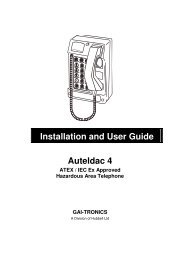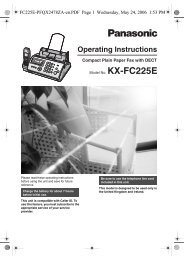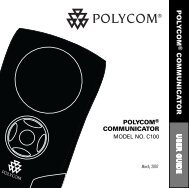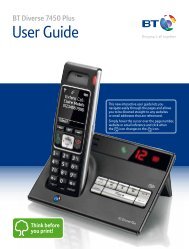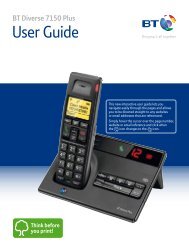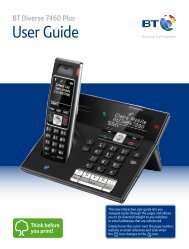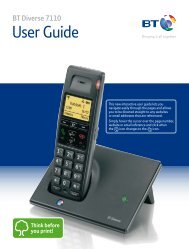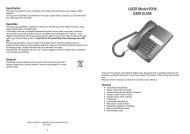Call Recorder and Message Centre Guide - PMC Telecom
Call Recorder and Message Centre Guide - PMC Telecom
Call Recorder and Message Centre Guide - PMC Telecom
Create successful ePaper yourself
Turn your PDF publications into a flip-book with our unique Google optimized e-Paper software.
No more nuisance phone calls!<strong>Call</strong> <strong>Recorder</strong> <strong>and</strong><strong>Message</strong> <strong>Centre</strong><strong>Guide</strong>© true<strong>Call</strong> Ltd 2009
2ContentsOverview 3Plugging in the memory card 4Using <strong>Call</strong> <strong>Recorder</strong> 5Playing back recordings 6<strong>Message</strong> <strong>Centre</strong>Installing true<strong>Call</strong> <strong>Message</strong> <strong>Centre</strong> 8Using true<strong>Call</strong> <strong>Message</strong> <strong>Centre</strong> 9The legality of recording phone calls 13Frequently asked questions 14Support 15Do you have everything?Your package contains:- This manual true<strong>Call</strong> memory card Memory card/USB adaptor© true<strong>Call</strong> Ltd 2009V 3.2 09/07/09
Overview3true<strong>Call</strong> <strong>Call</strong> <strong>Recorder</strong>true<strong>Call</strong> <strong>Call</strong> <strong>Recorder</strong> is a memory card that allows true<strong>Call</strong> torecord your incoming <strong>and</strong> outgoing telephone conversations, <strong>and</strong>save important messages. Recordings saved to the card can beplayed back directly through your telephone h<strong>and</strong>set or on yourcomputer using true<strong>Call</strong> <strong>Message</strong> <strong>Centre</strong> software.true<strong>Call</strong> <strong>Call</strong> <strong>Recorder</strong> is supplied on an SD memory card similar tothose used in digital cameras, but true<strong>Call</strong> will only operate withgenuine true<strong>Call</strong> <strong>Call</strong> <strong>Recorder</strong> memory cards.Why record calls?If you have a record of what was said on a call, it is easier to resolveproblems:- Disputes over products or services you have bought Banks <strong>and</strong> insurance companies keep recordings of calls fortheir own protection in case of a dispute - why shouldn‟t youhave access to the same information? If you receive malicious calls, this information may make iteasier to take legal action to stop them. Harassment by debt collection companies Keep a record of what you agreed to in case of mis-selling <strong>and</strong>slammingFor information about the legality of recording calls see page 13.true<strong>Call</strong> <strong>Message</strong> <strong>Centre</strong>Your <strong>Call</strong> <strong>Recorder</strong> memory card can be plugged into a computer<strong>and</strong> your recordings can be transferred to your hard disk usingtrue<strong>Call</strong> <strong>Message</strong> <strong>Centre</strong> software.true<strong>Call</strong> <strong>Message</strong> <strong>Centre</strong> software is supplied on the memory card. Itrequires a PC running Windows XP or Windows Vista, or an AppleMac running OSX with PC emulation such as Parallels. It also runsunder the Wine emulator with the Fedora Core 10 Linux operatingsystem.If your computer doesn‟t have a slot to accept an SD card then plugthe card into the supplied adaptor, <strong>and</strong> plug the adaptor into a freeUSB socket.
4Plugging in the memory cardPlugging the memory card into your true<strong>Call</strong> unitWhen your telephone is not being used to make or receive a call,simply plug your <strong>Call</strong> <strong>Recorder</strong> memory card into your true<strong>Call</strong> unit(label side up), <strong>and</strong> you are ready to go! When true<strong>Call</strong> recognises the card you‟ll hear the message“Memory card ready” through the speaker. If it detects an error on the memory card (if thecard is faulty, or isn't a genuine true<strong>Call</strong> card)you‟ll hear the message “Error on memory card –please remove the card”. If the memory card is write protected you‟ll hearthe message “Cannot record to memory card asit is write protected”. You will be able to listenback to messages from the card, but won‟t beable to record calls, archive messages or deletecall recordings (see page 8).This way in Don‟t rapidly insert <strong>and</strong> remove your memory card as this mayreboot your true<strong>Call</strong> unit. Leave the card in until true<strong>Call</strong> says“Memory card ready!” (generally under five seconds) before youremove it.
Using <strong>Call</strong> <strong>Recorder</strong>5Setting up the recorderWhen it is first installed, true<strong>Call</strong> will record only selected calls, butyou can choose how to configure it. Options are:Don‟t record calls - Don‟t record any calls even if a memorycard is present.Record selected calls - Record only selected calls.Record all calls - Automatically record every call.This can be done through your Internet Control Panel (see theInternet Control Panel & Weblink <strong>Guide</strong>) or through the setup menus(option 4 then option 5 from the main menu. See the true<strong>Call</strong>Reference <strong>Guide</strong> page 17 for information about using the setupmenus).Getting true<strong>Call</strong> to record a conversation If true<strong>Call</strong> is set to „Record selected calls‟, then at any timeduring an incoming or outgoing phone conversation just pressthe button on the top of the true<strong>Call</strong> unit to tell true<strong>Call</strong> to savethe recording of the call. You will hear a beep (which won‟t beheard by the person on the other end of the line), <strong>and</strong>true<strong>Call</strong>‟s red LED will flash throughout the call.true<strong>Call</strong>‟s Buffered Save feature means that even if you pressthe button half way through the call, true<strong>Call</strong> will save thecomplete conversation to the memory card right from the start. If true<strong>Call</strong> is set to „Record all calls‟, then you don‟t need to doanything - so long as a memory card is installed, is writeenabled, <strong>and</strong> has enough memory for half an hours recording,then every call will be automatically recorded to the card.true<strong>Call</strong>‟s red LED flashes during the call to indicate that the call isbeing recorded. A single call recording may last a maximum of 12hours.Out of respect for their privacy, it is very important thateveryone in your household, <strong>and</strong> any guests who mightuse your phone, are aware that their conversations maybe recorded.
6Playing back recordingsPlaying back your recordings through the setup menusIf your memory card is plugged into your true<strong>Call</strong> unit you can playyour call recordings back from the „Listen to <strong>Call</strong> recordings‟ optionin the „<strong>Message</strong>s <strong>and</strong> <strong>Call</strong> recordings‟ menu (option 2 then option 5from the main menu. See the true<strong>Call</strong> Reference <strong>Guide</strong> page 17 forinformation about using the setup menus).Recordings are presented in reverse date order - the most recentrecording is played back first. This allows you to quickly review yourmost recent recordings.When listening to your recordings you have the following options:-Press 1 to play the recordingPress 2 to move on to the next recordingPress 3 to delete the recording - This frees up space on thecard for further recordings.Press 4 to move back to the previous recordingPress 5 to listen to details of the recording – true<strong>Call</strong> can giveyou additional information about each recording – the time <strong>and</strong>date it was made, its duration, whether it was an incoming oroutgoing call <strong>and</strong> the phone number of the person you called orwho called you (if their number is available).Press 6 to archive the recording – You can archive anyimportant recordings. Archived recordings can‟t be deleted bymistake through the setup menu, they can only be deletedthrough true<strong>Call</strong>‟s <strong>Message</strong> <strong>Centre</strong> on your computer. You canlisten to archived recordings through the „Archived Recordings‟option in the „<strong>Message</strong>s <strong>and</strong> <strong>Call</strong> recordings‟ menu.Press 7 to skip back 20 seconds - Skip back 20 seconds to anearlier part of the recording.Press 8 to ring the caller/person you called - If you have thephone number of the person you called or who called you, ringback allows you to call them back directly. Unlike other ringbackservices, there is no additional call charge for this feature - thecall cost is the same as it would have been had you dialled thenumber yourself.Press 9 to skip forwards 20 seconds - Skip forwards 20seconds through the recording.
Playing back recordings7Press # or to add the caller/person you called to your Zapor Star list – If you have the phone number of the person youcalled or who called you, this can be quickly added to your Zap orStar list.Running out of memoryYou can check how much memory remains on your <strong>Call</strong> <strong>Recorder</strong>memory card in the <strong>Message</strong> <strong>Centre</strong> (see page 10) or from theSystem information menu option (see true<strong>Call</strong> Reference <strong>Guide</strong>page 23).When you log into the setup menu to retrieve your messages,true<strong>Call</strong> will warn you if your memory card has less than 60 minutestime remaining. It won‟t start recording a call unless there is 30minutes recording time left on the card.Archiving messagesSometimes you may want to keep an answering machine messagethat someone has left on true<strong>Call</strong>‟s <strong>Message</strong> Manager for futurereference.If you have a <strong>Call</strong> <strong>Recorder</strong> memory card installed, true<strong>Call</strong> givesyou an additional option when you review your answering machinemessages - you can press 6 to archive the message. This copies itto the memory card. Long messages may take a few moments tocopy - if it is going to take more than 10 seconds true<strong>Call</strong> tells youhow long the copy will take, <strong>and</strong> beeps every few seconds until thecopy is complete. If you don‟t want to wait for the message to finishcopying, you can just hang up - true<strong>Call</strong> will continue to copy themessage.Security warningYour <strong>Call</strong> <strong>Recorder</strong> memory card can be read on any true<strong>Call</strong> unit, orby anyone who has true<strong>Call</strong> <strong>Message</strong> <strong>Centre</strong> software. If you haveprivate recordings we recommend that you copy them onto yourcomputer as soon as possible <strong>and</strong> delete them from your memorycard.Technical noteAll recordings are stored in a single file that fills the memory card.Don‟t attempt to use the card for any other purpose, as if there areany other files on the card, there is a risk that true<strong>Call</strong> won‟t acceptit.
8<strong>Message</strong> <strong>Centre</strong>true<strong>Call</strong> <strong>Message</strong> <strong>Centre</strong>true<strong>Call</strong> <strong>Message</strong> <strong>Centre</strong> allows you to easily manage your callrecordings <strong>and</strong> archived messages. It allows you to copy recordings<strong>and</strong> messages from your memory card to your computer, thenannotate <strong>and</strong> file them.Installing true<strong>Call</strong> <strong>Message</strong> <strong>Centre</strong> on your computerThe true<strong>Call</strong> <strong>Message</strong> <strong>Centre</strong> installation program is supplied on thetrue<strong>Call</strong> <strong>Call</strong> <strong>Recorder</strong> memory card. Plug this into your computer.If your computer doesn‟t have a socket for an SD card then you canuse the supplied Memory card/USB adaptor. Plug the Memory cardinto the adaptor then plug the adaptor into a spare USB socket onyour computer.Different computers are set up differently, but when you plug thememory card in, a window will generally pop up asking you whetheryou want to install true<strong>Call</strong> <strong>Message</strong> <strong>Centre</strong>. If this doesn‟t happenthen open the memory card in Windows Explorer, <strong>and</strong> double clickon the „true<strong>Call</strong> Setup‟ icon.Follow the instructions to install true<strong>Call</strong> <strong>Message</strong> <strong>Centre</strong>. By defaultit is installed in your programs directory under „true<strong>Call</strong>‟ <strong>and</strong> yourrecordings are stored in the „My Phone <strong>Call</strong>s‟ folder in „MyDocuments‟.Memory cards have a „write protect‟ switch that allows you toprevent a card being changed. Sometimes, during h<strong>and</strong>ling, thiscan be accidentally knocked into the wrong position. If a card isnot performing properly, then check its write protect switch.If the switch is towards thefront of the card, you canread from it <strong>and</strong> write to it -this is its st<strong>and</strong>ard position.If the switch is towards theback of the card, you canonly read from it - you can‟twrite new information to it.
<strong>Message</strong> centre9The installation automatically creates sub-folders within „My Phone<strong>Call</strong>s‟ - „Family‟, „Friends‟ <strong>and</strong> „Work‟ - but you can amend these tobuild your own personal filing system for your recordings.Using true<strong>Call</strong> <strong>Message</strong> <strong>Centre</strong>Copying files from your memory card to your computerWhen you want to transfer recordings to your computer, remove the<strong>Call</strong> <strong>Recorder</strong> memory card from true<strong>Call</strong> when your phone is not inuse.Note : Don‟t insert or remove a memory card from your true<strong>Call</strong> unitwhile you are on a telephone call, as this will end your call <strong>and</strong> maycorrupt your recordings.Plug the memory card into your computer. A window will generallypop up asking you whether you want to run true<strong>Call</strong> <strong>Message</strong><strong>Centre</strong>, or it may just show the contents of the memory card (inwhich case, run true<strong>Call</strong> <strong>Message</strong> <strong>Centre</strong> from your Windowsmenu).
10<strong>Message</strong> centreReviewing your recordings<strong>Message</strong> <strong>Centre</strong> has a split screen (see below). In the bottom halfyou can see details of the recordings on the memory card, <strong>and</strong> inthe top half you can see details of the recordings on your computerhard disk alongside the directory structure.Recordings are shown with the time <strong>and</strong> date they were recorded,their duration, whether they were an incoming or outgoing call, thecalling/called phone number (if available), name (if available) <strong>and</strong>the recording type (call recording, archived answering machinemessage, etc).You can click on the column headings to sort the entries.Sometimes there may be entries that have no date, or which have adate without a year - true<strong>Call</strong> will give you as much information as ithas available.Listening to recordings stored on the memory cardTo listen to one of your recordings, just double click on it. Aplayback window pops up that shows the recording date, type <strong>and</strong>phone number. You can start, pause, stop, fast forward or rewind tolisten to the appropriate part of the recording, <strong>and</strong> you can see howfar you are into the file in hours, minutes <strong>and</strong> seconds in the topright of the window.
<strong>Message</strong> centre11Saving recordings from the memorycard to the computerTo save a recording to your computer,simply highlight one or a group ofrecordings in the SD card area <strong>and</strong> dragto the appropriate PC folder. Once youthe copy is complete, you can delete therecording(s) from the memory card.Renaming your recordingsRight click on a recording in thecomputer window to change the nameof the file.Listening to recordings stored onyour computerIf you double click on a recording in thecomputer window, it is played back <strong>and</strong>you have the opportunity to write comments as you are listening tothe call. You can also create bookmarks - markers in the recording -by clicking on the Pin button. You can attach a description to eachbookmark to allow you to quickly find important parts of a recording.Recordings are stored on your PC in the st<strong>and</strong>ard WAV file format.Deleting recordings from the memory cardOnce you have saved all the recordings you want to keep, you c<strong>and</strong>elete the remaining recordings from your memory card by clickingon the „Delete all‟ button. Don’t delete files from the memory cardusing your computer’s operating system.Getting true<strong>Call</strong> to store the callers name with the recordingIn your true<strong>Call</strong> Internet Control Panel you can associate a namewith a telephone number (see the Internet Control Panel & Weblink<strong>Guide</strong>). We recommend that you load up the names <strong>and</strong> numbers ofthe people you speak to most often as this makes managing yourmessages <strong>and</strong> recordings much easier. true<strong>Call</strong> will then be able toshow the name against any calls to or from that number in yourInternet Control Panel <strong>and</strong> in true<strong>Call</strong> <strong>Message</strong> centre.Where true<strong>Call</strong> can‟t find a name to associate with a telephonenumber it will try to give other information about the number -geographic location* or number type (freephone, premium, etc).* Data from The National Telephone Numbering Plan, 8th November 2007 © Ofcom
12<strong>Message</strong> centreRemoving the memory card from your computerOnce you have finished working with your memory card on yourcomputer, don‟t forget to remove it <strong>and</strong> plug it back in to true<strong>Call</strong> soyou can make further recordings!You must always be careful when you remove any memory cardfrom a computer. First, exit from the <strong>Message</strong> <strong>Centre</strong> software thenclick on the ‟Safely remove hardware‟ icon in your system tray <strong>and</strong>„Stop‟ the memory card.The process is the same if you are using the Memory card/USBadaptor.Don‟t remove the memory card from your computer until you see themessage „Safe To Remove Hardware‟. If you don‟t wait for thismessage your memory card may become faulty, <strong>and</strong> future callrecordings may not be saved.Windows XPWindows VistaWarning - The true<strong>Call</strong> <strong>Call</strong> <strong>Recorder</strong> memory card has beenspecially optimised to work with true<strong>Call</strong>. Only access it usingtrue<strong>Call</strong> <strong>Message</strong> <strong>Centre</strong> - don‟t delete or change any of the files onit directly, or copy any other files to the card as this may stop it fromworking in true<strong>Call</strong>.
The legality of recording phonecalls13Can I legally record telephone conversations on my homephone?In the UK you are allowed to make recordings of your privateconversations provided that the recording is for your own use. Oftena recording can quickly resolve a disagreement about „who said what& when‟. In some cases recordings are admissible as evidence.Out of respect for their privacy, you should make sure that everyonein your household, <strong>and</strong> any guests who might use your phone, areaware that their conversations may be recorded.If you are unsure of the situation we recommend that you seek yourown legal advice.Can I record telephone conversations on behalf of mybusiness?The laws relating to call recording for businesses are many <strong>and</strong>complex, <strong>and</strong> you will have to determine yourself whether your use islegal. The relevant legislation includes:- Data Protection Act 1998 <strong>Telecom</strong>munications - Data Protection <strong>and</strong> Privacy -Regulations 1999 Human Rights Act 1998 Regulation of Investigatory Powers Act 2000 <strong>Telecom</strong>munications - Lawful Business Practice - Interceptionof Communications Regulations 2000Details of these regulations can be found at the websites of TheInformation Commissioner, Ofcom <strong>and</strong> Department for Business,Enterprise <strong>and</strong> Regulatory Reform (Previously the DTI).If you are unsure of the situation we recommend that you seek yourown legal advice.
14Frequently asked questionsHow can I check how much recording space is available on mymemory card?<strong>Message</strong> <strong>Centre</strong> will show you how much recording time remains onyour memory card, or you can check it using the „System information‟option from the h<strong>and</strong>set main menu (see true<strong>Call</strong> Referenceguide page 23).When I plug my memory card into true<strong>Call</strong> I hear the message“Cannot record to memory card as it is write protected”Each memory card has a white switch on its left h<strong>and</strong> side. If this isin the backwards position the card is write-protected <strong>and</strong> true<strong>Call</strong>won‟t make any recordings on the card. Slide the switch forward <strong>and</strong>re-insert the card (see diagram on page 8).I would like to use my true<strong>Call</strong> unit as just a call recorder <strong>and</strong>answering machineYou can switch off true<strong>Call</strong>‟s Intelligent <strong>Call</strong> Screening features <strong>and</strong>use it just as an answering machine <strong>and</strong> call recorder. Go into thesetup menu, select the „true<strong>Call</strong> Options‟ menu, then the Incomingcall management options menu <strong>and</strong> switch off Shield, Whisper <strong>and</strong>Zap&Star.When I plug the memory card into my PC I see the message „Doyou want to scan <strong>and</strong> fix …‟Your computer has detected a possible error on your memory card -click „Yes‟ <strong>and</strong> your computer will check for errors <strong>and</strong> try to fix anythat it finds.I would like to email a call recording to someoneYou can find your recordings stored in your „My phone calls‟directory, or one of the sub directories below this in WAV format.I added comments to one of my recordings, but now they aregoneRecordings are held on your computer in st<strong>and</strong>ard WAV files. If youhave edited these files using other audio editing software you maylose the comments <strong>and</strong> bookmarks from your recordings.A call recording cut off before the end of the callIf you make <strong>and</strong> take calls on phones plugged into other extensionsockets in your house <strong>and</strong> transfer the call between h<strong>and</strong>sets, youmay, in certain circumstances, lose part of your call recording.
Support15<strong>Call</strong> recorder has recorded some odd modem calls in the middleof the night - what are these?Sky boxes, alarm systems <strong>and</strong> other devices in your house maymake calls in the middle of the night. If your true<strong>Call</strong> <strong>Call</strong> recorder isset to „Record all calls‟ these will be recorded. Just delete thesecalls.SupportIf you require help setting up or operating true<strong>Call</strong> <strong>Call</strong> <strong>Recorder</strong> &<strong>Message</strong> <strong>Centre</strong> please read the Frequently asked questions sectionof this guide <strong>and</strong> check the support information available at thetrue<strong>Call</strong> web site www.true<strong>Call</strong>.co.uk. If your problem is stillunresolved contact Customer Services by post, email or phone.Post: true<strong>Call</strong> LtdKnights HallKnights HillLondon SE27 0HSE-mail : Support@true<strong>Call</strong>.co.ukPhone : 0800 0 336 339 (free)
Disposal instructionsWaste electronic equipment should beseparated from your normal householdwaste <strong>and</strong> taken to your local recyclingcentre for disposal, or back to whereyou bought the equipment.Proper recycling of electronic equipment will help theenvironment <strong>and</strong> conserve natural resources.true<strong>Call</strong> LtdKnights HallKnights HillLondon SE27 0HSPackaging materialis recyclable© true<strong>Call</strong> Ltd 2009www.true<strong>Call</strong>.co.ukPatent Pendingtrue<strong>Call</strong> <strong>and</strong> Zap&Star aretrademarks of true<strong>Call</strong> Ltd© true<strong>Call</strong> Ltd 2009