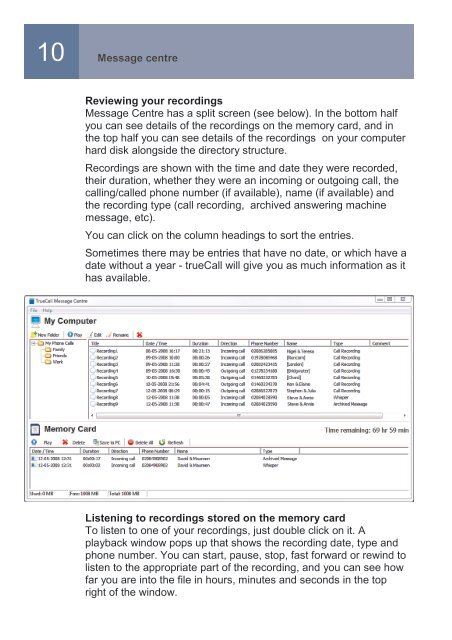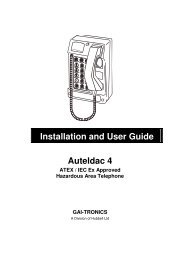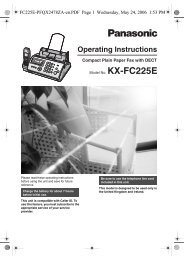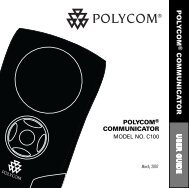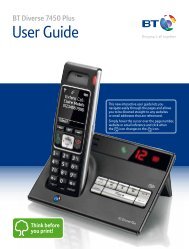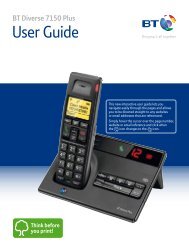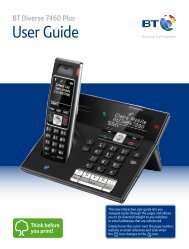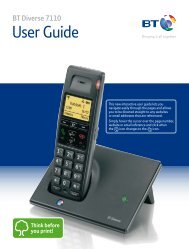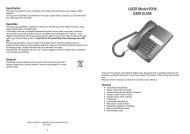Call Recorder and Message Centre Guide - PMC Telecom
Call Recorder and Message Centre Guide - PMC Telecom
Call Recorder and Message Centre Guide - PMC Telecom
Create successful ePaper yourself
Turn your PDF publications into a flip-book with our unique Google optimized e-Paper software.
10<strong>Message</strong> centreReviewing your recordings<strong>Message</strong> <strong>Centre</strong> has a split screen (see below). In the bottom halfyou can see details of the recordings on the memory card, <strong>and</strong> inthe top half you can see details of the recordings on your computerhard disk alongside the directory structure.Recordings are shown with the time <strong>and</strong> date they were recorded,their duration, whether they were an incoming or outgoing call, thecalling/called phone number (if available), name (if available) <strong>and</strong>the recording type (call recording, archived answering machinemessage, etc).You can click on the column headings to sort the entries.Sometimes there may be entries that have no date, or which have adate without a year - true<strong>Call</strong> will give you as much information as ithas available.Listening to recordings stored on the memory cardTo listen to one of your recordings, just double click on it. Aplayback window pops up that shows the recording date, type <strong>and</strong>phone number. You can start, pause, stop, fast forward or rewind tolisten to the appropriate part of the recording, <strong>and</strong> you can see howfar you are into the file in hours, minutes <strong>and</strong> seconds in the topright of the window.