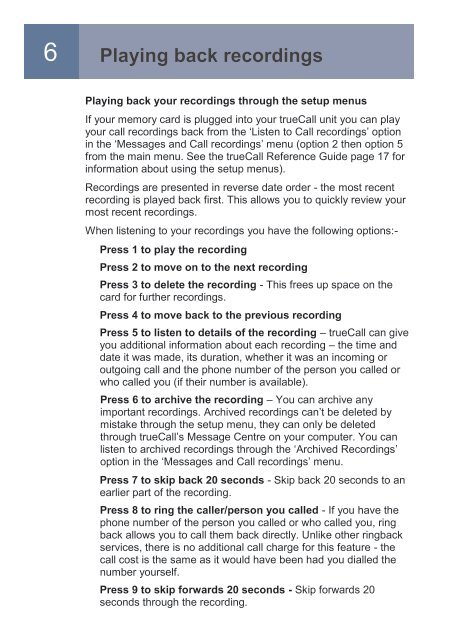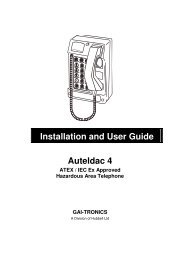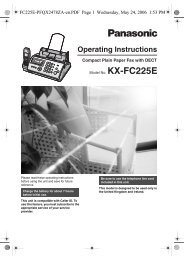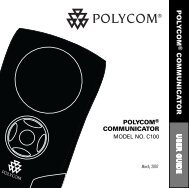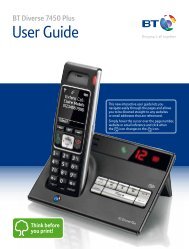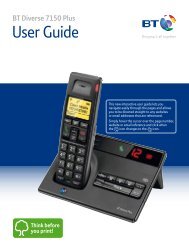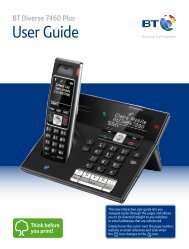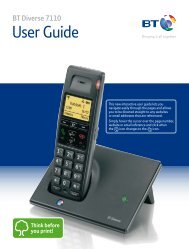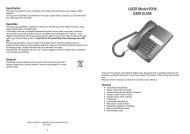Call Recorder and Message Centre Guide - PMC Telecom
Call Recorder and Message Centre Guide - PMC Telecom
Call Recorder and Message Centre Guide - PMC Telecom
You also want an ePaper? Increase the reach of your titles
YUMPU automatically turns print PDFs into web optimized ePapers that Google loves.
6Playing back recordingsPlaying back your recordings through the setup menusIf your memory card is plugged into your true<strong>Call</strong> unit you can playyour call recordings back from the „Listen to <strong>Call</strong> recordings‟ optionin the „<strong>Message</strong>s <strong>and</strong> <strong>Call</strong> recordings‟ menu (option 2 then option 5from the main menu. See the true<strong>Call</strong> Reference <strong>Guide</strong> page 17 forinformation about using the setup menus).Recordings are presented in reverse date order - the most recentrecording is played back first. This allows you to quickly review yourmost recent recordings.When listening to your recordings you have the following options:-Press 1 to play the recordingPress 2 to move on to the next recordingPress 3 to delete the recording - This frees up space on thecard for further recordings.Press 4 to move back to the previous recordingPress 5 to listen to details of the recording – true<strong>Call</strong> can giveyou additional information about each recording – the time <strong>and</strong>date it was made, its duration, whether it was an incoming oroutgoing call <strong>and</strong> the phone number of the person you called orwho called you (if their number is available).Press 6 to archive the recording – You can archive anyimportant recordings. Archived recordings can‟t be deleted bymistake through the setup menu, they can only be deletedthrough true<strong>Call</strong>‟s <strong>Message</strong> <strong>Centre</strong> on your computer. You canlisten to archived recordings through the „Archived Recordings‟option in the „<strong>Message</strong>s <strong>and</strong> <strong>Call</strong> recordings‟ menu.Press 7 to skip back 20 seconds - Skip back 20 seconds to anearlier part of the recording.Press 8 to ring the caller/person you called - If you have thephone number of the person you called or who called you, ringback allows you to call them back directly. Unlike other ringbackservices, there is no additional call charge for this feature - thecall cost is the same as it would have been had you dialled thenumber yourself.Press 9 to skip forwards 20 seconds - Skip forwards 20seconds through the recording.