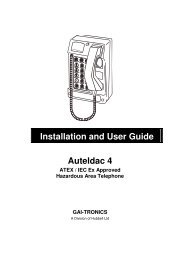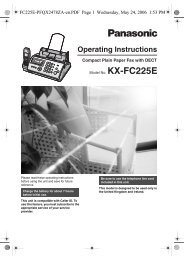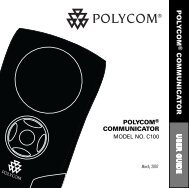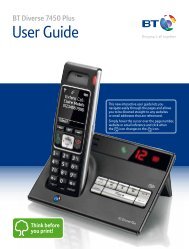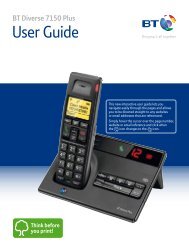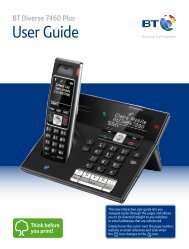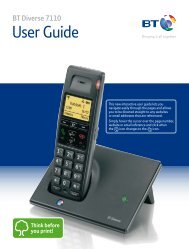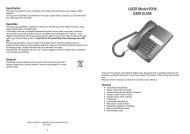Download the BT Aura 1500 Twin User Guide. - Cordless Phones
Download the BT Aura 1500 Twin User Guide. - Cordless Phones
Download the BT Aura 1500 Twin User Guide. - Cordless Phones
- No tags were found...
You also want an ePaper? Increase the reach of your titles
YUMPU automatically turns print PDFs into web optimized ePapers that Google loves.
Home Phone withAnswering Machine<strong>Aura</strong> <strong>1500</strong>Quick set-up and user guide
Check box contents3Telephone line cord(pre-installed)HandsetBaseMains power adaptor(item code 048611)2x AAA Ni-MH 900mAhrechargeable batteries(already in handset)Contents for each additional handset (multipacks only)Handset Charger Mains power adaptor(item code 048610)2x AAA Ni-MH 900mAhrechargeable batteries(already in handset)IMPORTANTOnly use <strong>the</strong> mains power adaptors, cables and rechargeable batteries supplied in this box or thisproduct might not work. Any replacement rechargeable batteries must be of <strong>the</strong> same type. <strong>BT</strong> acceptsno responsibility for damage caused to your <strong>BT</strong> <strong>Aura</strong> <strong>1500</strong> if you use any o<strong>the</strong>r type of batteries.If you need some help, call us on 0800 218 2182* or go to www.bt.com/produc<strong>the</strong>lp
4Quick set-up guideWhere to put your phone• Place <strong>the</strong> base within 3metres of a mains powersocket and 2 metres of aphone socket so <strong>the</strong> cableswill reach.• Make sure it’s at least ametre away from o<strong>the</strong>relectrical appliances to avoidinterference.• Don’t place <strong>the</strong> phone orbase in a bathroom or o<strong>the</strong>rhumid area.• The product works bysending radio signalsbetween <strong>the</strong> handset andbase. The strength of <strong>the</strong>signal depends on where youposition <strong>the</strong> base. Putting itas high as possible can helpgive you <strong>the</strong> best signal.IMPORTANT• Don’t connect <strong>the</strong> phone lineto a phone socket until <strong>the</strong>handset is fully charged.• The base station shouldbe plugged into <strong>the</strong> mainspower socket all <strong>the</strong> time.1 Plug in1. Plug <strong>the</strong> mains poweradaptor with <strong>the</strong> bluering on <strong>the</strong> connectorinto <strong>the</strong> base, with <strong>the</strong>cable clipped in <strong>the</strong>groove provided.12. Plug <strong>the</strong> o<strong>the</strong>r endof <strong>the</strong> power adaptorinto <strong>the</strong> wall powersocket and switch on.The telephone line cord is pre-installed but don’tplug <strong>the</strong> o<strong>the</strong>r end into <strong>the</strong> wall socket yet.2If you need some help, call us on 0800 218 2182* or go to www.bt.com/produc<strong>the</strong>lp
2 Charge1. Activate <strong>the</strong> batteries by pulling <strong>the</strong> plastic tabaway from <strong>the</strong> back of <strong>the</strong> handset.Rechargeable batteriesalready fittedRemove this taband charge batteriesfor 24 hours before use.2. Place <strong>the</strong> handset on <strong>the</strong> base to charge.3. After 24 hours, plug <strong>the</strong> phone line cord into <strong>the</strong>phone wall socket.Quick set-up guide 5Talk/Standby timeUnder ideal conditions, <strong>the</strong>handset batteries should giveup to 15 hours talk time or150 hours standby on a singlecharge. (This doesn’t mean youcan unplug <strong>the</strong> base or leave<strong>the</strong> handset for this length oftime without charge).Please note that new NiMHrechargeable batteries don’treach full capacity until<strong>the</strong>y’ve been in normal usefor several days.Battery low warningIf <strong>the</strong> icon is flashing in <strong>the</strong>display and you hear a warningtone every minute during a call,you’ll need to recharge yourhandset before you can use it.IMPORTANTCharge <strong>the</strong> handset batteries for 24 hours or yourphone might not work.If you need some help, call us on 0800 218 2182* or go to www.bt.com/produc<strong>the</strong>lp
6Quick set-up guideBattery performance• To keep <strong>the</strong> batteries in <strong>the</strong>best condition, leave <strong>the</strong>handset off <strong>the</strong> base for afew hours at a time.• Running <strong>the</strong> batteries rightdown at least once a weekwill help <strong>the</strong>m last as longas possible.• After charging your handsetfor <strong>the</strong> first time, subsequentcharging time for <strong>the</strong>batteries is approximately6–8 hours.• The charge capacity ofrechargeable batteries willgo down over time, whichwill reduce <strong>the</strong> talk andstandby time. Eventually<strong>the</strong>y’ll need replacing.For details on how to getreplacement batteries, call<strong>the</strong> help team on 0800218 2182*.Set up your additional handsets (multipacks only)1. For additional handsets and chargers: plug <strong>the</strong>mains power adaptor connector into <strong>the</strong> back of <strong>the</strong>charger and plug <strong>the</strong> o<strong>the</strong>r end into <strong>the</strong> mains wallsocket and switch on <strong>the</strong> power.2. Activate <strong>the</strong> batteries as explained on page 5.3. Place <strong>the</strong> handset on <strong>the</strong> charger to charge for24 hours.1If you ever need to remove <strong>the</strong> batteries, simplyslide open <strong>the</strong> battery compartment cover andease out <strong>the</strong> batteries.If you need some help, call us on 0800 218 2182* or go to www.bt.com/produc<strong>the</strong>lp
3 Go!Your <strong>BT</strong> <strong>Aura</strong> <strong>1500</strong> is now readyfor you to use• For help setting <strong>the</strong> date and time, go to page 35.• For instructions on making a call, go to page 18.• For help personalising your phone’s settings, go topage 35.• For instructions on using <strong>the</strong> answering machine,go to page 51.Or, you may find <strong>the</strong> answer in <strong>the</strong> Help sectionon page 64 or see our online frequently askedquestions at www.bt.com/produc<strong>the</strong>lpAlternatively, call <strong>the</strong> Helpline on 0800 218 2182*.QuickQuickset-upset-upguideguide 7Using your <strong>BT</strong> <strong>Aura</strong> <strong>1500</strong>on a broadband line?If so, you need to fit an ADSLmicrofilter between <strong>the</strong>phone line cord and <strong>the</strong>phone socket. You can get<strong>BT</strong> ADSL microfilters fromwww.bt.com/shop* Calls made from within <strong>the</strong> UK mainland network are free. Mobile andinternational call costs may vary.If you need some help, call us on 0800 218 2182* or go to www.bt.com/produc<strong>the</strong>lp
8 In this guideGetting to know your phoneHandset buttons...............................12Handset display / display icons..........14Base................................................15Finding your way around your phone.16Menu map.......................................17Using <strong>the</strong> phoneSwitching <strong>the</strong> handset on or off.........18Making an external call.....................18Preparatory dialling..........................18Ending a call....................................18Receiving a call.................................18Call Waiting......................................19Earpiece volume...............................19Mute...............................................20Handsfree........................................20Making a handsfree call....................20Answering a call handsfree................20Switch to handsfree during a call.......21Redial list.........................................21Redial a number...............................21Store a number from <strong>the</strong> redial listto your contacts...............................22Delete a number from <strong>the</strong> redial list...22Delete <strong>the</strong> entire redial list................22Voicemail (<strong>BT</strong> 1571).........................23Keypad lock.....................................23Handset ringer on/off.......................24Finding a handset (paging)...............24ContactsStore a name and number.................25View an entry...................................26View contacts capacity......................26Dial an entry....................................26Edit an entry....................................27Delete an entry................................27Delete all entries..............................28Edit a call group name......................28Change a call group ringtone.............28Set an emoticon...............................29If you need some help, call us on 0800 218 2182* or go to www.bt.com/produc<strong>the</strong>lp
Speed dial........................................29Copy a contact entry to a speeddial button.......................................29Delete a speed dial entry...................30Edit a speed dial entry......................31Dial a speed dial entry.......................31SoundHandset ringer melody forexternal calls....................................32Handset ringer melody forinternal calls.....................................32Setting <strong>the</strong> ringer volume.................33Setting quiet mode...........................33Handset tones on/off........................34Base ringer melody...........................34SettingsHandset settings..............................35Set <strong>the</strong> date and time format.............35Set <strong>the</strong> date and time.......................35Brightness level................................36Colour scheme.................................36If you need some help, call us on 0800 218 2182* or go to www.bt.com/produc<strong>the</strong>lpIn this guide 9Main menu display format................36Handset name..................................37Wallpaper........................................37Screensaver......................................37LCD backlight...................................38Select base.......................................38Auto answer.....................................38Reset handset..................................39Handset ring priority.........................39Change system PIN...........................40PBX access code...............................40Setting <strong>the</strong> PBX access code..............40Reset base.......................................41Alarm clockSetting an alarm...............................42Stopping <strong>the</strong> alarm when it rings.......43Calls listsCaller Display...................................44Calls list...........................................44Viewing call details...........................44
10In this guideDial from <strong>the</strong> Calls list.......................45Copy a Calls list number toyour contacts...................................45Delete an entry in <strong>the</strong> Calls list...........45Delete entire Calls list........................46Calls list type....................................46New call alert...................................46<strong>BT</strong> Network servicesPre-stored <strong>BT</strong> Services numbers........47Calling <strong>the</strong> <strong>BT</strong> <strong>Aura</strong> <strong>1500</strong> helpdesk....47Calling <strong>BT</strong> 118 500(Directory Enquires)..........................47Using Call divert...............................48Using Call Waiting.............................48Using Anonymous call reject..............49Using Ring back................................49Using Reminder call..........................49View/edit a <strong>BT</strong> services number.........50Enter a new service number..............50Answering machineUsing <strong>the</strong> answering machine from<strong>the</strong> handset......................................51Switching <strong>the</strong> answering machineon or off..........................................51Outgoing messages..........................52Recording your ownoutgoing message............................52Checking or deleting youroutgoing message............................52Select male or female outgoingmessage voice..................................53Recording a memo...........................53Answer settings................................54Answer mode...................................54Answer delay....................................54Setting <strong>the</strong> recording timefor messages....................................55Call screening...................................55New message alert on/off.................56If you need some help, call us on 0800 218 2182* or go to www.bt.com/produc<strong>the</strong>lp
In this guide 11Message playback using <strong>the</strong> handset.57Delete all old messages.....................58Using <strong>the</strong> answering machine at<strong>the</strong> base...........................................58Switching on or off...........................58Playing back messages......................58Operating <strong>the</strong> answer machine withRemote access.................................59Turning remote access on or off.........59Operating your answeringmachine remotely.............................60Using additional handsetsRegistering an additional handset.....61De-register a handset.......................62Making internal callsbetween handsets............................62Transferring a call.............................633-Way conference call......................63Help................................................64General informationSafety information............................68Cleaning..........................................69Environmental..................................69Product disposal instructions.............69Guarantee........................................70Technical information.......................71Connecting to a switchboard.............71Recall (R).........................................71R&TTE..............................................71Declaration of Conformance..............71For your records...............................71If you need some help, call us on 0800 218 2182* or go to www.bt.com/produc<strong>the</strong>lp
12 Getting to know your phoneHandset buttons(Up) RedialIn standby, press to open and scroll through <strong>the</strong> Redial list, see page 21.In talk mode, press to increase <strong>the</strong> earpiece volume.In menu mode, press to scroll up through <strong>the</strong> options.Left option buttonPress to open <strong>the</strong> option displayed on <strong>the</strong> screen.In answering machine mode, deletes <strong>the</strong> current message.OKPress to accept current selection.TalkIn standby mode, press to make and receive calls, see page 18or press twice to activate handsfree mode.In talk mode, press to switch handsfree on and off, see page 21.LeftWhen entering text, press to move <strong>the</strong> cursor left.Press to scroll left on <strong>the</strong> main menu screen.1In standby, press and hold to dial <strong>BT</strong> 1571 or your network’s, voicemail service.*Press and hold to turn <strong>the</strong> ringer on or off.R (Recall)For use with some <strong>BT</strong> Calling Features and when connected to a switchboard/PBX.If you need some help, call us on 0800 218 2182* or go to www.bt.com/produc<strong>the</strong>lp
14Getting to know your phoneHandset displayHandset name and numberNumber of missedcalls receivedTimeNumber of answeringmachine messages receivedDateHandset display iconsShows handset battery status. More barsmeans more charge.Scrolls when <strong>the</strong> handset is charging.Empty frame flashes when it needs recharging.Shows signal strength. More bars meanbetter signal.Flashing – to warn you are moving out of range.Off – out of range or cannot connect to <strong>the</strong>base selected.On – during a call.Flashing – incoming call.On – missed call in <strong>the</strong> Calls list.*On – handsfree speaker on.On – voicemail (<strong>BT</strong> 1571) message received.On – answering machine on.Off – answering machine off.Memory full shows if memory is fullMute onOn – alarm is set.Flash – alarm time has been reached.Off – alarm off.The keypad is locked.Handset ringer is switched off.* You need Caller Display for this to work and you must subscribe to your network provider. A fee may be payable.Find out more at www.bt.com/callingfeaturesIf you need some help, call us on 0800 218 2182* or go to www.bt.com/produc<strong>the</strong>lp
Getting to know your phone 15BaseAnswer On/OffPress to turn <strong>the</strong>answering machineon or off.FindPress to ring allregistered handsets,helpful for findinga missing handset,see page 24.Also used during <strong>the</strong>registration process,see page 61.DeletePress once to delete<strong>the</strong> messageduring playback.In idle mode press andhold to deleteall old messages.SkipPress to skip a messageduring playback.If you need some help, call us on 0800 218 2182* or go to www.bt.com/produc<strong>the</strong>lp
16Getting to know your phoneFinding your way around your phoneYour <strong>BT</strong> <strong>Aura</strong> <strong>1500</strong> has an easy to use menu system.Each menu has a list of options, which you can see on <strong>the</strong> menu map opposite.When <strong>the</strong> handset is switched on and in standby:1. Press <strong>the</strong> Menu option button to open <strong>the</strong> main menu.2. Use , , or buttons to scroll through and highlight <strong>the</strong>available options.3. When <strong>the</strong> menu you want is highlighted, press <strong>the</strong> OK option button to selector <strong>the</strong> Back button to return to <strong>the</strong> previous screen.To exit a menu and return to standby, press .If no buttons are pressed for 30 seconds, <strong>the</strong> handset returns tostandby automatically.Left option buttonPress to select <strong>the</strong> optiondisplayed on <strong>the</strong> screenabove <strong>the</strong> button.Right option buttonPress to select <strong>the</strong> optiondisplayed on <strong>the</strong> screenabove <strong>the</strong> button.Navigation buttonsor Scroll left and right.Scroll up and down.If you need some help, call us on 0800 218 2182* or go to www.bt.com/produc<strong>the</strong>lp
Getting to know your phone 17Menu MapContactsIf empty: New EntryCapacityIf entries: Entries listedalphabeticallyAlarm clockAlarm 1Alarm 2Alarm 3Alarm 4Alarm 5Answer machinePlay MessagesDelete Old MsgsAnswer On/OffOGM VoiceOutgoing MessageRecord MemoAnswer SettingsSettingsDate & TimeDisplayHandsetBaseSoundHandset RingerBase RingerAdvisory Tones<strong>BT</strong> ServicesHelpdesk<strong>BT</strong>118500DivertsCall WaitingAnon Call RejRingbackReminder CallIf you need some help, call us on 0800 218 2182* or go to www.bt.com/produc<strong>the</strong>lp
18Using <strong>the</strong> phoneSwitching <strong>the</strong> handset on or offTo switch off1. Press and hold . You will be prompted to switchoff handset. Press Yes to switch <strong>the</strong> handset off.When you make a call, <strong>the</strong> lighton <strong>the</strong> base flashes.Call timerYour handset will automaticallytime your outgoing calls. Thehandset shows <strong>the</strong> length oftime both during and for a fewseconds after your call.Out of range warningWhen <strong>the</strong> handset is outof range of <strong>the</strong> base, <strong>the</strong>icon flashes.If you move out of range whenyou’re on a call, you’ll lose yourconnection. The handset willautomatically re-connect to<strong>the</strong> base when you move backwithin range.To switch on1. Press and hold .Making an external call1. Press . is displayed.2. When you hear <strong>the</strong> dial tone, dial <strong>the</strong> number.Preparatory dialling1. Dial <strong>the</strong> number first. If you make a mistake pressClear to delete <strong>the</strong> last digit.2. Press to dial.Ending a call1. Press .Receiving a callWhen you receive a call, <strong>the</strong> phone rings. If you’vegot a Caller Display service, <strong>the</strong> display shows <strong>the</strong>caller’s number if it’s available or <strong>the</strong> caller’s nameif it matches an entry in your contacts list.If you need some help, call us on 0800 218 2182* or go to www.bt.com/produc<strong>the</strong>lp
Using <strong>the</strong> phone 19If you don’t have a Caller Display service, <strong>the</strong> screenshows External call.1. Press to accept <strong>the</strong> call.Call WaitingIf you’ve got a Call Waiting service and it is switchedon, your <strong>BT</strong> <strong>Aura</strong> <strong>1500</strong> will alert you to a secondincoming call if you’re already engaged on anexternal call.1. You’ll hear <strong>the</strong> call waiting tone and <strong>the</strong> displaywill show <strong>the</strong> number of <strong>the</strong> caller, or <strong>the</strong> name if itmatches an entry in your contacts.2. Press to answer <strong>the</strong> new call and your first calleris put on hold.3. Press to toggle between <strong>the</strong> two callers.4. Press to hang up <strong>the</strong> current call.Auto answerIf auto answer’s set to ON youcan answer a call by lifting <strong>the</strong>handset off <strong>the</strong> base.If auto answer’s set to OFF,you’ll need to lift <strong>the</strong> handsetoff <strong>the</strong> base and press too.Auto answer ON is <strong>the</strong> defaultsetting. See page 38.To switch your call waitingservice on or off, see page 48.Earpiece volumeDuring a call, you can adjust <strong>the</strong> handset earpiecevolume. There are five levels.1. Press or to increase or decrease <strong>the</strong>volume.If you need some help, call us on 0800 218 2182* or go to www.bt.com/produc<strong>the</strong>lp
20Using <strong>the</strong> phoneMuteDuring a call, you can talk to someone nearbywithout your caller hearing.1. During a call, press Mute. The display shows Mute Onand your caller can’t hear you.2. Press Mute Off to return to your caller.During a handsfree call,press or to change<strong>the</strong> loudspeaker volume.HandsfreeHandsfree lets you talk to your caller withoutholding <strong>the</strong> handset and means that o<strong>the</strong>r peoplein <strong>the</strong> room can listen to your conversation over <strong>the</strong>loudspeaker.Making a handsfree call1. Dial <strong>the</strong> number <strong>the</strong>n press twice. is displayed.You hear your call over <strong>the</strong> handset loudspeaker.Press to switch <strong>the</strong> call between <strong>the</strong> earpiece and<strong>the</strong> loudspeaker.2. Press to end <strong>the</strong> call.Answering a call handsfreeWhen <strong>the</strong> phone rings:1. Press . The call is transferred to <strong>the</strong> handsetloudspeaker.If you need some help, call us on 0800 218 2182* or go to www.bt.com/produc<strong>the</strong>lp
Using <strong>the</strong> phone 21Switching to handsfree during a call1. During a call, press to put <strong>the</strong> call on <strong>the</strong>loudspeaker. To switch handsfree off and return <strong>the</strong>call to <strong>the</strong> earpiece, press again.Redial listUp to <strong>the</strong> last 20 telephone numbers called aresaved in <strong>the</strong> redial list. Once 20 numbers are storedand ano<strong>the</strong>r number is entered, <strong>the</strong> oldest numberin <strong>the</strong> list is deleted. You can choose any of <strong>the</strong>numbers in <strong>the</strong> redial list to call, delete or store inyour contacts.Redial a number1. Press and a list of <strong>the</strong> most recent numberscalled is displayed.2. Press to highlight <strong>the</strong> number you want andpress Option.3. Scroll to highlight Call Number <strong>the</strong>n press OK.The number will be dialled.To view <strong>the</strong> details of <strong>the</strong>number, press Option, Details ishighlighted, press OK.If you need some help, call us on 0800 218 2182* or go to www.bt.com/produc<strong>the</strong>lp
22Using <strong>the</strong> phoneFor help with entering names,see page 25.If you make a mistake whennaming storing a number from<strong>the</strong> redial list, press Clear.Store a number from <strong>the</strong> redial list toyour contacts1. Press . Scroll to highlight <strong>the</strong> number youwant and press Option.2. Scroll to highlight Store Number and press OK.3. Enter <strong>the</strong> name for <strong>the</strong> contact using <strong>the</strong> keypad andpress Save. The display will show Saved and <strong>the</strong>entry will now be saved in your contact lists.Delete a number from <strong>the</strong> redial list1. Press . Scroll to highlight <strong>the</strong> number youwant to delete and press Option.2. Scroll to highlight Delete Entry and press OK.3. The display shows Delete? Press Yes to confirm.The number will be deleted.Delete <strong>the</strong> entire redial list1. Press . Scroll . The last number you dialledis highlighted. Press Option.2. Scroll to highlight Delete All and press OK.3. The display shows Delete All? Press Yes to confirm.The number will be deleted.If you need some help, call us on 0800 218 2182* or go to www.bt.com/produc<strong>the</strong>lp
Using <strong>the</strong> phone 23Voicemail (<strong>BT</strong> 1571)1. If you have subscribed to <strong>the</strong> <strong>BT</strong> Answer 1571service you can press and hold to listen toyour messages.Keypad lockYou can lock <strong>the</strong> keypad so that it can’t be usedaccidentally while you’re carrying it around.To lock <strong>the</strong> keypad1. Press and hold until Keypad Locked is brieflydisplayed before returning to standby, with <strong>the</strong>icon displayed.To unlock <strong>the</strong> keypad:1. Press and hold until Keypad Unlocked is brieflydisplayed before returning to standby.The icon is displayed ifa voicemail message hasbeen recieved.With <strong>the</strong> keypad locked, youcan still call <strong>the</strong> emergencyservices on 999 and 112.When <strong>the</strong> keypad is lockedyou can still answer incomingcalls and operate <strong>the</strong> handsetas normal. When <strong>the</strong> call isended, <strong>the</strong> keypad lock comeson again.If you need some help, call us on 0800 218 2182* or go to www.bt.com/produc<strong>the</strong>lp
24Using <strong>the</strong> phoneHandset ringer on/off1. Press and hold to turn <strong>the</strong> handset ringer onor off. If you switch <strong>the</strong> ringer off, <strong>the</strong> icon willbe displayed.If you get an incomingcall while you’re paging ahandset, <strong>the</strong> incoming calltakes priority.Paging calls can’t be answeredby a handset.Finding a handset (Paging)You can ring a handset to help find it.1. Press on <strong>the</strong> base. All handsets registered to <strong>the</strong>base will ring and <strong>the</strong> screen will show Paging for upto 30 seconds.2. Press on <strong>the</strong> base again to stop <strong>the</strong> ringing orpress any button on any handset.If you need some help, call us on 0800 218 2182* or go to www.bt.com/produc<strong>the</strong>lp
ContactsYou can store up to 250 names and numbers in yourlist of contacts. Names can be up to 16 characterslong and numbers up to 24 digits. You must store aname and number in order to save a contact.Store a name and number1. From standby, press Names.2. New Entry is highlighted, press OK.3. Enter <strong>the</strong> new contact name (see note opposite forhelp). Press .4. Number is displayed. Enter <strong>the</strong> number. Press .5. Group is displayed. If you wish to add <strong>the</strong> entry toa call group, scroll or to highlight a group andpress OK. Display shows Saved (if you don’t want touse this feature, simply select No Group). The displayshows Saved.Character map – press to switch betweenupper, lower or sentence case1 1 @ _ # = < > ( ) & £ $ ¥ € [ ] { } ¤ §2 A B C 2 Ä À Á Â Ã Å Æ Ç3 D E F 3 È É Ë Ê ∆ Ф4 G H I 4 Ğ Ì Í Î Ï İ Г̍5 J K L 5 ƛ6 M N O 6 Ö Ò Ó Ø Ô Ň7 P Q R S 7 ß ∏ Θ ∑8 T U V 8 Ü Ù Ú Û9 W X Y Z 9 Ý Ÿ Ω Ξ Ψ0 SPACE . 0 , / : ; “ ‘ ! ¡ ? ¿ * + - % \ ^ ~ |Entering namesUse <strong>the</strong> keypad letters to enternames, e.g. to store Tom:Press once to enter T.Press three times to enter o.Press once to enter m.Writing tipsPress Clear to delete <strong>the</strong> lastcharacter or digit.Press or to move backwardsor forwards through character/digits.Press to switch betweenupper, lower or sentence case.Press to insert a space.The Call group options are:No groupFamilyFriendsBusinessVIPUtilitiesO<strong>the</strong>rsGeneralTo enter a pause in acontact numberWhen storing a number press andhold in <strong>the</strong> place where youwant <strong>the</strong> pause.25If you need some help, call us on 0800 218 2182* or go to www.bt.com/produc<strong>the</strong>lp
26ContactsView an entry1. Press Names. The first entry is displayed.2. Scroll or to <strong>the</strong> entry you want.3. Press Option and scroll to View Entry.4. Press Select to view <strong>the</strong> details.Searching alphabeticallyPress <strong>the</strong> relevant keypadbutton, e.g. for <strong>the</strong> entriesbeginning with T pressonce <strong>the</strong>n scroll orthrough <strong>the</strong> entries.View contacts capacity1. Press Names. The first entry is displayed.2. Scroll to any entry.3. Press Option and scroll to Capacity.4. Press OK to view <strong>the</strong> number of entries,e.g. 57/250.Dial an entry1. Press Names. The first entry is displayed.2. Scroll or to <strong>the</strong> entry you want.3. Press to dial.If you need some help, call us on 0800 218 2182* or go to www.bt.com/produc<strong>the</strong>lp
Contacts 27Edit an entry1. Press Names. Scroll or to <strong>the</strong> entryyou want.2. Press Option and scroll to Edit Entry and pressOK.3. Name is displayed. Use <strong>the</strong> keypad to amend andpress OK.4. Number is displayed. Use <strong>the</strong> keypad to amend andpress OK.5. Group is displayed. Press or to select agroup and press OK.When editing a name ornumber, press Clear to deletecharacters and digits.Delete an entry1. Press Names. Scroll or to <strong>the</strong> entryyou want.2. Press Option and scroll to Delete Entry.3. Press OK. Display shows Delete?4. Press Yes to confirm deletion or No to cancel.If you need some help, call us on 0800 218 2182* or go to www.bt.com/produc<strong>the</strong>lp
28ContactsDelete all entries1. Press Names. Scroll to any entry andpress Option.2. Scroll to Delete All and press OK.3. Display shows Delete Whole Contacts?4. Press Yes to confirm deletion or No to cancel.Call group names cannotexceed 10 characters.You can set different ringtonesfor each call group so you willknow when someone from acertain call group is phoningyou.Edit a call group name1. Press Names. Scroll to any entry andpress Option.2. Scroll to Edit Call Group and press OK.3. Display highlights Rename Group, press OK.4. Press Clear to delete <strong>the</strong> current name and enter anew name.5. Press OK to save.Change a call group ringtone1. Press Names. Scroll to any entry andpress Option.2. Scroll to Edit Call Group and press OK.3. Scroll to Set Ringtone and press OK.4. Press or to choose <strong>the</strong> ringtone. A sample ofeach is played. Press OK to save.If you need some help, call us on 0800 218 2182* or go to www.bt.com/produc<strong>the</strong>lp
Contacts 29Set an emoticon1. Press Names. Scroll to any entry andpress Option.2. Scroll to Edit Call Group and press OK.3. Scroll to Set Picture and press OK.4. Press or to choose an emoticon and press OKto save.Speed dialYou can allocate a name and number from <strong>the</strong>phonebook to each of <strong>the</strong> Speed dial buttonsto . Then you can simply press and hold <strong>the</strong>Speed dial button to automatically dial <strong>the</strong> numberstored under it.You can set an emoticon to acontact so when an incomingcall is received <strong>the</strong> selectedemoticon will be displayed.There are 15 emoticons,plus off:OffFamilyFriendsBusinessmanVIPSettingsEmoticon 1 to Emoticon 10Copy a contact entry to a Speed dial button1. Press Names. Press Option and scroll or toSpeed Dial and press OK.2. Scroll or to <strong>the</strong> Speed Dial button youwant (button to ) and press OK.If you need some help, call us on 0800 218 2182* or go to www.bt.com/produc<strong>the</strong>lp
30Contacts3. If a name and number is already allocated to <strong>the</strong>Speed dial button you have chosen <strong>the</strong>y will bedisplayed. To re-use this Speed dial button see,“Edit a Speed dial entry”, on page 31.4. If <strong>the</strong> Speed dial is empty No number is displayedand <strong>the</strong>n <strong>the</strong> screen shows all your contacts. Scrollor to <strong>the</strong> entry you want to select andpress OK to save.Delete a Speed dial entry1. Press Names. Press Option and scroll or toSpeed Dial and press OK.2. Scroll or to select <strong>the</strong> Speed dial buttonnumber you want to delete and press OK.3. The name and number is displayed, press Optionand scroll or to Delete, press OK.4. Delete? is displayed, press Yes to confirm.Deleted is displayed.If you need some help, call us on 0800 218 2182* or go to www.bt.com/produc<strong>the</strong>lp
Contacts 31Edit a Speed dial entry1. Press Names. Press Option and scroll or toSpeed Dial and press OK.2. Scroll or to <strong>the</strong> Speed Dial button youwant to edit and press OK.3. The name and number is displayed, press Optionand Edit is displayed.4. Press OK to confirm, and <strong>the</strong>n scroll orto <strong>the</strong> entry in your contacts you want and press OKto save.5. This new name and number from your contacts willreplace <strong>the</strong> old name and number for this Speeddial button.Dial a Speed dial entry1. Press and hold <strong>the</strong> Speed dial button ( to )that holds <strong>the</strong> number you wish to dial.2. The display shows <strong>the</strong> icon and <strong>the</strong> numberbeing dialled.If you need some help, call us on 0800 218 2182* or go to www.bt.com/produc<strong>the</strong>lp
32SoundChoose from 20 polyphonic and5 standard ringer melodies.ImportantChanging <strong>the</strong> handset ringermelody will only change <strong>the</strong>ringer melody you hear whencallers stored under No Group inyour contacts or callers whosenumbers are not stored in yourcontacts call you. To change<strong>the</strong> ringer melody for callersstored under different callgroups, see page 28 or for moreinformation on call groups, see<strong>the</strong> notes on page 25.Handset ringer melody for external calls1. Press Menu, scroll to and press OK.2. Handset Ringer is highlighted. Press OK.3. External Call is highlighted. Press OK and you’llhear <strong>the</strong> current melody.4. Scroll or to hear different melodiesand press OK to save your choice. Saved willbe shown.Handset ringer melody for internal calls1. Press Menu, scroll to and press OK.2. Handset Ringer is highlighted. Press OK.3. Scroll to Internal Call. Press OK and you’ll hear<strong>the</strong> current melody.4. Scroll or to hear different melodiesand press OK to save your choice. Saved willbe shown.If you need some help, call us on 0800 218 2182* or go to www.bt.com/produc<strong>the</strong>lp
Sound 33Setting <strong>the</strong> ringer volume1. Press Menu, scroll to and press OK.2. Handset Ringer is highlighted. Press OK.3. Scroll to Volume. Press OK and you’ll see <strong>the</strong>current setting.4. Scroll or to select <strong>the</strong> volume level 1-5 or offand press OK to save your choice. Saved willbe shown.Setting quiet modeWhen quiet mode is enabled, regardless of <strong>the</strong>base and handset ringer settings, when <strong>the</strong>re is anincoming call, <strong>the</strong> handset will beep once.1. Press Menu, scroll to and press OK.2. Handset Ringer is highlighted. Press OK.3. Scroll to Quiet Mode. Press OK.4. Scroll or to turn select Beep or Off and press OKto save your choice. Saved will be shown.The handset has 5 ringervolume settings plus off.The icon will be displayed in<strong>the</strong> idle screen when <strong>the</strong> ringeris set to Off.As a quick way to turn <strong>the</strong>handset ringer off, press andhold .If you switch <strong>the</strong> handset andbase ringer off you can still heara tone when you receive anincoming call by changing <strong>the</strong>Quiet Mode setting to Beep.If you need some help, call us on 0800 218 2182* or go to www.bt.com/produc<strong>the</strong>lp
34SoundYour handset can give a keybeep to each button press. Itcan also give a tone to confirma successful action such asstoring a new phonebook entry.You can switch <strong>the</strong>se tones onor off individually.You can choose from fifteenbase ringtones. There are fivestandard ringtones and 10polyphonic ringtones.Handset tones on/off1. Press Menu, scroll to and press OK.2. Handset Ringer is highlighted. Scroll toAdvisory Tones. Press OK.3. Key Tone is highlighted, press OK or scroll toei<strong>the</strong>r Confirm Tone, Low Battery or No Coverage and<strong>the</strong>n press OK.4. Scroll or to select On or Off and press OK to saveyour choice. Saved will be shown.Base ringer melody1. Press Menu and scroll to and press OK.2. Scroll to Base Ringer and press OK.3. Ringer is highlighted, press OK.4. Use <strong>the</strong> or buttons to choose <strong>the</strong> ringer melodyand press OK. Saved will be shown.If you need some help, call us on 0800 218 2182* or go to www.bt.com/produc<strong>the</strong>lp
SettingsHandset settingsSet <strong>the</strong> date and time format1. Press Menu, scroll to and press OK.2. Date & Time is highlighted, press OK.3. Time/Date Format will be highlighted. Press OK.4. Time Format will be highlighted. Press OK anduse <strong>the</strong> or buttons to choose 12 or24 Hour display.5. Press OK and saved will be displayed and you’llbe taken back to <strong>the</strong> Time/Date screen.6. Scroll to Date Format and press OK.7. Use <strong>the</strong> or buttons to choose <strong>the</strong> date formatei<strong>the</strong>r DD.MM.YY or MM.DD.YY and press OK.8. Saved will be displayed and you’ll be taken backto <strong>the</strong> Time/Date screen.Date and timeIf you’ve signed up for yournetwork’s Caller Display service,<strong>the</strong> date and time will be setautomatically for all handsetswhen you get your first call.The date and time is recordedwith each answering machinemessage you get so it’simportant to set <strong>the</strong> dateand time.If you don’t have a CallerDisplay service, you can set <strong>the</strong>correct date and time manually,see opposite.35Set <strong>the</strong> date and time1. Press Menu, scroll to and press OK.2. Date & Time is highlighted, press OK.3. Time/Date Format will be highlighted, scrollto Set Time/Date and press OK.4. Enter <strong>the</strong> time using <strong>the</strong> keypad and press OK.5. Enter <strong>the</strong> date using <strong>the</strong> keypad and press OK.6. Saved will be displayed.If you need some help, call us on 0800 218 2182* or go to www.bt.com/produc<strong>the</strong>lp
36SettingsThere are 8 brightness levelsto choose from. Level 1 is<strong>the</strong> darkest and level 8 is<strong>the</strong> brightest.There are 4 colour schemes tochoose from.The default setting is Scheme 1.If you change <strong>the</strong> displayformat to Single Item it willchange <strong>the</strong> format of <strong>the</strong> mainmenu screen. Instead of allicons displayed on one screen,<strong>the</strong>y will be saved as one iconper screen. So you will need toscroll through <strong>the</strong> menu screenby screen using <strong>the</strong> andbuttons.Brightness level1. Press Menu and scroll to and press OK.2. Scroll to Display and press OK.3. Brightness will be displayed, press OK.4. Use <strong>the</strong> or buttons to choose <strong>the</strong> levelyou want (level 1-8) and press OK. Saved willbe displayed.Colour scheme1. Press Menu and scroll to and press OK.2. Scroll to Display and press OK.3. Scroll to Colour Scheme and press OK.4. Use <strong>the</strong> or buttons to choose <strong>the</strong>colour scheme you want and press OK. Savedwill be displayed.Main menu display format1. Press Menu and scroll to and press OK.2. Scroll to Display and press OK.3. Scroll to Display Mode and press OK.4. Use <strong>the</strong> or buttons to choose Multiple or SingleItem and press OK. Saved will be shown.If you need some help, call us on 0800 218 2182* or go to www.bt.com/produc<strong>the</strong>lp
Settings 37Handset name1. Press Menu and scroll to and press OK.2. Scroll to Display and press OK.3. Scroll to Handset Name and press OK.4. Press Clear to remove <strong>the</strong> current name.5. Use <strong>the</strong> keypad to enter a new name and pressDone. Saved will be shown.Wallpaper1. Press Menu and scroll to and press OK.2. Scroll to Display and press OK.3. Scroll to Wallpaper and press OK.4. Use <strong>the</strong> or buttons to choose <strong>the</strong> wallpaper youwant or Off and press OK. Saved willbe displayed.Screensaver1. Press Menu and scroll to and press OK.2. Scroll to Display and press OK.3. Scroll to Screensaver and press OK.4. Use <strong>the</strong> or buttons to select ei<strong>the</strong>r Off, DigitalClock or a Wallpaper (1-15) and press OK. Savedwill be shown.A handset name can be amaximum of 10 characters.There are 15 wallpapers tochoose from.The default setting isWallpaper 1.You can choose from anyone of <strong>the</strong> 15 wallpapers or <strong>the</strong>digital clock as a screensaver,or you can switch it off. Thedefault setting is Digital Clock.If you need some help, call us on 0800 218 2182* or go to www.bt.com/produc<strong>the</strong>lp
38SettingsLCD backlight1. Press Menu and scroll to and press OK.2. Scroll to Display and press OK.3. Scroll to LCD Backlight and press OK.4. Use <strong>the</strong> or buttons to choose On, Dim or Off andpress OK. Saved will be shown.You can use <strong>the</strong> Select basefeature if you have registeredyour handset to more than onebase. You can register yourhandset to up to 4 bases.If auto answer’s set to On youcan answer a call by lifting <strong>the</strong>handset off <strong>the</strong> base.If auto answer’s set to Off, you’llneed to lift <strong>the</strong> handset off <strong>the</strong>base and press too.Auto answer On is <strong>the</strong>default setting.Select base1. Press Menu and scroll to and press OK.2. Scroll to Handset and press OK.3. Select Base is highlighted. Press OK.4. Use <strong>the</strong> or buttons to choose <strong>the</strong> base and pressOK. Saved will be shown.Auto answer1. Press Menu and scroll to and press OK.2. Scroll to Handset and press OK.3. Scroll to Auto Answer and press OK.4. Use <strong>the</strong> or buttons to select On or Off and pressOK. Saved will be shown.If you need some help, call us on 0800 218 2182* or go to www.bt.com/produc<strong>the</strong>lp
Settings 39Reset handset1. Press Menu and scroll to and press OK.2. Scroll to Handset and press OK.3. Scroll to Reset handset and press OK.4. Enter <strong>the</strong> 4 digit system PIN (default 0000) andpress OK.5. Press Yes to confirm. Saved will be shown.Handset ring for priority1. Press Menu, scroll to . Press OK.2. Scroll to Base. Press OK.3. Scroll to Ring Priority. Press OK.4. All is highlighted. Press OK for all handsets toring toge<strong>the</strong>r.OrScroll or to select <strong>the</strong> handset you want to ringfirst. Press OK. The ring delay option is highlighted.Press or to set <strong>the</strong> number of rings before <strong>the</strong>o<strong>the</strong>r handsets ring. Press OK.Saved will be shown.Resetting your handset restoresits factory settings. This won’taffect your contacts or <strong>the</strong>Calls list.When you have more than onehandset registered to yourbase, you can set one handsetto ring before <strong>the</strong> o<strong>the</strong>rs. Thisallows one handset user toanswer all incoming calls first,like a receptionist.Choose All Handsets if you wantall handsets to ring at <strong>the</strong>same time or Select Handset tonominate a handset to ringbefore <strong>the</strong> o<strong>the</strong>rs.Ring delay options; 2, 4, 6 or8 rings.If you need some help, call us on 0800 218 2182* or go to www.bt.com/produc<strong>the</strong>lp
40SettingsThe System PIN is used whenchanging certain settings andregistration / deregistration.The default setting is 0000.You can change this to yourown preferred 4-digit number.If you make a mistake, pressClear to delete.Change system PIN1. Press Menu and scroll to and press OK.2. Scroll to Base and press OK.3. Scroll to Change System PIN and press OK.4. Enter <strong>the</strong> old 4 digit PIN (default=0000) and press OK.5. Enter <strong>the</strong> new 4 digit PIN and press OK.6. Enter <strong>the</strong> new 4 digit PIN again and press OK.Saved will be shown.PBX access codeIf you’re connected to a switchboard, you might needto enter an access code (e.g. 9) before each numberis dialled. Your <strong>BT</strong> <strong>Aura</strong> <strong>1500</strong> can store an access codewhich is automatically dialled before each number.If an extension number ofsix digits or fewer, or a localnumber without <strong>the</strong> diallingcode, is entered in yourcontacts, <strong>the</strong>n an access codeand Pause will prefix <strong>the</strong>number when it’s dialled out.Setting <strong>the</strong> PBX access code1. Press Menu, scroll to and press OK.2. Scroll to Base and press OK.3. Scroll to PBX Access. Press OK.4. Enter <strong>the</strong> number you want (single digit only) andpress OK. Saved will be shown.If you need some help, call us on 0800 218 2182* or go to www.bt.com/produc<strong>the</strong>lp
Settings 41Reset base1. Press Menu and scroll to and press OK.2. Scroll to Base and press OK.3. Scroll to Reset base and press OK.4. Enter <strong>the</strong> 4 digit system PIN (default=0000) andpress OK.5. Press Yes to confirm <strong>the</strong> change. Saved willbe shown.If you reset <strong>the</strong> base it willreturn to its factory settings.If you need some help, call us on 0800 218 2182* or go to www.bt.com/produc<strong>the</strong>lp
42Alarm clockYou can set up to five alarms,each with its own melody.You can set a differentfrequency for each alarm:Once, daily, Monday-Friday,Monday to Saturday andSaturday to Sunday.You must set <strong>the</strong> alarmactivation to On for <strong>the</strong> alarmto ring.You can select melody 1-15 for<strong>the</strong> alarm ringtone.Once you’ve set <strong>the</strong> date and time on your phoneyou can set up alarms.If you haven’t got Caller Display and didn’t set <strong>the</strong>date and time when you first set up your phone, seepage 35.Setting an alarm1. Press Menu and scroll to and press OK.2. Alarm 1 will be highlighted. Press OK.3. Use <strong>the</strong> or buttons to turn <strong>the</strong> alarm On.4. Press and enter <strong>the</strong> alarm time.5. Press and use <strong>the</strong> or buttons to choose <strong>the</strong>frequency of <strong>the</strong> alarm.6. Press and use <strong>the</strong> or buttons to choose<strong>the</strong> alarm melody and press OK. Saved wilbe shown.7. Press Back to return to <strong>the</strong> previous menu.To set o<strong>the</strong>r alarms, highlight ano<strong>the</strong>r alarm at step2 above <strong>the</strong>n follow <strong>the</strong> same steps.If you need some help, call us on 0800 218 2182* or go to www.bt.com/produc<strong>the</strong>lp
Alarm clock 43Stopping <strong>the</strong> alarm when it ringsWhen <strong>the</strong> alarm rings, both <strong>the</strong> alarm icon andAlarm will flash in <strong>the</strong> display. Press any button toturn off <strong>the</strong> alarm even if <strong>the</strong> keypad is locked.If an alarm is reached during a call, <strong>the</strong> alarm iconwill flash but <strong>the</strong> ring will be disabled.If you need some help, call us on 0800 218 2182* or go to www.bt.com/produc<strong>the</strong>lp
44Calls listsYou’ll need to sign up for yournetwork provider’s CallerDisplay service for this featureto work. You might have to paya fee. For more information on<strong>BT</strong> Calling Features, call <strong>BT</strong> freeon 0800 800 150.To make sure <strong>the</strong> caller’s nameis displayed, make sure you’vestored <strong>the</strong> full telephonenumber in your contacts,including <strong>the</strong> dialling code.You can store more than onenumber for <strong>the</strong> same caller.Indicator for received callsThe following icons next to<strong>the</strong> telephone number orname indicate:A new call receivedA viewed callNo dot = a dialled numberIf <strong>the</strong> number is unavailable,Unavailable is displayed.If <strong>the</strong> number has beenwithheld by <strong>the</strong> caller, Withheldis displayed.If <strong>the</strong> number calling isfrom abroad, Internationalis displayed.Caller DisplayIf you’ve subscribed to a Caller Display service,you’ll be able to see your caller’s number on yourhandset display (provided it’s not withheld) beforeyou answer a call. If your caller’s name is stored inyour contacts and it matches <strong>the</strong> number calling,you’ll see <strong>the</strong> caller’s name on <strong>the</strong> display as well.Calls listThe Calls list holds up to 50 numbers. The date andtime of <strong>the</strong> call is also stored if available. The callsare listed in date order and, when <strong>the</strong> list is full and anew call is received, <strong>the</strong> oldest entry will be deletedautomatically. The Calls list can hold numbers up to24 digits and names up to 16 characters.Viewing call details1. Press , <strong>the</strong> most recent entry is at <strong>the</strong> top of <strong>the</strong>list. (or, Settings is displayed if <strong>the</strong>re are no entries).2. Press or to scroll through <strong>the</strong> list.3. When an entry is highlighted, press Option.Details is highlighted, press OK.4. The display shows <strong>the</strong> phone number (and name ifstored in your contacts) date and time of <strong>the</strong> call.If you need some help, call us on 0800 218 2182* or go to www.bt.com/produc<strong>the</strong>lp
Calls lists 45Dial from <strong>the</strong> Calls list1. Press .2. Scroll to <strong>the</strong> entry you want and press Option.3. Scroll to Call Number and press OK to call<strong>the</strong> number.Copy a Calls list number to your contacts1. Press .2. Scroll to <strong>the</strong> entry you want and press Option.3. Scroll to Store Number and press OK.4. Enter <strong>the</strong> new contact’s name using <strong>the</strong> keypad andpress Save.5. The number will be displayed, edit if necessary andpress OK. Saved will be shown.6. Group is displayed,press or to select a group andpress OK.Delete an entry in <strong>the</strong> Calls list1. Press .2. Scroll to <strong>the</strong> entry you want to delete andpress Option.3. Scroll to Delete Entry and press OK.4. Press Yes to delete <strong>the</strong> entry. Saved will be shown.If <strong>the</strong> call is from <strong>the</strong> operator,Operator is displayed.If <strong>the</strong> call is from a payphone,Payphone is displayed.If <strong>the</strong> caller is a ringback call,Ringback is displayed.To clear <strong>the</strong> icon, browsethrough <strong>the</strong> Calls list and view<strong>the</strong> details of unread calls.If you need to edit <strong>the</strong>number or name, press Clearto delete any unwantedcharacters, <strong>the</strong>n use <strong>the</strong> keypadto enter new ones.When <strong>the</strong> Calls list is open,press to scroll from <strong>the</strong>newest call to <strong>the</strong> oldest, orpress to scroll from <strong>the</strong>oldest call to <strong>the</strong> newest.If you need some help, call us on 0800 218 2182* or go to www.bt.com/produc<strong>the</strong>lp
46Calls listsDelete entire calls list1. Press .2. Scroll to any entry and press Option.3. Scroll to Delete All and press OK.4. Press Yes to delete all entries. Saved willbe shown.Calls List TypeAll Calls will list answeredand missed calls in <strong>the</strong> Callslist. Missed Calls will only listunanswered calls.New call alertThe new call alert will cause <strong>the</strong>handset to beep when a missedcall is received in <strong>the</strong> calls listand has not been viewed yet.The default setting is Off.If you turn <strong>the</strong> new call alert Offand <strong>the</strong> beeping continues, youmay need to clear all calls in <strong>the</strong>calls list to stop it.Calls list type1. Press .2. Press Option and scroll to Settings andpress OK.3. Calls List Type is displayed, press or to chooseei<strong>the</strong>r All Calls or Missed Calls and press OK.will be shown.New call alert1. Press .2. Press Option and scroll to Settings andpress OK.3. Calls List Type is displayed, press . New CallAlert is displayed, press or to choose ei<strong>the</strong>r Onor Off and press OK. will be shown.If you need some help, call us on 0800 218 2182* or go to www.bt.com/produc<strong>the</strong>lp
<strong>BT</strong> Services47You can easily call a range of useful pre-storednumbers and <strong>BT</strong> Calling Features through <strong>the</strong><strong>BT</strong> Services menu. There are 2 empty entries in <strong>the</strong>menu where you can enter your own numbers ifyou wish.Pre-stored <strong>BT</strong> Services numbers<strong>BT</strong> Helpdesk<strong>BT</strong> 118500DivertsCall WaitingAnonymous Call RejRingbackReminder callEmptyEmptyCalling <strong>the</strong> <strong>BT</strong> <strong>Aura</strong> <strong>1500</strong> helpdesk1. Press Menu, scroll to and press OK.2. Helpdesk will be highlighted. Press to call.Calling <strong>BT</strong> 118500 (Directory Enquiries)1. Press Menu, scroll to and press OK.2. Scroll to <strong>BT</strong>118500 and press to call.You need to subscribe to <strong>BT</strong>Calling Features to be able touse some of <strong>the</strong>se services.You might have to pay a fee.For more details on <strong>BT</strong>’s CallingFeatures, go to www.bt.com/callingfeatures or call <strong>BT</strong> freeon 0800 800 150.If you’re not connected to<strong>the</strong> <strong>BT</strong> network, some of<strong>the</strong>se services might not beavailable. Please contact yournetwork provider. Call diversionservices might allow o<strong>the</strong>rdivert options. Check with yournetwork provider for details.For more information, see <strong>the</strong><strong>BT</strong> Calling Features user guidesupplied when you subscribe to<strong>the</strong> services of your choice.If you need some help, call us on 0800 218 2182* or go to www.bt.com/produc<strong>the</strong>lp
48<strong>BT</strong> ServicesCall Divert will divert allincoming calls to ano<strong>the</strong>rnumber of your choice.Call waiting lets you know ifano<strong>the</strong>r person is trying tocontact you while you’re on acall. If a second caller rings youwill hear a beep in <strong>the</strong> handset.If you’ve also subscribed toCaller Display, <strong>the</strong> screen willshow <strong>the</strong> caller’s details.Using Call divert1. Press Menu, scroll to and press OK.2. Scroll to Diverts and press OK.3. Scroll to choose when you want Call divert to apply:All Calls, When Busy or No Answer.4. Press OK.5. Scroll to choose ei<strong>the</strong>r Set up, Check or Cancel andpress to call and follow <strong>the</strong> spoken instructions, orlisten for confirmation/status of your instructions.Using Call waiting1. Press Menu, scroll to and press OK.2. Scroll to Call Waiting and press OK.3. Scroll to choose ei<strong>the</strong>r Call Wait on, Call Wait offor Call Wait check and press to call. Follow <strong>the</strong>spoken instructions, or listen for confirmation/status of your instructions.If you need some help, call us on 0800 218 2182* or go to www.bt.com/produc<strong>the</strong>lp
<strong>BT</strong> Services 49Using Anonymous call reject1. Press Menu, scroll to and press OK.2. Scroll to Anon Call Rej and press OK.3. Scroll to choose ei<strong>the</strong>r Setup, Check or Cancel andpress to call. Follow <strong>the</strong> spoken instructions, orlisten for confirmation/status of your instructions.Using Ring back1. Press Menu, scroll to and press OK.2. Scroll to Ring back and press OK.3. Scroll to choose ei<strong>the</strong>r Setup, Check or Cancel andpress to call. Follow <strong>the</strong> spoken instructions, orlisten for confirmation/status of your instructions.Using Reminder call1. Press Menu, scroll to and press OK.2. Scroll to Reminder Call and press OK.3. Scroll to choose ei<strong>the</strong>r Set Reminder, CheckReminder or Cancel Reminder and press tocall. Follow <strong>the</strong> spoken instructions, or listen forconfirmation/status of your instructions.Anonymous call rejectblocks calls from withheld oranonymous numbers. If a callerwithholds <strong>the</strong>ir number, <strong>the</strong>ywon’t be able to get throughto you.With Ring back you can get anautomatic call back from anengaged number. No need todial a busy number over andover again. Just dial 5, wait fora confirmation message andhang up. Your phone will keeptrying <strong>the</strong> busy number for upto 45 minutes.Reminder call lets you book analarm call. Like an alarm clock,except it lets you book an alarmcall days in advance. Set repeatreminders every day or as aone-off call to remind you of aspecific eventIf you need some help, call us on 0800 218 2182* or go to www.bt.com/produc<strong>the</strong>lp
50<strong>BT</strong> ServicesTo reset <strong>the</strong> <strong>BT</strong> Servicesnumbers back to <strong>the</strong> pre-storednumbers you can reset <strong>the</strong>handset to it’s original factorydefault settings, see page 39.View/ edit a <strong>BT</strong> Services number1. Press Menu. Scroll to and press OK.2. Scroll to highlight <strong>the</strong> entry you want and pressOK (or if you’ve chosen Helpdesk or <strong>BT</strong> 118500,press Option).3. View Entry is highlighted, press OK to view <strong>the</strong>number or scroll to highlight Edit Entry andpress OK.4. Press Clear to delete a number and use <strong>the</strong> keypadto enter new numbers. Press OK to save. Savedwill be shown.Enter a new service number1. Press Menu. Scroll to and press OK.2. Scroll to Empty and press Edit.3. You can now enter a new name and number, pressOK to save. Saved will be shown.If you need some help, call us on 0800 218 2182* or go to www.bt.com/produc<strong>the</strong>lp
Answering machine51Your <strong>BT</strong> <strong>Aura</strong> <strong>1500</strong> can digitally record up to 30minutes of messages.You can operate your answering machine from:• <strong>the</strong> handset.• <strong>the</strong> base.• remotely, from any o<strong>the</strong>r Touchtone telephone,see page 59.Your <strong>BT</strong> <strong>Aura</strong> <strong>1500</strong> comes with two pre-recordedoutgoing messages, one that allows callers to leavea message and one that simply answers <strong>the</strong> call.And you can record your own message.Using <strong>the</strong> answering machine from<strong>the</strong> handsetSwitching <strong>the</strong> answering machine on or off1. Press Menu and scroll to . Press OK.2. Scroll to Answer On/Off. Press OK.3. Scroll or to highlight On or Off and press OK.Answer Machine On Saved will be shown.You’ll need to set <strong>the</strong> date andtime (if you’ve not already doneso) so that you’ll know wheneach message was received.If you’ve signed up for to yournetwork’s Caller Display service,<strong>the</strong> date and time will be setautomatically for all handsetswhen you get your first call. Toset <strong>the</strong> date and time manually,see page 35.Voice promptsYour <strong>BT</strong> <strong>Aura</strong> <strong>1500</strong> answeringmachine has voice prompts tohelp you use its settings andfeatures.If you need some help, call us on 0800 218 2182* or go to www.bt.com/produc<strong>the</strong>lp
52Answering machineAnswer and recordThe pre-set Answer and Recordoutgoing message, that allowsyour caller to leave a message,is “Hello, your call cannot betaken at <strong>the</strong> moment, so pleaseleave your message after<strong>the</strong> tone”.Your Answer and Recordoutgoing message can be up to1 minute long and will replace<strong>the</strong> pre-recorded message.Answer onlyThe pre-set Answer onlyoutgoing message, wherecallers hear an announcementbut can’t leave a message, is“Hello, your call cannot betaken at <strong>the</strong> moment and youcannot leave a message, soplease call later”.When recording your Answeronly message, remember tolet your callers know that<strong>the</strong>y won’t be able to leavea message.Outgoing messagesThe outgoing message is <strong>the</strong> message a caller firs<strong>the</strong>ars when <strong>the</strong> answering machine picks up <strong>the</strong>ircall. There are two pre-recorded outgoing messagesto choose from (see note on <strong>the</strong> left) or you canrecord your own.Recording your own outgoing message1. Press Menu and scroll to . Press OK.2. Scroll to Outgoing Message and press OK.Play OGM is highlighted, scroll to Record OGMand press OK.3. Scroll or to highlight Answer & Record orAnswer Only and press OK.4. Follow <strong>the</strong> voice prompts to record your messageand press Save.5. Your message is <strong>the</strong>n played back. If you want todelete it, press Delete during playback.Checking or deleting your outgoing message1. Press Menu and scroll to . Press OK.2. Scroll to Outgoing Message and press OK.3. Scroll to Play OGM and press OK.If you need some help, call us on 0800 218 2182* or go to www.bt.com/produc<strong>the</strong>lp
Answering machine 534. Scroll or to choose Answer & Record orAnswer Only press OK to listen.5. To delete <strong>the</strong> message, press Delete when it isplaying.Select male or female outgoing message voiceIf you want to use <strong>the</strong> pre-recorded outgoingmessage, you can choose ei<strong>the</strong>r <strong>the</strong> male or femalevoice. The default setting is female.1. Press Menu and scroll to . Press OK.2. Scroll to OGM Voice and press OK.3. Scroll or choose ei<strong>the</strong>r Female or Male and pressOK. Saved will be shown.To reinstate <strong>the</strong> pre-recordedmessages, delete your ownrecorded outgoing message,see opposite.You can’t delete a prerecordedmessage. If youdelete your personal OGM,<strong>the</strong> pre-recorded OGM will beautomatically reinstated as youroutgoing message.Recording a memo1. Press Menu and scroll to . Press OK.2. Scroll to Record Memo and press OK.3. Follow <strong>the</strong> voice prompts to record.To end recording, press Save.4. Your memo is <strong>the</strong>n played back. If you want todelete it, press Delete during playback.If you need some help, call us on 0800 218 2182* or go to www.bt.com/produc<strong>the</strong>lp
54Answering machineTime saverWhen you ring in to accessyour messages remotely, if youranswering machine is set totime saver and you have newmessages it will answer after 10seconds, if you do not have anynew messages, it will answerafter 20 seconds. This meansyou can hang up knowing youhave no new messages, savingyou time and <strong>the</strong> cost of <strong>the</strong>call.For compatibility with <strong>BT</strong> 1571(or ano<strong>the</strong>r voicemail service)do not set <strong>the</strong> ring delay tomore than 6 rings.Answer settingsAnswer modeChoosing which outgoing message you wantplayed to callers.1. Press Menu and scroll to . Press OK.2. Scroll to Answer Settings and press OK.3. Answer Mode is highlighted, press OK.4. Use or buttons to highlight Answer & Record orAnswer Only and press OK. Saved will be shownand <strong>the</strong> screen will return to <strong>the</strong> previous menu.Answer delaySetting how soon <strong>the</strong> answer machine picks up calls1. Press Menu and scroll to . Press OK.2. Scroll to Answer Settings and press OK.3. Scroll to Answer Delay and press OK.4. Use or buttons to set <strong>the</strong> number of rings (1-9rings or Time Saver) before <strong>the</strong> answer machine picksup calls and press OK. Saved will be shown and<strong>the</strong> screen will return to <strong>the</strong> previous menu.If you need some help, call us on 0800 218 2182* or go to www.bt.com/produc<strong>the</strong>lp
Answering machine 55Setting <strong>the</strong> recording time for messages1. Press Menu and scroll to . Press OK.2. Scroll to Answer Settings and press OK.3. Scroll to Recording Time and press OK.4. Use or buttons to set <strong>the</strong> recording time andpress OK buttons. Saved will be shown and <strong>the</strong>screen will return to <strong>the</strong> previous menu.Call screeningWhen call screening is turned on and <strong>the</strong> answermachine takes a call, you can listen to <strong>the</strong> callerleaving a message. You can <strong>the</strong>n identify <strong>the</strong> callerand decide whe<strong>the</strong>r to take <strong>the</strong> call in person.Recording timeThe maximum message timecan be 30 seconds, 1 minute,2 minutes or unlimited.While screening, you canadjust <strong>the</strong> volume by pressingor on <strong>the</strong> handset.Turning call screening on or off1. Press Menu and scroll to . Press OK.2. Scroll to Answer Settings and press OK.3. Scroll to Call Screening and press OK.4. Use or buttons to select On or Off andpress OK buttons. Saved will be shown and <strong>the</strong>screen will return to <strong>the</strong> previous menu.If you need some help, call us on 0800 218 2182* or go to www.bt.com/produc<strong>the</strong>lp
56Answering machineWhen your <strong>BT</strong> <strong>Aura</strong> <strong>1500</strong> rings, wait for <strong>the</strong> answermachine to take <strong>the</strong> call. When <strong>the</strong> caller beginsleaving a message, <strong>the</strong> display shows Screening?If you want to talk to <strong>the</strong> caller, press to take <strong>the</strong>call. This will stop <strong>the</strong> recording if it’s started.Press to stop screening without talking to<strong>the</strong> caller.When New message alert toneis on, <strong>the</strong> base will beep atregular intervals.New message alert on/off1. Press Menu and scroll to . Press OK.2. Scroll to Answer Settings and press OK.3. Scroll to New Msg Alert and press OK.4. Use or buttons to select On or Off andpress OK buttons. Saved will be shown and <strong>the</strong>screen will return to <strong>the</strong> previous menu.If you need some help, call us on 0800 218 2182* or go to www.bt.com/produc<strong>the</strong>lp
Answering machine 57Message playback using <strong>the</strong> handset1. Press Menu and scroll to . Press OK.2. Play Messages is highlighted. Press OK. You willhear if you have messages or not, if you do <strong>the</strong>ywill be played.3. The handset displays <strong>the</strong> number and name of <strong>the</strong>caller if available, <strong>the</strong> date and time it was receivedand whe<strong>the</strong>r <strong>the</strong> message is new (not been listenedto) or old (already listened to). The message isplayed automatically.During playback you have <strong>the</strong> following options:or to adjust <strong>the</strong> volume.once to repeat <strong>the</strong> message.to play <strong>the</strong> next message.Delete or to delete <strong>the</strong> current message.Display shows Deleted.Stop or to stop playback.to cancel playback and returnto standby.At <strong>the</strong> end of playback <strong>the</strong> handset will return tostandby. The messages are renumbered to takeaccount of any deleted messages.You can play back messageswith <strong>the</strong> answer machineturned on or off.Each message is played backwith <strong>the</strong> day and time of <strong>the</strong>call announced.New messages will be playedbefore any old messages, witha beep to show <strong>the</strong> end of newmessages and <strong>the</strong> beginning ofplayback of old messagesIf <strong>the</strong>re are no messages <strong>the</strong>display shows No messages.You can’t delete messages thatyou’ve not yet played.Unless you delete a message,it’s automatically saved.If you need some help, call us on 0800 218 2182* or go to www.bt.com/produc<strong>the</strong>lp
58Answering machineMemory fullIf <strong>the</strong> caller’s still talking when<strong>the</strong> memory becomes full <strong>the</strong>caller hears “Thank you forcalling” and <strong>the</strong> machine willhang up.You must delete messagesbefore your machine will beable to record new ones. Todelete old (played) messages,see opposite or page 57 forinstructions.Delete all old messages1. Press Menu and scroll to . Press OK.2. Scroll to Delete Old Msgs and press OK.If <strong>the</strong>re are no old (unplayed) messages, <strong>the</strong> displayshows No Old Msgs.If <strong>the</strong>re are old messages <strong>the</strong> display shows DeleteOld Messages? Press Yes to confirm or No to cancel.3. The screen will return to <strong>the</strong> previous menu level.Using <strong>the</strong> answering machine at<strong>the</strong> baseSwitching on or offPress . The setting will be announced.Playing back messages1. Press . New messages are played first.During playback:Press to delete <strong>the</strong> current message.Press once to repeat <strong>the</strong> message.Press twice to play <strong>the</strong> previous message.Press to play <strong>the</strong> next message.If you need some help, call us on 0800 218 2182* or go to www.bt.com/produc<strong>the</strong>lp
Answering machine 59Press to pause and resume playback.Press to stop playback.Press or to adjust <strong>the</strong> speaker volumeduring playback.At <strong>the</strong> end of playback press and follow <strong>the</strong>voice prompt to press again to delete all oldmessages.Operating <strong>the</strong> answer machine withRemote accessWith Remote access, you can operate youranswering machine from any Touchtone phone,even if you forget to turn on your answer machinebefore you go out.Turning remote access on or off1. Press Menu and scroll to . Press OK.2. Scroll to Answer Settings and press OK.3. Scroll to Remote Access and press OK4. Use or buttons to turn select On or Off and pressOK. Saved will be shown and <strong>the</strong> screen willreturn to <strong>the</strong> previous menu.The default setting is off.If you need some help, call us on 0800 218 2182* or go to www.bt.com/produc<strong>the</strong>lp
60Answering machineWhen Remote access isenabled, you can call in fromano<strong>the</strong>r phone to listen to yourmessages and operate youranswering machine. You shouldset a 4 digit system PIN so thato<strong>the</strong>r people can’t ring up andlisten to your messages.When Remote access is turnedoff, <strong>the</strong> 4 digit system PIN isautomatically re-set to 0000.You should change <strong>the</strong> 4 digitsystem PIN from <strong>the</strong> originalsetting of 0000 and keep itsomewhere safe. To changeyour system PIN see page 40.If you enter <strong>the</strong> system PINincorrectly three times, <strong>the</strong> callwill end automatically.If you forget to switch on your answering machine1. Call your number from ano<strong>the</strong>r phone and let itring. After 20 rings <strong>the</strong> machine will switch onand answer your call.2. Press * and enter your system PIN when prompted.Play back your messages as shown below in‘Operating your answering machine remotely’.If you do not choose to switch your answeringmachine On, it will switch off when <strong>the</strong> call isended.Operating your answer machine remotely1. Dial your phone number.2. When you hear your outgoing message, press *and enter your 4 digit system PIN.3. Follow <strong>the</strong> voice prompts to:Play main menuPlay all messagesSkip back during playbackDelete a message during playbackSkip forward during playbackTo turn answer machine onTo turn answer machine offIf you need some help, call us on 0800 218 2182* or go to www.bt.com/produc<strong>the</strong>lp
Using additional handsetsIf you’ve bought a <strong>BT</strong> <strong>Aura</strong> <strong>1500</strong> multiple pack, anyadditional handsets come pre-registered to<strong>the</strong> base. If you’ve bought an additional handsetseparately, you must register it to your <strong>BT</strong> <strong>Aura</strong><strong>1500</strong> base before it can be used.You can use up to five <strong>BT</strong> <strong>Aura</strong><strong>1500</strong> handsets with your <strong>BT</strong><strong>Aura</strong> <strong>1500</strong> base to extend yourphone system without needingto install telephone extensionsockets for each new phone.61Registering an additional handset1. Press Menu, scroll to and press OK.2. Scroll to Handset and press OK.3. Scroll to Register Handset and press OK.4. Use <strong>the</strong> or buttons to select <strong>the</strong> base you wantand press OK.5. Enter <strong>the</strong> 4 digit system PIN (default=0000) <strong>the</strong>npress OK.6. The display shows Press and Hold Find Button.Press and hold <strong>the</strong> button on <strong>the</strong> base until <strong>the</strong>base beeps, <strong>the</strong>n release.7. Immediately, press OK on <strong>the</strong> handset to confirm.The base will go into registration mode for 90seconds and will beep when sucessful. The handsetwill automatically be assigned <strong>the</strong> next availablehandset number and registration is now complete.You have 60 secondsto complete <strong>the</strong>registration process.If registration isn’t successful<strong>the</strong> first time, please try againincase <strong>the</strong> base registrationperiod ran out of time.If <strong>the</strong>re are already fivehandsets registered to <strong>the</strong>base, <strong>the</strong> registration will fail.You must de-register ano<strong>the</strong>rhandset before you can register<strong>the</strong> new one.If you need some help, call us on 0800 218 2182* or go to www.bt.com/produc<strong>the</strong>lp
62Using additional handsetsRegistering ano<strong>the</strong>r makeof handset to your <strong>BT</strong> <strong>Aura</strong><strong>1500</strong> baseIf you want to register ano<strong>the</strong>rmake of handset (i.e. not a <strong>BT</strong><strong>Aura</strong> <strong>1500</strong> handset) to your <strong>BT</strong><strong>Aura</strong> <strong>1500</strong> base <strong>the</strong>n you willneed to follow <strong>the</strong> Registrationinstructions that came with<strong>the</strong> handset first and <strong>the</strong>ncontinue with <strong>the</strong> base part of<strong>the</strong> registration procedure (asshown in point 6 on page 61).Please note that registeringo<strong>the</strong>r types of handset will onlyprovide limited compatibilityi.e. you may only be able tomake and receive calls on <strong>the</strong>additional handset.De-register a handset1. Press Menu, scroll to and press OK.2. Scroll to De-register and press OK.3. Use <strong>the</strong> or buttons to select <strong>the</strong> handset youwant to de-register and press OK.4. Enter <strong>the</strong> 4-digit system PIN (default=0000) andpress OK.5. Display shows De-register? Press Yes to confirm orNo to cancel.Call ano<strong>the</strong>r handsetIf you have more than one handset registered to<strong>the</strong> base, you can make internal calls betweentwo handsets.Making internal calls between handsets1. Press and if you have one o<strong>the</strong>r handset itwill ring.2. If you’ve extra handsets, press <strong>the</strong>n scroll to <strong>the</strong>handset you want to call and press OK.3. Press to end <strong>the</strong> call.If you need some help, call us on 0800 218 2182* or go to www.bt.com/produc<strong>the</strong>lp
Using additional handsets 63Transferring a callYou can transfer an external call to ano<strong>the</strong>r handsetregistered to <strong>the</strong> base.1. During your call, press . Your external caller isput on hold.2. If you’ve one o<strong>the</strong>r handset it will ring. If you haveextra handsets, scroll to <strong>the</strong> handset you want tocall and press OK.3. When <strong>the</strong> o<strong>the</strong>r handset answers you can announce<strong>the</strong> caller.4. Press Switch to switch between <strong>the</strong> two callers.If <strong>the</strong> o<strong>the</strong>r handset doesn’t answer press Back toreturn to your original caller.3-Way conference callYou can hold a 3-way conference call between twointernal callers and one external caller1. During your call, press . Your external caller isput on hold.2. If you have one o<strong>the</strong>r handset it will ring. If youhave extra handsets, press <strong>the</strong>n scroll to <strong>the</strong>name of <strong>the</strong> handset you want to call and press OK.3. When <strong>the</strong> o<strong>the</strong>r handset answers you can announce<strong>the</strong> call.4. Press Conf to join all callers.If you need some help, call us on 0800 218 2182* or go to www.bt.com/produc<strong>the</strong>lp
64HelpPhone doesn’t work• Have you activated <strong>the</strong> batteries correctly? See page 5.• Check that <strong>the</strong> mains power is correctly connected.No dial tone• Is <strong>the</strong> telephone cord of <strong>the</strong> base plugged into <strong>the</strong> phone socket?• Check that <strong>the</strong> mains power is correctly connected.• Only use <strong>the</strong> telephone cord supplied with <strong>the</strong> phone.Can’t make or receive calls• Check that <strong>the</strong> mains power is correctly connected.• The batteries may need recharging.• Has <strong>the</strong>re been a power cut? If so, place <strong>the</strong> handset back on <strong>the</strong> base for tenseconds and try again. If it still doesn’t work, disconnect <strong>the</strong> batteries and mainspower for ten minutes, <strong>the</strong>n reconnect and try again.You have a dial tone, but <strong>the</strong> phone won’t dial out• If you’re connected to a switchboard, check whe<strong>the</strong>r you need to dial anaccess code, see page 40.Handset doesn’t ring• The ringer volume may be switched off, see page 33.• Check that <strong>the</strong> mains power is correctly connected.• Make sure <strong>the</strong> handset is registered to <strong>the</strong> base, see page 61.If you need some help, call us on 0800 218 2182* or go to www.bt.com/produc<strong>the</strong>lp
Help 65No display• The batteries may be flat, dead or incorrectly inserted.• Recharge or replace <strong>the</strong> batteriesicon flashes• Make sure <strong>the</strong> handset is registered to <strong>the</strong> base, see page 61.• Check that <strong>the</strong> mains power is correctly connected.• Check that <strong>the</strong> handset is within range of <strong>the</strong> base.• If <strong>the</strong> batteries are low, place <strong>the</strong> handset on <strong>the</strong> base/charger to recharge.icon not scrolling• Try cleaning <strong>the</strong> charging contacts.• Check that <strong>the</strong> mains power is correctly connected.You hear <strong>the</strong> busy tone when you press• Make sure <strong>the</strong> handset is in range of <strong>the</strong> base.• Ano<strong>the</strong>r handset registered to your <strong>BT</strong> <strong>Aura</strong> <strong>1500</strong> base may be on <strong>the</strong> line.Answering machine doesn’t record any messages• The memory may be full. Play and delete old messages, see page 57-58.Answering machine messages have <strong>the</strong> wrong date and time• Have you set <strong>the</strong> date and time? See page 35.If you need some help, call us on 0800 218 2182* or go to www.bt.com/produc<strong>the</strong>lp
66HelpCan’t access your messages from ano<strong>the</strong>r phone• Have you changed <strong>the</strong> remote access security PIN code? See page 40.Always keep a note of <strong>the</strong> new PIN code in a safe place.• Has Remote access been disabled? To enable Remote access, see page 59.No Caller Display number/name displayed• Have you subscribed to a Caller Display service from your network provider?See page 44.• The caller may have withheld <strong>the</strong>ir number.• An exact name/number match was not found in your contacts. Check that you’vestored <strong>the</strong> full STD dialling code.Can’t register a handset to a base• You can register up to five handsets to your <strong>BT</strong> <strong>Aura</strong> <strong>1500</strong> base and you canregister your <strong>BT</strong> <strong>Aura</strong> <strong>1500</strong> handset to up to four bases. Check that you’ve notexceeded <strong>the</strong> limits.• Check that you’ve entered <strong>the</strong> correct PIN number (default PIN 0000).• Check that you’re at least one metre away from o<strong>the</strong>r electrical equipment toavoid interference when registering.If you need some help, call us on 0800 218 2182* or go to www.bt.com/produc<strong>the</strong>lp
Help 67Base unit does not ring, but <strong>the</strong> lights are on• Have you connected <strong>the</strong> telephone line correctly?• Is <strong>the</strong> base ringer set to off?• You may have a faulty line or socket. Try using ano<strong>the</strong>r socket or line.Call <strong>BT</strong> on 151 if you still have problems.Buzzing noise on my phone or on o<strong>the</strong>r electrical equipment nearby• Sometimes your <strong>BT</strong> <strong>Aura</strong> <strong>1500</strong> can interfere with o<strong>the</strong>r electrical equipment if it’splaced too close. We recommend that you place your <strong>BT</strong> <strong>Aura</strong> <strong>1500</strong> at least onemetre away from electrical appliances or metal obstructions to avoid any risk ofinterference.Customer HelplineIf you’re still having problems, call us on 0800 218 2182* or go towww.bt.com/produc<strong>the</strong>lpGeneral sales enquiries• <strong>BT</strong> Residential lines – call 150. <strong>BT</strong> Business lines – call 152.• For non <strong>BT</strong> line customers, call 0800 800 150 (residential) or 0800 800 152(business).• Additional handsets are available from <strong>the</strong> Helpdesk on 0800 218 2182*.Billing enquiriesPlease see <strong>the</strong> phone number shown on your <strong>BT</strong> bill.If you need some help, call us on 0800 218 2182* or go to www.bt.com/produc<strong>the</strong>lp
68 General informationImportantThis equipment is not designed for making emergencyphone calls when <strong>the</strong> power fails. Alternativearrangements should be made for access toemergency services.This product is intended for connection to analoguepublic switched telephone networks and privateswitchboards in <strong>the</strong> United Kingdom.Replacing <strong>the</strong> handset batteriesAfter a time, you might find that <strong>the</strong> handset batteriesrun out of charge more quickly. This is a standard signof wear and <strong>the</strong> batteries will need replacing.1. Open <strong>the</strong> battery compartment cover.2. Lift <strong>the</strong> battery out and remove <strong>the</strong> batteries.Replace with two new AAA Ni-MH 900mAhrechargeable batteries.3. Replace <strong>the</strong> battery compartment cover.BatteryManufacturer Model RatingBYD H-AAA900A-LH21 900 mAHCautionDon’t immerse batteries in water, throw <strong>the</strong>m into a fireor dispose of <strong>the</strong>m with ordinary domestic refuse.<strong>BT</strong> accepts no responsibility for damage caused to your<strong>BT</strong> <strong>Aura</strong> <strong>1500</strong> by using any o<strong>the</strong>r types of batteries.There is a risk of explosion if incorrect batteries are fitted.Safety information• Only use <strong>the</strong> power supply suitable for <strong>the</strong> <strong>BT</strong> <strong>Aura</strong><strong>1500</strong>. Using an unauthorised power supply willinvalidate your guarantee and may damage <strong>the</strong> phone.The item code for <strong>the</strong> base mains power supply is048611 . If you’ve bought a multiple pack, <strong>the</strong> itemcode for <strong>the</strong> charger mains power supply is 048610.• Use only <strong>the</strong> approved rechargeable batteriessupplied. Spare rechargeable batteries are availablefrom <strong>the</strong> <strong>BT</strong> <strong>Aura</strong> <strong>1500</strong> Helpline on 0800 218 2182*.• Don’t open <strong>the</strong> handset (except to replace <strong>the</strong>handset batteries) or <strong>the</strong> base. This could expose youto high voltages or o<strong>the</strong>r risks. Contact <strong>the</strong> Helplineon 0800 218 2182* for all repairs.• If <strong>the</strong> keypad is locked, it is NOT possible to makecalls, except to 999 and 112 emergency numbers.• Radio signal transmitted between <strong>the</strong> handset andbase may cause interference to hearing aids.• It is recommended that advice from a qualifiedexpert be sought before using this product in<strong>the</strong> vicinity of emergency/intensive care medicalequipment.• It is recommended that if you have a pacemakerfitted you check with a medical expert before usingthis product.• Your product may interfere with o<strong>the</strong>r electricalequipment, e.g. TV and radio sets, clock/alarms andcomputers if placed too close.• It is recommended that you place your productat least one metre away from such appliances tominimise any risk of interference.If you need some help, call us on 0800 218 2182* or go to www.bt.com/produc<strong>the</strong>lp
General information 69• Never dispose of batteries in a fire. There is a serious riskof explosion and/or <strong>the</strong> release of highly toxic chemicals.Cleaning• Clean <strong>the</strong> handset and base (or charger) with adamp (not wet) cloth, or an anti-static wipe.Never use household polish as this will damage <strong>the</strong>product. Never use a dry cloth as this may cause astatic shock.Environmental• Do not expose to direct sunlight.• The handset may become warm when <strong>the</strong> batteriesare being charged or during prolonged periods ofuse. This is normal. However, we recommend thatto avoid damage you do not place <strong>the</strong> product onantique/veneered wood.• Do not stand your product on carpets or o<strong>the</strong>rsurfaces which generate fibres, or place it in locationspreventing <strong>the</strong> free flow of air over its surfaces.• Do not submerge any part of your product in waterand do not use it in damp or humid conditions, suchas bathrooms.• Do not expose your product to fire, explosive oro<strong>the</strong>r hazardous conditions.• There is a slight chance your phone could bedamaged by an electrical storm. We recommendthat you unplug <strong>the</strong> power and telephone line cordduring an electrical storm.Product disposal instructionsThe symbol shown here and on <strong>the</strong> productmeans that <strong>the</strong> product is classed as Electricalor Electronic Equipment and should not bedisposed with o<strong>the</strong>r household or commercialwaste at <strong>the</strong> end of its working life.The Waste of Electrical and Electronic Equipment(WEEE) Directive (2002/96/EC) has been put in placeto recycle products using best available recovery andrecycling techniques to minimize <strong>the</strong> impact on <strong>the</strong>environment, treat any hazardous substances andavoid <strong>the</strong> increasing landfill.Product disposal instructions for residential usersWhen you’ve have no fur<strong>the</strong>r use for this equipment,please remove any batteries and dispose of <strong>the</strong>m and<strong>the</strong> product as per your local authority’s recyclingprocesses. For more information please contact yourlocal authority or <strong>the</strong> retailer where <strong>the</strong> product waspurchased.Product disposal instructions for business usersBusiness users should contact <strong>the</strong>ir suppliers and check<strong>the</strong> terms and conditions of <strong>the</strong> purchase contractand ensure that this product is not mixed with o<strong>the</strong>rcommercial waste for disposal.If you need some help, call us on 0800 218 2182* or go to www.bt.com/produc<strong>the</strong>lp
70General informationGuaranteeYour <strong>BT</strong> <strong>Aura</strong> <strong>1500</strong> is guaranteed for a 12 months from<strong>the</strong> date of purchase.Subject to <strong>the</strong> terms listed below, <strong>the</strong> guaranteewill provide for <strong>the</strong> repair of, or at <strong>BT</strong>’s or its agent’sdiscretion, <strong>the</strong> option to replace <strong>the</strong> <strong>BT</strong> <strong>Aura</strong> <strong>1500</strong> orany component <strong>the</strong>reof, (o<strong>the</strong>r than batteries), whichis identified as faulty or below standard, or as a resultof inferior workmanship or materials. Products over 28days old from <strong>the</strong> date of purchase may be replacedwith a refurbished or repaired product.Guarantee conditions• The guarantee shall only apply to defects that occurwithin <strong>the</strong> 12 month guarantee period.• Proof of purchase is provided.• The equipment is returned to <strong>BT</strong> or its agent asinstructed.• This guarantee doesn’t cover any faults or defectscaused by accidents, misuse, fair wear and tear,neglect, tampering with <strong>the</strong> equipment, or anyattempt at adjustment or repair o<strong>the</strong>r than throughapproved agents.• This guarantee does not affect your statutory rights.Within <strong>the</strong> 12 month guarantee periodPrior to returning your product, please read <strong>the</strong> Helpsection beginning on page 64 or contact <strong>the</strong> <strong>BT</strong> <strong>Aura</strong><strong>1500</strong> Helpline on 0800 218 2182*. Additional answersto frequently asked questions are available fromwww.bt.com/produc<strong>the</strong>lpIn <strong>the</strong> unlikely event of a defect occurring, <strong>the</strong> helpdeskwill issue a Fault Reference Authorisation (FRA) numberand instructions for replacement or repair. Please noteyou will need <strong>the</strong> FRA number before returning <strong>the</strong>product. This does not affect your statutory rights.Outside of <strong>the</strong> 12 month guarantee periodIf your product needs repair after <strong>the</strong> guaranteeperiod has ended, <strong>the</strong> repair must meet <strong>the</strong> approvalrequirements for connection to <strong>the</strong> telephone network.We recommend that you contact <strong>BT</strong>’s recommendedrepair agent Discount Communications on 0800 9808999 or a local qualified repairer.Returning your phoneIf <strong>the</strong> Helpline is unable to remedy your problem <strong>the</strong>ywill issue a Fault Reference Authorisation number andask you to return <strong>the</strong> product to your original placeof purchase. Where possible, pack <strong>the</strong> product in itsoriginal packaging. Please remember to include allparts, including <strong>the</strong> line cords, power supply units and<strong>the</strong> original batteries.If you need some help, call us on 0800 218 2182* or go to www.bt.com/produc<strong>the</strong>lp
General information 71Technical informationHow many telephones can I have?All items of telephone equipment have a RingerEquivalence Number (REN), which is used to calculate<strong>the</strong> number of items which may be connected to anyone telephone line. Your <strong>BT</strong> <strong>Aura</strong> <strong>1500</strong> has a REN of1. A total REN of 4 is allowed. If <strong>the</strong> total REN of 4 isexceeded, <strong>the</strong> telephones may not ring. With differenttelephone types <strong>the</strong>re is no guarantee of ringing, evenwhen <strong>the</strong> REN is less than 4.Any additional handsets and chargers that you registerhave a REN of 0.Connecting to a switchboardSwitchboard compatibilityThis telephone may be connected to most types ofswitchboard, however in <strong>the</strong> event of any difficulties,consult your switchboard Service Provider.Recall (R)Recall is used when connected to certain switchboards/PBXs and some <strong>BT</strong> Calling Features, or those servicesavailable via your network provider. The <strong>BT</strong> <strong>Aura</strong> <strong>1500</strong>supports time break recall but not earth loop recall.R&TTEThis product is intended for use within <strong>the</strong> UK forconnection to <strong>the</strong> public telephone network andcompatible switchboards.This equipment complies with <strong>the</strong> essentialrequirements for <strong>the</strong> Radio Equipment andTelecommunications Terminal Equipment Directive(1999/5/EC).Declaration of ConformanceHereby, Vtech declares that this <strong>BT</strong> <strong>Aura</strong> <strong>1500</strong> is incompliance with <strong>the</strong> essential requirements and o<strong>the</strong>rrelevant provisions of Directive 1999/5/EC.If you would like a copy of <strong>the</strong> Declaration ofConformance, please visit www.bt.com/produc<strong>the</strong>lpFor your recordsDate of purchase:Place of purchase:For guarantee purposes, proof of purchase is required,so please keep your receipt.Enter your base system PIN code here:[ / / / ]If you need some help, call us on 0800 218 2182* or go to www.bt.com/produc<strong>the</strong>lp
Offices worldwideThe services described in this publication are subject to availabilityand may be modified from time to time. Services and equipmentare provided subject to British Telecommunications plc’s respectivestandard conditions of contract. Nothing in this publication formsany part of any contract.© British Telecommunications plc 2012.Registered Office: 81 Newgate Street, London EC1A 7AJ.Registered in England No. 1800000.Printed in China.Designed by The Art & Design PartnershipAvailable in o<strong>the</strong>r formats including braille, large print or audio CD.If you would like a copy, please call 0800 218 2182*<strong>BT</strong> <strong>Aura</strong> <strong>1500</strong> (01/12) Issue 2