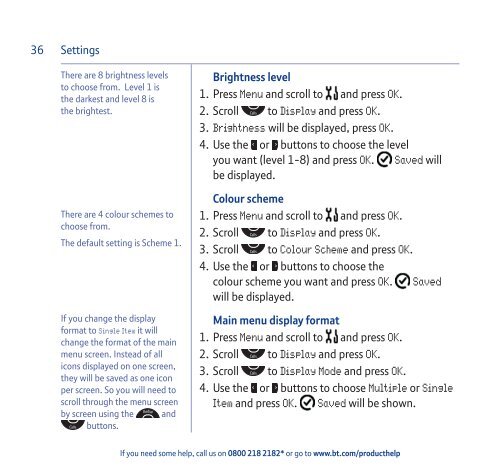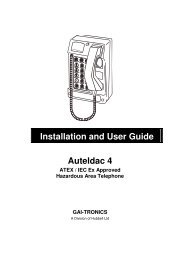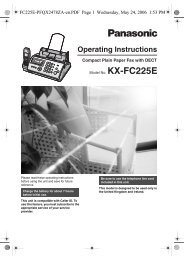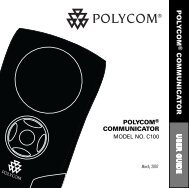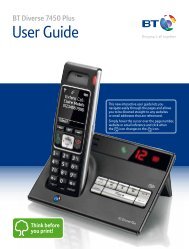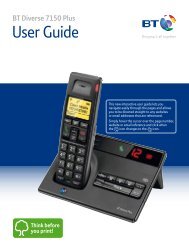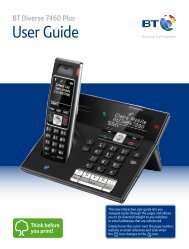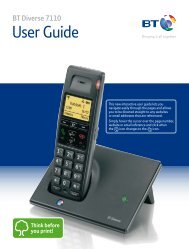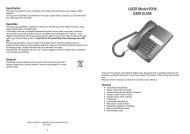Download the BT Aura 1500 Twin User Guide. - Cordless Phones
Download the BT Aura 1500 Twin User Guide. - Cordless Phones
Download the BT Aura 1500 Twin User Guide. - Cordless Phones
- No tags were found...
Create successful ePaper yourself
Turn your PDF publications into a flip-book with our unique Google optimized e-Paper software.
36SettingsThere are 8 brightness levelsto choose from. Level 1 is<strong>the</strong> darkest and level 8 is<strong>the</strong> brightest.There are 4 colour schemes tochoose from.The default setting is Scheme 1.If you change <strong>the</strong> displayformat to Single Item it willchange <strong>the</strong> format of <strong>the</strong> mainmenu screen. Instead of allicons displayed on one screen,<strong>the</strong>y will be saved as one iconper screen. So you will need toscroll through <strong>the</strong> menu screenby screen using <strong>the</strong> andbuttons.Brightness level1. Press Menu and scroll to and press OK.2. Scroll to Display and press OK.3. Brightness will be displayed, press OK.4. Use <strong>the</strong> or buttons to choose <strong>the</strong> levelyou want (level 1-8) and press OK. Saved willbe displayed.Colour scheme1. Press Menu and scroll to and press OK.2. Scroll to Display and press OK.3. Scroll to Colour Scheme and press OK.4. Use <strong>the</strong> or buttons to choose <strong>the</strong>colour scheme you want and press OK. Savedwill be displayed.Main menu display format1. Press Menu and scroll to and press OK.2. Scroll to Display and press OK.3. Scroll to Display Mode and press OK.4. Use <strong>the</strong> or buttons to choose Multiple or SingleItem and press OK. Saved will be shown.If you need some help, call us on 0800 218 2182* or go to www.bt.com/produc<strong>the</strong>lp