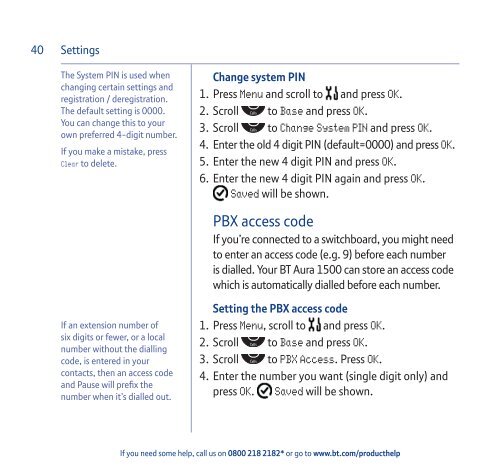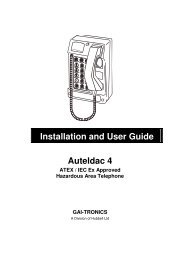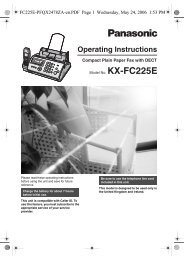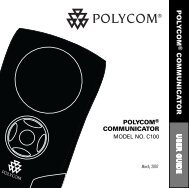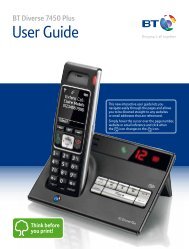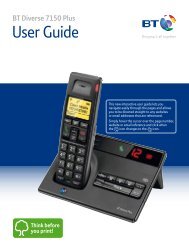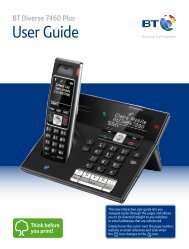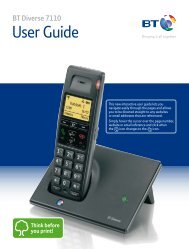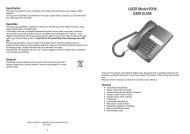Download the BT Aura 1500 Twin User Guide. - Cordless Phones
Download the BT Aura 1500 Twin User Guide. - Cordless Phones
Download the BT Aura 1500 Twin User Guide. - Cordless Phones
- No tags were found...
You also want an ePaper? Increase the reach of your titles
YUMPU automatically turns print PDFs into web optimized ePapers that Google loves.
40SettingsThe System PIN is used whenchanging certain settings andregistration / deregistration.The default setting is 0000.You can change this to yourown preferred 4-digit number.If you make a mistake, pressClear to delete.Change system PIN1. Press Menu and scroll to and press OK.2. Scroll to Base and press OK.3. Scroll to Change System PIN and press OK.4. Enter <strong>the</strong> old 4 digit PIN (default=0000) and press OK.5. Enter <strong>the</strong> new 4 digit PIN and press OK.6. Enter <strong>the</strong> new 4 digit PIN again and press OK.Saved will be shown.PBX access codeIf you’re connected to a switchboard, you might needto enter an access code (e.g. 9) before each numberis dialled. Your <strong>BT</strong> <strong>Aura</strong> <strong>1500</strong> can store an access codewhich is automatically dialled before each number.If an extension number ofsix digits or fewer, or a localnumber without <strong>the</strong> diallingcode, is entered in yourcontacts, <strong>the</strong>n an access codeand Pause will prefix <strong>the</strong>number when it’s dialled out.Setting <strong>the</strong> PBX access code1. Press Menu, scroll to and press OK.2. Scroll to Base and press OK.3. Scroll to PBX Access. Press OK.4. Enter <strong>the</strong> number you want (single digit only) andpress OK. Saved will be shown.If you need some help, call us on 0800 218 2182* or go to www.bt.com/produc<strong>the</strong>lp