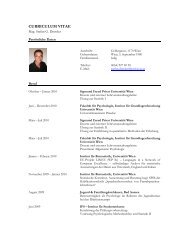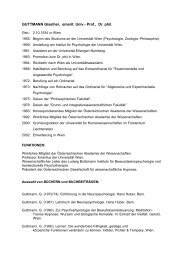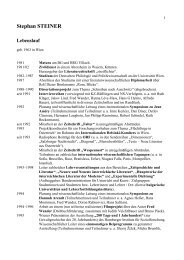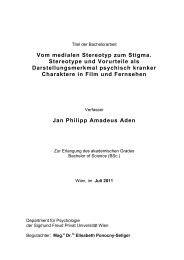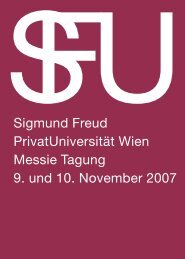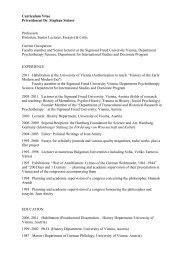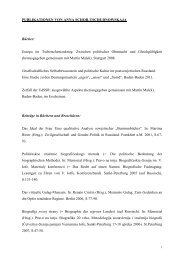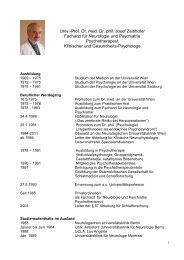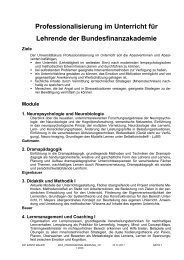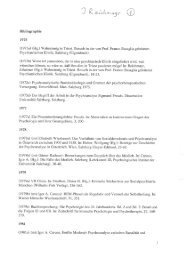Benutzer eingeben, Neue Projektdatei, Texte/Daten importieren
Benutzer eingeben, Neue Projektdatei, Texte/Daten importieren
Benutzer eingeben, Neue Projektdatei, Texte/Daten importieren
Create successful ePaper yourself
Turn your PDF publications into a flip-book with our unique Google optimized e-Paper software.
Coding<br />
MAXQDA at a Glance<br />
Page 5<br />
offered when starting MAXQDA. Thus you are completely free to choose to see the codings of all users or<br />
just of selected ones.<br />
• There are two new options in the Code Stripe Control (in the context menu in the coding margin): In<br />
addition to switching selected colours on or off, you may now switch all colors on or off simultaneously.<br />
• Line numbering is now available as an option „Wrap and line number“; a submenu lets you define the<br />
number of characters shown in a line, which defines the line width. The function picks up on what has been<br />
possible in winMAX: Each line contains a line number. If , for example, 40 is the chosen number of<br />
characters, a hard return is created at that point. Thus, the paragraph number of MAXQDA automatically<br />
becomes the line number.<br />
• Word tables are better presented now and it is possible to code even within in the cells of the table.<br />
• The function „Colour coding“ has been changed – it now resembles the physical act of highlighting<br />
passages with a text marker. When you move text segments from a color-code to another code of your<br />
code system, the marking will be given up.<br />
• Each new code will immediately be taken into the quickcode-list.<br />
A new code can now be entered very easily: First mark the text, then use the shortcut Ctrl+w. A window will<br />
open and you can directly type in a code.<br />
Code frequencies may now be converted into an attribute. In the context menu of the desired code (in the Code<br />
System window) you will be offered the option “Transform into an Attribute”. An attribute (of numeric type) will<br />
then be inserted into the matrix of attributes; the name of the code will be taken over as name for the attribute.<br />
If a subcode is transformed, only the name of the sublevel is taken over.<br />
Functions in the CODE SYSTEM window<br />
• The CODE SYSTEM window has been equipped with a tool bar. The button “New“ herein allows for<br />
instantly creating and naming a new code.<br />
• The view of the MAXQDA code system can now be switched from the default tree-structure to a linear<br />
structure, listing all codes in alphabetical order regardless of their position in the hierarchy. The position will<br />
still be visible, as codes which are subcodes will have the superordinated codes listed behind them,<br />
separated by a backslash (\). The sequence is built up in the same way as in the “Frequency of codes”<br />
table.<br />
• Code colors can now be inherited. When defining a new code the default setting for the color choice will be<br />
“Inherit”, so the code will take over the color of its superordinated code. The inherit function can be<br />
switched off in the “New Code” dialogue box.<br />
• The option „Code to Tool Bar“ places the code as an icon into the new window “Code Bar”, which can be<br />
open up from the context menu of each code in the code system. You may store a set of codes in there<br />
and place the window right besides the TEXT BROWSER. Thus it is extremely comfortable to code your<br />
text with one of the codes listed in the Tool Bar, by just highlighting the text segment to be coded and then<br />
clicking on the desired code.<br />
• In analogy to the text sets it is now possible to define code sets in the CODE SYSTEM; code sets are<br />
displayed in the same way as text sets beneath the actual code system.<br />
• When clicking a code stripe in the TEXT BROWSER, this particular code in the code system will be<br />
automatically highlighted as well as the particular text where the segment is located in the DOCUMENT<br />
SYSTEM. These selection bars are now much easier to recognize. The previous light-grey color has been<br />
changed to a clear blue.<br />
• With the shortcut Alt+n subcodes of the selected code can be created.