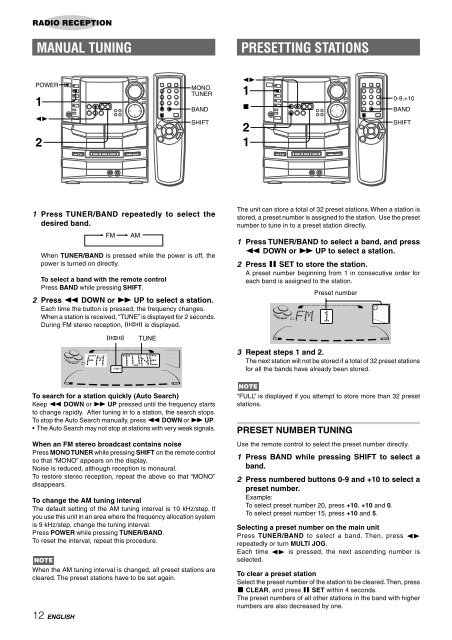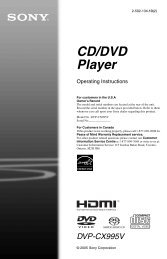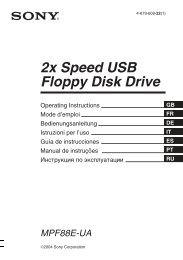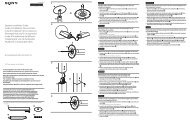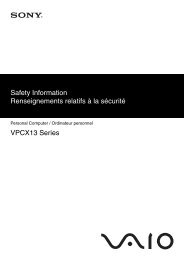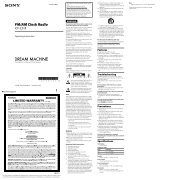NSX-AJ80 - How To & Troubleshooting
NSX-AJ80 - How To & Troubleshooting
NSX-AJ80 - How To & Troubleshooting
You also want an ePaper? Increase the reach of your titles
YUMPU automatically turns print PDFs into web optimized ePapers that Google loves.
RADIO RECEPTION<br />
MANUAL TUNING<br />
1 Press TUNER/BAND repeatedly to select the<br />
desired band.<br />
12 ENGLISH<br />
FM AM<br />
When TUNER/BAND is pressed while the power is off, the<br />
power is turned on directly.<br />
<strong>To</strong> select a band with the remote control<br />
Press BAND while pressing SHIFT.<br />
2 Press f DOWN or g UP to select a station.<br />
Each time the button is pressed, the frequency changes.<br />
When a station is received, “TUNE” is displayed for 2 seconds.<br />
During FM stereo reception, 1 is displayed.<br />
1 TUNE<br />
<strong>To</strong> search for a station quickly (Auto Search)<br />
Keep f DOWN or g UP pressed until the frequency starts<br />
to change rapidly. After tuning in to a station, the search stops.<br />
<strong>To</strong> stop the Auto Search manually, press f DOWN or g UP.<br />
• The Auto Search may not stop at stations with very weak signals.<br />
When an FM stereo broadcast contains noise<br />
Press MONO TUNER while pressing SHIFT on the remote control<br />
so that “MONO” appears on the display.<br />
Noise is reduced, although reception is monaural.<br />
<strong>To</strong> restore stereo reception, repeat the above so that “MONO”<br />
disappears.<br />
<strong>To</strong> change the AM tuning interval<br />
The default setting of the AM tuning interval is 10 kHz/step. If<br />
you use this unit in an area where the frequency allocation system<br />
is 9 kHz/step, change the tuning interval.<br />
Press POWER while pressing TUNER/BAND.<br />
<strong>To</strong> reset the interval, repeat this procedure.<br />
When the AM tuning interval is changed, all preset stations are<br />
cleared. The preset stations have to be set again.<br />
PRESETTING STATIONS<br />
The unit can store a total of 32 preset stations. When a station is<br />
stored, a preset number is assigned to the station. Use the preset<br />
number to tune in to a preset station directly.<br />
1 Press TUNER/BAND to select a band, and press<br />
f DOWN or g UP to select a station.<br />
2 Press a SET to store the station.<br />
A preset number beginning from 1 in consecutive order for<br />
each band is assigned to the station.<br />
Preset number<br />
3 Repeat steps 1 and 2.<br />
The next station will not be stored if a total of 32 preset stations<br />
for all the bands have already been stored.<br />
“FULL” is displayed if you attempt to store more than 32 preset<br />
stations.<br />
PRESET NUMBER TUNING<br />
Use the remote control to select the preset number directly.<br />
1 Press BAND while pressing SHIFT to select a<br />
band.<br />
2 Press numbered buttons 0-9 and +10 to select a<br />
preset number.<br />
Example:<br />
<strong>To</strong> select preset number 20, press +10, +10 and 0.<br />
<strong>To</strong> select preset number 15, press +10 and 5.<br />
Selecting a preset number on the main unit<br />
Press TUNER/BAND to select a band. Then, press d<br />
repeatedly or turn MULTI JOG.<br />
Each time d is pressed, the next ascending number is<br />
selected.<br />
<strong>To</strong> clear a preset station<br />
Select the preset number of the station to be cleared. Then, press<br />
s CLEAR, and press a SET within 4 seconds.<br />
The preset numbers of all other stations in the band with higher<br />
numbers are also decreased by one.