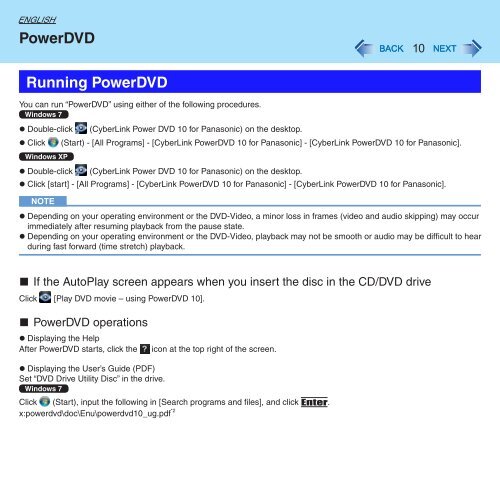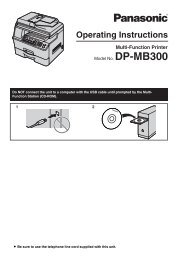Roxio Creator LJB - Panasonic
Roxio Creator LJB - Panasonic
Roxio Creator LJB - Panasonic
Create successful ePaper yourself
Turn your PDF publications into a flip-book with our unique Google optimized e-Paper software.
ENGLISH<br />
PowerDVD<br />
Running PowerDVD<br />
You can run “PowerDVD” using either of the following procedures.<br />
Windows 7<br />
zzDouble-click (CyberLink Power DVD 10 for <strong>Panasonic</strong>) on the desktop.<br />
zzClick (Start) - [All Programs] - [CyberLink PowerDVD 10 for <strong>Panasonic</strong>] - [CyberLink PowerDVD 10 for <strong>Panasonic</strong>].<br />
Windows XP<br />
zzDouble-click (CyberLink Power DVD 10 for <strong>Panasonic</strong>) on the desktop.<br />
zzClick [start] - [All Programs] - [CyberLink PowerDVD 10 for <strong>Panasonic</strong>] - [CyberLink PowerDVD 10 for <strong>Panasonic</strong>].<br />
NOTE<br />
zzDepending on your operating environment or the DVD-Video, a minor loss in frames (video and audio skipping) may occur<br />
immediately after resuming playback from the pause state.<br />
zzDepending on your operating environment or the DVD-Video, playback may not be smooth or audio may be difficult to hear<br />
during fast forward (time stretch) playback.<br />
n If the AutoPlay screen appears when you insert the disc in the CD/DVD drive<br />
Click [Play DVD movie – using PowerDVD 10].<br />
n PowerDVD operations<br />
zzDisplaying the Help<br />
After PowerDVD starts, click the icon at the top right of the screen.<br />
zzDisplaying the User’s Guide (PDF)<br />
Set “DVD Drive Utility Disc” in the drive.<br />
Windows 7<br />
Click (Start), input the following in [Search programs and files], and click Enter.<br />
x:powerdvd\doc\Enu\powerdvd10_ug.pdf *2<br />
10