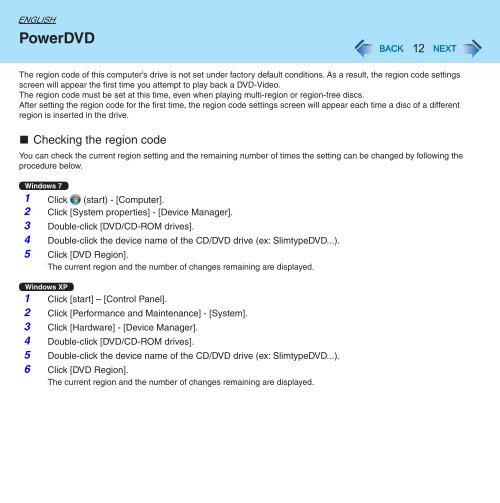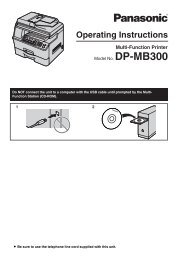Roxio Creator LJB - Panasonic
Roxio Creator LJB - Panasonic
Roxio Creator LJB - Panasonic
Create successful ePaper yourself
Turn your PDF publications into a flip-book with our unique Google optimized e-Paper software.
ENGLISH<br />
PowerDVD<br />
The region code of this computer’s drive is not set under factory default conditions. As a result, the region code settings<br />
screen will appear the first time you attempt to play back a DVD-Video.<br />
The region code must be set at this time, even when playing multi-region or region-free discs.<br />
After setting the region code for the first time, the region code settings screen will appear each time a disc of a different<br />
region is inserted in the drive.<br />
n Checking the region code<br />
You can check the current region setting and the remaining number of times the setting can be changed by following the<br />
procedure below.<br />
Windows 7<br />
1 Click (start) - [Computer].<br />
2 Click [System properties] - [Device Manager].<br />
3 Double-click [DVD/CD-ROM drives].<br />
4 Double-click the device name of the CD/DVD drive (ex: SlimtypeDVD...).<br />
5 Click [DVD Region].<br />
The current region and the number of changes remaining are displayed.<br />
Windows XP<br />
1 Click [start] – [Control Panel].<br />
2 Click [Performance and Maintenance] - [System].<br />
3 Click [Hardware] - [Device Manager].<br />
4 Double-click [DVD/CD-ROM drives].<br />
5 Double-click the device name of the CD/DVD drive (ex: SlimtypeDVD...).<br />
6 Click [DVD Region].<br />
The current region and the number of changes remaining are displayed.<br />
12