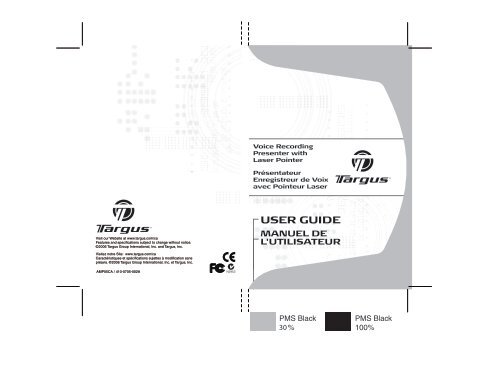USER GUIDE - Targus
USER GUIDE - Targus
USER GUIDE - Targus
You also want an ePaper? Increase the reach of your titles
YUMPU automatically turns print PDFs into web optimized ePapers that Google loves.
Visit our Website at www.targus.com/ca<br />
Features and specifications subject to change without notice.<br />
©2006 <strong>Targus</strong> Group International, Inc. and <strong>Targus</strong>, Inc.<br />
Visitez notre Site: www.targus.com/ca<br />
Caractéristiques et spécifications sujettes à modification sans<br />
préavis. ©2006 <strong>Targus</strong> Group International, Inc. et <strong>Targus</strong>, Inc.<br />
AMP05CA / 410-0705-002A<br />
Voice Recording<br />
Presenter with<br />
Laser Pointer<br />
Présentateur<br />
Enregistreur de Voix<br />
avec Pointeur Laser<br />
<strong>USER</strong> <strong>GUIDE</strong><br />
MANUEL DE<br />
L'UTILISATEUR<br />
30
Table of Contents<br />
English..................................................................3<br />
Français..............................................................12<br />
2
AVOID EXPOSURE--HAZARDOUS ELECTROMAGNETIC RADIATION EMITTED FROM THIS<br />
APERTURE.<br />
LASER RADIATION. DO NOT STARE INTO THE BEAM OR VIEW DIRECTLY WITH OPTICAL<br />
INSTRUMENTS. CLASS 2 LASER PRODUCT.<br />
NEVER POINT A LASER BEAM INTO A PERSON’S EYES OR VIEW A LASER BEAM<br />
DIRECTLY, AS PROLONGED EXPOSURE CAN BE HAZARDOUS TO THE EYES.<br />
MOMENTARY EXPOSURE FROM A LASER POINTER, SUCH AS AN INADVERTENT SWEEP<br />
OF THE LIGHT ACROSS A PERSON'S EYES, MAY CAUSE TEMPORARY FLASH BLINDNESS<br />
SIMILAR TO THE EFFECT OF A CAMERA FLASH BULB. ALTHOUGH THIS CONDITION IS<br />
TEMPORARY, IT CAN BECOME MORE DANGEROUS IF THE EXPOSED PERSON IS<br />
ENGAGED IN A VISION-CRITICAL ACTIVITY SUCH AS DRIVING.<br />
CAUTION: ANY CHANGES OR MODIFICATIONS NOT EXPRESSLY APPROVED BY THE<br />
PARTY RESPONSIBLE FOR COMPLIANCE COULD VOID THE <strong>USER</strong>'S AUTHORITY TO<br />
OPERATE THE EQUIPMENT.<br />
THIS DEVICE AND ITS ANTENNA(S) MUST NOT BE CO-LOCATED OR OPERATING IN<br />
CONJUNCTION WITH ANY OTHER ANTENNA OR TRANSMITTER.<br />
YOUR DEVICE CONTAINS A LOW POWER TRANSMITTER. WHEN DEVICE IS TRANSMITTED<br />
IT SENDS OUT RADIO FREQUENCY (RF) SIGNAL.<br />
NOTE: THE MANUFACTURER IS NOT RESPONSIBLE FOR ANY RADIO OR TV<br />
INTERFERENCE CAUSED BY UNAUTHORIZED MODIFICATIONS TO THIS EQUIPMENT.<br />
SUCH MODIFICATIONS COULD VOID THE <strong>USER</strong>'S AUTHORITY TO OPERATE THE<br />
EQUIPMENT.<br />
3
TARGUS VOICE RECORDING<br />
PRESENTER WITH LASER<br />
POINTER<br />
Introduction<br />
Congratulations on your purchase of the <strong>Targus</strong> Voice Recording<br />
presenter with Laser Pointer. This user’s guide describes how to<br />
connect the presenter to your computer and its functions. This<br />
2.4GHz presenter can work up to 50 ft (15m) of operating range and<br />
provides total control of your PowerPoint presentations with laser<br />
pointer, volume control, scroller wheel, dark screen button and<br />
application switch. This presenter is also a voice recorder and has a<br />
bulit-in SD card reader. Presentations, photos and music files can be<br />
stored and transferred from a SD memory card to and from your<br />
notebook.<br />
List of contents<br />
• Voice Recording presenter with laser pointer<br />
• Receiver dongle (stored inside the presenter)<br />
• 2 x AAA batteries<br />
• USB data cable<br />
• Carrying case<br />
• User Guide<br />
System Requirements<br />
Hardware<br />
• PC with an Intel® Pentium® processor or equivalent<br />
• USB 1.1 or 2.0 interface<br />
• SD memory card of 256MB minimum is recommended<br />
(Maximum 1 G SD memory card)<br />
Operating System<br />
• Windows® 2000/XP<br />
• Windows Vista<br />
4
Using the presenter<br />
A<br />
B<br />
C<br />
D<br />
E<br />
M<br />
M<br />
N<br />
<strong>Targus</strong> Voice Recording presenter with Laser Pointer<br />
A. Application Switch<br />
B. Next Page<br />
C. Laser Button<br />
D. Microphone (recording)<br />
E. Laser Pointer<br />
F. <strong>Targus</strong> Logo<br />
• Laser pointer indicator light: when light is on<br />
• Battery-low warning light: when LED flashes<br />
G. Dark Screen / Resume<br />
H. Slide Show / Esc<br />
I. Power Switch:<br />
Presenter Card Reader / Off<br />
J. Previous Page<br />
K. Volume Control<br />
F<br />
G<br />
H<br />
I<br />
J<br />
K<br />
L<br />
O<br />
P<br />
Q1 / Q2<br />
L. Bulit-in SD Card Reader<br />
M. Connection Button<br />
N. USB Dongle<br />
O. Battery Compartment<br />
P. USB (mini-B) Cable Connector<br />
Q1. Voice Recording Button<br />
Q2. LED indicator: Memory - full<br />
R. Scroller Wheel<br />
5<br />
R
<strong>Targus</strong> Voice Recording presenter with Laser Pointer<br />
Installing the Batteries<br />
• Before you start, please install the 2 AAA batteries (supplied).<br />
• Open the battery cover located on the back of the presenter and<br />
insert the batteries according to the correct polarities.<br />
• Replace the battery compartment cover.<br />
Note: It’s not recommended to use rechargeable batteries. For best<br />
performance use Alkaline batteries.<br />
Connecting the Receiver<br />
To connect the receiver to your computer, plug the USB receiver into<br />
an available USB port on your computer.<br />
Your computer’s operating system identifies the receiver as a “USB<br />
Human Interface Device” and begins installing the default driver.<br />
Follow any on-screen procedures to complete the default driver<br />
installation.<br />
Note: This presenter is a plug-n-play device. It should be operating<br />
once the USB receiver is connected and recognized by the computer.<br />
6<br />
Battery Compartment
<strong>Targus</strong> Voice Recording presenter with Laser Pointer<br />
To Reconnect the Device and the Receiver<br />
1. Position the Power Switch to “Presenter” mode to turn on the presenter.<br />
This presenter is a plug-n-play device. It should be operating once the<br />
USB receiver is connected to and recognized by the computer. If the<br />
device is not working or you have recently replaced the batteries, you can<br />
try to reset the ID code between the receiver and the remote. To do this,<br />
do the following:<br />
2. Once the computer has recognized the device. Press the<br />
connection button on the receiver.<br />
3. After the connection button is pressed on the receiver, press the<br />
connection button on the back side of the presenter.<br />
The devices are paired and ready to use.<br />
Using the Presenter as a SD memory card reader<br />
(Type-B) USB tip<br />
USB data transfer cable<br />
(Type-A) USB tip<br />
1. Position the Power switch to “Card Reader / Off” position.<br />
2. Connect the presenter with the computer using the USB data<br />
transfer cable provided. Please make sure the mini USB<br />
connector (Type-B) is connected to the presenter’s USB port and<br />
the large USB connector (Type-A) is connected to the computer’s<br />
USB port.<br />
3. Insert the SD memory card into the presenter’s card slot until it is<br />
fully inserted.<br />
The computer will detect the memory card and once detected, the<br />
memory card is ready for access.<br />
Note: Please remember to turn the power off (to Card Reader / Off mode) before<br />
connecting the data cable to the PC for card reader function. For best<br />
performance please use SD card with minimum of 128MB storage space. Try to<br />
avoid using mini SD card with adapter. Avoid having a large amount of data<br />
stored in the SD card. It will delay the loading time for the presenter.<br />
7
<strong>Targus</strong> Voice Recording presenter with Laser Pointer<br />
Using the Voice recording function<br />
This presenter is equipped with a voice recording function. The<br />
recorded data is stored into the SD memory card.<br />
1. Turn on the device. Press once and release the “voice record button”<br />
to start recording. The LED beneath the button will glow red when<br />
recording is in progress.<br />
2. Press once and release the “voice record button” to end recording.<br />
Note: Please note that it will take some time for the card reader to finish process<br />
voice recording after turning off the recording function. The more data is stored in<br />
the memory card the longer it will take for the red light to turn off. This is not a<br />
defect; this is the way card reader operates.Please make sure the record indicator<br />
LED is off.<br />
3. Always speak into the microphone positioned above the laser button.<br />
When the SD card is full, the LED under the recording button will flash twice<br />
per second and the recording will stop functioning. If the presenter is low in<br />
battery, the LED under the <strong>Targus</strong> logo will flash continuously until the power<br />
is completely out.This is an indication that there’s only enough power for<br />
approximately 30 minutes /depending on the usage) and it’s best to replace<br />
batteries now.<br />
To save or download the voice data into the computer<br />
1. Turn the power off by position the Power Switch to<br />
“Card Reader / Off” position.<br />
2. Connect the presenter to the computer using the USB cable<br />
provided.<br />
3. Once the computer has recognised the device, you can access the<br />
SD card by double clicking “My Computer”. There will be a new<br />
storage device drive showing in this window.<br />
4. The saved voice data files can be located in “D:\record”<br />
NOTE: Harddisk drive location may vary depending on number of<br />
drives installed in the computer.<br />
8
<strong>Targus</strong> Voice Recording presenter with Laser Pointer<br />
The voice data files are saved as .WAV format. You can copy the files<br />
to your computer or delete the files in the SD card.<br />
To retrieve or playback voice data file from the computer<br />
Once you have located the voice data file, the recorded data can be<br />
playback with audio programs that supports .WAV file format. (ie.<br />
Windows Media Player)<br />
Safety Measures<br />
• To avoid possible eye damage, never point the presenter’s laser at<br />
people, especially their faces, or look directly into the presenter’s<br />
laser beam.<br />
• Avoid pointing the presenter’s laser beam at a mirror or other highly<br />
reflective surface.<br />
• Keep the presenter away from young children.<br />
• Never view the presenter’s laser beam using telescopic devices, such<br />
as a microscope or binoculars.<br />
• Any attempt to disassemble, adjust or repair the presenter may result<br />
in exposure to laser light or other safety hazards.<br />
• This is a Class II Laser Product.<br />
Troubleshooting<br />
What do I do if the response time of the presenter is slow or<br />
intermittently stops working?<br />
• Make sure that the presenter is within 50ft (15 m) of its receiver.<br />
• Increase the distance between the presenter’s receiver and the base<br />
units of other wireless devices.<br />
• Turn off any wireless devices and their base units that are near the<br />
presenter’s receiver.<br />
• Replace the battery.<br />
What do I do if voice recording stop functioning?<br />
• Check the SD card memory status; when the card is full the voice<br />
recording function will stop working.<br />
9
Technical Support<br />
For technical questions, please visit:<br />
Internet: www.targus.com/support.asp<br />
Email: info.cn@targus.com<br />
Product Registration<br />
<strong>Targus</strong> recommends that you register your <strong>Targus</strong> accessory<br />
shortly after purchasing it. To register your <strong>Targus</strong> accessory, go<br />
to: www.targus.com/registration.asp<br />
You will need to provide your full name, email address, phone<br />
number, and company information (if applicable).<br />
Warranty<br />
<strong>Targus</strong> Voice Recording presenter with Laser Pointer<br />
<strong>Targus</strong> warrants this product to be free from defects in materials<br />
and workmanship for one year. If your <strong>Targus</strong> accessory is found<br />
to be defective within that time, we will promptly repair or replace<br />
it. This warranty does not cover accidental damage, wear and<br />
tear, or consequential or incidental loss. Under no conditions is<br />
<strong>Targus</strong> liable for loss of, or damage to a computer; nor loss of, or<br />
damage to, programs, records, or data; nor any consequential or<br />
incidental damages, even if <strong>Targus</strong> has been informed of their<br />
possibility. This warranty does not affect your statutory rights.<br />
Regulatory Compliance<br />
This device complies with Part 15 of the FCC Rules. Operation is<br />
subject to the following two conditions: (1) This device may not<br />
cause harmful interference, and (2) This device must accept any<br />
interference received, including interference that may cause<br />
undesired operation.<br />
10
<strong>Targus</strong> Voice Recording presenter with Laser Pointer<br />
FCC Statement<br />
Tested to Comply<br />
This equipment has been tested and found to comply with the<br />
limits of a Class B digital device, pursuant to Part 15 of the FCC<br />
Rules. These limits are designed to provide reasonable protection<br />
against harmful interference in a residential installation. This<br />
equipment generates, uses, and can radiate radio frequency<br />
energy and if not installed and used in accordance with the<br />
instructions, may cause harmful interference to radio<br />
communications. However, there is no guarantee that<br />
interference will not occur in a particular installation.<br />
If this equipment does cause harmful interference to radio or<br />
television reception, which can be determined by turning the<br />
equipment off and on, the user is encouraged to try to correct the<br />
interference by one or more of the following measures:<br />
• Reorient or relocate the receiving antenna;<br />
• Increase the separation between the equipment and receiver;<br />
• Connect the equipment into an outlet on a circuit different from<br />
that to which the receiver is connected;<br />
• Consult the dealer or an experienced radio/TV technician for<br />
help.<br />
Changes or modifications not authorized by the party responsible<br />
for compliance could void the user’s authority to operate this<br />
product<br />
Microsoft, Windows and Windows Vista are either registered trademarks or trademarks of Microsoft<br />
Corporation in the United States and/or other countries. All trademarks and registered trademarks<br />
are the properties of their respective owners. All rights reserved.<br />
11
ÉVITEZ L'EXPOSITION - RADIATION ÉLECTROMAGNÉTIQUE DANGEREUSE ÉMISE DE<br />
CETTE OUVERTURE.<br />
RADIATION LASER. NE REGARDEZ PAS LE RAYON - DIRECTEMENT OU A L'AIDE<br />
D'INSTRUMENTS OPTIQUES. PRODUIT LASER DE CLASSE 2.<br />
NE DIRIGEZ JAMAIS UN RAYON LASER VERS LES YEUX D'UNE PERSONNE ET NE<br />
REGARDEZ PAS UN RAYON LASER DIRECTEMENT, CAR L'EXPOSITION PROLONGÉE PEUT<br />
ÊTRE DANGEREUSE POUR LES YEUX.<br />
L'EXPOSITION MOMENTANÉE A UN INDICATEUR LASER, TELLE QU'UN PASSAGE<br />
INATTENDU DE LUMIÈRE À TRAVERS LES YEUX D'UNE PERSONNE, PEUT CA<strong>USER</strong> LA<br />
CÉCITÉ PROVISOIRE SEMBLABLE À L'EFFET D'UN FLASH D’APPAREIL PHOTO. BIEN QUE<br />
CETTE CONDITION SOIT PROVISOIRE, ELLE PEUT DEVENIR PLUS DANGEREUSE SI LA<br />
PERSONNE EXPOSÉE EST ENGAGÉE DANS UNE ACTIVITÉ CRITIQUE DE VISION COMME LA<br />
CONDUITE.<br />
AVERTISSEMENT : CHAQUE CHANGEMENTS OU MODIFICATIONS NON EXPRESSÉMENT<br />
APPROUVÉES PAR LA PARTIE RESPONSABLE DE LA CONFORMITÉ POURRAIT ANNULER<br />
L'AUTORISATION DE L'UTILISATEUR DE FAIRE FONCTIONNER L'ÉQUIPEMENT.<br />
CE DISPOSITIF ET SON ANTENNE(S) NE DOIVENT PAS ÊTRE PLACÉS OU EXPLOITÉS<br />
ENSEMBLE AVEC UNE AUTRE ANTENNE OU UN ÉMETTEUR.<br />
VOTRE DISPOSITIF CONTIENT UN ÉMETTEUR A BASSE PUISSANCE. QUAND LE<br />
DISPOSITIF EST EN TRANSMISSION IL ENVOIE UN SIGNAL DE FRÉQUENCE RADIO (FR).<br />
NOTE : LE FABRICANT N'EST PAS RESPONSABLE D'AUCUNE RADIO OU TV<br />
L'INTERFÉRENCE CAUSÉE PAR DES MODIFICATIONS NON AUTORISÉES DE CET<br />
ÉQUIPEMENT. DE TELLES MODIFICATIONS PEUVENT ANNULER L'AUTORISATION DE<br />
L'UTILISATEUR DE FAIRE FONCTIONNER L'ÉQUIPEMENT.<br />
12
TARGUS PRÉSENTATEUR<br />
ENREGISTREUR DE VOIX<br />
AVEC POINTEUR LASER<br />
Introduction<br />
Félicitations pour votre achat de <strong>Targus</strong> Présentateur Enregistreur de<br />
Voix avec Pointeur Laser. Ce manuel de l'utilisateur décrit comment<br />
connecter le présentateur à votre ordinateur et ses fonctions. Ce<br />
présentateur de 2.4GHz peut fonctionner dans une rangée jusqu'à 50<br />
pieds (15m) et fournit le contrôle total de vos présentations<br />
PowerPoint avec le pointeur laser, le réglage de volume, la molette,<br />
le bouton d'écran sombre et le commutateur d'application. Ce<br />
présentateur est aussi un enregistreur de voix et possède un lecteur<br />
de cartes SD incorporé. Les présentations, des photos et des fichiers<br />
de musique peuvent être stockés et transférés d'une carte mémoire<br />
SD vers votre ordinateur portable et vice versa.<br />
Liste du contenu du paquet<br />
• Présentateur Enregistreur de Voix avec Pointeur Laser<br />
• Clé électronique de réception<br />
(stocké à l'intérieur du présentateur)<br />
• 2 piles format AAA<br />
• Câble de données USB<br />
• Boîte de transportation<br />
• Manuel de l’utilisateur<br />
Configuration requise<br />
Matériel<br />
• PC avec processeur Intel ® Pentium ® ou équivalent<br />
• Interface USB 1.1 ou 2.0<br />
• Carte mémoire SD au minimum de 256 Mo recommandée<br />
(Carte de mémoire SD au maximum 1 Go)<br />
Système d'exploitation<br />
• Windows® 2000/XP<br />
• Windows Vista MC<br />
13
Utilisation du présentateur<br />
A<br />
B<br />
C<br />
D<br />
E<br />
M<br />
M<br />
N<br />
<strong>Targus</strong> présentateur enregistreur de voix avec pointeur laser<br />
A. Commutateur d'application<br />
B. Page suivante<br />
C. Bouton laser<br />
D. Microphone (enregistrement)<br />
E. Pointeur laser<br />
F. Logo de <strong>Targus</strong><br />
• Indication lumineuse de laser : quand la lumière est \<br />
émise l’indicateur est éclairé<br />
• Indicateur lumineux de piles faibles : quand les piles<br />
son faibles, l’indicateur clignote<br />
G. Écran sombre / Reprendre<br />
H. Projection de diapositives /<br />
Ann<br />
F<br />
G<br />
H<br />
I<br />
J<br />
K<br />
L<br />
O<br />
P<br />
Q1 / Q2<br />
I. Commutateur d’alimentation<br />
• Présentateur Lecteur de cartes / Arrêt<br />
J. Page précédente<br />
K. Réglage de volume<br />
L. Lecteur de cartes SD incorporé<br />
M. Bouton de connexion<br />
N. Clé USB<br />
O. Compartiment des piles<br />
P. Connecteur de câble USB<br />
(mini-B)<br />
Q1. Bouton d'enregistrement de voix<br />
Q2. Indicateur lumineux : mémoire –<br />
pleine<br />
R. Molette<br />
14<br />
R
<strong>Targus</strong> présentateur enregistreur de voix avec pointeur laser<br />
Installation des piles<br />
• Avant de commencer, veuillez installer les 2 piles AAA (fournies).<br />
• Ouvrez le couvercle du compartiment des piles placé à l'arrière du<br />
présentateur et insérez les piles en respectant les polarités correctes.<br />
• Remettez sur sa place le couvercle du compartiment des piles.<br />
Note : Il n’est pas recommandé d'utiliser des batteries rechargeables.<br />
Pour la meilleure performance utilisez des piles alcalines.<br />
Connexion du récepteur<br />
Pour connecter le récepteur à votre ordinateur, branchez le récepteur<br />
USB dans un port USB disponible sur votre ordinateur.<br />
Le système d'exploitation de votre ordinateur identifie le récepteur<br />
comme un « USB dispositif d'interface humain » et commence à<br />
installer le pilote par défaut. Suivez toutes les procédures sur l’écran<br />
pour achever l'installation du pilote par défaut.<br />
Note : Ce présentateur est un dispositif plug-n-play (branchez-utilisez).<br />
Il devrait fonctionner une fois que le récepteur USB est connecté et<br />
reconnu par l'ordinateur.<br />
15<br />
Compartiment des piles
<strong>Targus</strong> présentateur enregistreur de voix avec pointeur laser<br />
Pour reconnecter le dispositif et le<br />
récepteur<br />
1. Placez le commutateur d’alimentation sur « Présentateur » pour allumer<br />
le présentateur. Ce présentateur est un dispositif plug-n-play (branchezutilisez).<br />
Il devrait fonctionner une fois que le récepteur USB est connecté<br />
et reconnu par l'ordinateur. Si le dispositif ne fonctionne pas ou vous avez<br />
récemment remplacé les batteries, vous pouvez essayer de remettre le<br />
code d'identification entre le récepteur et le présentateur. Pour le faire,<br />
effectuez le suivant :<br />
2. Une fois que l'ordinateur ait reconnu le dispositif, appuyez sur le<br />
bouton de connexion sur le récepteur.<br />
3. Après l'appuie sue le bouton de connexion du récepteur, appuyez sur<br />
le bouton de connexion sur le dos du présentateur.<br />
Les dispositifs sont accouplés et prêts à utiliser.<br />
Utilisation du présentateur comme un lecteur de<br />
carte mémoire SD<br />
(Type-B) USB tip<br />
USB data transfer cable<br />
(Type-A) USB tip<br />
1. Placez le Commutateur d’alimentation sur la position<br />
« Lecteur de cartes / Arrêt »<br />
2. Connectez le présentateur avec l'ordinateur utilisant le câble de<br />
transfert de données USB fourni. Veuillez vous assurer que le<br />
mini connecteur USB (du type-B) est connecté au port USB du<br />
présentateur et le grand connecteur USB (du type-A) est<br />
connecté au port USB de l'ordinateur.<br />
3. Insérez la carte mémoire SD dans son slot sur le présentateur<br />
jusqu'à ce qu'elle soit entièrement insérée.<br />
L'ordinateur détectera la carte mémoire et une fois détectée, la<br />
carte mémoire est prête pour l'accès.<br />
Note : N'oubliez pas d’éteindre l’alimentation (à la position « Lecteur de cartes / Arrêt ») avant<br />
la connexion du câble de données au PC pour la fonction de lecteur de cartes. Pour la meilleure<br />
performance veuillez utiliser une carte SD avec un minimum de 128 Mo. Essayez d'éviter<br />
d’utiliser des mini-cartes SD avec adaptateur. Évitez d'avoir une grande quantité de données<br />
stockées sur la carte SD. Ceci retardera le temps de chargement pour le présentateur.<br />
16
<strong>Targus</strong> présentateur enregistreur de voix avec pointeur laser<br />
Utilisation de la fonction d’enregistrement<br />
de voix<br />
Ce présentateur est équipé d'une fonction d’enregistrement de voix.<br />
Les données enregistrées sont stockées sur la carte mémoire SD.<br />
1. Mettez le dispositif en marche. Pour commencer à enregistrer<br />
appuyez une fois et relâchez le « bouton d’enregistrement de voix ».<br />
L’indicateur lumineux au-dessous du bouton s’allumera en rouge<br />
quand l'enregistrement est en cours.<br />
2. Appuyez une fois et relâchez le « bouton d’enregistrement de voix »<br />
pour terminer l’enregistrement.<br />
Note: Please note that it will take some time for the card reader to finish process<br />
voice recording after turning off the recording function. The more data is stored in<br />
the memory card the longer it will take for the red light to turn off. This is not a<br />
defect; this is the way card reader operates.Please make sure the record indicator<br />
LED is off.<br />
3. Parlez toujours dans le microphone placé au-dessus du bouton<br />
laser.<br />
Quand la carte SD est pleine, l'indicateur lumineux sous le bouton<br />
d'enregistrement clignotera deux fois par seconde et l'enregistrement<br />
s’arrêtera. Si la puissance des piles du présentateur est affaiblie, l'indicateur<br />
lumineux sous le logo de <strong>Targus</strong> clignotera continuellement jusqu'à<br />
l’épuisement complet des piles. C'est une indication qu'il y a seulement<br />
assez d’alimentation pour environ 30 minutes (selon l'utilisation) et il serait<br />
mieux de remplacer les piles maintenant.<br />
Enregistrer ou télécharger les données vocales dans<br />
l'ordinateur<br />
1. Eteignez l’alimentation en mettant le commutateur à la position<br />
« Lecteur de cartes / Arrêt »<br />
2. Connectez le présentateur à l'ordinateur utilisant le câble d'USB<br />
fourni.<br />
3. Une fois que l'ordinateur ait reconnu le dispositif, vous pouvez<br />
accéder à la carte SD en cliquant deux fois sur « My Computer<br />
(Mon Ordinateur) ». Il y aura un nouveau dispositif de stockage<br />
affiché dans cette fenêtre.<br />
4. Les fichiers de données vocales enregistrés peuvent être placés<br />
dans « D:\record »<br />
NOTE: L'emplacement de l'unité de disque dur peut varier selon le<br />
nombre de disques installés dans l'ordinateur.<br />
17
<strong>Targus</strong> présentateur enregistreur de voix avec pointeur laser<br />
Support technique<br />
Pour des questions techniques, veuillez visiter le :<br />
Internet : http://www.targus.com/support<br />
Courriel : info.cn@targus.com<br />
Enregistrement du produit<br />
<strong>Targus</strong> vous recommande d'enregistrer votre accessoire <strong>Targus</strong><br />
tout de suite après son achat. Enregistrement de votre<br />
accessoire <strong>Targus</strong> à l'adresse suivante :<br />
http://www.targus.com/registration.asp<br />
Vous devrez préciser votre nom complet, votre adresse courriel,<br />
votre numéro de téléphone et, le cas échéant, des informations<br />
relatives à votre compagnie.<br />
Garantie<br />
<strong>Targus</strong> garantit ce produit contre tout défaut de matériel ou de<br />
fabrication pour durée d'un an. Si votre accessoire <strong>Targus</strong> s'avère<br />
défectueux sous cette garantie, nous veillerons à le remplacer ou<br />
à le réparer au plus vite. Cette garantie ne couvre pas les<br />
dommages résultant d'accidents, l'usure normale ou les pertes<br />
consécutives ou accessoires. En aucun cas, <strong>Targus</strong> ne pourra<br />
être tenu responsable de la perte matérielle ou de<br />
l'endommagement d'un ordinateur, ni de la perte de programmes,<br />
d'enregistrements ou de données ou de leur endommagement, ni<br />
de tous autres dommages conséquentiel ou accidentel, même si<br />
<strong>Targus</strong> a été préalablement informé de cette possibilité. Cette<br />
garantie n'a aucun effet sur vos droits statutaires.<br />
18
<strong>Targus</strong> présentateur enregistreur de voix avec pointeur laser<br />
Respect de la réglementation<br />
Cet appareil est conforme à la section 15 des règlements de la<br />
FCC (Federal Communication Commission). Son utilisation est<br />
soumise aux deux conditions suivantes : (1) Cet appareil ne peut<br />
provoquer de brouillage préjudiciable. (2) Cet appareil doit<br />
absorber toute interférence réceptionnée, même si cela provoque<br />
des effets indésirables sur son fonctionnement.<br />
Déclaration de la FCC<br />
Testé et conforme<br />
Cet appareil a été testé et déclaré conforme aux limites des<br />
appareils numériques de Classe B, selon la section 15 des<br />
règlements de la FCC (Federal Communication Commission).<br />
Ces limites sont conçues pour assurer une protection raisonnable<br />
contre un brouillage préjudiciable lorsque l'appareil est utilisé<br />
dans un milieu résidentiel. L'appareil génère, utilise et peut<br />
diffuser de l'énergie sur les fréquences radio et, s'il n'est pas<br />
installé et utilisé conformément au mode d'emploi, il peut brouiller<br />
les communications radio. Il n'y a aucune garantie qu'un<br />
brouillage ne se produira pas dans un milieu particulier.Si cet<br />
appareil brouille les communications radio ou télévision, comme<br />
cela peut être confirmé en éteignant puis en allumant l'appareil,<br />
l'utilisateur peut tenter de corriger toute interférence en essayant<br />
une ou plusieurs des méthodes suivantes :<br />
• Réorienter l'antenne réceptrice ou la placer à un autre endroit ;<br />
• Éloigner davantage l'appareil du récepteur ;<br />
• Brancher l'appareil sur une autre prise de courant ou un circuit<br />
élec-trique différent de celui auquel le récepteur est connecté;<br />
• Pour toute aide, consulter le distributeur ou un technicien<br />
expérimenté radio/TV.<br />
Toute modification non autorisée par les autorités responsables<br />
de la conformité peut entraîner la révocation du droit d'utilisation<br />
de ce produit<br />
Microsoft, Windows et Windows Vista sont des marques déposées ou commerciales de Microsoft<br />
Corporation aux États-Unis et/ou dans d'autres pays. Toutes les marques commerciales et<br />
déposées sont les propriétés de leurs détenteurs respectifs. Tous droits réservés.<br />
19