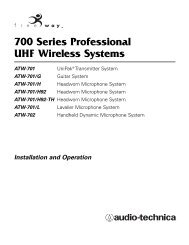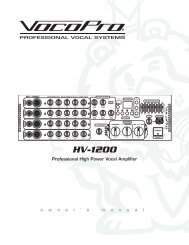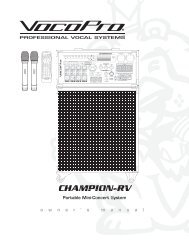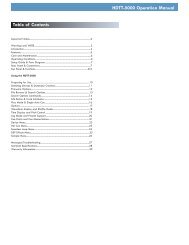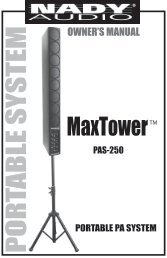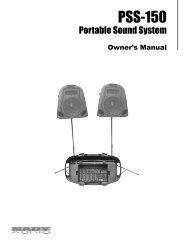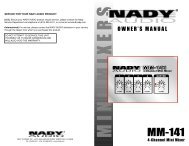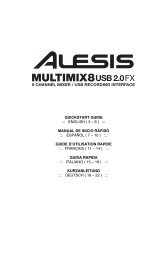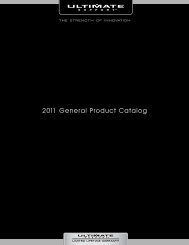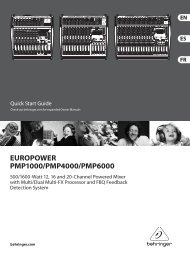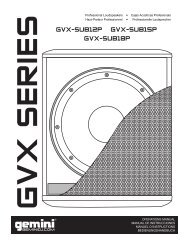Alesis MicLink - Quickstart Guide - v1.2 - Pro Audio and Lighting
Alesis MicLink - Quickstart Guide - v1.2 - Pro Audio and Lighting
Alesis MicLink - Quickstart Guide - v1.2 - Pro Audio and Lighting
Create successful ePaper yourself
Turn your PDF publications into a flip-book with our unique Google optimized e-Paper software.
WINDOWS VISTA<br />
1. Go to Start Menu Control Panel Sound. (If you don’t see Sound, select “Switch to Classic<br />
View,” <strong>and</strong> the Sound Control Panel should become available.)<br />
2. Select the “Recording” tab.<br />
3. Make sure Microphone – C-Media USB <strong>Audio</strong> Device is set as the default device, then click “OK.”<br />
WINDOWS XP<br />
1. Go to Start Menu Control Panel Sounds <strong>and</strong> <strong>Audio</strong> Devices.<br />
2. Click the “<strong>Audio</strong>” tab.<br />
3. Under “Sound Recording,” make sure C-Media USB <strong>Audio</strong> Device is selected as the default device,<br />
then click “OK.”<br />
2