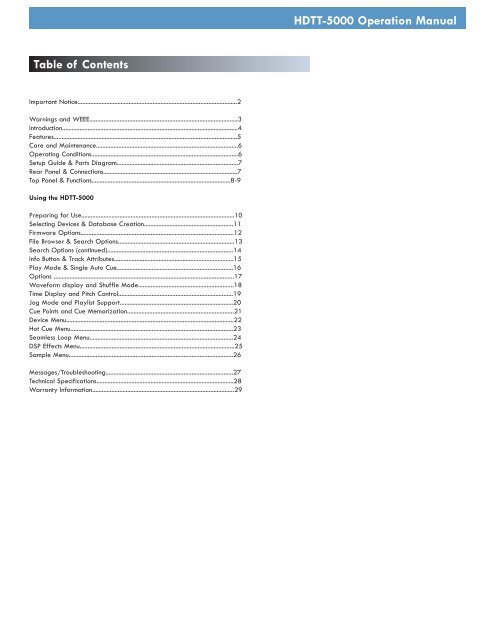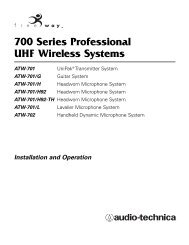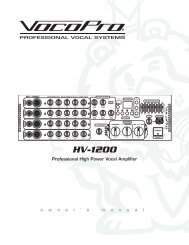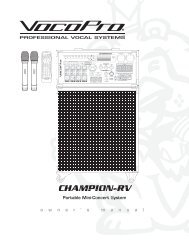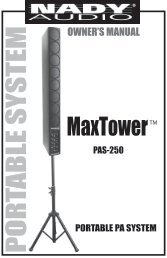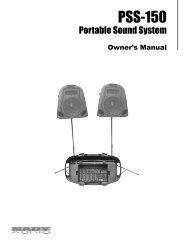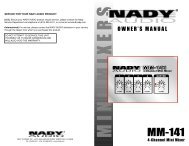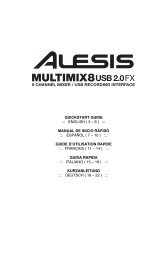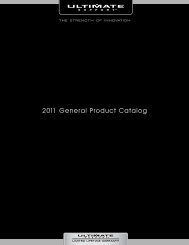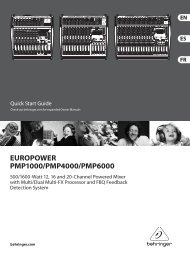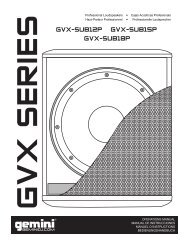HDTT-5000 Operation Manual - 8th Street Music
HDTT-5000 Operation Manual - 8th Street Music
HDTT-5000 Operation Manual - 8th Street Music
- No tags were found...
You also want an ePaper? Increase the reach of your titles
YUMPU automatically turns print PDFs into web optimized ePapers that Google loves.
<strong>HDTT</strong>-<strong>5000</strong> <strong>Operation</strong> <strong>Manual</strong>Table of ContentsImportant Notice....................................................................................................2Warnings and WEEE.............................................................................................3Introduction..............................................................................................................4Features...................................................................................................................5Care and Maintenance.........................................................................................6Operating Conditions............................................................................................6Setup Guide & Parts Diagram............................................................................7Rear Panel & Connections....................................................................................7Top Panel & Functions.......................................................................................8-9Using the <strong>HDTT</strong>-<strong>5000</strong>Preparing for Use................................................................................................10Selecting Devices & Database Creation........................................................11Firmware Options................................................................................................12File Browser & Search Options.........................................................................13Search Options (continued)...............................................................................14Info Button & Track Attributes...........................................................................15Play Mode & Single Auto Cue.........................................................................16Options .................................................................................................................17Waveform display and Shuffle Mode............................................................18Time Display and Pitch Control........................................................................19Jog Mode and Playlist Support.......................................................................20Cue Points and Cue Memorization...................................................................21Device Menu.........................................................................................................22Hot Cue Menu......................................................................................................23Seamless Loop Menu..........................................................................................24DSP Effects Menu.................................................................................................25Sample Menu.......................................................................................................26Messages/Troubleshooting................................................................................27Technical Specifications......................................................................................28Warranty Information.........................................................................................29
IMPORTANT WARNING & SAFETY INSTRUCTIONSP L E A S E R E A D P R I O R T O O P E R AT I N G T H I S D E V I C E !CAUTION: This product satisfies FCC regulationswhen shielded cables and connectors are used toconnect the unit to other equipment. To prevent electromagneticinterference with electric appliances suchas radios and televisions, use shielded cables andconnectors for connections.The exclamation point within an equilateral triangleis intended to alert the user to the presence of importantoperating and maintenance (servicing) instructionsin the literature accompanying the appliance.The lightning flash with arrowhead symbol, within anequilateral triangle, is intended to alert the user tothe presence of uninsulated "dangerous voltage"within the product's enclosure that may be of sufficientmagnitude to constitute a risk of electric shockto persons.READ INSTRUCTIONS: All the safety and operatinginstructions should be read before the product isoperated.RETAIN INSTRUCTIONS: The safety and operatinginstructions should be retained for future reference.HEED WARNINGS: All warnings on the product andin the operating instructions should be adhered to.FOLLOW INSTRUCTIONS: All operating and useinstructions should be followed.CLEANING: The product should be cleaned only witha polishing cloth or a soft dry cloth. Never clean withfurniture wax, benzine, insecticides or other volatileliquids since they may corrode the cabinet.ATTACHMENTS: Do not use attachments not recommendedby the product manufacturer as they maycause hazards.WATER & MOISTURE: Do not use this product nearwater, for example, near a bathtub, wash bowl,kitchen sink, or laundry tub; in a wet basement; ornear a swimming pool; and the like.ACCESSORIES: Do not place this product on anunstable cart, stand, tripod, bracket, or table. Theproduct may fall, causing serious injury to a child oradult, and serious damage to the product. Use onlywith a cart, stand, tripod, bracket, or table recommendedby the manufacturer, or sold with the product.Any mounting of the product should follow themanufacturer's instructions, and should use a mountingaccessory recommended by the manufacturer.CART: A product and cart combination should bemoved with care. Quick stops, excessive force, anduneven surfaces may cause the product and cart combinationto overturn. SEE FIGURE A.VENTILATION: Slots and openings in the cabinet areprovided for ventilation and to ensure reliable operationof the product and to protect it from overheating,and these openings must not be blocked or covered.The openings should never be blocked by placingthe product on a bed, sofa, rug, or other similarsurface. This product should not be placed in a builtininstallation such as a bookcase or rack unless properventilation is provided or the manufacturer'sinstructions have been adhered to.POWER SOURCES: This product should be operatedonly from the type of power source indicated on themarking label. If you are not sure of the type ofpower supply to your home, consult your productdealer or local power company.LOCATION: The appliance should be installed in astable location.NON-USE PERIODS: The power cord of the applianceshould be unplugged from the outlet when leftunused for a long period of time.GROUNDING OR POLARIZATION:- If this product is equipped with a polarized alternatingcurrent line plug (a plug having one bladewider than the other), it will fit into the outlet only oneway. This is a safety feature. If you are unable toinsert the plug fully into the outlet, try reversing theplug. If the plug should still fail to fit, contact yourelectrician to replace your obsolete outlet. Do notdefeat the safety purpose of the polarized plug.- If this product is equipped with a three-wiregrounding type plug, a plug having a third (grounding)pin, it will only fit into a grounding type poweroutlet. This is a safety feature. If you are unable toinsert the plug into the outlet, contact your electricianto replace your obsolete outlet. Do not defeat thesafety purpose of the grounding type plug.POWER-CORD PROTECTION: Power-supply cordsshould be routed so that they are not likely to bewalked on or pinched by items placed upon oragainst them, paying particular attention to cords atplugs, convenience receptacles, and the point wherethey exit from the product.OUTDOOR ANTENNA GROUNDING: If an outsideantenna or cable system is connected to the product,be sure the antenna or cable system is grounded soas to provide some protection against voltage surgesand built-up static charges. Article 810 of theNational Electrical Code, ANSI/NFPA 70, providesinformation with regard to proper grounding of themast and supporting structure, grounding of the leadinwire to an antenna discharge unit, size of groundingconductors, location of antenna-discharge unit,connection to grounding electrodes, and requirementsfor the grounding electrode. SEE FIGURE B.LIGHTNING: For added protection for this productduring a lightning storm, or when it is left unattendedand unused for long periods of time, unplug it fromthe wall outlet and disconnect the antenna or cablesystem. This will prevent damage to the product dueto lightning and power-line surges.POWER LINES: An outside antenna system should notbe located in the vicinity of overhead power lines orother electric light or power circuits, or where it canfall into such power lines or circuits. When installingan outside antenna system, extreme care should betaken to keep from touching such power lines or circuitsas contact with them might be fatal.OVERLOADING: Do not overload wall outlets, extensioncords, or integral convenience receptacles as thiscan result in a risk of fire or electric shock.OBJECT & LIQUID ENTRY: Never push objects of anykind into this product through openings as they maytouch dangerous voltage points or short-out partsthat could result in a fire or electric shock. Never spillliquid of any kind on the product.SERVICING: Do not attempt to service this productyourself as opening or removing covers may exposeyou to dangerous voltage or other hazards. Refer allservicing to qualified service personnel.DAMAGE REQUIRING SERVICE: Unplug this productfrom the wall outlet and refer servicing to qualifiedservice personnel under the following conditions:- When the power-supply cord or plug is damaged.- If liquid has been spilled, or objects have falleninto the product.- If the product has been exposed to rain or water.- If the product does not operate normally by followingthe operating instructions. Adjust only thosecontrols that are covered by the operating instructionsas an improper adjustment of other controls mayresult in damage and will often require extensivework by a qualified technician to restore the productto its normal operation.- If the product has been dropped or damaged inany way.- When the product exhibits a distinct change inperformance, this indicates a need for service.REPLACEMENT PARTS: When replacement partsare required, be sure the service technician has usedreplacement parts specified by the manufacturer orhave the same characteristics as the original part.Unauthorized substitutions may result in fire, electricshock, or other hazards.SAFETY CHECK: Upon completion of any service orrepairs to this product, ask the service technician toperform safety checks to determine that the productis in proper operating condition.WALL OR CEILING MOUNTING: The product shouldnot be mounted to a wall or ceiling.HEAT: The product should be situated away fromheat sources such as radiators, heat registers, stoves,or other products (including amplifiers) that produceheat.DISPOSAL: This product shall not be treated ashousehold waste. Instead it shall be handed over tothe applicable collection point for the recycling ofelectrical and electronic equipment. By ensuring thisproduct is disposed of correctly, you will help preventpotential negative consequences for the environmentand human health, which could otherwise be causedby inappropriate waste handling of this product. Therecycling of materials will help to conserve naturalresources. For more detailed information about recyclingof this product, please contact your local cityoffice, your household waste disposal service or theshop where you purchased the product.3
<strong>HDTT</strong>-<strong>5000</strong> <strong>Operation</strong> <strong>Manual</strong>ForewordThank you for purchasing our Cortex <strong>HDTT</strong>-<strong>5000</strong>. We are confident that the Cortex platform of products will not only make your life easier throughthe use of the latest advancements in cross-platform connectivity and sound reproduction but will raise the bar for DJ and pro audio products. Withthe proper care & maintenance, your unit will likely provide years of reliable, uninterrupted service. All Cortex products are backed by a 1-yearlimited warranty (see page 29).Preparing for First UsePlease insure that you find these accessories included with the <strong>HDTT</strong>-<strong>5000</strong>:RCA audio cable.....................................................................................................1Power Cable............................................................................................................1Operating instructions............................................................................................1USB port protector cap.........................................................................................1We Want You Listening For A Lifetime!DearCustomer:Selecting fine audio equipment such as the unit youhave just purchased is only the start of your musical enjoyment.Now it’s time to consider how you can maximize thefun and excitment your equipment offers. ThisManufacturer and the Electronic Industries Association’sConsumer Electronics Group want you to get the most outof your equipment by playing it at a safe level.One that letsthe sound come through loud and clear without annoyingblaring or distortion-and, most importantly, without affectingyour sensitive hearing.Sound can be deceiving. Over time your hearing “comfortlevel” adapts to higher volumes of sound. So whatssounds “normal” can actually be loud and harmful to yourhearing. Guard against this by setting your equipment at asafe level BEFORE your hearing adapts.Used wisely, your new sound equipment will provide alifetime of fun and enjoyment. Since hearing damage fromloud noise is often undetectable until it is too late, ThisManufacturer and the Electronic Industries Association’sConsumer Electronics Group recommend you avoid prolongedexposure to excessive noise. This list of sound levelsis included for your protection.DecibelLevel Example30 Quiet library, soft whispers40 Living room, refrigerator, bedroom away from traffic50 Light traffic, normal conversation, quiet office60 Air conditioner at 20 feet, sewing machine70 Vacuum cleaner, hair dryer, noisy restaurant80 Average city traffic, garbage disposals, alarm clockat two feetTHE FOLLOWING NOISES CAN BE DANGEROUSUNDER CONSTANT EXPOSURETo establish a safe level:- Start your volume control at a low setting.- Slowly increase the sound until you can hear itcomfortably and clearly, and without distortion.Once you have established a comfortable sound level:- Set the dial and leave it there.90 Subway, motorcycle, truck traffic, lawn mower100 Garbage truck, chain saw, pneumatic drill120 Rock band concert in front of speakers, thunderclap140 Gunshot blast, jet plane180 Rocket launching padInformation courtesy of the Deafness Research Foundation.Taking a minute to do this now will help to preventhearing damage or loss in the future. After all, we want youlistening for a lifetime.4
<strong>HDTT</strong>-<strong>5000</strong> <strong>Operation</strong> <strong>Manual</strong>FeaturesThe Cortex <strong>HDTT</strong>-<strong>5000</strong> has been designed & engineered to provide digitalmusic playback and manipulation features demanded byprofessional users. The <strong>HDTT</strong>-<strong>5000</strong> is designed to liberate DJs from theissues associated with PC-based solutions, by eliminating the need for acomputer during performance. The <strong>HDTT</strong>-<strong>5000</strong> also offers superiorportability and flexibility over that of a typical PC.Jog WheelThe extra large jog wheel is unique to <strong>HDTT</strong>-<strong>5000</strong> as it provideshighly precise control for a variety of functions. With the Jog Wheel,the user can search, pitch bend or even scratch just as if it were avinyl turntable! As well, this can provide an extremely powerful navigationtool for searching menus, changing parameters and selectingmusic on your hard drive.Pitch ControlHigh precision 100mm slide potentiometer for accurate adjustment ofspeed.• 0.05% pitch precisionIn order to provide more precise pitch adjustment, the unit is able toadvance in increments of 0.05%. This aids in beatmatching between twomusical programs, with much finer pitch resolution than can be found onmost conventional professional CD players.• Multiple pitch rangesWith pitch ranges of 4, 8, 12, and 24%, the pitch control’s minimum andmaximum values can be altered to augment or reduce the amount ofpitch adjustment to a musical program.• Pitch ON/OFFBy pressing the PITCH + and PITCH - buttons simultaneously, this toggleswhether or not the unit will respond to changes via the PITCH CONTROLslide. The Pitch ON/OFF feature also functions as a pitch reset, when itis used to turn the pitch OFF.Backlit LCD DisplayThe backlit 192x128 graphical LCD screen shows a variety of information,including track titles, times, pitch, setup options, waveforms, hotstarts, loops and search parameters. This display allows more extensivevisualization of parameters than a conventional CD player.DSP Effects ProcessorThe <strong>HDTT</strong>-<strong>5000</strong> provides a wealth of effect choices for whatever style ofDJ you are. Under the hood, the <strong>HDTT</strong>-<strong>5000</strong> provides two effects groups,each having a wide variety of creative uses. Group one consists of creativeremix effects such as filter, echo, flange, pan and a sampler.Group two consists of reverse, scratch, master tempo and key adjust. Anyeffect can from group one can be combined with goup two to provide awealth of remix options for the creative DJ.Cue Points/Hot Cue StorageThe <strong>HDTT</strong>-<strong>5000</strong> allows you to set and store up to 4 different Hot Cue“CUE POINTS” using buttons 1-4, as well as setting a traditional cuepoint with the CUE button. As your music is playing, if you would like it tojump to one of your set CUE POINTS, simply press that individual CUEbutton and the music will jump instantly. This allows the DJ to either stuttercue or even re-sequence the program material in a creative fashion.All “CUE POINTS” are automaticly stored on your hard drive when youeject it.Seamless LoopingFor further creative options, the <strong>HDTT</strong>-<strong>5000</strong> provides for seamless loopsfor the DJ to use at any time. Loop In and Out points can be edited onthe fly, with no limit in time, length or position. Up to four loops can bestored per song.Cross-Platform USB ConnectivityThe <strong>HDTT</strong>-<strong>5000</strong> offers an unparalled level of connectivity with all driverlessUSB devices. The Cortex line of products are the first to offer theability to manipulate music stored on USB devices such as hard drives,flash memory, optical drives, and personal music players, regardless ofplatform. Through this innovation, DJs are able to consolidate theamount of equipment and music needed during a performance. Evenmore USB devices can be connected with the use of a compatible USBhub.CD Audio supportDespite the fact that a vast majority of people have access to USB storagedevices or portable music players, the Cortex <strong>HDTT</strong>-<strong>5000</strong> supportsthe playback of CD Audio discs through a compatible USB external CD-ROM, CD-RW, DVD-ROM, or DVD-RW drive. This is particularly usefulfor DJs making a gradual migration, or for playing CDs provided byclients. Note that both sides can share one optical drive, but only onetrack can be played at a time. For dual-deck CD functionality, simplyconnect two USB optical drives.Database-Driven <strong>Music</strong> ManagementThe entire line of Cortex Digital <strong>Music</strong> Players allows for the managementof music collections via a database-driven system. Using thismethod, the database can be queried based on a number of differentcriteria. This allows DJs to search by artist, title, genre, album, or searchstring. Using this method allows the DJ to find a specific music selectionwithin seconds. The database is saved to the storage device the music isbeing drawn from, so that it can be used with any Cortex unit, whetherit’s in your personal rig or at a club! Cue Points that have been memorizedusing the <strong>HDTT</strong>-<strong>5000</strong> are also stored along with the databaseinformation on the active storage device. Once a Cue Point has beenstored, DJs have the ability to recall it each time that track is loaded.iPod® Playlist SupportThe <strong>HDTT</strong>-<strong>5000</strong> supports iPod® Playlists, which can be created usingApple iTunes. When there are iPod® Playlists available to beloaded, a menu option will appear in the main Search Options menu.Storage Device SharingWith the <strong>HDTT</strong>-<strong>5000</strong>, you don’t need to worry about having a storagedevice for each unit. Through the Master/Slave device operation, youcan share one mass storage device across two units. As well, audio outputfor both units is located on the rear of your Master unit, keeping cableclutter to a minimum!5
<strong>HDTT</strong>-<strong>5000</strong> <strong>Operation</strong> <strong>Manual</strong>Additional InformationMaintaining Storage DevicesWhen using writable storage devices, such as hard drives, and harddrive-basedmusic players (iPod, Zen), certain maintenance might berequired. Because the Cortex units use streaming technology to manipulatemore than one music file from one device simultaneously, hard drivesand hard-drive based units need to be defragmented regularly toensure the integrity of the streamed files.Fragmentation refers to “the condition of a disk in which files are dividedinto pieces scattered around the disk. Fragmentation occurs naturallywhen you use a disk frequently, creating, deleting, and modifying files.At some point, the operating system needs to store parts of a file in noncontiguousclusters. This is entirely invisible to users, but it can slow downthe speed at which data is accessed because the disk drive must searchthrough different parts of the disk to put together a single file.”Maintaining these storage devices must be done via your computer, andshould be performed whenever there has been a substantial change toyour music library (adding/deleting music). Note that failure to maintainyour storage devices might result in delayed access times and glitchyaudio playback.• With Windows XP based machinesFirst, connect the storage device that you wish to defragment. If you areconnecting a hard-drive based music player, such as an Apple iPod orMicrosoft Zune, make sure to exit any applications that may be launchedon connection.To load Disk Defragmenter, go to the Start menu, and find DiskDefragmenter under Accessories/System Tools.When Disk Defragmenter has been loaded, select the device to bedefragmented, and click the ‘Defragment’ button at the bottom of thewindow.For more information on defragmenting, consult the Windows Help guide.• With Apple Macintosh MachinesAccording to Apple, provisions within the HFS file allocation systemdiminish the need for any type of defragmentation. Because of this,there is no software included in OSX to accomplish this. However, thisdoes not guarantee that defragmentation will not be necessary forexternal storage devices and portable music players.Cleaning the UnitTo clean the <strong>HDTT</strong>-<strong>5000</strong>, use only a dry soft cloth and/or compressedair. If the unit is soiled with stubborn dirt, we suggest using a 2:1 solutionof distilled water and 30% isopropyl alcohol. Avoid using harshcleaning chemicals such as benzene, paint thinner, bleach, or hydrochloricacid, which will damage the unit.Operating ConditionsFor optimum performance, the temperature of the operating environmentshould be between +5º C to +35º C (+41º F - +95º F). Failure to maintainproper operating temperature may result in difficulty reading theLCD display, thermal overload, or system-wide instability. Avoid exposingthe unit to direct sunlight.When placing the unit in an installation, make sure that it is placed on astable surface, as far away from vibrations as possible. Even though theCortex is impervious to vibration, the storage devices (specifically harddrive based ones) that are designed to be used in conjunction with it aretypically not. Also be sure not to place or use the player on heat generatingsources, such as amplifiers or near spotlights.Lawful Use of <strong>HDTT</strong>-<strong>5000</strong>Neither Cortex nor its dealers assume responsibility for the use made ofthe <strong>HDTT</strong>-<strong>5000</strong>. The user must ensure he/she has all relevant licensesand consents in place (whether for copyright/public performance, performersrights, moral rights or otherwise) to allow the lawful use of the<strong>HDTT</strong>-<strong>5000</strong>. This is likely to include licenses from organizations administeringperformance rights in audio recordings or consents from any otherrelevant rights holders.The Cortex line of units, although designed to streamline the process bywhich DJs perform, is not designed as a tool to facilitate media piracy.We urge that our users legitimately purchase the music they plan to use,and support the artists.For more information on Apple’s claims, see this article:http://docs.info.apple.com/article.html?artnum=25668Always Make Backups!Due to the sometimes fragile state of PC components, we insist that youmake backups of the storage devices that you plan on using with theCortex. All hard drives (and hard-drive-based portable music players),are prone to failure - they have moving parts inside. Instead of taking achance that your hard drive will last one more performance, one moremonth, or one more year, it is a far more intelligent choice to back upyour data for the worst case scenario.Neither Cortex nor your retailer will be held responsible for data lossbecause of the lack of backups.6
<strong>HDTT</strong>-<strong>5000</strong> <strong>Operation</strong> <strong>Manual</strong>Parts Diagram and FunctionsRear Panel331 2 54NOTE-POWER BUTTON IS LOCATED ON THE FRONT PANEL. PLEASEPRESS AND HOLD THE POWER BUTTON FOR 2 SECONDS TO BOOTYOUR UNIT.1. AUDIO OUT L/R RCA connectors, (MASTER)RCA type unbalanced stereo audio output. These connectors outputaudio signal generated from Side 1 (MAIN or MASTER) of the <strong>HDTT</strong>-<strong>5000</strong> unit.2. AUDIO OUT L/R RCA connectors, (SLAVE)RCA type unbalanced stereo audio output. These connectors outputaudio signal generated from the second HDT-<strong>5000</strong> that is chain linkedor (SLAVED) to this HDT-<strong>5000</strong>4. Power Cord ConnectorThis connector is used to connect the power cord to your <strong>HDTT</strong>-<strong>5000</strong>.Note that the power supply automaticaly switches as long as you havea compatible power cable, you will be able to use your <strong>HDTT</strong>-<strong>5000</strong> inany region regardless of power (USA, UK, EURO, ETC)5. Chain Link PortsThese ports are used to connect <strong>HDTT</strong>-<strong>5000</strong>’s together for device sharingand using audio outputs from one unit for both sides. The first thingyou must do is select if the unit will be the Master or Slave unit by flippingthe switch to “M” or “S”. From the master unit you have 2 audiooutputs, one for each side. Connect all audio leads to this <strong>HDTT</strong>-<strong>5000</strong>.3. USB connector (type A)Theses connectors are used to attach the USB mass storage devices(MSD) that contains your music library. Suitable mass storage devicesinclude, but are not limited to: external hard drives, flash memory,portable digital music players, CD/DVD-ROM drives, memory cardreaders, and active USB hubs.7
<strong>HDTT</strong>-<strong>5000</strong> <strong>Operation</strong> <strong>Manual</strong>Preparing for Use/Master Slave opperationSTEP ONEConnect the Power Cord to the power outlet., found on the rear of theunit.STEP TWOConnect the RCA audio outputs of the unit to a suitable audio mixer.When connecting the unit, make sure you note that the MASTER outputscarry audio from the MASTER or MAIN deck, and SLAVE outputs carryaudio from the SLAVE or AUX deck.Fig 1.1 - Connect PowerNote: When in SLAVE mode the outputs of the SLAVE unit will not operateinstead all outputs are routed through the MASTERunit.STEP THREEConnect your primary USB device to the port found to the right of therear panel. You may choose any driverless device that follows FAT32,NTFS, or HFS+ file systems. You may also connect a powered (active)USB hub to augment the amount of available ports.If you wish to link 2 <strong>HDTT</strong>-<strong>5000</strong>s together, select the unit you desire tobe Master, flip the Master/Slave switch to “M”, then power on. Do thesame for the unit that you wish to slave off the unit, only select “S” onthe Slave unit. Connect a standard USB cable to the chain link OUTport on the MASTER and then to the chain link IN port on the SLAVE.Then connect the audio outputs for both units to the Master unit.CONNECT TO MIXERSTANDARD USB CABLE(Not Included)SWITCH TO “M”Fig 1.2 - Connect AudioSWITCH TO “S”MASTERSLAVEFig 1.3 - Connect USBFig 1.4 - Master/Slave ConnectionSTEP FOURPress and Hold the Power button located in the center of the front panelfor about 1-2 seconds. The unit will take about 5-10 seconds to boot upas well as detect any USB devices that are currently connected.Fig 1.5 - Turn Power ON10
<strong>HDTT</strong>-<strong>5000</strong> <strong>Operation</strong> <strong>Manual</strong>Selecting Devices & Database CreationSTEP ONE - DEVICE SELECTIONWhen prompted, select the desired storage device, on each side, thatyou wish to access. Use the Navigator Keypad to advance through thelist of devices, and press Enter to select.If necessary, you can also connect other USB storage devices withoutpowering down the unit.Note that when you select a storage device on one side, the unit will berequired to complete any necessary Database Creation before beingable to select a device on the opposite side. During this time, the oppositescreen will display “Wait for other side.”Fig 2.1 - Select USB device foreither the MASTER or SLAVE unitsSTEP TWO - INDEXINGOnce you have selected a device, the unit will search for a databaseof the music that exists on that device. If it is the first timeyou are using that particular unit with the <strong>HDTT</strong>-<strong>5000</strong>, the unit willprompt you to perform indexing, so that you can search for anysong within seconds. If you already have used the storage devicewith the <strong>HDTT</strong>-<strong>5000</strong>, skip to STEP TWO - VERIFICATION.If you wish to create the database using the <strong>HDTT</strong>-<strong>5000</strong>, select‘YES’ from this prompt.During the indexing procedure, the unit must create a databasebased off of the ID3 tags that exist on the storage device. The speed ofthis procedure directly relates to how many songs are stored on the connecteddevice. If you are using a hard drive over 20 gigs, or an NTFSdevice, we suggest that you use the Cortex Database Creation PC applicationto perform the indexing, as it will save time (especially with a fastCPU). The Cortex Database Creation software is available for FREEfrom http://www.cortex-pro.com in the <strong>HDTT</strong>-<strong>5000</strong> section of the site.Fig 2.2 - Create Database by selecting ‘YES’Once the indexing procedure has begun, it can be cancelled by pressingthe Info button.VERIFICATIONIf your storage device has already been indexed, you will be presentedwith a prompt allowing you to verify the database. For each time thatyou add files to your storage device, you will either have to use theVerify function to add those files to the index, or use the CortexDatabase Creation PC application.Fig 2.3 - Database Creation ScreenWe strongly suggest using the Database Creation Software, as it canprocess files at many times the speed of the <strong>HDTT</strong>-<strong>5000</strong> itself.Fig 2.4- Every time music isadded to your storagedevice, the database mustbe verified and updated inorder to index the newsongs.11
<strong>HDTT</strong>-<strong>5000</strong> <strong>Operation</strong> <strong>Manual</strong>Firmware UpdatesSection Sixteen: Firmware UpdatesOne of the most powerful features of the <strong>HDTT</strong>-<strong>5000</strong> is the capability toupgrade the internal software. This lends itself to the addition of new featuresand support, the optimization of current processes, and the capabilityto fix bugs as they arise.Firmware updates will be issued periodically athttp://www.cortex-pro.com.We suggest that you stay as current as possible with all updates in orderto insure the highest level of functionality and compatibility that Cortex hasto offer.To check the version of firmware installed:Fig 3.1 - Automatic detection of new firmware, option to update1. Power on the <strong>HDTT</strong>-<strong>5000</strong> with NO DEVICES CONNECTED.2. At the prompt that says ‘Insert Devices,’ press the INFO button.3. The screen will display the version number of the currently installed<strong>HDTT</strong>-<strong>5000</strong> firmware.To update the firmware, follow these steps:1. Using Internet Explorer or other web browser of your choice, downloadthe latest firmware upgrade from http://www.cortex-pro.com.2. Place the file in the root directory of your external USB storage device.Fig 3.2 - Updating the firmware in 8 stages3. Connect the USB storage device to the <strong>HDTT</strong>-<strong>5000</strong>, and select it fromthe Device Menu (during startup). Make sure your <strong>HDTT</strong>-<strong>5000</strong> is connectedto a stable power source, where there is no potential of the unit losingpower during update.4. When the <strong>HDTT</strong>-<strong>5000</strong> detects the firmware in the root directory of theUSB storage device, it will ask you if you want to apply the update. Youmust answer YES. If the version of firmware on the storage device is thesame or older than what you have, it will be ignored.5. When updating, the unit will go through 8 stages. This will take only afew minutes. If the power is interrupted or the USB device is removed duringthis process, it can damage the operating system of the unit.6. When the update is completed, the unit will shut itself down. You mustpress power to restart the unit. Once the unit has booted up again, thenew software will take effect. You may then erase the firmware updatefrom your USB device at your convenience (it will not be detected again).Fig 3.3 - Power shuts off completely when the update is complete12
Using the <strong>HDTT</strong>-<strong>5000</strong>File Browser and Search OptionsSection Three: File Browser and Search OptionsUSING THE FILE BROWSERThe File Browser is designed to allow you to view the directory structurefound on a connected storage device, rather than search by specific criteria.This can be helpful if you keep your music collection in order, butcan also help to locate a song that may not have the appropriate ID3tag information. When a track does not have an ID3 tag, it will not beadded to the searchable database of tracks, but will still be accessiblevia the string search option.Once you enter the File Browser, you will be presented with the file structureexactly as it exists on the storage device. Use the Jog Wheel or theNavigator Keypad to advance through entries. To go back to the MainMenu, press the left Arrow Key.Fig 3.1 - Selecting File Browser from Main MenuFig 3.2 - Browsing file/directory structureusing File BrowserWhen you have found the MP3 file that you wish to play, simply pressEnter, and the track will load into the temporary playlist. Press Enteragain to load the track for play. You may press the Search Mode button,found at the top of the unit, at any time to return to the SearchOptions menu. Similarly, when you are in Search Mode, you may pressthe Play Mode button to return to the play screen.SEARCH OPTIONSThe database-driven searching of the <strong>HDTT</strong>-<strong>5000</strong> provides DJs with aquick and easy way to find tracks amongst a large library, by allowingthe user to search by Song, Artist, Genre, Album, or String. Simplychoose one of these Search Options, and that particular criteria will bedisplayed in alphabetical order.Fig 3.4 - Searching by song titleSearch by SongsWhen you Search by Songs, you will see presented with all of the tracktitles in the database that has been created by the <strong>HDTT</strong>-<strong>5000</strong> or thehelper software application.Search by ArtistsWhen you choose Search by Artists, you can narrow down the amount ofresults by first selecting the artist you wish to browse, then you can easilyselect the track you want to play.Fig 3.5 - Searching by artistSearch by GenresWhen Search by Genres is chosen, you will be presented with a list ofall of the genres found in the database. Because not every MP3 has ID3genre tagging, some tracks may not be displayed in this search. Onceyou select a genre from the list, you will be able to browse all songswithin that genre.Fig 3.6 - Searching by genre13
SEARCH OPTIONS (CONTINUED)Search by AlbumUsing the Search by Album option will allow you to search by the nameof the album that a track is from. Keep in mind that this option also maynot allow you to access all tracks, because sometimes singles are soldseparately and are not taken from any specific album. Once you selectan album, all of the tracks found under that album will be displayed.Search by StringOne of the most convenient features of the <strong>HDTT</strong>-<strong>5000</strong> is string search,which allows you to find a specified word or string of words within thedatabase. This is exceptionally helpful when you (or your client) has arequest, but does not know the exact title or artist.You can either start typing (If you have a standard USB keyboardattached to one of the USB ports) and the <strong>HDTT</strong>-<strong>5000</strong> will jump right toString search mode or in the search options menu just select ‘Search byString,’ and you will be presented with a prompt where you may input aword or series of words that will be used when querying the database.Either using a Keyboard the Jog Wheel or Up/Down arrows (on theNavigator Keypad), enter the first letter of the Search String. Use theSpace bar, Right arrow or the Enter Key to advance to the next space,and enter the next letter. You may press the Left arrow and/or theDelete key to go back to the previous letter, or press Shift+Left to backspace(deletes the previous letter).Finally, when the Search String is entered, you will need to press theEnter key twice, and the unit will execute the search.Once you press Enter twice, the unit will begin processing your search.Depending on the size of your library, this may take awhile.After the unit is finished executing the search, it will display the resultsthat were found for each category: Titles, Artists, Genres, and Albums -each of which can be accessed by using the Navigation Pad ArrowKeys or the Jog Wheel. Note that the amount of results found undereach category will be displayed in parenthesis. In this example, thereare (0) titles of songs with the word “RUN” in them, and 1 artist.Once you have chosen a category - Titles, Artists, Genres, or Albums, youwill browse through the selections as if you were in any of the othersearch modes. Once again, you may select a track using the Jog Wheelor Navigation Pad, and press Enter to load it.USB Keyboard controlYou can control your Cortex player from any wireless or corded USBkeyboard. Just plug in a USB keyboard into any of your Cortex playersUSB ports and you can control many of the functions of your player fromthe keyboard. Also once connected you can identify if either the MASTERor SLAVE unit is being controlled by the keyboard by a small letter (K)displayed in the top right hand corner of the LCD display (fig 4.0), If initiallyyou do not see a (K) pressing the TAB key will engage this function.Below is a list of key names and thier corresponding functions.Fig 3.7 - Searching byalbumFig 3.8 - Using Keyboardor Jog wheel to input asearch stringFig 3.82- Displayingresult categoriesFig 3.9- Selecting amatching title from theexecuted searchFig 4.0 A small letter (K)identifies which <strong>HDTT</strong>-<strong>5000</strong>is being controlled with theUSB KeyboardUsing the <strong>HDTT</strong>-<strong>5000</strong>Search Options (continued)14
Using the <strong>HDTT</strong>-<strong>5000</strong>Info Button & Track AttributesSection Four: Info Button and Track AttributesYou will find the Info Button located to the top left of the main displayand will become an indispensable part of using the <strong>HDTT</strong>-<strong>5000</strong>. Despitethe <strong>HDTT</strong>-<strong>5000</strong> being able to display an adequate amount of informationon the LCD, not every attribute of each track can be displayed allat once. Additionally, there will be times when you may run into twotracks with the same title, and the Info Button will help to reveal whichtrack you truly want to select.While in Play Mode or Search Mode, pressing the Info button will displayall attributes relating to the currently playing or currently selectedtrack (depending on whether you are in Play or Search Mode).Fig 4.1 - The Info Button is used to display all track attributesThe Info function displays:Artist - Artist as per what is listed in the ID3 tagTitle - Title as per what is listed in the ID3 tagAlbum - Album as per what is listed in the ID3 tagType of File - Whether the file is MP3 or WAVGenre - Genre as per what is listed in the ID3 tagPath & Filename - Exactly how it exists in the directory structure of thestorage deviceNote that most of the attributes are taken directly from the ID3 tagfound in the MP3 file. If the ID3 tag is missing any of these attributes,they will not be displayed in the Info screens. Also note that if you areusing a .Wav file, that .Wav files do not use ID3 tags, and as such theDB software will place the file name into the Title section of the Infofield.Fig 4.2 - Information ScreenOnce you have pressed the Info button, you will be presented with all ofthe attributes relating to the currently playing or selected track. Youmay use the Navigation Keypad or the Jog Wheel to scroll up anddown to view all of the information.To exit the Info screens, you may press the Info Button again, or you maypress either the Search or Play Mode buttons to jump immediately tothose modes, when applicable.Fig 4.3 - Exit Info Screen15
Using the <strong>HDTT</strong>-<strong>5000</strong>Play Mode and Single Auto CueTrack TitleWaveformSection Five: Play ModeThe Play Mode is the heart of the Cortex <strong>HDTT</strong>-<strong>5000</strong>. Just like conventionalCD players, the <strong>HDTT</strong>-<strong>5000</strong> allows you to select multiple pitchranges, memorize cue points, and frame accurate searching. The <strong>HDTT</strong>-<strong>5000</strong> excels over traditional CD players, as it is much faster at loadingand starting playback, it has a more informative LCD display, and it can Time Displaymemorize cue points for future performances.Progress IndicatorEntering Play ModeBy default, when you press Enter to select a track from Search Mode, theunit will immediately load the track and enter Play Mode.If music is already playing and you wish to return to the Play Modescreen, simply press the Play Mode button.Wheel positionIndicatorPitch ValueFig 5.1 - Play Mode ScreenSingle Mode (Single Auto Cue)When a track is loaded with the <strong>HDTT</strong>-<strong>5000</strong> in SINGLE ON mode thetrack will automaticlly cue to the first frame of audio, and then wait foryou to press play. At the end of that track, the unit will pause.Respectivly when the unit is in SINGLE OFF mode and you load a track,the unit will begin playing immediately. At the end of that track, the unitwill continue to play the next file displayed in the Search Results, thisgives you the ability to play all of the Search Results in the order thatthey were displayed.. If there are no search results, or you get to theend of the Search Results the <strong>HDTT</strong>-<strong>5000</strong> will just stop at the end of thelast tack on the list.Fig 5.11 - Entering Play ModeYou may toggle between both modes by pressing the SINGLE button tothe right of the LCD screen.Fig 5.2 - LCD Display shows status of Single ModeFig 5.3- Use the Single button to togglebetween Single on and Single off mode16
Using the <strong>HDTT</strong>-<strong>5000</strong>Options MenuSection Six: Edit ModeFig 6.1 -Main Edit MenuThe Edit Mode on the <strong>HDTT</strong>-<strong>5000</strong> is the command center for the unit. InEdit Mode, the user can edit options for how the unit functions, playlistsand choose the active device.Settings MenuThis mode is probably the one you will use the most in the Edit menu.From here you can edit the following options--Wave Options-Lets user choose where waveform is created, if it issaved to media and the size in seconds of the waveform displayed onthe screen.-Wave menu-Adjustments for Waveform Display-Shuffle-Toggles Shuffle On/Off-Auto Cue-Sets the Cue to the start of the audio of a track-LCD Level-Adjust the Contrast of the LCD Screens-Pitch-Turns Pitch On/Off-Pitch Bending-Sets speed of pitch bend-slow/medium/fast-Pitch Range-Sets range of pitch fader-4/8/16/24%-Time-Toggles display between time elapsed/remaining-Single-Toggles Single play mode-Touch Wheel-Toggles the Touch Sensitive Wheel On/Off-Jog-Toggles the Jog wheel On/Off-Jog mode-Toggles between the two Jog modes Search/Pitch-BPM-Turns the BPM counter on/off-Language-Toggles between languages English,Spanish,French & German-Database Creation-Toggles DB creation for new media on/off-Date Menu-Allows user to set the internal Date and Time-Recall Cues/Loops-Turns on/off auto save/recall of Loops and Hot Cue-Restore Defaults-Restores factory settings.Fig 6.2a - LCD Displayshows Settings Modepage #1Fig 6.2b - LCD Displayshows Settings Modepage#2DSP effects editorThis menu allows the user to control the <strong>HDTT</strong>-<strong>5000</strong> effects, see sectionfourteen on page 25 for more information.HOT CUES editorThis menu takes you to the HOT CUES editor wich is discribed in furtherdetail in section twelve on page 23Fig 6.2c - LCD Displayshows Settings Modepage#3LOOPS editorThis menu allows the user to control the <strong>HDTT</strong>-<strong>5000</strong> effects, see sectionfourteen on page 25 for more information.SAMPLE editorThis menu lets the user edit the four available sample segments, moreinfo in section fifteen on page 26.PLAYLIST editorThis menu lets the user enter the playlist editor menu. For more informationplease see section Nine on page 20.Fig 6.3 - Mass StorageSelectionMSD controlThis menu lets the user toggle between devices connected to the unit. Thiscan come in handy if the user chooses to switch between multiple storagedevices or a CD-rom.17
Using the <strong>HDTT</strong>-<strong>5000</strong>Shuffle Mode and Waveform DisplaySection Seven: Shuffle Mode and Waveform DisplayShuffle ModeA useful feature for unattended playback is Shuffle Mode. This featurerandomly selects tracks based on what is narrowed down using the SearchCriteria and loaded into a Playlist. For instance, if you select All Songs asyour Search Criteria and load them into a Playlist, then the unit will randomlyselect songs from that list. Shuffle Mode can be turned on/offdirectly from the Settings Menu.Waveform DisplayWaveforms are a visual representation of the program material. Usingthe waveform display, you can not only see volume fluctuations in themusic but even when the “breakdowns” are coming. This can help to visuallymix as well as mix by audio.Fig 6.4 - LCD Display showsShuffle StatusWaveforms can be created in two places-in the unit or in the Cortex DBsoftware. This can be downloaded from www.cortex-pro.com.Waveform Menu-Create with DB - Creates a waveform for all the songs at one timewhen you create a database.-Create on load - Creates a Waveform for each individual song uponloading it.Fig 7.0 The Wave Menu-Save to MSD- Save the created waveforms to your Mass StorageDevice-Length - Determines the length of of time represented by the WaveformDisplay the choices are 5,10,20 and 40 Seconds.you can also togglebetween the four choices instantly by pressing the WAVE button underthe LCD display.-Wavescroll - Determines weather the wavform will scroll accrossthe screen or if the Cursor will scroll accross the waveform.Fig 7.1 - Waveform CreationDue to processing time we recommend you create the waveforms in theDB software so there is no delay in being able to play your music. If youwish to cancel the creation of a waveform at any time press the Enterbutton to cancel the process. If the same song is loaded on both<strong>HDTT</strong>-<strong>5000</strong>’s then only one unit will create the waveform.Fig 7.2 - Waveform Display18
Using the <strong>HDTT</strong>-<strong>5000</strong>Time Display and Pitch ControlSection Eight: Time Display ModesChanging the Time Display Mode is as simple as pressing the Time buttonto toggle between elapsed and remaining time. Elapsed Time showshow much time has past since the beginning of the track, and RemainingTime shows how much time is left before the track is over.You may press Time to change the Time Display Mode for both sides. Ifyou wish to change the Time Display Mode on both sides pressShift+Time.When the Time Display Mode is changed, you will also notice that theProgress Indicator will also change to reflect either Elapsed Time orRemaining Time.Progress indicatorFig 8.1 - LCD Display and progress indicator in time elapsedPitch Control, Pitch Bend, and Pitch RangesThe Pitch Control allows you to speed up or slow down the playback of atrack by a desired percentage. The <strong>HDTT</strong>-<strong>5000</strong> offers Pitch Ranges of4, 8, 16, and 24%, in order to provide a wide level of flexibility whenmanipulating digital music files. In all modes, 0.05% Pitch Resolution canbe achieved, allowing for a more precise level of adjustment.To toggle Pitch On or Off (the unit will not respond to pitch changeswhen Pitch is Off), press both the Pitch Bend (+) and Pitch Bend (-) buttonssimultaneously. The LED indicator will illuminate when Pitch has beenturned On.To change Pitch Ranges, press Shift+Pitch Bend (+) OR Pitch Bend (-)buttons simultaneously. The Pitch Display on the LCD screen of thatrespective side will momentarily display the new Pitch Range.Fig 8.2 - LCD Display and progress indicator in time remainingFor a momentary change in Pitch, the Pitch Bend (+) and Pitch Bend (-)buttons will temporarily increase or decrease pitch relative to the amountof time either button is held down.When the Jog Mode is not engaged (LED remains unlit), you may alsouse the Jog Wheel to perform a Pitch Bend.Key Adjust and Master TempoThe Key Adjust and Master Tempo controls allow you to have independentcontrols of Key Adjust and Tempo. When Master Tempo and Keyadjust are enabled, the Pitch Bend (+) and Pitch Bend (-) buttonsbecome Key Adjust buttons, with a range of +-5 half steps, displayed inSharp/Flat for +/-, and the Pitch Slider and Jog Wheel control MasterTempo and Master Tempo bend.To enable Master Tempo and Key Adjust, first you need to press theMaster Tempo button. If you press Key alone Key will not be enabled,and must be turned on within Master Tempo mode.Fig 8.3 - Pitch On/Off by pressing both buttons simultaneously.If in Master Tempo Mode doing this will return the unit to Pitch.To disengage Key Adjust, simply press the Key Adjust button at any time,and the Key will return to it’s original value. To return to Pitch mode simplypress Master Tempo or press Pitch Bend (+) and Pitch Bend (-) . IfKey adjust is enabled then that will be turned off as well at this time.ReverseWhen enabled REVERSE will start playing the music backwards until disengaged.Fig 8.4 BPM, Key, Master Tempo and Reverse Buttons.19
Using the <strong>HDTT</strong>-<strong>5000</strong>Jog Mode and Playlist SupportSection Nine: Jog ModeWhen the Jog Mode LED is unlit, the Jog Wheel (when in Play Mode) willperform as a Pitch Bend.When the Jog Mode button is pressed, the LED indicator will illuminate,and the Jog Wheel will then allow you to search (FF/REW) through eachtrack. The faster the Jog Wheel is moved, the faster the unit will searchthrough the playing track. In order to use the Jog Mode, the unit mustbe in the process of playing, not paused. (Note-Scratch mode is enabledby default, and is turned on/off in the Setup menu)Playback Navigation FunctionsUsing the Navigation keypad left & right buttons, you can search througha track similar to using the Jog Mode function.Using the Navigation keypad up & down buttons will allow you to skipto the previous or next track that was found in the Search Results. Forinstance, if you searched by Artist, and your Search Results displayed 10tracks by that Artist, using the Navigation keypad up & down buttons willallow you to skip between those tracks.Apple Playlist SupportThe <strong>HDTT</strong>-<strong>5000</strong> has support for both iTunes playlists that are containedon an iPod®, as well as playlists created within the unit stored directly toan IiPod® or Mass Storage Device. From the main menu both types ofplaylists are accessible at any time. Playlists are created in real time withinthe <strong>HDTT</strong>-<strong>5000</strong>, and can be saved at th end of a gig so that your setcan be recalled for future use. As well, if you wish to create a playlist fromyour computer, Itunes can be used to sort music into playlists before a gig.Creating a PlaylistThe beauty of the <strong>HDTT</strong>-<strong>5000</strong> playlist system is that you are creating aplaylist all time, whether you realize it or not! Every time a song is selected,it is loaded into a temporary playlist. This playlist does not need to besaved, though the option is there if you had a particularly inspired set andwish to try and replicate it in the future. To access the Temporary Playlisthit the edit button twice or access the playlist screen from the edit menu.You can save your playlist at any time, and if you need to write over aplaylist this is possible so as to be able to update your playlist at any time.Fig 9.1 - Switching Jog Mode between FF/REWand Pitch Bend using the Jog Mode buttonUp/Down - Track SkipLeft/Right - FF/REW SearchFig 9.2 - Navigation keypad functions in Play modeIf you perform a search or enter a folder and wish to load all songs matchingyour criteria into a playlist, simply press Shift+Enter to load all matchingsongs into the Temporary playlist.Fig 9.3 - iPod Playlist option from the Search MenuFig 9.4 -Temporary Playlist creation20
Using the <strong>HDTT</strong>-<strong>5000</strong>Cue Points & MemorizationSection 10: Setting and Memorizing Cue PointsWith the <strong>HDTT</strong>-<strong>5000</strong>, creating and memorizing cue points is quick andeasy. There are two (2) types of cue points available at any given time, atraditional stutter cue, as well as four Hot Cue buttons.By default, when there is no Cue Point set (or memorized), pressing the Cuebutton returns the unit to the beginning of the track (0:00.00) and pauses.To set a Cue Point during playback at a time of your choice, simply pressPause, and then use the Navigation keypad left & right buttons or JogWheel to make any adjustments by frame. When Play is pressed toresume playback, the Cue Point will be stored.To memorize the Cue Point and save it to the USB storage device (to berecalled each time the track is loaded), find the exact frame that you wishto set as a Cue Point, and press Shift+Cue. This will permanently set &save the Cue Point to the storage device. This process can also be doneon the fly, without the unit being paused. The screen will indicate when aCue Point has been stored.To advance back to the set Cue Point, simply press the Cue button duringplayback. Do not press Pause first, as this will instead set a new point.Once advanced to the Cue Point, the unit will remain in Pause mode.Fig 10.1 - Pressing CUE to return to 0:00:00.To memorize a new Cue Point, you do not have to erase the previously setone. You can simply press Shift+Cue again, and it will replace the old CuePoint.Please note that in order for a Cue Point tobe saved to the connected USB storage device, it must be aFAT32 file system. If it is an iPod® it must be a Windows (Fat32)formatted iPod® as well.Fig 10.2 - Cue Point Memorizationusing Shift+Cue+ 2 SECFig 10.3 - Cue Point Deletion using Shift+Cue21
Using the <strong>HDTT</strong>-<strong>5000</strong>Device MenuSection 11: Changing, Adding, and Ejecting USB Storage DevicesTo access the Device Menu from any screen, press Shift+Power. From thismenu, you can choose to Change or Eject Devices.Since USB is hot-swappable, you can connect (but not disconnect) a USBdevice at any time, regardless of whether the unit is powered On or notand regardless of what mode the unit is in.- To Change devices:1. Select Change device from the Device Menu.2. Select the new device you wish to switch to using the Navigation keypador Jog Wheel.3. Perform any necessary cataloguing or verification (as found in SectionTwo: Selecting Devices & Database Creation)- To Eject devices:1. Select Eject device from the Device Menu.2. Select the new device you wish to Eject using the Navigation keypad orJog Wheel. Press Enter to eject the device.3. If the device you have ejected is being used by both of the <strong>HDTT</strong>-<strong>5000</strong>’s(if you have a MASTER/SLAVE setup), the MASTER unit will warn you bydisplaying “The device is also attached to other side!” This simply meansthat if you intend to remove the device from the <strong>HDTT</strong>-<strong>5000</strong>, you must ejectboth sides before unplugging it.Fig 11.1 - Pressing Shift+Power to access the Device Menu4. When the display reads “The device can be safely removed,” you maydisconnect the USB device.5. If you are using a USB CD-ROM or DVD-ROM drive, you must use theEject procedure in order to open the CD/DVD tray.If the Eject procedure is not followed, there is risk of corrupting any filesthat are open when the device is disconnected.Fig 11.2 - Wait while the device ejectsFig 11.3 - Only remove the USB device after the eject procedure22
Using the <strong>HDTT</strong>-<strong>5000</strong>Hot Cue MenuSection Twelve: Hot Cue ModeHot Cues are cue points that can be set on the fly (while the song isplaying) and differ from traditional cue points in that the program materialwill continue to play from the point that you press the button, insteadof needing to continue to hold the play button down. To make use of thehot cues, first press the Hot Cue button to engage the hot cue menu.From the Cue menu, you can view both which Cue “slots” are open, aswell as the Minute/Second/Frame points of each Cue. To record a hotcue, first press the corresponding button (Multifunction Buttons 1-4) tothe location you wish to save to. To alter the hot cue position, use thenavigation arrows to highlight the chosen hot cue, then use the Jog wheelto alter time. To delete the hot cue, press shift plus the chosen location.Hot Cues can also be created/edited from the Play screen. To go intoHot Cue mode in the play screen, press the Hot Cue button twice. Youwill see a small “Cue” symbol on the play screen. Creating / editing /deleting Hot Cues in this mode is the same as in the edit screen-the maindifference is you cannot edit in points unless you re-enter the Edit mode.To exit Hot Cue mode while in the play screen simply press the PlayButton above the screen (not the main Play/Pause button!)Hot Cues are saved to the MSD on a per-song basis, and are automaticallyrecalled with each song if the AUTO RECALL option is turned on inthe EDIT menu. They will remain in memory until they are deleted, so ifyou create a Hot Cue that you wish to save don’t worry-it’s alreadysaved! Keep in mind that loading these points will create a slight pausewith the loading of your songs, so if you do not need to save thesepoints you can leave it off to speed up song loading.Fig 12.1 - Entering the Hot Cue Menu. Press the Hot Cue buttontwice to use Hot Cues from the Play Screen. Using HotCues from the Play Screen is the same as in the Cue Menu.Fig 12.2 - Choose a number for your hot cue.Press your chosen number once to enter the hotcue in, and shift plus the number to delete.23
Using the <strong>HDTT</strong>-<strong>5000</strong>Seamless Loop MenuSection Fourteen: Loop ModeLoops are small repeating segments of a song that can be created,engaged and edited on the fly. With these, you can do everything fromcreating an extended intro to a song to mix into, to extending a break ina song. To use the loop function, press the Loop button above the JogWheel-this will engage the Loop menu.From the Loop menu, you can view both which Loop “slots” are open, aswell as the in/out (start/stop) points of each loop. To create a loop, thefirst thing to do is choose a loop number. If there is no loop saved in thechosen position, press the chosen number (Multifunction Buttons 1-4) tocreate an in point. Press the number again to create an out point. TheLoop will automatically be engaged, and will not exit till you press theShift button plus the number of the chosen loop. To reloop, simply pressthe number again to reengage. To edit a Loop In/Out point, using thearrow keys scroll over to the option you wish to edit and use the JogWheel to edit an option. To delete, simply hold down Shift plus the numberof the Loop you wish to delete.Loops can also be created/edited from the play screen. To go into Loopmode in the Play screen, press the Loop button twice. You will see asmall “Loop” symbol on the Play screen. Creating/editing/deleting Loopsin this mode is the same as in the Edit screen-the main difference is youcannot edit in/out points unless you re-enter the edit mode.s. To exit Loopmode while in the Play screen simply press the Play Button above thescreen (not the main Play/Pause button!)Fig 13.1 - Entering the Loop Menu. Press the Loop button twiceto use Loops from the Play screen. Looping from the play screenis the same as from the Loop menu.Loops are saved to the MSD on a per-song basis if AUTO RECALLoption is turned on in the EDIT menu. They will remain in memory untilthey are deleted, so if you create a Hot Cue that you wish to save don’tworry-it’s already saved!Fig 13.2 - Choose a number for your loop andpress the button twice, once to enter the startpoint and once to enter the end point. To exitpress Shift+the loop number, and to relooppress the number again.24
Using the <strong>HDTT</strong>-<strong>5000</strong>DSP Effects MenuSection Fourteen: DSP MenuDSP (Digital Signal Processing) effects are available at any time on the<strong>HDTT</strong>-<strong>5000</strong> to alter your music in any way you choose. From filtering outcertain frequencies, adding an echo or reversing audio, the only limitreally is your creativity.All <strong>HDTT</strong>-<strong>5000</strong> effects can be divided into 2 categories. Category oneincludes all effects available without entering a menu-Scratch, Reverse,Master Tempo and Key Adjust. Category two includes the following-" Filter (Low/Band/Highpass types selectable)" Flanger" Echo" Delay" Decimator" Vocoder" Vibrato" Phaser" Transform" AutoPan" Brake" ChorusFig 14.1 - Entering the DSP Menu. Press the DSP buttontwice to use DSP effects from the Play screen.To engage an effect, first engage the DSP menu by pressing the DSPbutton. This will enter the DSP menu. From here, scroll down to the effectof your choice and press Enter. This will enter the DSP edit menu.Depending on which effect you choose, you can alter various parameterssuch as “frequency”, “type”, and “tempo” . The only shared parameter is“Dry/Wet” which controls the ratio between the original material andthe effected signal.DSP Effects can also be created/edited from the Play screen. To go intoDSP mode in the Play screen, press the DSP button twice. You will see asmall “DSP” symbol on the play screen. Creating/editing/deleting loopsin this mode is the same as in the edit screen-the main difference is youcannot edit in/out points unless you re-enter the Edit mode. To exit DSPmode while in the play screen simply press the Play Button above thescreen (not the main Play/Pause button!). To stay in DSP mode but turnoff the selected DSP effect use the Left/Right arrow buttons to sellect“Pass” on the screen and press Enter.All changes made to the default FX values are saved to the MSD andre-loaded upon start up of the unit. To discard these values and reset tothe factory defaults, enter the Main Edit Menu and select “RestoreDefault”.Enter - On/OffFig 14.2 - Example of Filter MenuUp/Down - Wet/DryLeft/Right - FX Parameter EditLeft/Right - DSP Select-Select “Pass” to turn selectedeffect off.Fig 14.3 - Navigation keypad functionsin used for editing FX while inplay mode.25
Using the <strong>HDTT</strong>-<strong>5000</strong>Sample MenuSection Fifteen: Sample MenuThe sample menu is much like the loop menu. Samples are small segmentsof audio material that can be played separately from the main audiomaterial. These can be everything from loops to small vocal samples. Tocreate a sample, first press the sample button to engage the samplemenu. From there, you can choose to record a sample to a slot by pressingthe corresponding number on the keypad, or using the navigationbuttons plus the Shift button to engage the Sample Edit menu.Each sample has two options for sample type, “Loop” or “One Shot”. Aloop is a repeating segment of music, while a one shot will play onceand disengage. If you have chosen either “One Shot” or “Loop” option,then you must press the number (Multifunction Buttons 1-4) of your chosensample once to create the in point of your sample and once again tocreate the out point. Unlike the Seamless Loop option, if you have chosena looping sample it will not be engaged automatically, but instead mustbe engaged by pressing the chosen number once again. To disengage,simply press the number once again. If you wish to delete the sample,hold the Shift button down along with the chosen sample number.Samples can also be created/edited from the Play screen. To go intoSample mode in the play screen, press the Sample button twice. You willsee a small “Sample” symbol on the play screen. Creating/ editing/deleting Samples in this mode is the same as in the edit screen-the maindifference is you cannot edit in/out points unless you re-enter the Editmode.Fig 15.1- Entering the Sample Menu. Press the Sample buttontwice to use Loops from the Play screen. Using Samplesfrom the play screen is the same as from the Sample menu.Samples will remain in memory until the unit is shut down, and will carryover track to track unlike Hot Starts/Loops, which are saved on a Trackby-Trackbasis. All 4 samples can be from different songs, though onceyour 4 slots are filled then you must empty out a sample slot if you wishto record another.Fig 14.3 - Navigation keypad functionsin used for editing FX while inLeft/Right - Sample Wet/Dryplay mode.Left/Right - FF/REW SearchFig 15.1 - Sample Edit MenuUp/Down - Loop/One ShotFig 15.2 - Choose a number and press the chosenbutton to record the start point of a sample.. Pressit again to record the out point, at which point thesample will engage. To exit, press shift plus thenumber of the sample. To delete, press shift plusthe number again.26
<strong>HDTT</strong>-<strong>5000</strong> <strong>Operation</strong> <strong>Manual</strong>TroubleshootingSection Seventeen: TroubleshootingError MessagesIf you experience an error message while navigating the unit, here are afew explanations of those errors and how they can be corrected. For amore complete troubleshooting guide, consult our website athttp://www.cortex-pro.com.“Can’t access device” will be displayed because of one of the followingproblemswith the storage device:- Device is write protectedIn the case of a USB flash drive, some units have a switch to enable writeaccess.- Device has already been ejected using the eject procedure.Remove the USB device and plug it back in.- Device is using an unsupported file systemThe file systems supported are FAT32, NTFS, HFS+, CDFS, and UDFS.- Device is not able to run without a proprietary hardware driverSome devices require proprietary hardware device drivers. Although withthe introduction of USB, this is less common, it still sometimes presents anissue. These devices are not compatible with the <strong>HDTT</strong>-<strong>5000</strong>.- Device has been removed while before using the eject procedureIf the device is removed from the USB port without using the proper ejectionprocedure, it is possible that the unit will not detect the absence of aUSB storage device, and will try to access the port anyway.- If the device is powered by an external power supply, make sure that theunit is receiving power.- If the device has just been plugged in, and it was immediately selected,the drive might not be ready to be accessed. Wait 10 seconds and tryagain.“Error creating DB” may be displayed if there is not a sufficient amountof space left on your storage device to create the necessary databasefiles required to search through your music library.- If you are out of space, try to delete some files and try the databaseprocess again.- Check the USB cable that is being used to connect the storage device tothe <strong>HDTT</strong>-<strong>5000</strong>.- If the device is powered by an external power supply, make sure that theunit is receiving power.Fig 4.1 - Error messageFig 4.2 - Insert storgae DeviceFrom time to time new features will be added to your unit. For the mostup to date information and help, please visit us on the web atwww.cortex-pro.com.27
Other (Specifications)Specifications1. GeneralType of unit.................................................Streaming Digital Audio ControllerFormat compatibility.......................................................MP3, WAV, CD-AudioMP3 format......................................8 kbps ~ 320 kbps, CBR/VBR, 44.1 kHzWAV format....................................................................44.1 kHz, 16 bit stereoInstant Start.........................................................................................
USA Warranty InfoCortex products are designed and manufactured to the highest standards in professional audio. With proper care and maintenance, your product willprovide years of reliable service. Please register your product online at http://www.cortex-pro.comLimited Warranty:In the USA, Cortex guarantees its products against defects in workmanship for the period of One (1) year* from the original date of purchase.This limited warranty does not cover damage or failure caused by abuse, misuse, abnormal use, faulty installation, improper maintenance or any repairsother than those provided by an authorized service center.There are no obligations of liability on the part of GCI, Cortex, or any of its retailers for consequential damages arising out of or in connection withthe use or performance of the product or other indirect damages with respect to loss of property, revenues, profit, or costs of removal, installation, orreinstallation. All implied warranties for GCI, including implied warranties for fitness, are limited in duration to One (1) year from the original date ofpurchase, unless otherwise mandated by local statutes.Returning Your Product for Service:In the U.S.A., please call our helpful Customer Service Representatives at (732) 346-0061, and they will be happy to give you a Return MerchandiseAuthorization (RMA) number and the address of an authorized service center closest to you.After receiving an RMA, include a copy of the original sales receipt, with defective product and a description of the defect. Send by insured freightto GCI Technologies Corporation, and use the address provided by your customer service representative. Your RMA must be written on the outsideof the package, or processing will be delayed indefinitely! GCI reserves the right to refuse all packages that arrive without an RMA number.Service covered under warranty will be paid for by GCI and returned to you. For non-warrantied products, GCI will repair your unit after payment isreceived. Repair charges do not include return freight.Your warranty is valid only in the country where the unit has been purchased. Repairs performed outside of the country of purchase will be treated asout-of-warranty.For warranty service, you pay for shipping to GCI; we pay for return shipping within the Continental United States. Alaska, Hawaii, Puerto Rico,Canada, Bahamas, and the Virgin Islands will be charged for freight.Please allow 2-4 weeks for return of your product. Under normal circumstances your product will spend no more than 10 working days at GCI. Weare not responsible for shipping times.For repairs and warranty information outside of the USA, please call the GCI affiliate closest to where you reside, listed on the specifications page ofthis manual (page 28), or visit the Cortex website at http://www.cortex-pro.com.* Unless otherwise mandated by local statutes.For Your RecordsModel Number of Product:(HDC-1000, HDC-3000, <strong>HDTT</strong>-<strong>5000</strong>, DMIX-300)Serial Number of Product:found on rear panel of unitOriginal Purchase Date:Name of Retailer:Please register your warranty online at http://www.cortex-pro.com29