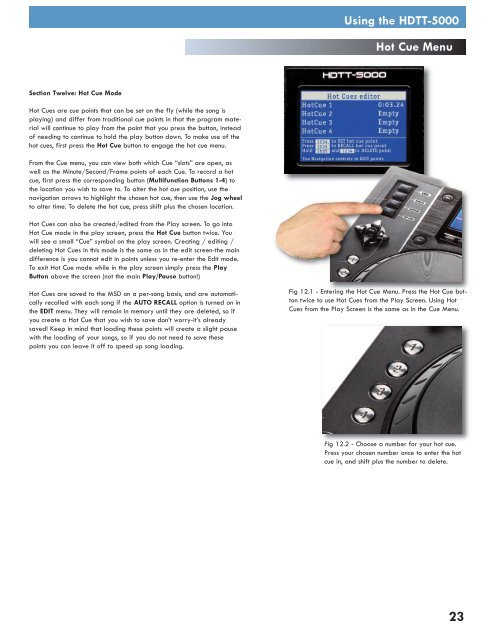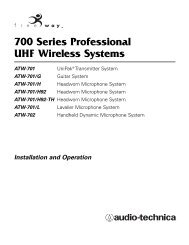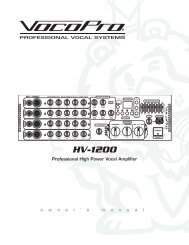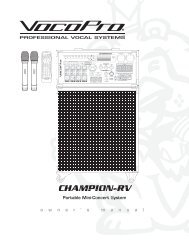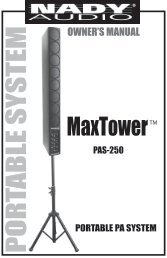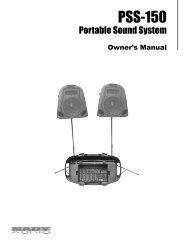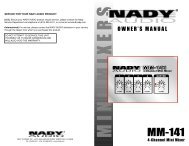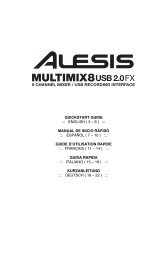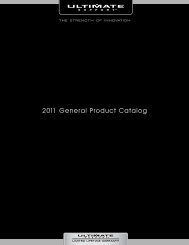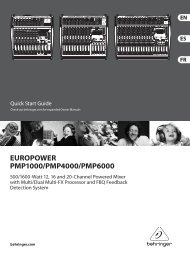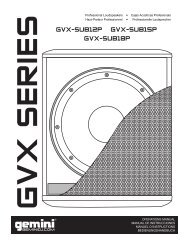HDTT-5000 Operation Manual - 8th Street Music
HDTT-5000 Operation Manual - 8th Street Music
HDTT-5000 Operation Manual - 8th Street Music
- No tags were found...
You also want an ePaper? Increase the reach of your titles
YUMPU automatically turns print PDFs into web optimized ePapers that Google loves.
Using the <strong>HDTT</strong>-<strong>5000</strong>Hot Cue MenuSection Twelve: Hot Cue ModeHot Cues are cue points that can be set on the fly (while the song isplaying) and differ from traditional cue points in that the program materialwill continue to play from the point that you press the button, insteadof needing to continue to hold the play button down. To make use of thehot cues, first press the Hot Cue button to engage the hot cue menu.From the Cue menu, you can view both which Cue “slots” are open, aswell as the Minute/Second/Frame points of each Cue. To record a hotcue, first press the corresponding button (Multifunction Buttons 1-4) tothe location you wish to save to. To alter the hot cue position, use thenavigation arrows to highlight the chosen hot cue, then use the Jog wheelto alter time. To delete the hot cue, press shift plus the chosen location.Hot Cues can also be created/edited from the Play screen. To go intoHot Cue mode in the play screen, press the Hot Cue button twice. Youwill see a small “Cue” symbol on the play screen. Creating / editing /deleting Hot Cues in this mode is the same as in the edit screen-the maindifference is you cannot edit in points unless you re-enter the Edit mode.To exit Hot Cue mode while in the play screen simply press the PlayButton above the screen (not the main Play/Pause button!)Hot Cues are saved to the MSD on a per-song basis, and are automaticallyrecalled with each song if the AUTO RECALL option is turned on inthe EDIT menu. They will remain in memory until they are deleted, so ifyou create a Hot Cue that you wish to save don’t worry-it’s alreadysaved! Keep in mind that loading these points will create a slight pausewith the loading of your songs, so if you do not need to save thesepoints you can leave it off to speed up song loading.Fig 12.1 - Entering the Hot Cue Menu. Press the Hot Cue buttontwice to use Hot Cues from the Play Screen. Using HotCues from the Play Screen is the same as in the Cue Menu.Fig 12.2 - Choose a number for your hot cue.Press your chosen number once to enter the hotcue in, and shift plus the number to delete.23