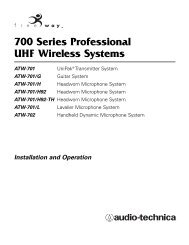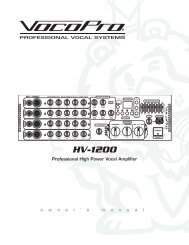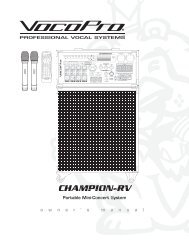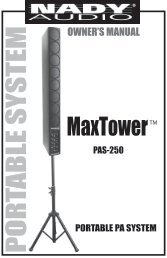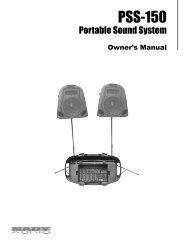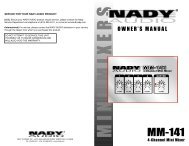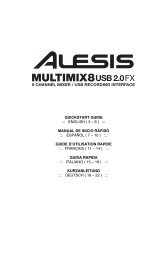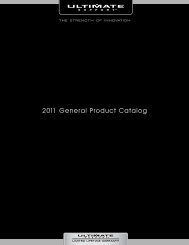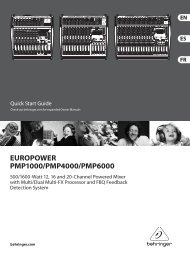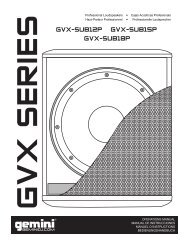HDTT-5000 Operation Manual - 8th Street Music
HDTT-5000 Operation Manual - 8th Street Music
HDTT-5000 Operation Manual - 8th Street Music
- No tags were found...
You also want an ePaper? Increase the reach of your titles
YUMPU automatically turns print PDFs into web optimized ePapers that Google loves.
Using the <strong>HDTT</strong>-<strong>5000</strong>Seamless Loop MenuSection Fourteen: Loop ModeLoops are small repeating segments of a song that can be created,engaged and edited on the fly. With these, you can do everything fromcreating an extended intro to a song to mix into, to extending a break ina song. To use the loop function, press the Loop button above the JogWheel-this will engage the Loop menu.From the Loop menu, you can view both which Loop “slots” are open, aswell as the in/out (start/stop) points of each loop. To create a loop, thefirst thing to do is choose a loop number. If there is no loop saved in thechosen position, press the chosen number (Multifunction Buttons 1-4) tocreate an in point. Press the number again to create an out point. TheLoop will automatically be engaged, and will not exit till you press theShift button plus the number of the chosen loop. To reloop, simply pressthe number again to reengage. To edit a Loop In/Out point, using thearrow keys scroll over to the option you wish to edit and use the JogWheel to edit an option. To delete, simply hold down Shift plus the numberof the Loop you wish to delete.Loops can also be created/edited from the play screen. To go into Loopmode in the Play screen, press the Loop button twice. You will see asmall “Loop” symbol on the Play screen. Creating/editing/deleting Loopsin this mode is the same as in the Edit screen-the main difference is youcannot edit in/out points unless you re-enter the edit mode.s. To exit Loopmode while in the Play screen simply press the Play Button above thescreen (not the main Play/Pause button!)Fig 13.1 - Entering the Loop Menu. Press the Loop button twiceto use Loops from the Play screen. Looping from the play screenis the same as from the Loop menu.Loops are saved to the MSD on a per-song basis if AUTO RECALLoption is turned on in the EDIT menu. They will remain in memory untilthey are deleted, so if you create a Hot Cue that you wish to save don’tworry-it’s already saved!Fig 13.2 - Choose a number for your loop andpress the button twice, once to enter the startpoint and once to enter the end point. To exitpress Shift+the loop number, and to relooppress the number again.24