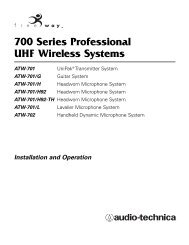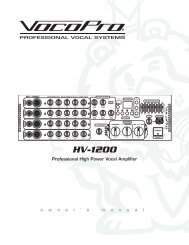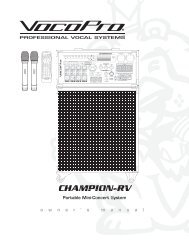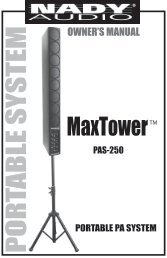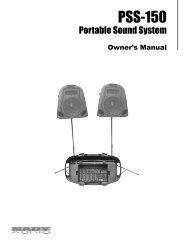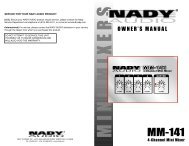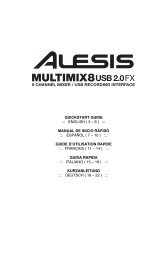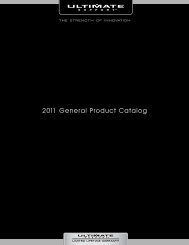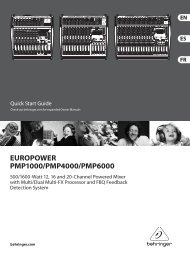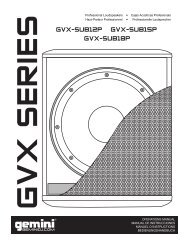HDTT-5000 Operation Manual - 8th Street Music
HDTT-5000 Operation Manual - 8th Street Music
HDTT-5000 Operation Manual - 8th Street Music
- No tags were found...
You also want an ePaper? Increase the reach of your titles
YUMPU automatically turns print PDFs into web optimized ePapers that Google loves.
<strong>HDTT</strong>-<strong>5000</strong> <strong>Operation</strong> <strong>Manual</strong>Preparing for Use/Master Slave opperationSTEP ONEConnect the Power Cord to the power outlet., found on the rear of theunit.STEP TWOConnect the RCA audio outputs of the unit to a suitable audio mixer.When connecting the unit, make sure you note that the MASTER outputscarry audio from the MASTER or MAIN deck, and SLAVE outputs carryaudio from the SLAVE or AUX deck.Fig 1.1 - Connect PowerNote: When in SLAVE mode the outputs of the SLAVE unit will not operateinstead all outputs are routed through the MASTERunit.STEP THREEConnect your primary USB device to the port found to the right of therear panel. You may choose any driverless device that follows FAT32,NTFS, or HFS+ file systems. You may also connect a powered (active)USB hub to augment the amount of available ports.If you wish to link 2 <strong>HDTT</strong>-<strong>5000</strong>s together, select the unit you desire tobe Master, flip the Master/Slave switch to “M”, then power on. Do thesame for the unit that you wish to slave off the unit, only select “S” onthe Slave unit. Connect a standard USB cable to the chain link OUTport on the MASTER and then to the chain link IN port on the SLAVE.Then connect the audio outputs for both units to the Master unit.CONNECT TO MIXERSTANDARD USB CABLE(Not Included)SWITCH TO “M”Fig 1.2 - Connect AudioSWITCH TO “S”MASTERSLAVEFig 1.3 - Connect USBFig 1.4 - Master/Slave ConnectionSTEP FOURPress and Hold the Power button located in the center of the front panelfor about 1-2 seconds. The unit will take about 5-10 seconds to boot upas well as detect any USB devices that are currently connected.Fig 1.5 - Turn Power ON10