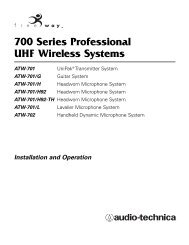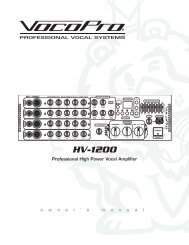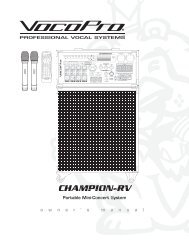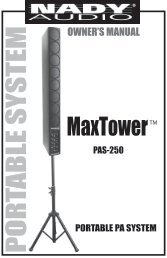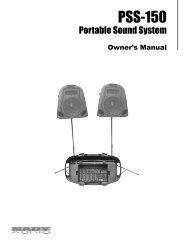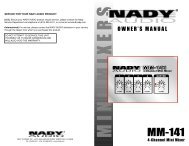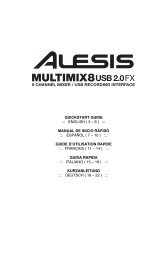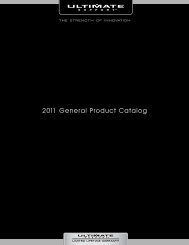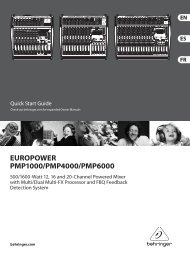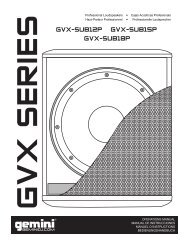HDTT-5000 Operation Manual - 8th Street Music
HDTT-5000 Operation Manual - 8th Street Music
HDTT-5000 Operation Manual - 8th Street Music
- No tags were found...
You also want an ePaper? Increase the reach of your titles
YUMPU automatically turns print PDFs into web optimized ePapers that Google loves.
Using the <strong>HDTT</strong>-<strong>5000</strong>Sample MenuSection Fifteen: Sample MenuThe sample menu is much like the loop menu. Samples are small segmentsof audio material that can be played separately from the main audiomaterial. These can be everything from loops to small vocal samples. Tocreate a sample, first press the sample button to engage the samplemenu. From there, you can choose to record a sample to a slot by pressingthe corresponding number on the keypad, or using the navigationbuttons plus the Shift button to engage the Sample Edit menu.Each sample has two options for sample type, “Loop” or “One Shot”. Aloop is a repeating segment of music, while a one shot will play onceand disengage. If you have chosen either “One Shot” or “Loop” option,then you must press the number (Multifunction Buttons 1-4) of your chosensample once to create the in point of your sample and once again tocreate the out point. Unlike the Seamless Loop option, if you have chosena looping sample it will not be engaged automatically, but instead mustbe engaged by pressing the chosen number once again. To disengage,simply press the number once again. If you wish to delete the sample,hold the Shift button down along with the chosen sample number.Samples can also be created/edited from the Play screen. To go intoSample mode in the play screen, press the Sample button twice. You willsee a small “Sample” symbol on the play screen. Creating/ editing/deleting Samples in this mode is the same as in the edit screen-the maindifference is you cannot edit in/out points unless you re-enter the Editmode.Fig 15.1- Entering the Sample Menu. Press the Sample buttontwice to use Loops from the Play screen. Using Samplesfrom the play screen is the same as from the Sample menu.Samples will remain in memory until the unit is shut down, and will carryover track to track unlike Hot Starts/Loops, which are saved on a Trackby-Trackbasis. All 4 samples can be from different songs, though onceyour 4 slots are filled then you must empty out a sample slot if you wishto record another.Fig 14.3 - Navigation keypad functionsin used for editing FX while inLeft/Right - Sample Wet/Dryplay mode.Left/Right - FF/REW SearchFig 15.1 - Sample Edit MenuUp/Down - Loop/One ShotFig 15.2 - Choose a number and press the chosenbutton to record the start point of a sample.. Pressit again to record the out point, at which point thesample will engage. To exit, press shift plus thenumber of the sample. To delete, press shift plusthe number again.26