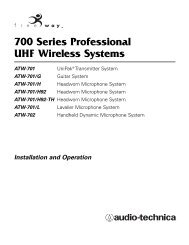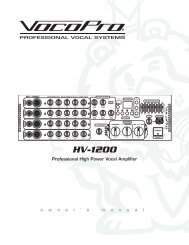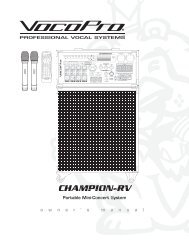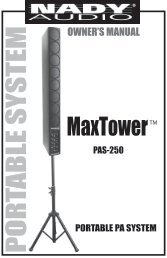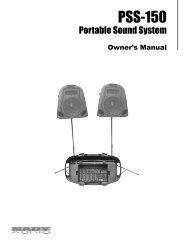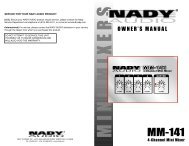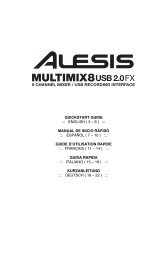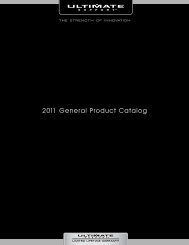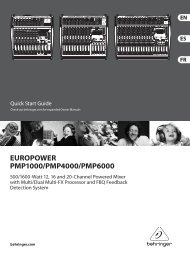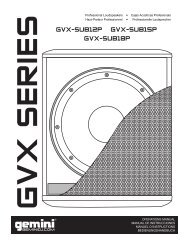HDTT-5000 Operation Manual - 8th Street Music
HDTT-5000 Operation Manual - 8th Street Music
HDTT-5000 Operation Manual - 8th Street Music
- No tags were found...
Create successful ePaper yourself
Turn your PDF publications into a flip-book with our unique Google optimized e-Paper software.
Using the <strong>HDTT</strong>-<strong>5000</strong>Jog Mode and Playlist SupportSection Nine: Jog ModeWhen the Jog Mode LED is unlit, the Jog Wheel (when in Play Mode) willperform as a Pitch Bend.When the Jog Mode button is pressed, the LED indicator will illuminate,and the Jog Wheel will then allow you to search (FF/REW) through eachtrack. The faster the Jog Wheel is moved, the faster the unit will searchthrough the playing track. In order to use the Jog Mode, the unit mustbe in the process of playing, not paused. (Note-Scratch mode is enabledby default, and is turned on/off in the Setup menu)Playback Navigation FunctionsUsing the Navigation keypad left & right buttons, you can search througha track similar to using the Jog Mode function.Using the Navigation keypad up & down buttons will allow you to skipto the previous or next track that was found in the Search Results. Forinstance, if you searched by Artist, and your Search Results displayed 10tracks by that Artist, using the Navigation keypad up & down buttons willallow you to skip between those tracks.Apple Playlist SupportThe <strong>HDTT</strong>-<strong>5000</strong> has support for both iTunes playlists that are containedon an iPod®, as well as playlists created within the unit stored directly toan IiPod® or Mass Storage Device. From the main menu both types ofplaylists are accessible at any time. Playlists are created in real time withinthe <strong>HDTT</strong>-<strong>5000</strong>, and can be saved at th end of a gig so that your setcan be recalled for future use. As well, if you wish to create a playlist fromyour computer, Itunes can be used to sort music into playlists before a gig.Creating a PlaylistThe beauty of the <strong>HDTT</strong>-<strong>5000</strong> playlist system is that you are creating aplaylist all time, whether you realize it or not! Every time a song is selected,it is loaded into a temporary playlist. This playlist does not need to besaved, though the option is there if you had a particularly inspired set andwish to try and replicate it in the future. To access the Temporary Playlisthit the edit button twice or access the playlist screen from the edit menu.You can save your playlist at any time, and if you need to write over aplaylist this is possible so as to be able to update your playlist at any time.Fig 9.1 - Switching Jog Mode between FF/REWand Pitch Bend using the Jog Mode buttonUp/Down - Track SkipLeft/Right - FF/REW SearchFig 9.2 - Navigation keypad functions in Play modeIf you perform a search or enter a folder and wish to load all songs matchingyour criteria into a playlist, simply press Shift+Enter to load all matchingsongs into the Temporary playlist.Fig 9.3 - iPod Playlist option from the Search MenuFig 9.4 -Temporary Playlist creation20