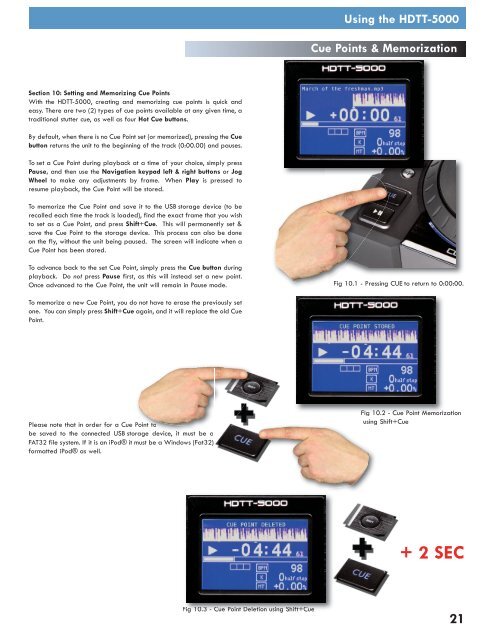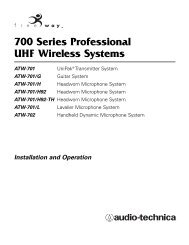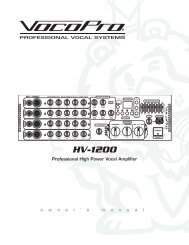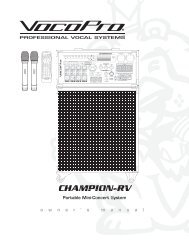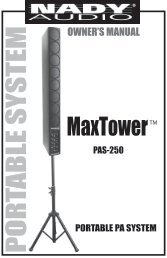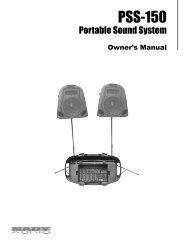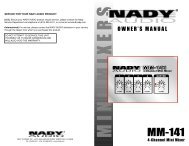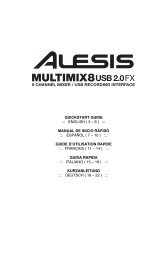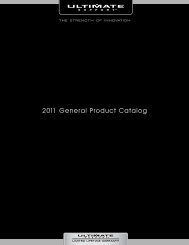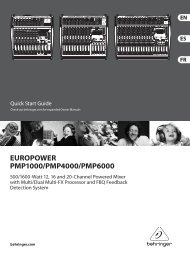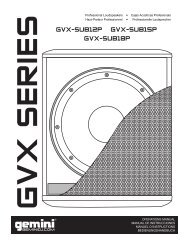HDTT-5000 Operation Manual - 8th Street Music
HDTT-5000 Operation Manual - 8th Street Music
HDTT-5000 Operation Manual - 8th Street Music
- No tags were found...
Create successful ePaper yourself
Turn your PDF publications into a flip-book with our unique Google optimized e-Paper software.
Using the <strong>HDTT</strong>-<strong>5000</strong>Cue Points & MemorizationSection 10: Setting and Memorizing Cue PointsWith the <strong>HDTT</strong>-<strong>5000</strong>, creating and memorizing cue points is quick andeasy. There are two (2) types of cue points available at any given time, atraditional stutter cue, as well as four Hot Cue buttons.By default, when there is no Cue Point set (or memorized), pressing the Cuebutton returns the unit to the beginning of the track (0:00.00) and pauses.To set a Cue Point during playback at a time of your choice, simply pressPause, and then use the Navigation keypad left & right buttons or JogWheel to make any adjustments by frame. When Play is pressed toresume playback, the Cue Point will be stored.To memorize the Cue Point and save it to the USB storage device (to berecalled each time the track is loaded), find the exact frame that you wishto set as a Cue Point, and press Shift+Cue. This will permanently set &save the Cue Point to the storage device. This process can also be doneon the fly, without the unit being paused. The screen will indicate when aCue Point has been stored.To advance back to the set Cue Point, simply press the Cue button duringplayback. Do not press Pause first, as this will instead set a new point.Once advanced to the Cue Point, the unit will remain in Pause mode.Fig 10.1 - Pressing CUE to return to 0:00:00.To memorize a new Cue Point, you do not have to erase the previously setone. You can simply press Shift+Cue again, and it will replace the old CuePoint.Please note that in order for a Cue Point tobe saved to the connected USB storage device, it must be aFAT32 file system. If it is an iPod® it must be a Windows (Fat32)formatted iPod® as well.Fig 10.2 - Cue Point Memorizationusing Shift+Cue+ 2 SECFig 10.3 - Cue Point Deletion using Shift+Cue21