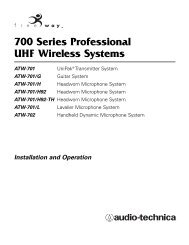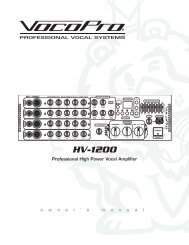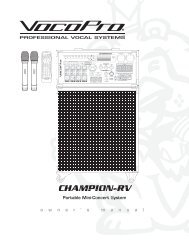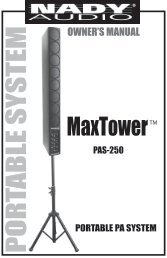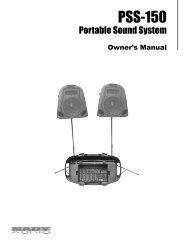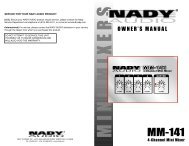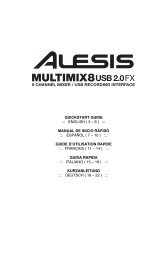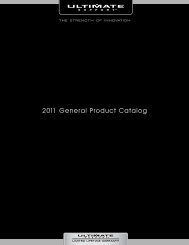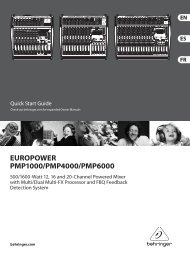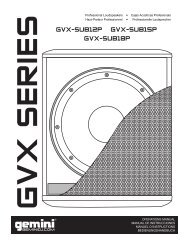HDTT-5000 Operation Manual - 8th Street Music
HDTT-5000 Operation Manual - 8th Street Music
HDTT-5000 Operation Manual - 8th Street Music
- No tags were found...
You also want an ePaper? Increase the reach of your titles
YUMPU automatically turns print PDFs into web optimized ePapers that Google loves.
SEARCH OPTIONS (CONTINUED)Search by AlbumUsing the Search by Album option will allow you to search by the nameof the album that a track is from. Keep in mind that this option also maynot allow you to access all tracks, because sometimes singles are soldseparately and are not taken from any specific album. Once you selectan album, all of the tracks found under that album will be displayed.Search by StringOne of the most convenient features of the <strong>HDTT</strong>-<strong>5000</strong> is string search,which allows you to find a specified word or string of words within thedatabase. This is exceptionally helpful when you (or your client) has arequest, but does not know the exact title or artist.You can either start typing (If you have a standard USB keyboardattached to one of the USB ports) and the <strong>HDTT</strong>-<strong>5000</strong> will jump right toString search mode or in the search options menu just select ‘Search byString,’ and you will be presented with a prompt where you may input aword or series of words that will be used when querying the database.Either using a Keyboard the Jog Wheel or Up/Down arrows (on theNavigator Keypad), enter the first letter of the Search String. Use theSpace bar, Right arrow or the Enter Key to advance to the next space,and enter the next letter. You may press the Left arrow and/or theDelete key to go back to the previous letter, or press Shift+Left to backspace(deletes the previous letter).Finally, when the Search String is entered, you will need to press theEnter key twice, and the unit will execute the search.Once you press Enter twice, the unit will begin processing your search.Depending on the size of your library, this may take awhile.After the unit is finished executing the search, it will display the resultsthat were found for each category: Titles, Artists, Genres, and Albums -each of which can be accessed by using the Navigation Pad ArrowKeys or the Jog Wheel. Note that the amount of results found undereach category will be displayed in parenthesis. In this example, thereare (0) titles of songs with the word “RUN” in them, and 1 artist.Once you have chosen a category - Titles, Artists, Genres, or Albums, youwill browse through the selections as if you were in any of the othersearch modes. Once again, you may select a track using the Jog Wheelor Navigation Pad, and press Enter to load it.USB Keyboard controlYou can control your Cortex player from any wireless or corded USBkeyboard. Just plug in a USB keyboard into any of your Cortex playersUSB ports and you can control many of the functions of your player fromthe keyboard. Also once connected you can identify if either the MASTERor SLAVE unit is being controlled by the keyboard by a small letter (K)displayed in the top right hand corner of the LCD display (fig 4.0), If initiallyyou do not see a (K) pressing the TAB key will engage this function.Below is a list of key names and thier corresponding functions.Fig 3.7 - Searching byalbumFig 3.8 - Using Keyboardor Jog wheel to input asearch stringFig 3.82- Displayingresult categoriesFig 3.9- Selecting amatching title from theexecuted searchFig 4.0 A small letter (K)identifies which <strong>HDTT</strong>-<strong>5000</strong>is being controlled with theUSB KeyboardUsing the <strong>HDTT</strong>-<strong>5000</strong>Search Options (continued)14