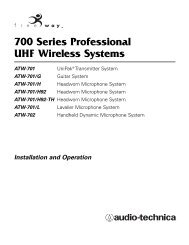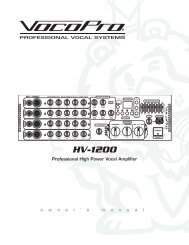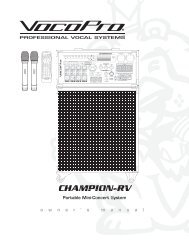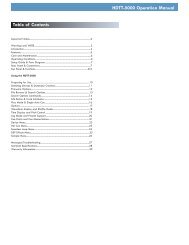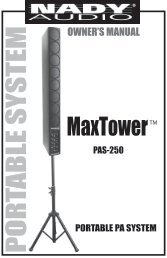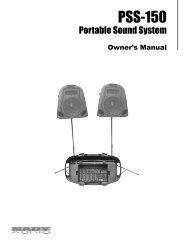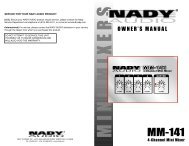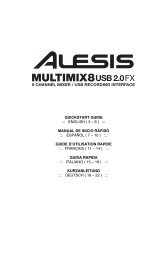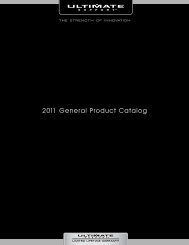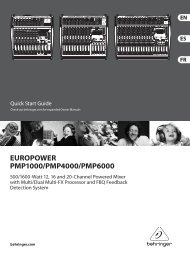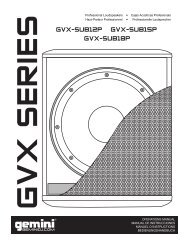Alesis MicLink - Quickstart Guide - v1.2 - Pro Audio and Lighting
Alesis MicLink - Quickstart Guide - v1.2 - Pro Audio and Lighting
Alesis MicLink - Quickstart Guide - v1.2 - Pro Audio and Lighting
You also want an ePaper? Increase the reach of your titles
YUMPU automatically turns print PDFs into web optimized ePapers that Google loves.
MAC<br />
1. Vaya a System Preferences Sound (Preferencias del<br />
sistema > Sonido).<br />
2. Haga clic en la pestaña “Input” (Entrada).<br />
3. Asegúrese de que esté seleccionado C-Media USB <strong>Audio</strong><br />
Device (Dispositivo de audio USB C-Media) y cierre la<br />
ventana.<br />
4. Vaya a Applications Utilities <strong>Audio</strong> MIDI Setup<br />
(Aplicaciones -> Utilidades -> Configuración de audio MIDI).<br />
5. En la ficha “<strong>Audio</strong> Devices” bajo “System Settings”<br />
(Configuración del sistema) seleccione C-Media USB <strong>Audio</strong><br />
Device como dispositivo predeterminado y cierre la ventana.<br />
6