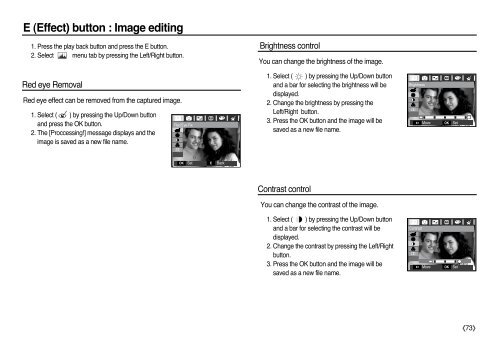Samsung L83T (EC-L83ZZBBA/E2 ) - Manuel de l'utilisateur 11.55 MB, pdf, Anglais
Samsung L83T (EC-L83ZZBBA/E2 ) - Manuel de l'utilisateur 11.55 MB, pdf, Anglais
Samsung L83T (EC-L83ZZBBA/E2 ) - Manuel de l'utilisateur 11.55 MB, pdf, Anglais
You also want an ePaper? Increase the reach of your titles
YUMPU automatically turns print PDFs into web optimized ePapers that Google loves.
E (Effect) button : Image editing<br />
1. Press the play back button and press the E button.<br />
2. Select menu tab by pressing the Left/Right button.<br />
Brightness control<br />
You can change the brightness of the image.<br />
Red eye Removal<br />
Red eye effect can be removed from the captured image.<br />
1. Select ( ) by pressing the Up/Down button<br />
and press the OK button.<br />
2. The [Proccessing!] message displays and the<br />
image is saved as a new file name.<br />
Red Eye Fix<br />
1. Select ( ) by pressing the Up/Down button<br />
and a bar for selecting the brightness will be<br />
displayed.<br />
2. Change the brightness by pressing the<br />
Left/Right button.<br />
3. Press the OK button and the image will be<br />
saved as a new file name.<br />
Brightness<br />
Move<br />
<br />
OK<br />
Set<br />
OK<br />
Set<br />
E<br />
Back<br />
Contrast control<br />
You can change the contrast of the image.<br />
1. Select ( ) by pressing the Up/Down button<br />
and a bar for selecting the contrast will be<br />
displayed.<br />
2. Change the contrast by pressing the Left/Right<br />
button.<br />
3. Press the OK button and the image will be<br />
saved as a new file name.<br />
Contrast<br />
Move<br />
<br />
OK<br />
Set<br />
《73》