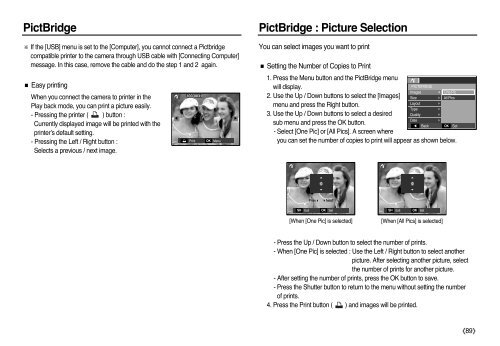Samsung L83T (EC-L83ZZBBA/E2 ) - Manuel de l'utilisateur 11.55 MB, pdf, Anglais
Samsung L83T (EC-L83ZZBBA/E2 ) - Manuel de l'utilisateur 11.55 MB, pdf, Anglais
Samsung L83T (EC-L83ZZBBA/E2 ) - Manuel de l'utilisateur 11.55 MB, pdf, Anglais
Create successful ePaper yourself
Turn your PDF publications into a flip-book with our unique Google optimized e-Paper software.
PictBridge<br />
※ If the [USB] menu is set to the [Computer], you cannot connect a Pictbridge<br />
compatible printer to the camera through USB cable with [Connecting Computer]<br />
message. In this case, remove the cable and do the step 1 and 2 again.<br />
■ Easy printing<br />
When you connect the camera to printer in the<br />
Play back mo<strong>de</strong>, you can print a picture easily.<br />
- Pressing the printer ( ) button :<br />
Currently displayed image will be printed with the<br />
printer’s <strong>de</strong>fault setting.<br />
- Pressing the Left / Right button :<br />
Selects a previous / next image.<br />
◀<br />
Print<br />
OK<br />
Menu<br />
▶<br />
PictBridge : Picture Selection<br />
You can select images you want to print<br />
■ Setting the Number of Copies to Print<br />
1. Press the Menu button and the PictBridge menu<br />
will display.<br />
PICTBRIDGE<br />
Images<br />
One Pic<br />
2. Use the Up / Down buttons to select the [Images] Size<br />
All Pics<br />
Layout <br />
menu and press the Right button.<br />
Type<br />
<br />
3. Use the Up / Down buttons to select a <strong>de</strong>sired<br />
Quality <br />
Date<br />
<br />
sub menu and press the OK button.<br />
◀ Back OK Set<br />
- Select [One Pic] or [All Pics]. A screen where<br />
you can set the number of copies to print will appear as shown below.<br />
<br />
<br />
0<br />
<br />
<br />
0<br />
<br />
Prev Next<br />
SH<br />
Exit<br />
OK<br />
Set<br />
SH<br />
Exit<br />
OK<br />
Set<br />
[When [One Pic] is selected]<br />
[When [All Pics] is selected]<br />
- Press the Up / Down button to select the number of prints.<br />
- When [One Pic] is selected : Use the Left / Right button to select another<br />
picture. After selecting another picture, select<br />
the number of prints for another picture.<br />
- After setting the number of prints, press the OK button to save.<br />
- Press the Shutter button to return to the menu without setting the number<br />
of prints.<br />
4. Press the Print button ( ) and images will be printed.<br />
《89》