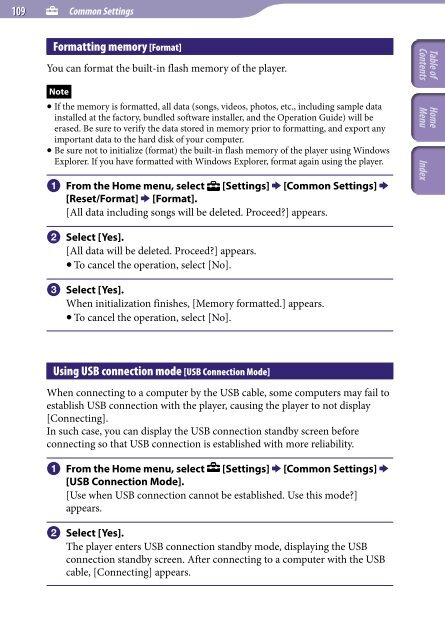Sony NWZ-A845 - NWZ-A845 Consignes d’utilisation Anglais
Sony NWZ-A845 - NWZ-A845 Consignes d’utilisation Anglais
Sony NWZ-A845 - NWZ-A845 Consignes d’utilisation Anglais
Create successful ePaper yourself
Turn your PDF publications into a flip-book with our unique Google optimized e-Paper software.
109 Common Settings<br />
Formatting memory [Format]<br />
You can format the built-in flash memory of the player.<br />
Note<br />
If the memory is formatted, all data (songs, videos, photos, etc., including sample data<br />
installed at the factory, bundled software installer, and the Operation Guide) will be<br />
erased. Be sure to verify the data stored in memory prior to formatting, and export any<br />
important data to the hard disk of your computer.<br />
Be sure not to initialize (format) the built-in flash memory of the player using Windows<br />
Explorer. If you have formatted with Windows Explorer, format again using the player.<br />
From the Home menu, select<br />
[Reset/Format] [Format].<br />
[All data including songs will be deleted. Proceed?] appears.<br />
[Settings] [Common Settings] <br />
Table of<br />
Contents<br />
Home<br />
Menu Index<br />
Select [Yes].<br />
[All data will be deleted. Proceed?] appears.<br />
To cancel the operation, select [No].<br />
Select [Yes].<br />
When initialization finishes, [Memory formatted.] appears.<br />
To cancel the operation, select [No].<br />
Using USB connection mode [USB Connection Mode]<br />
When connecting to a computer by the USB cable, some computers may fail to<br />
establish USB connection with the player, causing the player to not display<br />
[Connecting].<br />
In such case, you can display the USB connection standby screen before<br />
connecting so that USB connection is established with more reliability.<br />
From the Home menu, select<br />
[USB Connection Mode].<br />
[Use when USB connection cannot be established. Use this mode?]<br />
appears.<br />
[Settings] [Common Settings] <br />
Select [Yes].<br />
The player enters USB connection standby mode, displaying the USB<br />
connection standby screen. After connecting to a computer with the USB<br />
cable, [Connecting] appears.