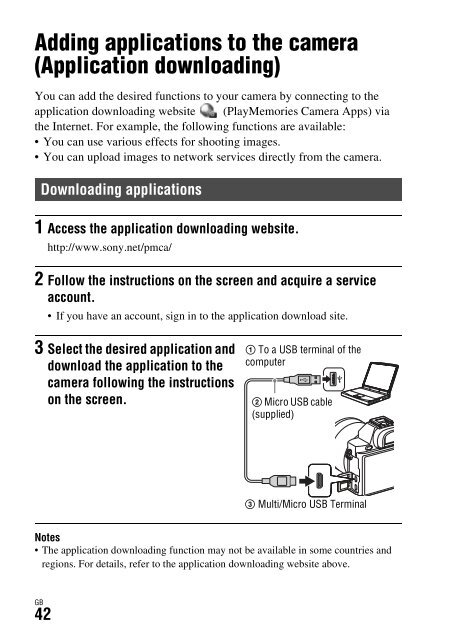Sony ILCE-7S - ILCE-7S Mode d'emploi Ukrainien
Sony ILCE-7S - ILCE-7S Mode d'emploi Ukrainien
Sony ILCE-7S - ILCE-7S Mode d'emploi Ukrainien
You also want an ePaper? Increase the reach of your titles
YUMPU automatically turns print PDFs into web optimized ePapers that Google loves.
Adding applications to the camera (Application downloading)<br />
How to download applications directly using the Wi-Fi function of<br />
the camera<br />
You can download applications using the Wi-Fi function without<br />
connecting to a computer.<br />
Select MENU button t (Application) t [Application List] t<br />
(PlayMemories Camera Apps), then follow the instructions on the<br />
screen to download applications.<br />
Acquire a service account in advance.<br />
Select MENU button t (Wireless) 2 t [Access Point Set.] t access<br />
point to be connected t change [IP Address Setting] to [Auto] if it is set to<br />
[Manual].<br />
Launching the application<br />
GB<br />
1 Select MENU button t (Application) t [Application List]<br />
t desired application to launch.<br />
• You can use the [One-touch (NFC)] menu to install NFC one-touch<br />
functions and call up the applications by simply touching the smartphone to<br />
the mark on the camera.<br />
Before using the NFC One-touch functions, set the applications that you<br />
want to call up using the following procedure:<br />
• MENU button t (Wireless) 1 t [One-touch (NFC)] t desired<br />
application<br />
• After displaying the shooting screen on the camera, touch the smartphone to<br />
the camera.<br />
• “Smart Remote Embedded” is assigned to [One-touch (NFC)] in the default<br />
setting.<br />
GB<br />
43