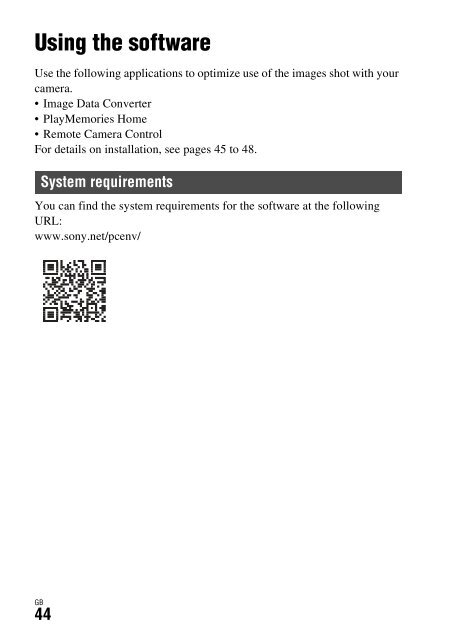Sony ILCE-7S - ILCE-7S Mode d'emploi Ukrainien
Sony ILCE-7S - ILCE-7S Mode d'emploi Ukrainien
Sony ILCE-7S - ILCE-7S Mode d'emploi Ukrainien
You also want an ePaper? Increase the reach of your titles
YUMPU automatically turns print PDFs into web optimized ePapers that Google loves.
Using the software<br />
Using Image Data Converter<br />
With Image Data Converter, you can do the following:<br />
• You can play back and edit images recorded in RAW format with various<br />
corrections, such as tone curve and sharpness.<br />
• You can adjust images with white balance, exposure, and [Creative<br />
Style], etc.<br />
• You can save the images displayed and edited on a computer.<br />
You can either save the image as RAW format or save it in a general file<br />
format.<br />
• You can display and compare the RAW images and JPEG images<br />
recorded by this camera.<br />
• You can rank images in 5 grades.<br />
• You can apply color labels.<br />
GB<br />
To use Image Data Converter, refer to Help.<br />
Click [Start] t [All Programs] t [Image Data Converter] t [Help] t<br />
[Image Data Converter Ver.4].<br />
Image Data Converter support page (English only)<br />
http://www.sony.co.jp/ids-se/<br />
Installing Image Data Converter<br />
1 Download the software from the following URL and install it on<br />
your computer.<br />
Windows:<br />
http://www.sony.co.jp/imsoft/Win/<br />
Mac:<br />
http://www.sony.co.jp/imsoft/Mac/<br />
Notes<br />
• Log on as Administrator.<br />
GB<br />
45