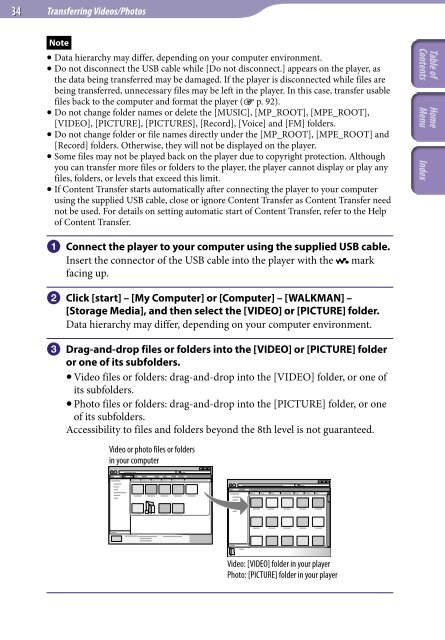Sony NWZ-E445 - NWZ-E445 Consignes d’utilisation Anglais
Sony NWZ-E445 - NWZ-E445 Consignes d’utilisation Anglais
Sony NWZ-E445 - NWZ-E445 Consignes d’utilisation Anglais
Create successful ePaper yourself
Turn your PDF publications into a flip-book with our unique Google optimized e-Paper software.
34 Transferring Videos/Photos<br />
Note<br />
Data hierarchy may differ, depending on your computer environment.<br />
Do not disconnect the USB cable while [Do not disconnect.] appears on the player, as<br />
the data being transferred may be damaged. If the player is disconnected while files are<br />
being transferred, unnecessary files may be left in the player. In this case, transfer usable<br />
files back to the computer and format the player ( p. 92).<br />
Do not change folder names or delete the [MUSIC], [MP_ROOT], [MPE_ROOT],<br />
[VIDEO], [PICTURE], [PICTURES], [Record], [Voice] and [FM] folders.<br />
Do not change folder or file names directly under the [MP_ROOT], [MPE_ROOT] and<br />
[Record] folders. Otherwise, they will not be displayed on the player.<br />
Some files may not be played back on the player due to copyright protection. Although<br />
you can transfer more files or folders to the player, the player cannot display or play any<br />
files, folders, or levels that exceed this limit.<br />
If Content Transfer starts automatically after connecting the player to your computer<br />
using the supplied USB cable, close or ignore Content Transfer as Content Transfer need<br />
not be used. For details on setting automatic start of Content Transfer, refer to the Help<br />
of Content Transfer.<br />
Connect the player to your computer using the supplied USB cable.<br />
Insert the connector of the USB cable into the player with the mark<br />
facing up.<br />
Click [start] – [My Computer] or [Computer] – [WALKMAN] –<br />
[Storage Media], and then select the [VIDEO] or [PICTURE] folder.<br />
Data hierarchy may differ, depending on your computer environment.<br />
Drag-and-drop files or folders into the [VIDEO] or [PICTURE] folder<br />
or one of its subfolders.<br />
Video files or folders: drag-and-drop into the [VIDEO] folder, or one of<br />
its subfolders.<br />
Photo files or folders: drag-and-drop into the [PICTURE] folder, or one<br />
of its subfolders.<br />
Accessibility to files and folders beyond the 8th level is not guaranteed.<br />
Video or photo files or folders<br />
in your computer<br />
Video: [VIDEO] folder in your player<br />
Photo: [PICTURE] folder in your player