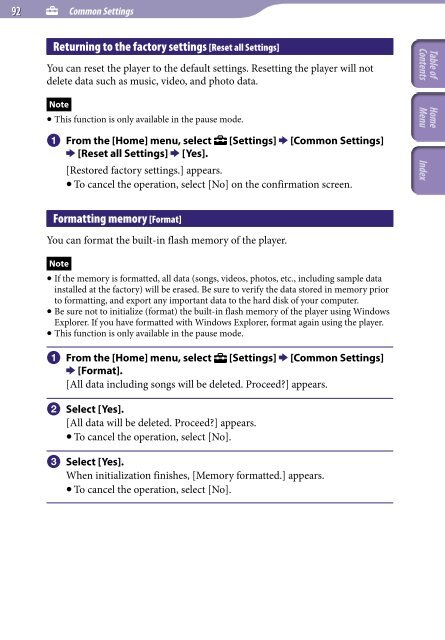Sony NWZ-E445 - NWZ-E445 Consignes d’utilisation Anglais
Sony NWZ-E445 - NWZ-E445 Consignes d’utilisation Anglais
Sony NWZ-E445 - NWZ-E445 Consignes d’utilisation Anglais
Create successful ePaper yourself
Turn your PDF publications into a flip-book with our unique Google optimized e-Paper software.
92 Common Settings<br />
Returning to the factory settings [Reset all Settings]<br />
You can reset the player to the default settings. Resetting the player will not<br />
delete data such as music, video, and photo data.<br />
Note<br />
This function is only available in the pause mode.<br />
From the [Home] menu, select<br />
[Settings] [Common Settings]<br />
[Reset all Settings] [Yes].<br />
[Restored factory settings.] appears.<br />
To cancel the operation, select [No] on the confirmation screen.<br />
Formatting memory [Format]<br />
You can format the built-in flash memory of the player.<br />
Note<br />
If the memory is formatted, all data (songs, videos, photos, etc., including sample data<br />
installed at the factory) will be erased. Be sure to verify the data stored in memory prior<br />
to formatting, and export any important data to the hard disk of your computer.<br />
Be sure not to initialize (format) the built-in flash memory of the player using Windows<br />
Explorer. If you have formatted with Windows Explorer, format again using the player.<br />
This function is only available in the pause mode.<br />
From the [Home] menu, select [Settings] [Common Settings]<br />
[Format].<br />
[All data including songs will be deleted. Proceed?] appears.<br />
Select [Yes].<br />
[All data will be deleted. Proceed?] appears.<br />
To cancel the operation, select [No].<br />
Select [Yes].<br />
When initialization finishes, [Memory formatted.] appears.<br />
To cancel the operation, select [No].