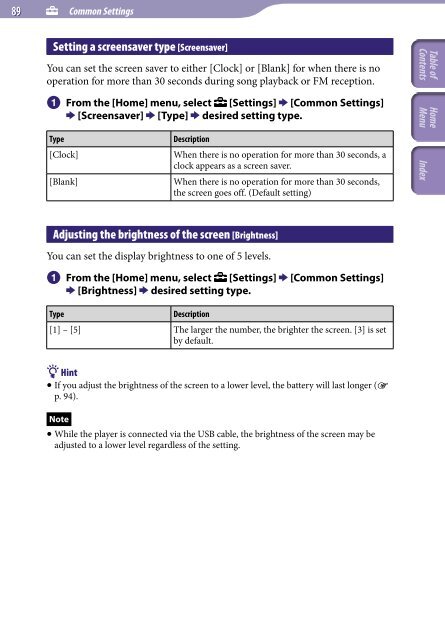Sony NWZ-E445 - NWZ-E445 Consignes d’utilisation Anglais
Sony NWZ-E445 - NWZ-E445 Consignes d’utilisation Anglais
Sony NWZ-E445 - NWZ-E445 Consignes d’utilisation Anglais
You also want an ePaper? Increase the reach of your titles
YUMPU automatically turns print PDFs into web optimized ePapers that Google loves.
89 Common Settings<br />
Setting a screensaver type [Screensaver]<br />
You can set the screen saver to either [Clock] or [Blank] for when there is no<br />
operation for more than 30 seconds during song playback or FM reception.<br />
From the [Home] menu, select<br />
[Screensaver] [Type] desired setting type.<br />
[Settings] [Common Settings]<br />
Type<br />
[Clock]<br />
[Blank]<br />
Description<br />
When there is no operation for more than 30 seconds, a<br />
clock appears as a screen saver.<br />
When there is no operation for more than 30 seconds,<br />
the screen goes off. (Default setting)<br />
Adjusting the brightness of the screen [Brightness]<br />
You can set the display brightness to one of 5 levels.<br />
From the [Home] menu, select<br />
[Brightness] desired setting type.<br />
[Settings] [Common Settings]<br />
Type<br />
Description<br />
[1] – [5] The larger the number, the brighter the screen. [3] is set<br />
by default.<br />
Hint<br />
If you adjust the brightness of the screen to a lower level, the battery will last longer (<br />
p. 94).<br />
Note<br />
While the player is connected via the USB cable, the brightness of the screen may be<br />
adjusted to a lower level regardless of the setting.