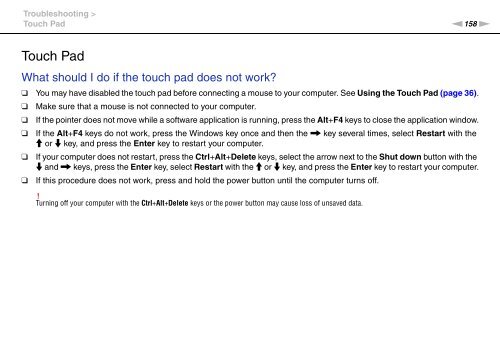Sony VPCF13S1E - VPCF13S1E Mode d'emploi Anglais
Sony VPCF13S1E - VPCF13S1E Mode d'emploi Anglais
Sony VPCF13S1E - VPCF13S1E Mode d'emploi Anglais
Create successful ePaper yourself
Turn your PDF publications into a flip-book with our unique Google optimized e-Paper software.
Troubleshooting ><br />
Touch Pad<br />
n158<br />
N<br />
Touch Pad<br />
What should I do if the touch pad does not work?<br />
❑ You may have disabled the touch pad before connecting a mouse to your computer. See Using the Touch Pad (page 36).<br />
❑ Make sure that a mouse is not connected to your computer.<br />
❑ If the pointer does not move while a software application is running, press the Alt+F4 keys to close the application window.<br />
❑ If the Alt+F4 keys do not work, press the Windows key once and then the , key several times, select Restart with the<br />
M or m key, and press the Enter key to restart your computer.<br />
❑ If your computer does not restart, press the Ctrl+Alt+Delete keys, select the arrow next to the Shut down button with the<br />
m and , keys, press the Enter key, select Restart with the M or m key, and press the Enter key to restart your computer.<br />
❑ If this procedure does not work, press and hold the power button until the computer turns off.<br />
!<br />
Turning off your computer with the Ctrl+Alt+Delete keys or the power button may cause loss of unsaved data.