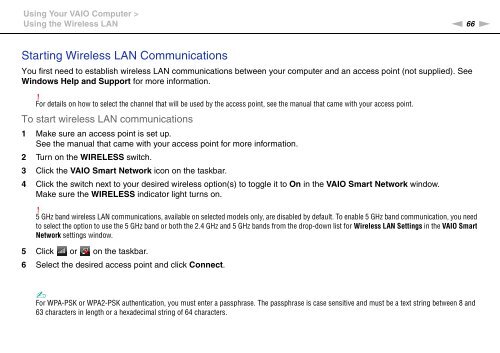Sony VPCF13S1E - VPCF13S1E Mode d'emploi Anglais
Sony VPCF13S1E - VPCF13S1E Mode d'emploi Anglais
Sony VPCF13S1E - VPCF13S1E Mode d'emploi Anglais
You also want an ePaper? Increase the reach of your titles
YUMPU automatically turns print PDFs into web optimized ePapers that Google loves.
Using Your VAIO Computer ><br />
Using the Wireless LAN<br />
n 66<br />
N<br />
Starting Wireless LAN Communications<br />
You first need to establish wireless LAN communications between your computer and an access point (not supplied). See<br />
Windows Help and Support for more information.<br />
!<br />
For details on how to select the channel that will be used by the access point, see the manual that came with your access point.<br />
To start wireless LAN communications<br />
1 Make sure an access point is set up.<br />
See the manual that came with your access point for more information.<br />
2 Turn on the WIRELESS switch.<br />
3 Click the VAIO Smart Network icon on the taskbar.<br />
4 Click the switch next to your desired wireless option(s) to toggle it to On in the VAIO Smart Network window.<br />
Make sure the WIRELESS indicator light turns on.<br />
!<br />
5 GHz band wireless LAN communications, available on selected models only, are disabled by default. To enable 5 GHz band communication, you need<br />
to select the option to use the 5 GHz band or both the 2.4 GHz and 5 GHz bands from the drop-down list for Wireless LAN Settings in the VAIO Smart<br />
Network settings window.<br />
5 Click or on the taskbar.<br />
6 Select the desired access point and click Connect.<br />
✍<br />
For WPA-PSK or WPA2-PSK authentication, you must enter a passphrase. The passphrase is case sensitive and must be a text string between 8 and<br />
63 characters in length or a hexadecimal string of 64 characters.