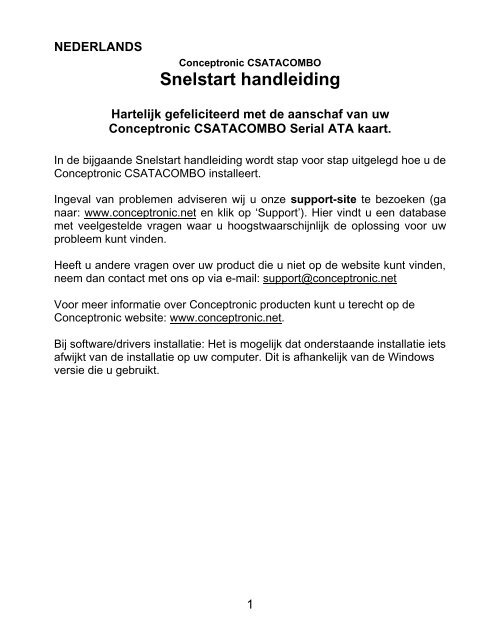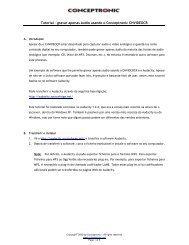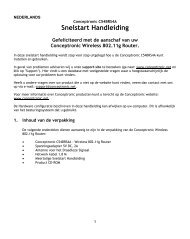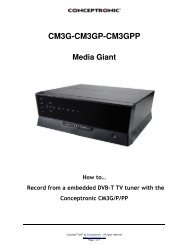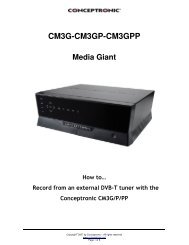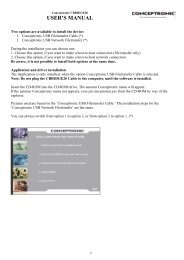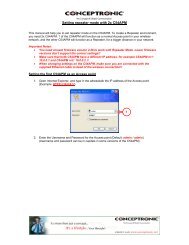Manual CSATACOMBO - Conceptronic
Manual CSATACOMBO - Conceptronic
Manual CSATACOMBO - Conceptronic
You also want an ePaper? Increase the reach of your titles
YUMPU automatically turns print PDFs into web optimized ePapers that Google loves.
NEDERLANDS<br />
<strong>Conceptronic</strong> <strong>CSATACOMBO</strong><br />
Snelstart handleiding<br />
Hartelijk gefeliciteerd met de aanschaf van uw<br />
<strong>Conceptronic</strong> <strong>CSATACOMBO</strong> Serial ATA kaart.<br />
In de bijgaande Snelstart handleiding wordt stap voor stap uitgelegd hoe u de<br />
<strong>Conceptronic</strong> <strong>CSATACOMBO</strong> installeert.<br />
Ingeval van problemen adviseren wij u onze support-site te bezoeken (ga<br />
naar: www.conceptronic.net en klik op ‘Support’). Hier vindt u een database<br />
met veelgestelde vragen waar u hoogstwaarschijnlijk de oplossing voor uw<br />
probleem kunt vinden.<br />
Heeft u andere vragen over uw product die u niet op de website kunt vinden,<br />
neem dan contact met ons op via e-mail: support@conceptronic.net<br />
Voor meer informatie over <strong>Conceptronic</strong> producten kunt u terecht op de<br />
<strong>Conceptronic</strong> website: www.conceptronic.net.<br />
Bij software/drivers installatie: Het is mogelijk dat onderstaande installatie iets<br />
afwijkt van de installatie op uw computer. Dit is afhankelijk van de Windows<br />
versie die u gebruikt.<br />
1
ENGLISH<br />
<strong>Conceptronic</strong> <strong>CSATACOMBO</strong><br />
Quick Installation Guide<br />
Congratulations on the purchase of your<br />
<strong>Conceptronic</strong> <strong>CSATACOMBO</strong> Serial ATA card.<br />
The enclosed Hardware Installation Guide gives you a step-by-step<br />
explanation of how to install the <strong>Conceptronic</strong> <strong>CSATACOMBO</strong>.<br />
When problems occur, we advise you to go to our support-site (go to<br />
www.conceptronic.net and click ‘Support’. Here you will find the Frequently<br />
Asked Questions Database.<br />
When you have other questions about your product and you cannot find it at<br />
our website, then contact us by e-mail: support@conceptronic.net<br />
For more information about <strong>Conceptronic</strong> products, please visit the<br />
<strong>Conceptronic</strong> Web Site: www.conceptronic.net<br />
The Software installation as described below, may be slightly different from<br />
the installation on your computer. This depends on the Windows version you<br />
are using.<br />
2
ESPAÑOL<br />
<strong>Conceptronic</strong> <strong>CSATACOMBO</strong><br />
Guía de iniciación rápida<br />
Enhorabuena por la compra de su<br />
<strong>Conceptronic</strong> <strong>CSATACOMBO</strong> tarjeta serial ATA.<br />
La Guía de instalación del hardware incluida le ofrece una explicación paso a<br />
paso de cómo instalar <strong>Conceptronic</strong> <strong>CSATACOMBO</strong>.<br />
Si encuentra problemas, le aconsejamos que se dirija a nuestra página web<br />
www.conceptronic.net y haga clic en «Support». Aquí encontrará la base de<br />
datos de las preguntas más frecuentes o FAQ.<br />
Si tiene otras preguntas sobre su producto y no las encuentra en nuestro<br />
sitio web, póngase en contacto con nuestro servicio técnico por correo<br />
electrónico:<br />
support@conceptronic.net<br />
Para obtener más información acerca de productos de <strong>Conceptronic</strong> por<br />
favor visite el lugar Web de <strong>Conceptronic</strong>: www.conceptronic.net<br />
La instalación de software, tal y como se describe a continuación, puede ser<br />
algo diferente de la instalación en su ordenador. Eso depende de la versión<br />
de Windows que esté usando.<br />
3
DEUTSCH<br />
<strong>Conceptronic</strong> <strong>CSATACOMBO</strong><br />
Schnellstart Anleitung<br />
Herzlichen Glückwunsch zum Erwerb des<br />
<strong>Conceptronic</strong> <strong>CSATACOMBO</strong>.<br />
In der beigefügten Intallationsanweisung für die Hardware finden Sie<br />
schrittweise Erklärungen für die Installation ihres <strong>CSATACOMBO</strong>.<br />
Sollten irgendwelche Probleme auftreten, empfehlen wir ihnen, auf unsere<br />
Support-Seite im Internet zu gehen (www.conceptronic.net) und auf<br />
'Support’ zu klicken. Dort werden sie die "Frequently Asked Questions"<br />
Datenbank finden.<br />
Falls sie andere Fragen zu ihrem Produkt haben und sie diese nicht auf<br />
unserer Website finden können, kontaktieren sie uns bitte per E-Mail:<br />
support@conceptronic.net<br />
Weitere Informationen zu den <strong>Conceptronic</strong> Produkte finden Sie auf der<br />
Website von <strong>Conceptronic</strong>: www.conceptronic.net<br />
Die nachstehend beschriebene Software-Installation kann sich bei Ihrem<br />
Rechner aufgrund des verwendeten Windows-Version leicht unterscheiden.<br />
4
FRANÇAIS<br />
<strong>Conceptronic</strong> <strong>CSATACOMBO</strong><br />
Guide de démarrage rapide<br />
Nous vous félicitons d'avoir acheté<br />
le Carte <strong>CSATACOMBO</strong> Serial ATA de <strong>Conceptronic</strong>.<br />
Le Guide d'Installation du Matériel ci-joint vous expliquera pas à pas<br />
comment installer le <strong>CSATACOMBO</strong> de <strong>Conceptronic</strong>.<br />
En cas de problèmes, nous vous recommandons de vous adresser à notre<br />
service technique (allez à www.conceptronic.net et cliquez sur « support »).<br />
Vous trouverez dans cette section la Base de Données des Foires Aux<br />
Questions.<br />
Si vous avez d’autres questions concernant votre produit et que vous ne<br />
trouvez pas la solution sur notre site web, contactez-nous par e-mail :<br />
support@conceptronic.net<br />
Pour plus d'informations sur les produits de <strong>Conceptronic</strong>, visitez notre Site<br />
Internet <strong>Conceptronic</strong>: www.conceptronic.net<br />
Il est possible que l’installation du matériel décrite ci-dessous diffère parfois<br />
de l’installation sur votre ordinateur. Cela dépend de votre version Windows<br />
que vous utilisez.<br />
5
ITALIANO<br />
<strong>Conceptronic</strong> <strong>CSATACOMBO</strong><br />
Guida d’installazione rapida<br />
Grazie per l’acquisto del <strong>CSATACOMBO</strong> <strong>Conceptronic</strong>.<br />
La guida per l’installazione dell’hardware acclusa spiegherà passo a passo la<br />
<strong>CSATACOMBO</strong> <strong>Conceptronic</strong>.<br />
Se dovessero esserci dei problemi, vi consigliamo di visitare il nostro sito di<br />
supporto (andate su www.conceptronic.net e cliccate ‘support’), dove potrete<br />
trovare il Database delle Risposte alle Domande più Frequenti (FQA).<br />
Se doveste avere altre domande riguardanti il prodotto che non trovate sul<br />
nostro sito Web vi preghiamo di contattarci attraverso l’e-mail:<br />
support@conceptronic.net<br />
Per ulteriori informazioni dei prodotti <strong>Conceptronic</strong>, la preghiamo di visitare il<br />
sito Web della <strong>Conceptronic</strong>: www.conceptronic.net<br />
La successiva descrizione relativa all’installazione del software potrebbe<br />
essere leggermente diversa dall’installazione sul vostro computer. Ciò<br />
dipende della versione di Windows in uso.<br />
6
PORTUGUÊS<br />
<strong>Conceptronic</strong> <strong>CSATACOMBO</strong><br />
Iniciação Rápida<br />
Os nosso parabéns pela compra do seu<br />
<strong>CSATACOMBO</strong> <strong>Conceptronic</strong>.<br />
O Guia de Instalação do Hardware que se inclui fornece-lhe uma explicação<br />
passo a passo de como instalar <strong>CSATACOMBO</strong> <strong>Conceptronic</strong>.<br />
Se tiver algum problema, aconselhamos consultar o nosso site de<br />
assistência (vá a www.conceptronic.net e clique em ‘assistência’ Aqui pode<br />
encontrar a Base de Dados das Perguntas Mais Frequentes.<br />
Se tiver outras questões relativas ao nosso produto e não as conseguir<br />
encontrar no nosso webiste, pode-nos contactar através do e-mail:<br />
support@conceptronic.net<br />
Para mais informações sobre produtos de <strong>Conceptronic</strong>, por favor visite o<br />
Web Site da <strong>Conceptronic</strong>: www.conceptronic.net<br />
A instalação do Software conforme se encontra descrita abaixo pode ser<br />
ligeiramente diferente da instalação do seu computador. Isso depende da<br />
versão do Windows que está a utilizar.<br />
7
MULTI LANGUAGE INSTALLATION<br />
Installation <strong>Conceptronic</strong> <strong>CSATACOMBO</strong><br />
1. Hardware Installation<br />
1.<br />
2.<br />
3.<br />
8
MULTI LANGUAGE INSTALLATION<br />
NEDERLANDS<br />
1. Open uw computer en verwijder de schroef van de bracket. Zoek een vrij PCI slot en plaats de<br />
<strong>CSATACOMBO</strong> in dit PCI slot.<br />
2. De kaart is geinstalleerd.<br />
3. Gebruik een Philips schroevedraaier om er zeker van te zijn dat de PCI kaart niet meer kan<br />
bewegen.<br />
ENGLISH<br />
1. Open your computer and remove the screw from the bracket and remove it find a free PCI slot<br />
insert the <strong>CSATACOMBO</strong> in this PCI slot<br />
2. The Card is inserted.<br />
3. Use a Philips screw driver to make sure the PCI card cannot move anymore<br />
ESPAÑOL<br />
1. Encienda su ordenador, quite el tornillo del soporte, extráigalo, localice una ranura libre en el PCI<br />
e inserte el <strong>CSATACOMBO</strong> en esta ranura del PCI.<br />
2. La tarjeta está insertada.<br />
3. Utilice un destornillador cruciforme para asegurarse de que la tarjeta del PCI no puede moverse.<br />
DEUTSCH<br />
1. Öffnen Sie Ihren Computer und lösen Sie die Schraube von der Abdeckung. Stecken Sie die<br />
<strong>CSATACOMBO</strong> in einen freien PCI-Steckplatz.<br />
2. Die Karte wird eingesteckt.<br />
3. Ziehen Sie die PCI-Karte mit einem Kreuzschlitzschraubendreher fest und vergewissern Sie sich,<br />
dass sich diese nicht mehr bewegen lässt.<br />
FRANÇAIS<br />
1. Allumez votre ordinateur et retirez la vis du support, cherchez une fente PCI, insérez le<br />
CSATAi2/CASATAiD dans cette fente PCI.<br />
2. La Carte est insérée<br />
3. Utilisez un tournevis cruciforme pour vous assurer que la carte PCI est bien fixée<br />
ITALIANO<br />
1. Aprire il computer ed estrarre la vite dal supporto, dopo di che inserire la <strong>CSATACOMBO</strong> in uno<br />
slot PCI disponibile.<br />
2. La scheda è inserita<br />
3. Usare un cacciavite Phillips per bloccare completamente la scheda PCI<br />
PORTUGUÊS<br />
1. Abra o computador e remova o parafuso do suporte. Encontre uma ranhura PCI livre e encaixe<br />
nela a <strong>CSATACOMBO</strong>.<br />
2. Agora a placa já está encaixada.<br />
3. Com a chave Philips, assegure-se de que a placa PCI fique bem presa.<br />
9
MULTI LANGUAGE INSTALLATION<br />
2. Driver installation when you do not have an OS<br />
installed yet<br />
(also known as Pre-Windows or scratch installation)<br />
NEDERLANDS<br />
Stuurprogramma installatie, indien er nog geen<br />
besturingssysteem is geïnstalleerd. (Ook wel Pre-Windows<br />
installatie)<br />
LET OP:<br />
Dit geldt alleen voor Windows 2000, XP en Windows 2003!<br />
Windows 98SE, ME en NT 4.0 worden niet ondersteund!<br />
2.1. Stuurprogramma diskette aanmaken<br />
U heeft een lege geformatteerde diskette nodig om het stuurprogramma voor de Pre-<br />
Windows installatie op te zetten.<br />
1. Plaats een lege diskette in uw diskettestation.<br />
2. Plaats de meegeleverde CD-ROM in uw CD-ROM speler.<br />
3. Blader op de CD-ROM naar de map \DriverDisk en kopieer de complete inhoud van<br />
deze map, inclusief onderliggende mappen, naar de diskette.<br />
\PIDE<br />
\2003IA32<br />
VIApide.inf<br />
VIApdsk.sys<br />
VIApdsk.cat<br />
\Win2000<br />
VIApide.inf<br />
VIApdsk.sys<br />
VIApdsk.cat<br />
\Winnt40<br />
VIApide.inf<br />
VIApdsk.sys<br />
\WinXP<br />
VIApide.inf<br />
VIApdsk.cat<br />
VIApdsk.sys<br />
\RAID<br />
\2003IA32<br />
VIAmraid.inf<br />
10<br />
VIAmraid.sys<br />
VIAmraid.cat<br />
\Win2000<br />
VIAmraid.inf<br />
VIAmraid.sys<br />
VIAmraid.cat<br />
\Winnt40<br />
VIAmraid.inf<br />
VIAmraid.sys<br />
\WinXP<br />
VIAmraid.inf<br />
VIAmraid.sys<br />
VIAmraid.cat<br />
Txtsetup.oem
MULTI LANGUAGE INSTALLATION<br />
Op de diskette zult u de volgende mappen en bestand vinden na het kopieren:<br />
\PIDE<br />
\RAID<br />
Txtsetup.oem<br />
2.2 BIOS instellingen van uw computer<br />
• In de BIOS van de computer, zult u de CD-ROM speler in moeten stellen als<br />
eerste opstartmogelijkheid. (In de handleiding van uw moederbord kunt u vinden<br />
hoe u deze wijziging kunt aanmaken)<br />
• Controleer of de harde schijf is aangesloten op de <strong>CSATACOMBO</strong> kaart en op de<br />
stroomvoorziening van de computer.<br />
2.3 Windows Installatie<br />
2.3.1 Windows 2000 en XP:<br />
1. Start uw computer op met de Windows CD-ROM in uw CD-ROM speler.<br />
2. De Windows Setup zal de bestanden laden die nodig zijn voor de installatie.<br />
3. Plaats de diskette met het stuurprogramma in het diskettestation.<br />
4. Tijdens de installatie krijgt u de mogelijkheid om extra drivers te laden. Tijdens<br />
deze melding zult u op “F6” moeten drukken voor de installatie van de diskette.<br />
5. De Windows Setup zal doorgaan met de installatie. Als deze klaar is krijgt u een<br />
melding om de extra stuurprogramma’s te installeren.<br />
6. Druk op “E” (E = Extra Apparaat Opgeven)<br />
7. Druk op om door te gaan. (Enter = Doorgaan)<br />
8. De Windows Setup zal voor stuurprogramma’s zoeken op de diskette. Als deze<br />
gevonden zijn, kunt u kiezen voor “VIA RAID Controller (Windows 2000)” of “VIA<br />
RAID Controller (Windows XP)”, afhankelijk van uw besturingssysteem.<br />
9. Druk op om door te gaan. (Enter = Doorgaan)<br />
10. De Windows Setup zal doorgaan met het installeren van de bestanden.<br />
11. Laat de diskette in het diskettestation.<br />
12. Om de Setup af te maken, volgt u de instructies op het scherm.<br />
2.3.2. Alleen Windows 2003:<br />
1. Start uw computer op met de Windows CD-ROM in uw CD-ROM speler en de<br />
stuurprogramma diskette in uw diskettestation.<br />
2. Tijdens de installatie van Windows wordt het stuurprogramma automatisch<br />
gevonden en geïstalleerd.<br />
3. Om de Setup af te maken, volgt u de instructies op het scherm.<br />
11
MULTI LANGUAGE INSTALLATION<br />
ENGLISH<br />
Driver installation when you do not have an OS installed<br />
yet (also known as Pre-Windows or scratch installation)<br />
NOTE:<br />
Only valid for Windows 2000, XP and Windows 2003!<br />
Windows 98 SE, ME and NT 4.0 are not supported.<br />
2.1. Preparing the driver floppy disk<br />
You will need an empty formatted floppy disk to put on the drivers for the Pre-Windows<br />
installation.<br />
1. Insert the empty floppy disk into your floppy drive.<br />
2. Put the provided CD-ROM into your CD-ROM drive.<br />
3. Copy the following files from the CD-ROM to the floppy disk. Browse to the folder<br />
\DriverDisk. Copy the complete contents of this folder including subfolders and file<br />
to the floppy disk.<br />
\PIDE<br />
\2003IA32<br />
VIApide.inf<br />
VIApdsk.sys<br />
VIApdsk.cat<br />
\Win2000<br />
VIApide.inf<br />
VIApdsk.sys<br />
VIApdsk.cat<br />
\Winnt40<br />
VIApide.inf<br />
VIApdsk.sys<br />
\WinXP<br />
VIApide.inf<br />
VIApdsk.cat<br />
VIApdsk.sys<br />
\RAID<br />
\2003IA32<br />
VIAmraid.inf<br />
VIAmraid.sys<br />
VIAmraid.cat<br />
\Win2000<br />
VIAmraid.inf<br />
VIAmraid.sys<br />
12<br />
VIAmraid.cat<br />
\Winnt40<br />
VIAmraid.inf<br />
VIAmraid.sys<br />
\WinXP<br />
VIAmraid.inf<br />
VIAmraid.sys<br />
VIAmraid.cat<br />
Txtsetup.oem
MULTI LANGUAGE INSTALLATION<br />
In the root you will only see the following folders and file.<br />
\PIDE<br />
\RAID<br />
Txtsetup.oem<br />
2.2 BIOS settings of your computer<br />
• In the BIOS, you have to set the first boot device to ‘CD-ROM’ (Please refer the<br />
manual of your main board how to set the first ‘Boot’ device)<br />
• Be sure that the hard disk is connected well to the <strong>CSATACOMBO</strong> card and the power<br />
supply of the computer.<br />
2.3 Windows Installation<br />
2.3.1 Windows 2000 and XP:<br />
1. Boot your computer from the CD-ROM.<br />
2. Setup will load the files for the setup.<br />
3. Insert the floppy disk into the floppy drive.<br />
4. During this process you will see an option to load extra drivers. You have to press “F6”<br />
to use this option.<br />
5. The setup will just continue preparing the installation.<br />
6. When done, you will get a message to load extra drivers.<br />
7. Press “S” (S = Specify Additional Device)<br />
8. Press to continue. (ENTER = Continue)<br />
9. Windows will search for drivers on the floppy disk. When found, select “VIA RAID<br />
Controller (Windows 2000)” or “VIA RAID Controller (Windows XP)”, depending on the<br />
operating system.<br />
10. Press to continue. (ENTER = Continue)<br />
11. Windows will continue loading the installation files.<br />
12. Leave the floppy disk in the floppy drive.<br />
13. To continue, follow the instructions on your screen.<br />
2.3.2. Windows 2003 only:<br />
1. Boot from CD-ROM and insert the floppy disk into your floppy drive.<br />
2. During the installation the driver will be automatically found and installed.<br />
3. Follow the instructions on your screen.<br />
13
MULTI LANGUAGE INSTALLATION<br />
ESPAÑOL<br />
Instalación del driver cuando todavía no tiene instalado un<br />
sistema operativo (también conocida como instalación pre-<br />
Windows o desde cero)<br />
NOTA:<br />
¡Sólo válido para Windows 2000, XP y Windows 2003!<br />
No es compatible con Windows 98 SE, ME y NT 4.0.<br />
2.1. Preparación del disquete del driver<br />
Necesitará un disquete formateado y vacío para poner los drivers para la instalación pre-<br />
Windows.<br />
1. Introduzca el disquete vacío en su unidad de disquete.<br />
2. Coloque el CD-ROM incluido en su unidad de CD-ROM.<br />
3. Copie los siguientes archivos desde el CD-ROM al disquete. Vaya a la carpeta<br />
\DriverDisk. Copie todo el contenido de esta carpeta, incluidas las subcarpetas y el<br />
fichero al disquete.<br />
\PIDE<br />
\2003IA32<br />
VIApide.inf<br />
VIApdsk.sys<br />
VIApdsk.cat<br />
\Win2000<br />
VIApide.inf<br />
VIApdsk.sys<br />
VIApdsk.cat<br />
\Winnt40<br />
VIApide.inf<br />
VIApdsk.sys<br />
\WinXP<br />
VIApide.inf<br />
VIApdsk.cat<br />
VIApdsk.sys<br />
\RAID<br />
\2003IA32<br />
VIAmraid.inf<br />
VIAmraid.sys<br />
VIAmraid.cat<br />
\Win2000<br />
VIAmraid.inf<br />
VIAmraid.sys<br />
VIAmraid.cat<br />
14<br />
\Winnt40<br />
VIAmraid.inf<br />
VIAmraid.sys<br />
\WinXP<br />
VIAmraid.inf<br />
VIAmraid.sys<br />
VIAmraid.cat<br />
Txtsetup.oem
MULTI LANGUAGE INSTALLATION<br />
En la raíz sólo verá las carpetas y el fichero siguientes.<br />
\PIDE<br />
\RAID<br />
Txtsetup.oem<br />
2.2 Parámetros de BIOS de su ordenador<br />
• En la BIOS, debe establecer como primer dispositivo de arranque "CD-ROM" (consulte<br />
el manual de su placa base para saber cómo debe establecer el primer dispositivo de<br />
"arranque").<br />
• Asegúrese de que el disco duro está bien conectado a la tarjeta <strong>CSATACOMBO</strong> y a la<br />
fuente de alimentación del ordenador.<br />
2.3 Instalación de Windows<br />
2.3.1 Windows 2000 y XP:<br />
1. Arranque su ordenador desde el CD-ROM.<br />
2. El programa de instalación cargará los ficheros para la configuración.<br />
3. Introduzca el disquete en la unidad de disquete.<br />
4. Durante este proceso, verá una opción para cargar drivers adicionales. Debe pulsar<br />
"F6" para utilizar esta opción.<br />
5. El programa de instalación seguirá preparando la instalación.<br />
6. Cuando haya finalizado, recibirá un mensaje para cargar los drivers adicionales.<br />
7. Pulse "S" (S = Specify Additional Device, "especificar dispositivo adicional").<br />
8. Pulse para continuar. (ENTER = Continuar).<br />
9. Windows buscará los drivers en el disquete. Cuando los haya encontrado, seleccione<br />
"VIA RAID Controller (Windows 2000)" o "VIA RAID Controller (Windows XP)", en<br />
función del sistema operativo.<br />
10. Pulse para continuar. (ENTER = Continuar).<br />
11. Windows continuará cargando los ficheros de instalación.<br />
12. Deje el disquete en la unidad de disquete.<br />
13. Para continuar, siga las instrucciones en pantalla.<br />
2.3.2. Sólo Windows 2003:<br />
1. Arranque desde el CD-ROM e introduzca el disquete en la unidad de disquete.<br />
2. Durante la instalación, se buscará e instalará automáticamente el driver.<br />
3. Siga las instrucciones en pantalla.<br />
15
MULTI LANGUAGE INSTALLATION<br />
DEUTSCH<br />
Treiberinstallation, wenn Sie noch kein Betriebssystem<br />
installiert haben (auch Pre-Windows- oder Scratch-Installation<br />
genannt)<br />
HINWEIS:<br />
Nur geeignet für Windows 2000, XP und Windows 2003!<br />
Windows 98 SE, ME und NT 4.0 werden nicht unterstützt.<br />
2.1. Vorbereiten der Treiber-Floppydisk<br />
Sie benötigen eine leere, formatierte Floppydisk, um die Treiber für die Pre-Windows-<br />
Installation zu kopieren.<br />
1. Legen Sie die leere Floppydisk in das Diskettenlaufwerk ein.<br />
2. Legen Sie die mitgelieferte CD-ROM in das CD-ROM-Laufwerk.<br />
3. Kopieren Sie die folgenden Dateien von der CD-ROM auf die Floppydisk. Suchen Sie<br />
den Ordner \DriverDisk. Kopieren Sie den vollständigen Inhalt dieses Ordners<br />
einschließlich aller Unterordner und Dateien auf die Floppydisk.<br />
\PIDE<br />
\2003IA32<br />
VIApide.inf<br />
VIApdsk.sys<br />
VIApdsk.cat<br />
\Win2000<br />
VIApide.inf<br />
VIApdsk.sys<br />
VIApdsk.cat<br />
\Winnt40<br />
VIApide.inf<br />
VIApdsk.sys<br />
\WinXP<br />
VIApide.inf<br />
VIApdsk.cat<br />
VIApdsk.sys<br />
\RAID<br />
\2003IA32<br />
VIAmraid.inf<br />
VIAmraid.sys<br />
VIAmraid.cat<br />
\Win2000<br />
VIAmraid.inf<br />
VIAmraid.sys<br />
VIAmraid.cat<br />
16<br />
\Winnt40<br />
VIAmraid.inf<br />
VIAmraid.sys<br />
\WinXP<br />
VIAmraid.inf<br />
VIAmraid.sys<br />
VIAmraid.cat<br />
Txtsetup.oem
MULTI LANGUAGE INSTALLATION<br />
Im Root erscheinen nur die folgenden Ordner und Dateien.<br />
\PIDE<br />
\RAID<br />
Txtsetup.oem<br />
2.2 BIOS-Einstellungen Ihres Computers<br />
• Im BIOS müssen Sie den First Boot Device auf ‚CD-ROM’ einstellen (lesen Sie bitte im<br />
Handbuch Ihrer Hauptplatine nach, wie der First Boot Device eingestellt werden muss).<br />
• Stellen Sie sicher, dass die Festplatte korrekt mit der <strong>CSATACOMBO</strong>-Karte und der<br />
Stromversorgung des Computers verbunden ist.<br />
2.3 Windows Installation<br />
2.3.1 Windows 2000 und XP:<br />
1. Booten Sie Ihren Computer von der CD-ROM.<br />
2. Setup lädt die Dateien für das Setup.<br />
3. Legen Sie die Floppydisk in das Diskettenlaufwerk ein.<br />
4. Während diesem Prozess haben Sie die Möglichkeit, zusätzliche Treiber zu laden. Für<br />
diese Option müssen Sie auf „F6“ drücken.<br />
5. In der Zwischenzeit fährt das Setup mit der Vorbereitung der Installation fort.<br />
6. Sobald diese abgeschlossen ist, werden Sie aufgefordert, zusätzliche Treiber zu<br />
laden.<br />
7. Drücken Sie auf „S” (S = Specify Additional Device)<br />
8. Drücken Sie , um fortzufahren. (ENTER = Continue)<br />
9. Windows sucht nach Treibern auf der Floppydisk. Sobald diese gefunden wurden,<br />
wählen Sie je nach Betriebssystem „VIA RAID Controller (Windows 2000)” oder „VIA<br />
RAID Controller (Windows XP)”.<br />
10. Drücken Sie , um fortzufahren. (ENTER = Continue)<br />
11. Windows setzt das Laden der Installationsdateien fort.<br />
12. Belassen Sie die Floppydisk im Diskettenlaufwerk.<br />
13. Um fortzufahren, befolgen Sie die Anweisungen auf Ihrem Bildschirm.<br />
2.3.2. Nur Windows 2003:<br />
1. Booten Sie Ihren Computer von der CD-ROM und legen Sie die Floppydisk in das<br />
Diskettenlaufwerk.<br />
2. Der Treiber wird während der Installation automatisch erkannt und installiert.<br />
3. Befolgen Sie die Anweisungen auf Ihrem Bildschirm.<br />
17
MULTI LANGUAGE INSTALLATION<br />
FRANÇAIS<br />
Installation du driver si votre Système d'Exploitation n'est pas<br />
encore installé (aussi appelé Pré-Windows ou Nouvelle<br />
Installation)<br />
REMARQUE :<br />
Valable uniquement pour Windows 2000, XP et Windows 2003 !<br />
Windows 98 SE, ME et NT 4.0 ne sont pas supportés.<br />
2.1. Préparation de la disquette du driver<br />
Vous avez besoin d'une disquette vierge formatée pour mettre les drivers pour l'installation<br />
Pre-windows.<br />
1. Insérez la disquette vierge dans le lecteur de disquette.<br />
2. Placez le Cd-Rom fourni dans votre lecteur de Cd-Rom.<br />
3. Copiez les fichiers suivants du Cd-Rom sur la disquette. Allez dans le fichier<br />
\DriverDisk. Copiez tous les contenus de ce répertoire, y compris les sous-répertoires<br />
et les fichiers sur la disquette.<br />
\PIDE<br />
\2003IA32<br />
VIApide.inf<br />
VIApdsk.sys<br />
VIApdsk.cat<br />
\Win2000<br />
VIApide.inf<br />
VIApdsk.sys<br />
VIApdsk.cat<br />
\Winnt40<br />
VIApide.inf<br />
VIApdsk.sys<br />
\WinXP<br />
VIApide.inf<br />
VIApdsk.cat<br />
VIApdsk.sys<br />
\RAID<br />
\2003IA32<br />
VIAmraid.inf<br />
VIAmraid.sys<br />
VIAmraid.cat<br />
\Win2000<br />
VIAmraid.inf<br />
VIAmraid.sys<br />
VIAmraid.cat<br />
18<br />
\Winnt40<br />
VIAmraid.inf<br />
VIAmraid.sys<br />
\WinXP<br />
VIAmraid.inf<br />
VIAmraid.sys<br />
VIAmraid.cat<br />
Txtsetup.oem
MULTI LANGUAGE INSTALLATION<br />
Dans la racine vous ne verrez que les répertoires et le fichier suivants :<br />
\PIDE<br />
\RAID<br />
Txtsetup.oem<br />
2.2 Paramètres BIOS de votre ordinateur<br />
• Dans la BIOS, vous devez d'abord indiquer comme premier dispositif de démarrage le<br />
"Cd-Rom" (consultez le manuel de votre plaque mère pour savoir comment établir le<br />
premier dispositif de "Démarrage").<br />
• Vérifiez que le disque dur est bien connecté à la carte <strong>CSATACOMBO</strong> et que<br />
l'alimentation électrique de votre ordinateur est bien branchée.<br />
2.3 Installation de Windows<br />
2.3.1 Windows 2000 et XP :<br />
1. Démarrez votre ordinateur à partir du Cd-Rom.<br />
2. L'installation charge les fichiers de configuration.<br />
3. Insérez la disquette vierge dans le lecteur de disquette.<br />
4. Pendant cette opération vous verrez une option pour charger des drivers<br />
supplémentaires. Vous devez appuyer sur "F6" pour utiliser cette option.<br />
5. Le système d'installation continue à préparer l'installation.<br />
6. Lorsque cette opération est exécutée, le système vous envoie un message pour<br />
charger les drivers supplémentaires.<br />
7. Appuyez sur "S" (S = Specify Additional Device [Indiquer Dispositif Supplémentaire])<br />
8. Appuyez sur pour continuer. (ENTER = Continuer)<br />
9. Windows cherche les drivers sur la disquette. Lorsque les drivers ont été trouvés,<br />
sélectionnez "VIA RAID Controller (Windows 2000) ou "VIA RAID Controller (Windows<br />
XP)" selon votre système d'exploitation.<br />
10. Appuyez sur pour continuer. (ENTER = Continuer)<br />
11. Windows continue à charger les fichiers d'installation.<br />
12. Laissez la disquette dans le lecteur de disquette.<br />
13. Pour continuer, suivez les instructions affichées à l'écran.<br />
2.3.2. Windows 2003 uniquement :<br />
1. Démarrez à partir du Cd-Rom et insérez la disquette dans votre lecteur de disquette.<br />
2. Pendant l'installation, le driver sera automatiquement détecté et installé.<br />
3. Suivez les instructions indiquées à l'écran.<br />
19
MULTI LANGUAGE INSTALLATION<br />
ITALIANO<br />
Installazione del driver nel caso in cui non sia installato<br />
ancora nessun sistema operativo (nota anche con il nome di<br />
installazione pre-windows o from scratch)<br />
NOTA:<br />
Valido unicamente per Windows 2000, XP e Windows 2003!<br />
Windows 98 SE, ME e NT 4.0 non sono supportati.<br />
2.1. Preparazione del floppy disk driver<br />
Per realizzare un’installazione pre-windows è necessario un floppy disk formattato dove<br />
poter registrare gli appositi driver.<br />
1. Inserire un floppy disk nell’apposita unità<br />
2. Inserire il CD-ROM accluso nell’apposita unità<br />
3. Copiare i seguenti file dal CD-ROM sul floppy disk. Aprire la cartella \DriverDisk,<br />
copiarne la totalità del contenuto sul floppy disk, ivi incluse le sottocartelle e il file.<br />
\PIDE<br />
\2003IA32<br />
VIApide.inf<br />
VIApdsk.sys<br />
VIApdsk.cat<br />
\Win2000<br />
VIApide.inf<br />
VIApdsk.sys<br />
VIApdsk.cat<br />
\Winnt40<br />
VIApide.inf<br />
VIApdsk.sys<br />
\WinXP<br />
VIApide.inf<br />
VIApdsk.cat<br />
VIApdsk.sys<br />
\RAID<br />
\2003IA32<br />
VIAmraid.inf<br />
VIAmraid.sys<br />
VIAmraid.cat<br />
\Win2000<br />
VIAmraid.inf<br />
VIAmraid.sys<br />
VIAmraid.cat<br />
\Winnt40<br />
20<br />
VIAmraid.inf<br />
VIAmraid.sys<br />
\WinXP<br />
VIAmraid.inf<br />
VIAmraid.sys<br />
VIAmraid.cat<br />
Txtsetup.oem
MULTI LANGUAGE INSTALLATION<br />
Nella radice appariranno le cartelle e il file seguenti.<br />
\PIDE<br />
\RAID<br />
Txtsetup.oem<br />
2.2 Configurazione del BIOS del computer<br />
• Nel BIOS, prima di tutto sarà necessario impostare la prima periferica di avvio su “CD-<br />
ROM” (consultare il manuale della main board per impostare correttamente la prima<br />
periferica di avvio o di boot).<br />
• Assicurarsi che il disco rigido sia collegato correttamente alla scheda <strong>CSATACOMBO</strong><br />
e all’alimentazione elettrica del computer.<br />
2.3 Installazione di Windows<br />
2.3.1 Windows 2000 e XP:<br />
1. Avviare il computer attraverso il CD-ROM<br />
2. Il programma di configurazione caricherà gli appositi file per l’impostazione<br />
3. Inserire il floppy disk nell’apposita unità<br />
4. Durante questo processo apparirà un’opzione per caricare altri driver; per utilizzare<br />
tale opzione è necessario premere il tasto “F6”<br />
5. Il processo di configurazione continuerà a preparare l’installazione<br />
6. Una volta terminato, apparirà un messaggio per caricare gli altri driver<br />
7. Premere “S” (S = Specifica periferica addizionale)<br />
8. Premere per continuare. (INTRO = Continua)<br />
9. Windows cercherà i driver nel floppy disk, e appena rilevati, sarà necessario<br />
selezionare “VIA RAID Controller (Windows 2000)” o “VIA RAID Controller (Windows<br />
XP)”, a seconda del sistema operativo.<br />
10. Premere per continuare. (INTRO = Continua)<br />
11. Windows continuerà a caricare i file di installazione<br />
12. Lasciare il floppy disk nell’unità di lettura<br />
13. Per continuare, seguire le istruzioni a video<br />
2.3.2. Solo per Windows 2003:<br />
1. Avviare il computer attraverso il CD-ROM e inserire il floppy disk nell’apposita unità<br />
2. Durante l’installazione il driver verrà rilevato e installato automaticamente<br />
3. Seguire le istruzioni a video.<br />
21
MULTI LANGUAGE INSTALLATION<br />
PORTUGUÊS<br />
Instalação do driver quando não se tem um sistema operativo instalado (também<br />
conhecida como instalação Pré-Windows ou preliminar)<br />
NOTA:<br />
Válido somente para Windows 2000, XP e Windows 2003.<br />
Não suporta Windows 98 SE, ME e NT 4.0.<br />
2.1. Preparação da disquete do driver<br />
Precisará de uma disquete vazia e formatada para armazenar os drivers para a instalação<br />
Pré-Windows.<br />
1. Insira a disquete vazia no drive correspondente.<br />
2. Insira o CD-ROM fornecido no drive correspondente.<br />
3. Copie os seguintes ficheiros do CD-ROM para a disquete. Vá à pasta \DriverDisk. Copie<br />
o conteúdo completo desta pasta, incluindo as subpastas e o ficheiro, para a disquete.<br />
\PIDE<br />
\2003IA32<br />
VIApide.inf<br />
VIApdsk.sys<br />
VIApdsk.cat<br />
\Win2000<br />
VIApide.inf<br />
VIApdsk.sys<br />
VIApdsk.cat<br />
\Winnt40<br />
VIApide.inf<br />
VIApdsk.sys<br />
\WinXP<br />
VIApide.inf<br />
VIApdsk.cat<br />
VIApdsk.sys<br />
\RAID<br />
\2003IA32<br />
VIAmraid.inf<br />
VIAmraid.sys<br />
VIAmraid.cat<br />
\Win2000<br />
VIAmraid.inf<br />
VIAmraid.sys<br />
VIAmraid.cat<br />
\Winnt40<br />
VIAmraid.inf<br />
VIAmraid.sys<br />
22<br />
\WinXP<br />
VIAmraid.inf<br />
VIAmraid.sys<br />
VIAmraid.cat<br />
Txtsetup.oem
MULTI LANGUAGE INSTALLATION<br />
Na raiz verá apenas as seguintes pastas e o ficheiro.<br />
\PIDE<br />
\RAID<br />
Txtsetup.oem<br />
2.2 Configuração da BIOS<br />
• Na BIOS deverá seleccionar como primeiro dispositivo de “boot” o ‘CD-ROM’<br />
(veja no manual da placa mãe como seleccionar o primeiro dispositivo de “boot”)<br />
• Assegure-se de que o disco rígido está ligado correctamente à placa<br />
<strong>CSATACOMBO</strong> e à alimentação do computador.<br />
2.3 Instalação no Windows<br />
2.3.1 Windows 2000 e XP<br />
1. Reinicie o computador a partir do CD-ROM.<br />
2. Os ficheiros serão carregados para a configuração.<br />
3. Insira a disquete no drive correspondente.<br />
4. Durante este processo aparecerá uma opção para carregar drivers extras.<br />
Pressione “F6” para utilizar esta opção.<br />
5. A instalação continuará a ser preparada.<br />
6. Quando estiver pronto, aparecerá uma mensagem para carregar drivers extras.<br />
7. Prima “S” (S = Especificar Dispositivo Adicional)<br />
8. Prima para continuar. (ENTER = Continuar)<br />
9. O Windows procurará os drivers na disquete. Quando aparecerem, seleccione,<br />
“VIA RAID Controller (Windows 2000)” ou “VIA RAID Controller (Windows XP)”,<br />
dependendo do sistema operativo.<br />
10. Prima para continuar. (ENTER = Continuar)<br />
11. O Windows continuará a carregar os ficheiros de instalação.<br />
12. Deixe a disquete no drive.<br />
13. Para continuar, siga as instruções que aparecem no ecrã.<br />
2.3.2. Apenas Windows 2003<br />
1. Reinicie o computador a partir do CD-ROM e insira a disquete no drive<br />
correspondente.<br />
2. Durante a instalação o driver será localizado automaticamente e instalado.<br />
3. Siga as instruções que aparecem no ecrã.<br />
23
MULTI LANGUAGE INSTALLATION<br />
3. Driver installation when you have an OS installed<br />
3.1 Windows 98 / ME installation<br />
NEDERLANDS:<br />
Wees er zeker van dat u de hardware op de juiste wijze heeft geïnstalleerd zoals beschreven onder<br />
‘Hardware Installatie’<br />
Richtlijnen voor de installatie van het stuurprogramma<br />
Belangrijk:<br />
Installeer het stuurprogramma handmatig door de locatie te specificeren. De<br />
CD-ROM heeft verschillende stuurprogramma’s voor alle besturingssystemen. Als u<br />
automatisch zou installeren, kan het zijn dat het product niet naar behoren wordt<br />
geïnstalleerd.<br />
ENGLISH:<br />
Please make sure you have installed the hardware correctly as explained in the Hardware<br />
Installation chapter.<br />
Driver Installation Guidelines<br />
Important:<br />
Please install the drivers manually by specify the location. The CD-ROM has different drivers<br />
for all operating systems. By searching drivers automatically it can happen that the device<br />
cannot be installed properly.<br />
ESPAÑOL<br />
Asegúrese de que ha instalado correctamente el hardware, tal y como se explica en el capítulo<br />
sobre la Instalación del Hardware.<br />
Directrices para la instalación de los drivers<br />
Importante:<br />
Instale los drivers manualmente especificando la ubicación. El CD-ROM tiene diferentes<br />
drivers para todos los sistemas operativos. Al buscar los drivers automáticamente, puede<br />
suceder que el dispositivo no se instale correctamente.<br />
DEUTSCH<br />
Vergewissern Sie sich, dass die Hardware gemäß den Anweisungen im Kapitel ‚Installation der<br />
Hardware’ korrekt installiert wurde.<br />
Anweisungen zur Treiberinstallation<br />
Wichtig:<br />
Bitte installieren Sie die Treiber manuell und geben Sie den Speicherort an. Die CD-ROM<br />
enthält verschiedene Treiber für alle Betriebssysteme. Bei der automatischen Suche von<br />
Treibern kann es vorkommen, dass das Gerät nicht ordnungsgemäß installiert werden kann.<br />
24
MULTI LANGUAGE INSTALLATION<br />
FRANÇAIS<br />
Veuillez vous assurer que vous avez correctement installé le hardware selon les indications du<br />
chapitre Installation du Hardware.<br />
Guide d’installation du Driver<br />
Important :<br />
Veuillez installer manuellement les drivers en spécifiant leur emplacement. Le CD-ROM<br />
possède différents drivers pour tous les systèmes d’exploitation. Si les drivers sont<br />
recherchés de façon automatique il est possible que le dispositif ne soit pas installé<br />
correctement.<br />
ITALIANO<br />
Assicurarsi di aver installato correttamente l’hardware, in base a quanto spiegato nel capitolo<br />
relativo all’installazione dell’hardware.<br />
Istruzioni per l’installazione del driver<br />
Importante:<br />
È necessario installare i driver manualmente, specificando la posizione. Il CD-ROM è<br />
provvisto di diversi driver per tutti i sistemi operativi. Se la ricerca dei driver viene realizzata<br />
in maniera automatica il dispositivo potrebbe non essere installato in maniera corretta.<br />
PORTUGUÊS<br />
Assegure-se de ter instalado correctamente o hardware, conforme explicado no capítulo de<br />
instalação do hardware.<br />
Instruções para a instalação dos drivers<br />
Importante<br />
Instale os drivers manualmente, especificando a localização. O CD-ROM contém diversos<br />
drivers para todos os sistemas operativos. Se os drivers forem procurados<br />
automaticamente, o dispositivo pode não ser instalado apropriadamente.<br />
25
MULTI LANGUAGE INSTALLATION<br />
2<br />
1<br />
3<br />
26
MULTI LANGUAGE INSTALLATION<br />
6<br />
5<br />
7<br />
27<br />
4<br />
NEDERLANDS<br />
Specificeer een locatie en<br />
selecteer de<br />
\DriverDisk\RAID\Win98me<br />
locatie van de driver CD-ROM.<br />
ENGLISH<br />
Specify a location and select the<br />
\DriverDisk\RAID\Win98me<br />
location of the driver CD-ROM.<br />
ESPAÑOL<br />
Especifique una ubicación y<br />
seleccione la localización<br />
\DriverDisk\RAID\Win98me del<br />
CD-ROM de los drivers.<br />
DEUTSCH<br />
Geben Sie einen Speicherort an<br />
und wählen Sie<br />
\DriverDisk\RAID\Win98me<br />
location auf der Treiber-CD-ROM.<br />
FRANÇAIS<br />
Indiquez un emplacement et<br />
sélectionnez :<br />
\DriverDisk\RAID\Win98me du<br />
CD-ROM des drivers.<br />
ITALIANO<br />
Specificare una posizione e<br />
selezionare<br />
\DriverDisk\RAID\Win98me nel<br />
driver CD-ROM.<br />
PORTUGUÊS<br />
Especifique uma localização e<br />
seleccione a localização<br />
\DriverDisk\RAID\Win98me do<br />
CD-ROM de drivers.
MULTI LANGUAGE INSTALLATION<br />
9<br />
8<br />
28
MULTI LANGUAGE INSTALLATION<br />
3.2 Windows XP installation<br />
NEDERLANDS:<br />
Wees er zeker van dat u de hardware op de juiste wijze heeft geïnstalleerd zoals beschreven onder<br />
‘Hardware Installatie’<br />
Richtlijnen voor de installatie van het stuurprogramma<br />
Belangrijk:<br />
Installeer het stuurprogramma handmatig door de locatie te specificeren. De<br />
CD-ROM heeft verschillende stuurprogramma’s voor alle besturingssystemen. Als u<br />
automatisch zou installeren, kan het zijn dat het product niet naar behoren wordt<br />
geïnstalleerd.<br />
Als uw Windows XP start, zal er nieuwe hardware worden gevonden.<br />
Volg de stappen van de afbeeldingen om het product te installeren. In het voorbeeld is gebruik<br />
gemaakt van de Engelse Windows XP versie.<br />
ENGLISH:<br />
Please make sure you have installed the hardware correctly as explained in the Hardware<br />
Installation chapter.<br />
Driver Installation Guidelines<br />
Important:<br />
Please install the drivers manually by specify the location. The CD-ROM has different drivers<br />
for all operating systems. By searching drivers automatically it can happen that the device<br />
cannot be installed properly.<br />
When your Windows XP has started new hardware will be detected.<br />
Follow the steps from the image to install the device properly. In our example we have used the<br />
English Windows XP.<br />
ESPAÑOL<br />
Asegúrese de que ha instalado correctamente el hardware, tal y como se explica en el capítulo<br />
sobre la instalación del hardware.<br />
Directrices para la instalación de los drivers<br />
Importante:<br />
Instale los drivers manualmente especificando la ubicación. El CD-ROM tiene diferentes<br />
drivers para todos los sistemas operativos. Al buscar los drivers automáticamente, puede<br />
suceder que el dispositivo no se instale correctamente.<br />
Cuando se haya abierto su Windows XP, se detectará el hardware nuevo.<br />
Siga los pasos a partir de la imagen para instalar correctamente el dispositivo. En nuestro ejemplo<br />
hemos utilizado el Windows XP inglés.<br />
29
MULTI LANGUAGE INSTALLATION<br />
DEUTSCH<br />
Vergewissern Sie sich, dass die Hardware gemäß den Anweisungen im Kapitel ‚Installation der<br />
Hardware’ korrekt installiert wurde.<br />
Anweisungen zur Treiberinstallation<br />
Wichtig:<br />
Bitte installieren Sie die Treiber manuell und geben Sie den Speicherort an. Die CD-ROM<br />
enthält verschiedene Treiber für alle Betriebssysteme. Bei der automatischen Suche von<br />
Treibern kann es vorkommen, dass das Gerät nicht ordnungsgemäß installiert werden kann.<br />
Beim Starten von Windows XP erkennt das System die neue Hardware.<br />
Führen Sie die angegebenen Schritte aus, um das Gerät korrekt zu installieren. In unserem Beispiel<br />
haben wir das englische Windows XP verwendet.<br />
FRANÇAIS<br />
Veuillez vous assurer que vous avez correctement installé le hardware selon les indications du<br />
chapitre Installation du Hardware.<br />
Guide d’installation du Driver<br />
Important :<br />
Veuillez installer manuellement les drivers en spécifiant leur emplacement. Le CD-ROM<br />
possède différents drivers pour tous les systèmes d’exploitation. Si les drivers sont<br />
recherchés de façon automatique il est possible que le dispositif ne soit pas installé<br />
correctement.<br />
Après le démarrage de votre Windows un nouvel hardware sera détecté.<br />
Suivez les étapes de l’image pour installer le dispositif correctement. Dans notre exemple nous<br />
avons utilisé Windows XP en anglais.<br />
ITALIANO<br />
Assicurarsi di aver installato correttamente l’hardware, in base a quanto spiegato nel capitolo<br />
relativo all’installazione dell’hardware.<br />
Istruzioni per l’installazione del driver<br />
Importante:<br />
È necessario installare i driver manualmente, specificando la posizione. Il CD-ROM è<br />
provvisto di diversi driver per tutti i sistemi operativi. Se la ricerca dei driver viene realizzata<br />
in maniera automatica il dispositivo potrebbe non essere installato in maniera corretta.<br />
Dopo aver riavviato il computer, Windows XP rileverà il nuovo hardware.<br />
Seguire le istruzioni a video per installare correttamente il dispositivo. Nell’esempio qui riportato,<br />
abbiamo utilizzato la versione in inglese di Windows XP.<br />
PORTUGUÊS<br />
Assegure-se de ter instalado correctamente o hardware, conforme explicado no capítulo de<br />
instalação do hardware.<br />
Instruções para a instalação dos drivers<br />
Importante<br />
Instale os drivers manualmente, especificando a localização. O CD-ROM contém diversos<br />
drivers para todos os sistemas operativos. Se os drivers forem procurados<br />
automaticamente, o dispositivo pode não ser instalado apropriadamente.<br />
O novo hardware será detectado quando o Windows XP for iniciado.<br />
Siga os passos descritos na ilustração para instalar o dispositivo correctamente. No exemplo foi<br />
utilizada versão inglesa do Windows XP.<br />
30
MULTI LANGUAGE INSTALLATION<br />
1<br />
2<br />
4<br />
3<br />
31<br />
NEDERLANDS<br />
Specificeer een locatie en<br />
selecteer de<br />
\DriverDisk\RAID\WinXP locatie<br />
van de driver CD-ROM.<br />
ENGLISH<br />
Specify a location and select the<br />
\DriverDisk\RAID\WinXP location<br />
of the driver CD-ROM.<br />
ESPAÑOL<br />
Especifique una ubicación y<br />
seleccione la localización<br />
\DriverDisk\RAID\WinXP del CD-<br />
ROM de los drivers.<br />
DEUTSCH<br />
Geben Sie einen Speicherort an<br />
und wählen Sie<br />
\DriverDisk\RAID\WinXP location<br />
auf der Treiber-CD-ROM.<br />
FRANÇAIS<br />
Indiquez un emplacement et<br />
sélectionnez :<br />
\DriverDisk\RAID\WinXP du CD-<br />
ROM des drivers.<br />
ITALIANO<br />
Specificare una posizione e<br />
selezionare<br />
\DriverDisk\RAID\WinXP nel<br />
driver CD-ROM.<br />
PORTUGUÊS<br />
Especifique uma localização e<br />
seleccione a localização \win_xp<br />
do CD-ROM de drivers.
MULTI LANGUAGE INSTALLATION<br />
5<br />
32
MULTI LANGUAGE INSTALLATION<br />
3.3 Windows 2000 installation<br />
NEDERLANDS:<br />
Richtlijnen voor de installatie van het stuurprogramma<br />
Belangrijk:<br />
Installeer het stuurprogramma handmatig door de locatie te specificeren. De<br />
CD-ROM heeft verschillende stuurprogramma’s voor alle besturingssystemen. Als u<br />
automatisch zou installeren, kan het zijn dat het product niet naar behoren wordt<br />
geïnstalleerd.<br />
Wees er zeker van dat u de hardware op de juiste wijze heeft geïnstalleerd zoals beschreven onder<br />
‘Hardware Installatie’<br />
Als u Windows 2000 start, zal er nieuwe hardware worden gevonden.<br />
Volg de stappen van de afbeeldingen om het product te installeren. In het voorbeeld is gebruik<br />
gemaakt van de Engelse Windows 2000 versie.<br />
ENGLISH:<br />
Driver Installation Guidelines<br />
Important:<br />
Please install the drivers manually by specifying the location. The CD-ROM has different<br />
drivers for all operating systems. By searching drivers automatically it can happen that the<br />
device cannot be installed properly.<br />
* Please make sure you have installed the hardware correctly as explained in the Hardware<br />
Installation chapter.<br />
* When your Windows 2000 has started new hardware will be detected.<br />
Follow the steps from the image to install the device properly. In our example we have used the<br />
English Windows 2000.<br />
ESPAÑOL<br />
Importante:<br />
Instale los drivers manualmente especificando la ubicación. El CD-ROM tiene diferentes<br />
drivers para todos los sistemas operativos. Al buscar los drivers automáticamente, puede<br />
suceder que el dispositivo no se instale correctamente.<br />
Asegúrese de que ha instalado correctamente el hardware, tal y como se explica en el capítulo<br />
sobre la Instalación del Hardware.<br />
Cuando se abra su Windows 2000, se detectará el hardware nuevo.<br />
Siga los pasos a partir de la imagen para instalar correctamente el dispositivo. En nuestro ejemplo<br />
hemos utilizado el Windows 2000 inglés.<br />
33
MULTI LANGUAGE INSTALLATION<br />
DEUTSCH<br />
Wichtig:<br />
Bitte installieren Sie die Treiber manuell und geben Sie den Speicherort an. Die CD-ROM<br />
enthält verschiedene Treiber für alle Betriebssysteme. Bei der automatischen Suche von<br />
Treibern kann es vorkommen, dass das Gerät nicht ordnungsgemäß installiert werden kann.<br />
Vergewissern Sie sich, dass die Hardware gemäß den Anweisungen im Kapitel ‚Installation der<br />
Hardware’ korrekt installiert wurde.<br />
Beim Starten von Windows 2000 erkennt das System die neue Hardware.<br />
Führen Sie die angegebenen Schritte aus, um das Gerät korrekt zu installieren. In unserem Beispiel<br />
haben wir das englische Windows 2000 verwendet.<br />
FRANÇAIS<br />
Guide d’installation du Driver<br />
Important :<br />
Veuillez installer manuellement les drivers en spécifiant leur emplacement. Le CD-ROM<br />
possède différents drivers pour tous les systèmes d’exploitation. Si les drivers sont<br />
recherchés de façon automatique il est possible que le dispositif ne soit pas installé<br />
correctement.<br />
Veuillez vous assurer que vous avez correctement installé le hardware selon les indications du<br />
chapitre Installation du Hardware.<br />
Après le démarrage de votre Windows 2000 un nouvel hardware sera détecté.<br />
Suivez les étapes de l’image pour installer le dispositif correctement. Dans notre exemple nous<br />
avons utilisé Windows 2000 en anglais.<br />
ITALIANO<br />
Istruzioni per l’installazione del driver<br />
Importante:<br />
È necessario installare i driver manualmente, specificando la posizione. Il CD-ROM è<br />
provvisto di diversi driver per tutti i sistemi operativi. Se la ricerca dei driver viene realizzata<br />
in maniera automatica il dispositivo potrebbe non essere installato in maniera corretta.<br />
Assicurarsi di aver installato correttamente l’hardware, in base a quanto spiegato nel capitolo<br />
relativo all’installazione dell’hardware.<br />
Dopo aver riavviato il computer, Windows 2000 rileverà il nuovo hardware.<br />
Seguire le istruzioni a video per installare correttamente il dispositivo. Nell’esempio qui riportato,<br />
abbiamo utilizzato la versione in inglese di Windows 2000.<br />
PORTUGUÊS<br />
Instruções para a instalação dos drivers<br />
Importante<br />
Instale os drivers manualmente, especificando a localização. O CD-ROM contém diversos<br />
drivers para todos os sistemas operativos. Se os drivers forem procurados<br />
automaticamente, o dispositivo pode não ser instalado apropriadamente.<br />
Assegure-se de ter instalado correctamente o hardware, conforme explicado no capítulo de<br />
instalação do hardware.<br />
Quando o Windows 2000 for iniciado, o novo hardware será detectado.<br />
Siga os passos descritos na ilustração para instalar o dispositivo correctamente. No exemplo foi<br />
utilizada a versão inglesa do Windows 2000.<br />
34
MULTI LANGUAGE INSTALLATION<br />
2<br />
1<br />
3<br />
35
MULTI LANGUAGE INSTALLATION<br />
4 5<br />
6<br />
7<br />
36<br />
NEDERLANDS<br />
Specificeer een locatie en<br />
selecteer de<br />
\DriverDisk\RAID\Win2000 locatie<br />
van de driver CD-ROM.<br />
ENGLISH<br />
Specify a location and select the<br />
\win_2000 location of the driver<br />
CD-ROM.<br />
ESPAÑOL<br />
Especifique una ubicación y<br />
seleccione la localización<br />
\DriverDisk\RAID\Win2000 del<br />
CD-ROM de los drivers.<br />
DEUTSCH<br />
Geben Sie einen Speicherort an<br />
und wählen Sie<br />
\DriverDisk\RAID\Win2000<br />
location auf der Treiber-CD-ROM.<br />
FRANÇAIS<br />
Indiquez un emplacement et<br />
sélectionnez :<br />
\DriverDisk\RAID\Win2000 du<br />
CD-ROM des drivers.<br />
ITALIANO<br />
Specificare una posizione e<br />
selezionare<br />
\DriverDisk\RAID\Win2000 nel<br />
driver CD-ROM.<br />
PORTUGUÊS<br />
Especifique uma localização e<br />
seleccione a localização<br />
\DriverDisk\RAID\Win2000 do<br />
CD-ROM de drivers.
MULTI LANGUAGE INSTALLATION<br />
9<br />
8<br />
37