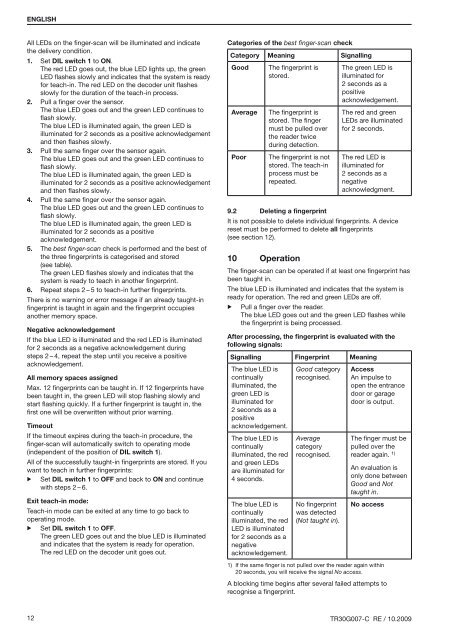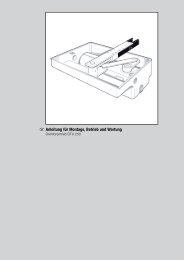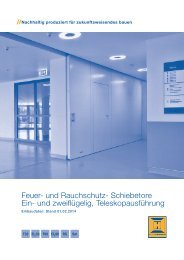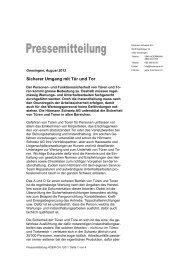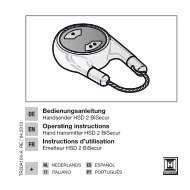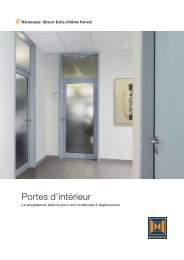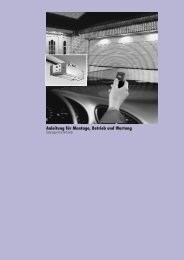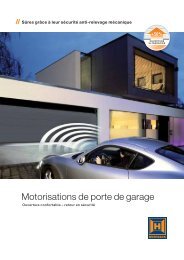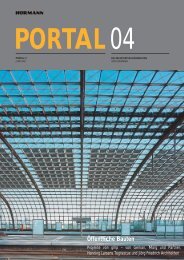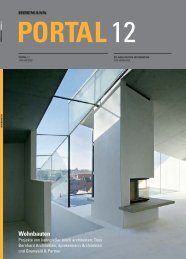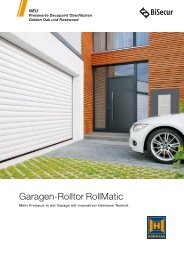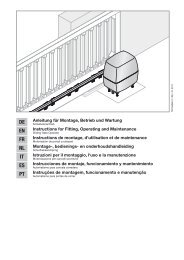Template BA B168xH238
Template BA B168xH238
Template BA B168xH238
Create successful ePaper yourself
Turn your PDF publications into a flip-book with our unique Google optimized e-Paper software.
ENGLISHAll LEDs on the finger-scan will be illuminated and indicatethe delivery condition.1. Set DIL switch 1 to ON.The red LED goes out, the blue LED lights up, the greenLED flashes slowly and indicates that the system is readyfor teach-in. The red LED on the decoder unit flashesslowly for the duration of the teach-in process.2. Pull a finger over the sensor.The blue LED goes out and the green LED continues toflash slowly.The blue LED is illuminated again, the green LED isilluminated for 2 seconds as a positive acknowledgementand then flashes slowly.3. Pull the same finger over the sensor again.The blue LED goes out and the green LED continues toflash slowly.The blue LED is illuminated again, the green LED isilluminated for 2 seconds as a positive acknowledgementand then flashes slowly.4. Pull the same finger over the sensor again.The blue LED goes out and the green LED continues toflash slowly.The blue LED is illuminated again, the green LED isilluminated for 2 seconds as a positiveacknowledgement.5. The best finger-scan check is performed and the best ofthe three fingerprints is categorised and stored(see table).The green LED flashes slowly and indicates that thesystem is ready to teach in another fingerprint.6. Repeat steps 2 – 5 to teach-in further fingerprints.There is no warning or error message if an already taught-infingerprint is taught in again and the fingerprint occupiesanother memory space.Negative acknowledgementIf the blue LED is illuminated and the red LED is illuminatedfor 2 seconds as a negative acknowledgement duringsteps 2 – 4, repeat the step until you receive a positiveacknowledgement.All memory spaces assignedMax. 12 fingerprints can be taught in. If 12 fingerprints havebeen taught in, the green LED will stop flashing slowly andstart flashing quickly. If a further fingerprint is taught in, thefirst one will be overwritten without prior warning.TimeoutIf the timeout expires during the teach-in procedure, thefinger-scan will automatically switch to operating mode(independent of the position of DIL switch 1).All of the successfully taught-in fingerprints are stored. If youwant to teach in further fingerprints:▶ Set DIL switch 1 to OFF and back to ON and continuewith steps 2 – 6.Exit teach-in mode:Teach-in mode can be exited at any time to go back tooperating mode.▶ Set DIL switch 1 to OFF.The green LED goes out and the blue LED is illuminatedand indicates that the system is ready for operation.The red LED on the decoder unit goes out.Categories of the best finger-scan checkCategory Meaning SignallingGoodAveragePoorThe fingerprint isstored.The fingerprint isstored. The fingermust be pulled overthe reader twiceduring detection.The fingerprint is notstored. The teach-inprocess must berepeated.The green LED isilluminated for2 seconds as apositiveacknowledgement.The red and greenLEDs are illuminatedfor 2 seconds.The red LED isilluminated for2 seconds as anegativeacknowledgment.9.2 Deleting a fingerprintIt is not possible to delete individual fingerprints. A devicereset must be performed to delete all fingerprints(see section 12).10 OperationThe finger-scan can be operated if at least one fingerprint hasbeen taught in.The blue LED is illuminated and indicates that the system isready for operation. The red and green LEDs are off.▶ Pull a finger over the reader.The blue LED goes out and the green LED flashes whilethe fingerprint is being processed.After processing, the fingerprint is evaluated with thefollowing signals:Signalling Fingerprint MeaningThe blue LED iscontinuallyilluminated, thegreen LED isilluminated for2 seconds as apositiveacknowledgement.The blue LED iscontinuallyilluminated, the redand green LEDsare illuminated for4 seconds.The blue LED iscontinuallyilluminated, the redLED is illuminatedfor 2 seconds as anegativeacknowledgement.Good categoryrecognised.Averagecategoryrecognised.No fingerprintwas detected(Not taught in).AccessAn impulse toopen the entrancedoor or garagedoor is output.The finger must bepulled over thereader again. 1)An evaluation isonly done betweenGood and Nottaught in.No access1) If the same finger is not pulled over the reader again within20 seconds, you will receive the signal No access.A blocking time begins after several failed attempts torecognise a fingerprint.12 TR30G007-C RE / 10.2009