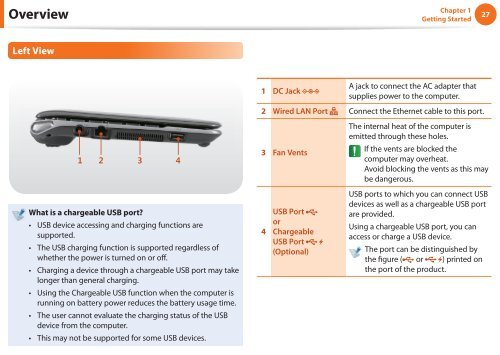Samsung NC110 A07 - User Manual (Windows 7)_16.84 MB, pdf, ENGLISH
Samsung NC110 A07 - User Manual (Windows 7)_16.84 MB, pdf, ENGLISH
Samsung NC110 A07 - User Manual (Windows 7)_16.84 MB, pdf, ENGLISH
Create successful ePaper yourself
Turn your PDF publications into a flip-book with our unique Google optimized e-Paper software.
Overview<br />
Chapter 1<br />
Getting Started<br />
27<br />
Left View<br />
1 2 3 4<br />
What is a chargeable USB port?<br />
• USB device accessing and charging functions are<br />
supported.<br />
• The USB charging function is supported regardless of<br />
whether the power is turned on or off.<br />
• Charging a device through a chargeable USB port may take<br />
longer than general charging.<br />
• Using the Chargeable USB function when the computer is<br />
running on battery power reduces the battery usage time.<br />
• The user cannot evaluate the charging status of the USB<br />
device from the computer.<br />
• This may not be supported for some USB devices.<br />
1 DC Jack<br />
A jack to connect the AC adapter that<br />
supplies power to the computer.<br />
2 Wired LAN Port Connect the Ethernet cable to this port.<br />
3 Fan Vents<br />
4<br />
USB Port<br />
or<br />
Chargeable<br />
USB Port<br />
(Optional)<br />
The internal heat of the computer is<br />
emitted through these holes.<br />
If the vents are blocked the<br />
computer may overheat.<br />
Avoid blocking the vents as this may<br />
be dangerous.<br />
USB ports to which you can connect USB<br />
devices as well as a chargeable USB port<br />
are provided.<br />
Using a chargeable USB port, you can<br />
access or charge a USB device.<br />
The port can be distinguished by<br />
the figure ( or ) printed on<br />
the port of the product.