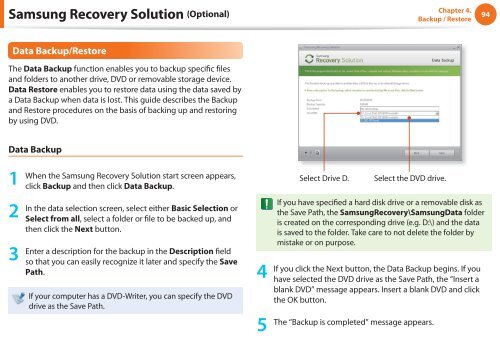Samsung NC110 A07 - User Manual (Windows 7)_16.84 MB, pdf, ENGLISH
Samsung NC110 A07 - User Manual (Windows 7)_16.84 MB, pdf, ENGLISH
Samsung NC110 A07 - User Manual (Windows 7)_16.84 MB, pdf, ENGLISH
Create successful ePaper yourself
Turn your PDF publications into a flip-book with our unique Google optimized e-Paper software.
<strong>Samsung</strong> Recovery Solution (Optional)<br />
Chapter 4.<br />
Backup / Restore<br />
94<br />
Data Backup/Restore<br />
The Data Backup function enables you to backup specific files<br />
and folders to another drive, DVD or removable storage device.<br />
Data Restore enables you to restore data using the data saved by<br />
a Data Backup when data is lost. This guide describes the Backup<br />
and Restore procedures on the basis of backing up and restoring<br />
by using DVD.<br />
Data Backup<br />
1<br />
When the <strong>Samsung</strong> Recovery Solution start screen appears,<br />
click Backup and then click Data Backup.<br />
Select Drive D.<br />
Select the DVD drive.<br />
2<br />
3<br />
In the data selection screen, select either Basic Selection or<br />
Select from all, select a folder or file to be backed up, and<br />
then click the Next button.<br />
Enter a description for the backup in the Description field<br />
so that you can easily recognize it later and specify the Save<br />
Path.<br />
If your computer has a DVD-Writer, you can specify the DVD<br />
drive as the Save Path.<br />
4<br />
5<br />
If you have specified a hard disk drive or a removable disk as<br />
the Save Path, the <strong>Samsung</strong>Recovery\<strong>Samsung</strong>Data folder<br />
is created on the corresponding drive (e.g. D:\) and the data<br />
is saved to the folder. Take care to not delete the folder by<br />
mistake or on purpose.<br />
If you click the Next button, the Data Backup begins. If you<br />
have selected the DVD drive as the Save Path, the “Insert a<br />
blank DVD” message appears. Insert a blank DVD and click<br />
the OK button.<br />
The “Backup is completed” message appears.