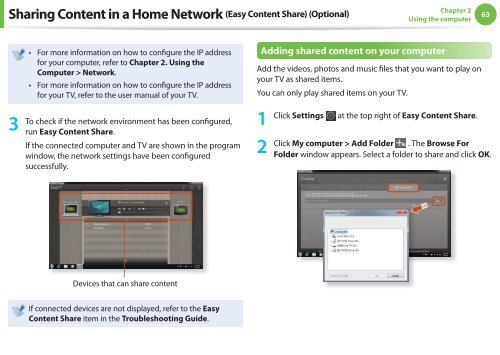Samsung NC110 A07 - User Manual (Windows 7)_16.84 MB, pdf, ENGLISH
Samsung NC110 A07 - User Manual (Windows 7)_16.84 MB, pdf, ENGLISH
Samsung NC110 A07 - User Manual (Windows 7)_16.84 MB, pdf, ENGLISH
Create successful ePaper yourself
Turn your PDF publications into a flip-book with our unique Google optimized e-Paper software.
Sharing Content in a Home Network (Easy Content Share) (Optional)<br />
Chapter 2<br />
Using the computer<br />
63<br />
3<br />
• For more information on how to configure the IP address<br />
for your computer, refer to Chapter 2. Using the<br />
Computer > Network.<br />
• For more information on how to configure the IP address<br />
for your TV, refer to the user manual of your TV.<br />
To check if the network environment has been configured,<br />
run Easy Content Share.<br />
If the connected computer and TV are shown in the program<br />
window, the network settings have been configured<br />
successfully.<br />
Adding shared content on your computer<br />
Add the videos, photos and music files that you want to play on<br />
your TV as shared items.<br />
You can only play shared items on your TV.<br />
1<br />
2<br />
Click Settings at the top right of Easy Content Share.<br />
Click My computer > Add Folder . The Browse For<br />
Folder window appears. Select a folder to share and click OK.<br />
Devices that can share content<br />
If connected devices are not displayed, refer to the Easy<br />
Content Share item in the Troubleshooting Guide.