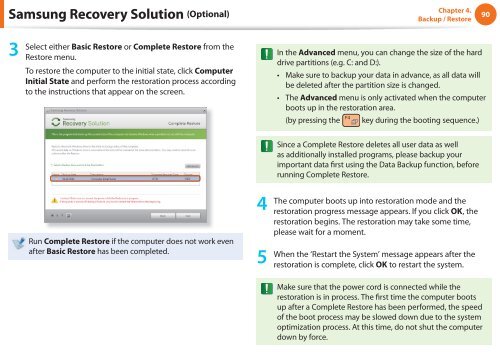Samsung NC110 A07 - User Manual (Windows 7)_16.84 MB, pdf, ENGLISH
Samsung NC110 A07 - User Manual (Windows 7)_16.84 MB, pdf, ENGLISH
Samsung NC110 A07 - User Manual (Windows 7)_16.84 MB, pdf, ENGLISH
Create successful ePaper yourself
Turn your PDF publications into a flip-book with our unique Google optimized e-Paper software.
<strong>Samsung</strong> Recovery Solution (Optional)<br />
Chapter 4.<br />
Backup / Restore<br />
90<br />
3<br />
Select either Basic Restore or Complete Restore from the<br />
Restore menu.<br />
To restore the computer to the initial state, click Computer<br />
Initial State and perform the restoration process according<br />
to the instructions that appear on the screen.<br />
In the Advanced menu, you can change the size of the hard<br />
drive partitions (e.g. C: and D:).<br />
• Make sure to backup your data in advance, as all data will<br />
be deleted after the partition size is changed.<br />
• The Advanced menu is only activated when the computer<br />
boots up in the restoration area.<br />
(by pressing the key during the booting sequence.)<br />
Since a Complete Restore deletes all user data as well<br />
as additionally installed programs, please backup your<br />
important data first using the Data Backup function, before<br />
running Complete Restore.<br />
Run Complete Restore if the computer does not work even<br />
after Basic Restore has been completed.<br />
4<br />
5<br />
The computer boots up into restoration mode and the<br />
restoration progress message appears. If you click OK, the<br />
restoration begins. The restoration may take some time,<br />
please wait for a moment.<br />
When the ‘Restart the System’ message appears after the<br />
restoration is complete, click OK to restart the system.<br />
Make sure that the power cord is connected while the<br />
restoration is in process. The first time the computer boots<br />
up after a Complete Restore has been performed, the speed<br />
of the boot process may be slowed down due to the system<br />
optimization process. At this time, do not shut the computer<br />
down by force.