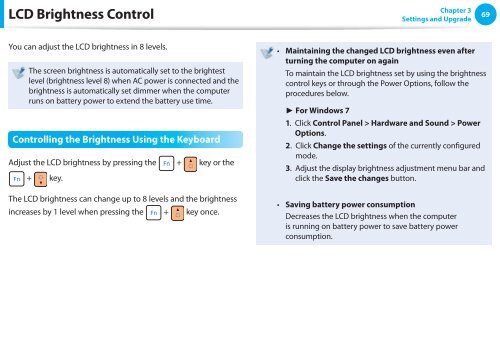Samsung NC110 A07 - User Manual (Windows 7)_16.84 MB, pdf, ENGLISH
Samsung NC110 A07 - User Manual (Windows 7)_16.84 MB, pdf, ENGLISH
Samsung NC110 A07 - User Manual (Windows 7)_16.84 MB, pdf, ENGLISH
You also want an ePaper? Increase the reach of your titles
YUMPU automatically turns print PDFs into web optimized ePapers that Google loves.
LCD Brightness Control<br />
Chapter 3<br />
Settings and Upgrade<br />
69<br />
You can adjust the LCD brightness in 8 levels.<br />
The screen brightness is automatically set to the brightest<br />
level (brightness level 8) when AC power is connected and the<br />
brightness is automatically set dimmer when the computer<br />
runs on battery power to extend the battery use time.<br />
Controlling the Brightness Using the Keyboard<br />
Adjust the LCD brightness by pressing the + key or the<br />
+ key.<br />
The LCD brightness can change up to 8 levels and the brightness<br />
increases by 1 level when pressing the + key once.<br />
• Maintaining the changed LCD brightness even after<br />
turning the computer on again<br />
To maintain the LCD brightness set by using the brightness<br />
control keys or through the Power Options, follow the<br />
procedures below.<br />
► For <strong>Windows</strong> 7<br />
1. Click Control Panel > Hardware and Sound > Power<br />
Options.<br />
2. Click Change the settings of the currently configured<br />
mode.<br />
3. Adjust the display brightness adjustment menu bar and<br />
click the Save the changes button.<br />
• Saving battery power consumption<br />
Decreases the LCD brightness when the computer<br />
is running on battery power to save battery power<br />
consumption.