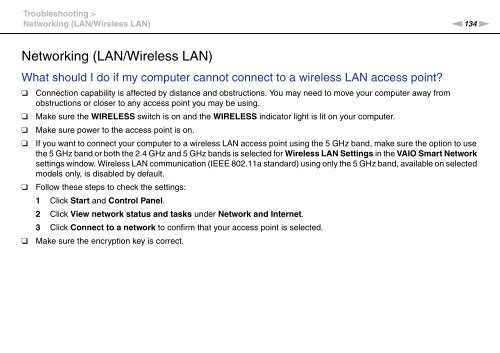Sony VPCEC4S1E - VPCEC4S1E Istruzioni per l'uso Inglese
Sony VPCEC4S1E - VPCEC4S1E Istruzioni per l'uso Inglese
Sony VPCEC4S1E - VPCEC4S1E Istruzioni per l'uso Inglese
You also want an ePaper? Increase the reach of your titles
YUMPU automatically turns print PDFs into web optimized ePapers that Google loves.
Troubleshooting ><br />
Networking (LAN/Wireless LAN)<br />
n134<br />
N<br />
Networking (LAN/Wireless LAN)<br />
What should I do if my computer cannot connect to a wireless LAN access point?<br />
❑<br />
❑<br />
❑<br />
❑<br />
❑<br />
❑<br />
Connection capability is affected by distance and obstructions. You may need to move your computer away from<br />
obstructions or closer to any access point you may be using.<br />
Make sure the WIRELESS switch is on and the WIRELESS indicator light is lit on your computer.<br />
Make sure power to the access point is on.<br />
If you want to connect your computer to a wireless LAN access point using the 5 GHz band, make sure the option to use<br />
the 5 GHz band or both the 2.4 GHz and 5 GHz bands is selected for Wireless LAN Settings in the VAIO Smart Network<br />
settings window. Wireless LAN communication (IEEE 802.11a standard) using only the 5 GHz band, available on selected<br />
models only, is disabled by default.<br />
Follow these steps to check the settings:<br />
1 Click Start and Control Panel.<br />
2 Click View network status and tasks under Network and Internet.<br />
3 Click Connect to a network to confirm that your access point is selected.<br />
Make sure the encryption key is correct.