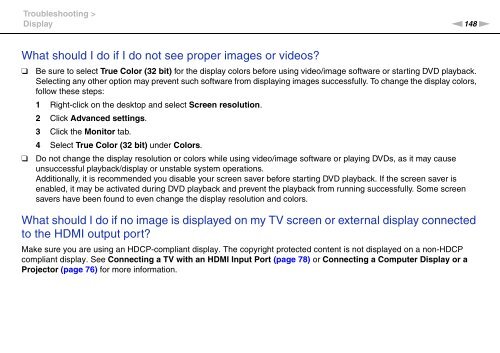Sony VPCEC4S1E - VPCEC4S1E Istruzioni per l'uso Inglese
Sony VPCEC4S1E - VPCEC4S1E Istruzioni per l'uso Inglese
Sony VPCEC4S1E - VPCEC4S1E Istruzioni per l'uso Inglese
Create successful ePaper yourself
Turn your PDF publications into a flip-book with our unique Google optimized e-Paper software.
Troubleshooting ><br />
Display<br />
n148<br />
N<br />
What should I do if I do not see pro<strong>per</strong> images or videos?<br />
❑<br />
❑<br />
Be sure to select True Color (32 bit) for the display colors before using video/image software or starting DVD playback.<br />
Selecting any other option may prevent such software from displaying images successfully. To change the display colors,<br />
follow these steps:<br />
1 Right-click on the desktop and select Screen resolution.<br />
2 Click Advanced settings.<br />
3 Click the Monitor tab.<br />
4 Select True Color (32 bit) under Colors.<br />
Do not change the display resolution or colors while using video/image software or playing DVDs, as it may cause<br />
unsuccessful playback/display or unstable system o<strong>per</strong>ations.<br />
Additionally, it is recommended you disable your screen saver before starting DVD playback. If the screen saver is<br />
enabled, it may be activated during DVD playback and prevent the playback from running successfully. Some screen<br />
savers have been found to even change the display resolution and colors.<br />
What should I do if no image is displayed on my TV screen or external display connected<br />
to the HDMI output port?<br />
Make sure you are using an HDCP-compliant display. The copyright protected content is not displayed on a non-HDCP<br />
compliant display. See Connecting a TV with an HDMI Input Port (page 78) or Connecting a Computer Display or a<br />
Projector (page 76) for more information.