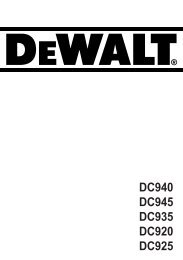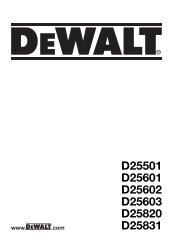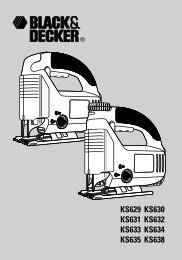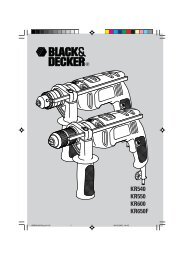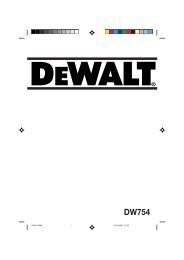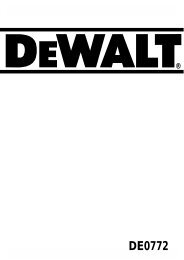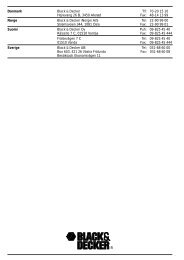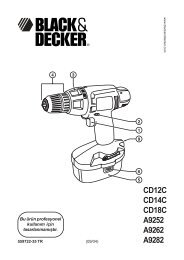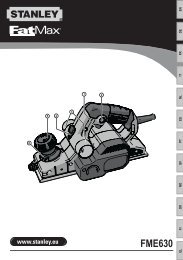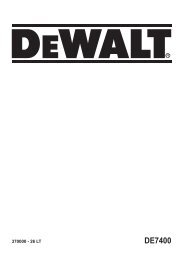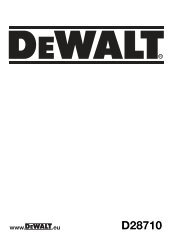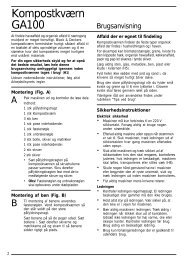N170801 man imaging therm DCT416 Euro.indd - Service
N170801 man imaging therm DCT416 Euro.indd - Service
N170801 man imaging therm DCT416 Euro.indd - Service
Create successful ePaper yourself
Turn your PDF publications into a flip-book with our unique Google optimized e-Paper software.
ENGLISH<br />
TO INSTALL THE BATTERY PACK INTO THE TOOL HANDLE<br />
1. Align the battery pack (a) with the rails inside the<br />
handle.<br />
2. Slide it firmly into place until you hear the lock<br />
snap into place.<br />
TO REMOVE THE BATTERY PACK FROM THE TOOL<br />
1. Press the release button (p) and firmly pull the<br />
battery pack out of the <strong>imaging</strong> <strong>therm</strong>ometer<br />
handle.<br />
2. Insert battery pack into the charger as<br />
described in the charger section of this <strong>man</strong>ual.<br />
Getting Started (fi g. 2)<br />
1. Slide lens cover (g) down to expose the lens.<br />
Power On/Off<br />
1. To turn on the <strong>imaging</strong> <strong>therm</strong>ometer, push<br />
the menu/power button (l) and hold for 0.5<br />
seconds.<br />
2. To turn off the <strong>imaging</strong> <strong>therm</strong>ometer, push the<br />
menu/power button (l) and hold for 3 seconds.<br />
INITIAL SETUP<br />
Date and Time Setup<br />
The first time the <strong>imaging</strong> <strong>therm</strong>ometer is powered<br />
on, it will prompt to set the time and date. After<br />
the initial setup, the time and date can be changed<br />
through the menu navigation.<br />
1. Press the forward (j) or back (h) arrow to<br />
highlight the field to change.<br />
2. Press the select button (i) to activate the field.<br />
The field will turn green.<br />
3. Press the forward (j) or back (h) arrow to change<br />
the activated field.<br />
4. Press the select button (i) to save the changes.<br />
5. Repeat the steps above to change the<br />
remaining fields.<br />
6. Press the menu/power button (l) to exit.<br />
40<br />
BASIC OPERATION<br />
Main Viewing Screen<br />
The main screen includes several sections:<br />
r. Scanned Area Image<br />
s. Temperature Measurement at Center of<br />
Image (+)<br />
t. Emissivity Setting<br />
u. Battery Fuel Gauge<br />
v. Temperature Color Scale<br />
s<br />
r<br />
Image Blend<br />
The <strong>DCT416</strong> Imaging Thermometer has the ability to<br />
display both a visual image and an infrared image.<br />
The images can also be blended on the display to<br />
provide an overlay of the <strong>therm</strong>al image on top of<br />
the visual image. A blended image can be helpful<br />
in diagnosing trouble spots or communicating with<br />
customers.<br />
To change the blend setting, push the image blend<br />
adjust button (k). The image blend can be pushed<br />
repeatedly to cycle through the following options for<br />
display settings:<br />
100% Visual<br />
75% Visual, 25% Thermal<br />
50% Visual, 50% Thermal<br />
25% Visual, 75% Thermal<br />
100% Thermal<br />
Take and Store Photos (fig. 2)<br />
Make sure a micro SD card is installed in order to<br />
save a photo. Open micro SD card slot cover (d)<br />
and insert the micro SD card into the slot (e).<br />
1. Push photo capture button (m).<br />
2. The displayed image will freeze for 3 seconds in<br />
order to review the photo.<br />
3. Press the forward (j) or back (h) arrow to<br />
highlight save to SD card or delete.<br />
u<br />
t<br />
v