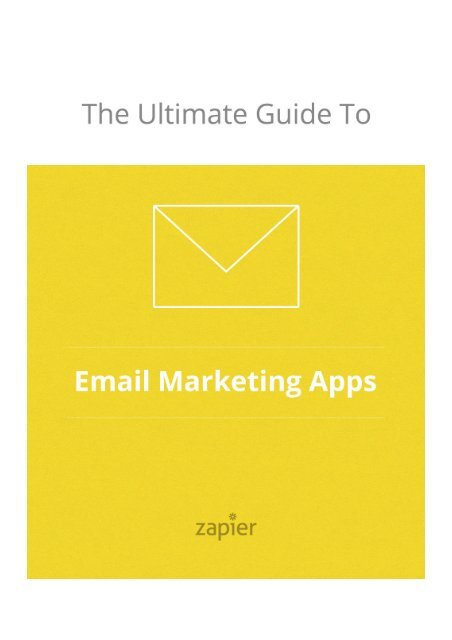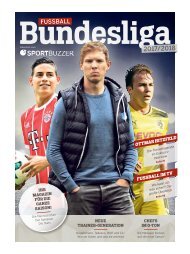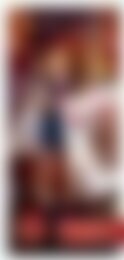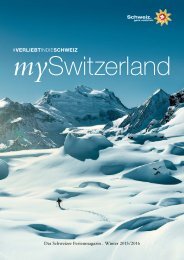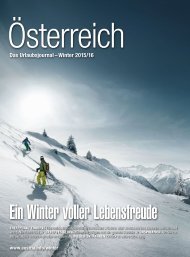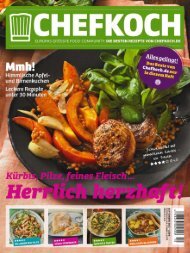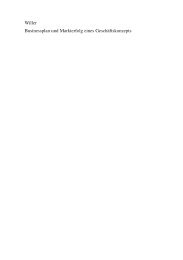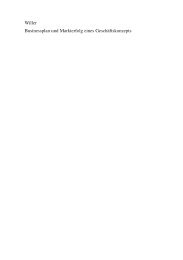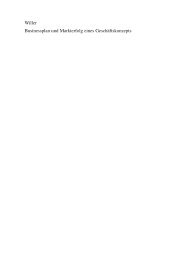o_19fi0jf7b94l14715pc964qkoa.pdf
Create successful ePaper yourself
Turn your PDF publications into a flip-book with our unique Google optimized e-Paper software.
A free guide from your friends at Zapier<br />
Written by the Zapier marketing team, with content from Danny Schreiber,<br />
Matthew Guay, Joe Stych, and Nat Eliason. <br />
Cover by Bryan Landers.<br />
Originally published at zapier.com/learn/ultimate-guide-to-email-marketing-apps/<br />
Copyright 2015 Zapier, Inc. All rights reserved.<br />
About This Guide<br />
For all of the social networks and chat apps today, there's one<br />
online messaging system that everyone uses: email. No matter<br />
1
which email service and apps you use, you can send an email<br />
and know your recipient will see it. That makes it the best place<br />
to share your marketing and transactional messages, and make<br />
sure your message will get seen.<br />
But it'll take a bit more than just opening Gmail and sending an<br />
email message. You'll need a tool that helps you send thousands<br />
of emails easily, and the tips to optimize your messages and<br />
make sure they don't get flagged as spam.<br />
That's where this eBook comes in. It includes tips on the apps<br />
you should use to send every type of business emails, along with<br />
ways you can integrate your email apps with the other tools<br />
you're already using, guidelines to make your emails great, and<br />
more.<br />
Who is This Guide For?<br />
Ever send emails to market your products, announce upcoming<br />
events, share news about a non-profit, or just about any other<br />
type of emails that go out to more than one recipient? Then this<br />
guide's for you.<br />
If you're already sending email newsletters, transactional messages<br />
and drip campaigns, you'll find tips in this book to help you<br />
2
optimize your messages and integrate your email tools with the<br />
rest of your workflow. And if you're just getting started with<br />
sending bulk emails, you'll discover the tools you need to send<br />
amazing emails from apps that aren't much more difficult to use<br />
than Gmail.<br />
3
Table of Contents<br />
1. Intro: On Great Emails<br />
2. The 25 Best Email Marketing and Newsletter Apps<br />
3. Grow Your Email List: How to Get Subscribers, Organize<br />
Lists and Follow Spam Laws<br />
4. How to Segment Email Lists for More Opens, Click-<br />
Throughs and Conversions<br />
5. Master Your Email Marketing List: How to Automatically<br />
Import, Copy and Remove Subscribers<br />
6. What is Drip Marketing?<br />
7. The 25 Best Email Marketing Apps to Send Drip<br />
Campaigns<br />
8. Successful Drip Email Campaigns: How to Pick the<br />
Best App, Add Advanced Automation and More<br />
9. Transactional Email: The 7 Best Services to Send<br />
1000s of Emails Daily<br />
10. A/B Test Your Email Marketing<br />
4
11. Experts Weigh In: 21 Email Marketing Mistakes to<br />
Avoid<br />
12. Don't Quit: How to Keep Sending Great Emails<br />
5
Intro: On Great Emails<br />
Choosing the Best Email Marketing<br />
App, Crafting the Best Email Marketing<br />
Strategy, and Creating an Email<br />
Workflow that Works for You<br />
Email's important. It's an essential part of our marketing efforts<br />
at Zapier—not to mention the way we communicate directly with<br />
6
our partners and customers. And yet, it can so often be confusing<br />
and difficult.<br />
There's dozens if not hundreds of ways to send your marketing<br />
email messages, along with innumerable different ways you can<br />
word your titles, write and schedule your messages, and followup<br />
on replies. There's plenty of great options, but even more<br />
ways to mess up your entire marketing strategy with one button<br />
click.<br />
That's why we wanted to help simplify email marketing, with a<br />
guide to every part of email marketing: the apps, the messages<br />
themselves, and the ways you can integrate email marketing into<br />
your workflow with automations and more.<br />
7
First, though, you'll need to pick out an email marketing app<br />
that'll work great for your needs. There's so many ways you<br />
could send your marketing emails, it can be incredibly hard to<br />
pick the best option for you.<br />
Kale Davis, founder of Hacker Newsletter and MailChimp employee,<br />
picked MailChimp for his emails long before he was a<br />
MailChimp employee. He's quick, though, to say that the same<br />
app isn't the best for everyone.<br />
"There are a lot of apps and integrations out there to help you<br />
build newsletters, so find something that works with your workflow<br />
and try to make the publishing process as frictionless as<br />
possible," advises Kale. "That will give you more time to try experiment<br />
and work on growing your list."<br />
To help you pick the perfect apps to send your emails, we've<br />
rounded up the 25 best apps to send email newsletters, the 25<br />
best apps to send drip emails, and the 7 best apps to send transactional<br />
emails in chapters two, seven, and nine respectively.<br />
Those will show you what each app offers, along with their pricing<br />
plans, a screenshot, and a link to an in-depth review to give<br />
you the info you need to choose an app.<br />
Before you dig into the app roundups, though, here's some<br />
pointers from successful email marketers on how they picked<br />
8
their email newsletter app—tips that are well worth keeping in<br />
mind as you dig into the rest of this book.<br />
Start with Something Free<br />
Starting with a free app is a great option, since it takes away one<br />
of the first things you'd otherwise have to worry about with your<br />
email marketing. That's why marketing consultant Claire Pelletreau<br />
chose MailChimp.<br />
"When I was first getting started in my business it was difficult to<br />
imagine a monthly investment," says Claire. "I liked that I would<br />
only need to pay for a plan as my list grew."<br />
And then, MailChimp worked out so well that once she needed<br />
to pay for MailChimp, she chose to stay with the app that'd help<br />
her start her email marketing. "As I continued to use Mailchimp,<br />
however, I got hooked on the incredible customer service and<br />
how easy it was to use," Claire continued. "It was a no brainer to<br />
upgrade to a paid plan in order to use their more advanced features."<br />
9
Upgrade for the Feature You Need<br />
As your email needs grows, though, you might end up wanting to<br />
switch to another app to grow your marketing efforts. That's why<br />
Rebecca Dekker started out with MailChimp, but then switched<br />
to Aweber as her lists grew.<br />
Before switching to a new app, she researched her options thoroughly,<br />
then picked based on the features she needed for her<br />
work. "A big part of that decision was the glowing reviews I read<br />
on Aweber's customer service," explains Rebecca. "Another part<br />
of my decision was that Aweber has really easy-to-use autoresponders.<br />
So when somebody signs up for my email list, I can<br />
automatically send them a series of emails welcoming them to<br />
the newsletter."<br />
A similar focus on features helped Jeffrey Nichols choose to use<br />
Emma for the email marketing efforts at his company, adPharos.<br />
"We chose Emma because we liked their simple approach to A/B<br />
testing subject lines, and … because of their agency-friendly<br />
model," said Jeffrey.<br />
And sometimes, it's a less obvious feature that'll be the best reason<br />
for your team to choose a particular app. Whether you're<br />
looking for an app that lets you store more info about your con-<br />
10
tacts, or is ready to send millions of emails a month, think<br />
through the features that are crucial to your email lists, and then<br />
pick based on that.<br />
Find a Team That Understands You<br />
The app is only one part of the equation. You'll also need to be<br />
sure that the team behind your email app is ready to answer any<br />
questions you'll need, and that there's documentation and training<br />
to help you get started easily. Those are as crucial to your<br />
email list's success as the app itself.<br />
Johnny Shelby picked VerticalResponse to send emails for his<br />
company, Third Coast Training, after coming across their informative<br />
documentation online—and then stayed with them because<br />
of their own email marketing efforts. "I found VR through a<br />
web search and not only was their newsletter builder easy to use<br />
but their informative newsletter as well that keeps me in the<br />
loop on how to better use their service," Johnny said.<br />
If your team's based outside of the US, getting support when you<br />
need it can often be tricky, so you might want to pick an email<br />
marketing app with a global team. That's why the Aspermont<br />
team chose Campaign Monitor as their email app. "At first we<br />
11
chose Campaign Monitor as they were an Australian based company<br />
which was great for Aspermont, but we stay for the awesome<br />
international support and customer service teams, handy<br />
for those early morning or late night hiccups," explains the Aspermont<br />
team.<br />
—<br />
Support, features, or price: all are great ways to evaluate the<br />
email apps you're considering using. But at the end of the day,<br />
what really matters is that you pick an app, integrate it with your<br />
workflow, and start sending emails that get read and convert<br />
into real sales for you.<br />
That's what the rest of the book is about. Chapter 6 will teach<br />
you about the various types of marketing emails you can send,<br />
while chapter 11 will walk you through common email marketing<br />
mistakes so you can be sure to avoid them.<br />
The remaining chapters will teach you how to grow your email<br />
lists, segment your email lists for best results, automatically import,<br />
copy, and remove subscribers, and a crash-course on A/B<br />
testing your email messages to make sure they're effective.<br />
Then, to close it out, you'll get some quick tips from successful<br />
12
email marketers on how to keep your email marketing going,<br />
even when it seems you have nothing else to say.<br />
It's a lot to take in and put to action in your work, but email is important<br />
and worth the effort. So let's dive right in with an overview<br />
of the best apps to send email newsletters in the next chapter,<br />
so you can get started sending the best emails you've ever<br />
sent.<br />
Written by Matthew Guay<br />
13
Chapter 2: The 25 Best Email<br />
Marketing and Newsletter<br />
Apps<br />
Stuff's happening, and you want to tell everyone about it. That<br />
might have required paying for a newspaper ad, publishing a<br />
press release, or printing and mailing a flyer in the past. Today,<br />
though, reaching your customers and contacts is as easy as clicking<br />
a button in an email newsletter app.<br />
14
The only question is: Which email app's button should you be<br />
clicking?<br />
Any email app worth mentioning can send newsletters, so let's<br />
look at which ones make email marketing easy and effective. We<br />
dug into 25 of the most popular apps that send email newsletters,<br />
picked out their best features, and put it all together in this<br />
roundup. If you're looking for a great way to send emails to all of<br />
your contacts, this is the chapter for you.<br />
Why Do I Need an Email Marketing<br />
App?<br />
You probably send and receive emails every day using an app<br />
like Gmail or Outlook. Those tools work great for sending one-off<br />
messages to individuals and groups—and if you abuse the BCC<br />
field, you might be able to send an email to 100 people without<br />
annoying everyone. But for larger groups and scheduled sends,<br />
you'll need another option—something that makes it as easy to<br />
send an email to everyone as it is to send a message to one person.<br />
That's where email newsletter apps come in. They're the tools<br />
that power the bulk emails you receive every day, and they're a<br />
15
great way to share news, announce new promotions, or send out<br />
an annual email update to all of your friends and family.<br />
Every app we looked at lets you organize your contacts into lists,<br />
add new contacts easily via a signup form or integrations with<br />
other apps, send beautifully formatted messages in a half-dozen<br />
clicks, and analyze how your email performed. Plus, we found<br />
mobile apps that send messages on the go, tools to manage<br />
your events, and integrations to import your customers. Finally,<br />
all the newsletter software we profiled integrates with Zapier,<br />
our app integration and automation tool.<br />
So without further ado, here are the best apps that send email<br />
newsletters (ordered alphabetically). For each app you'll find a<br />
16
screenshot, a brief summary, and pricing information. If an app<br />
catches your interest, you can click through to our in-depth review,<br />
such as the MailChimp review above, for more detailed<br />
info.<br />
—<br />
ActiveCampaign<br />
Emails that are just about the latest happenings at your company<br />
can get boring. To really capture your customers' attention,<br />
you should write emails that are focused on their interests. ActiveCampaign<br />
makes it possible by including a full CRM and mar-<br />
17
keting automation suite along with its email newsletter tool. It'll<br />
help you gather detailed info about each of your customers, then<br />
divide them into lists based on interests, locations, and more.<br />
Then, unlike most CRM apps that let you send emails, Active-<br />
Campign includes a full-featured email editor. You can drag-anddrop<br />
email elements, design them the way you want, and quickly<br />
send your finished newsletters off to your customers. And if you<br />
also need to manage sales prospects, you can upgrade to Active-<br />
Campaign's Plus or Enterprise plans to unlock useful features beyond<br />
email marketing.<br />
ActiveCampaign Pricing: From $9/month for email marketing to<br />
up to 500 contacts; from $49/month for full email marketing and<br />
CRM suite<br />
For a deeper look at features and pricing, see our ActiveCampaign<br />
review.<br />
18
AWeber<br />
An email list is nothing without subscribers. You have customers<br />
and people who are interested in your products, so AWeber focuses<br />
on making sure those people will get added to your email<br />
lists. It natively integrates with WordPress, PayPal and Facebook<br />
so you can add people from the places where they already interact<br />
with your company.<br />
AWeber also lets you create advanced subscriber forms with up<br />
to 25 fields and import contacts from a variety of list formats.<br />
Once your lists are built, it has the tools you need to make your<br />
19
emails look great, putting hundreds of free templates and stock<br />
photos at your disposal.<br />
AWeber Pricing: From $19/month for unlimited emails to up to<br />
500 contacts<br />
For a deeper look at features and pricing, see our https://zapier.com/<br />
zapbook/Aweber/review/ Aweber review<br />
Benchmark Email<br />
Email needs to look great everywhere. Benchmark Email aims to<br />
make this easy in two ways: with an internationalized app that's<br />
20
easy to use anywhere, and email templates that look great on<br />
mobile and desktop.<br />
Benchmark's cleanly designed email editor lets you pick from a<br />
variety of layouts for your text and multimedia components,<br />
then accents them with color schemes for emails that look beautiful<br />
everywhere—not just on a large desktop monitor. It lets you<br />
store your images and videos in the app to easily reuse them in<br />
future messages. Then, the entire app's interface is equally at<br />
home in English, Chinese, Spanish, and more, and its team works<br />
with the standard email sending coalitions as well as China's ICP<br />
to make sure your emails will be delivered everywhere. It's an<br />
email app for global teams.<br />
Benchmark Pricing: Free for sending up to 14k emails to 2,000<br />
contacts; plans from $9.95/month for sending up to 600 emails<br />
For a deeper look at features and pricing, see our Benchmark Email<br />
review<br />
21
BombBomb<br />
Check your inbox, and the vast majority of your emails are just<br />
plain text. Some will be wrapped in beautiful templates, and others<br />
may include images, but for the most part they look quite<br />
similar. BombBomb breaks the mold by sending emails that are<br />
centered around video.<br />
You can shoot videos in BombBomb's app or upload your precreated<br />
videos, then send them out as email newsletters. Then,<br />
your contacts can reply with video messages of their own,<br />
recording a new video email online and sending it back to you<br />
through BombBomb. It sounds crazy, but it just might be the way<br />
22
to break up the monotony of text emails and get your contacts'<br />
attention.<br />
BombBomb Pricing: From $25/month for up to 500 contacts<br />
For a deeper look at features and pricing, see our BombBomb review<br />
Campaign Monitor<br />
Your emails need to stand out, and using a tweaked standard<br />
email template likely won't be enough. That's why Campaign<br />
Monitor tries to make it as easy as possible to code your own<br />
email templates, then gives you the tools to customize standard<br />
email templates far beyond the basics.<br />
23
There's a drag-and-drop email template editor with pre-made<br />
templates that show you variants of the templates that other<br />
teams are using to inspire you to make it your own. Or, you can<br />
hand-code your own template using Campaign Monitor's simple<br />
email code snippets, and host your CSS and assets on Campaign<br />
Monitor's server. And if you run a design agency, it even lets you<br />
make your own templates, white-label the app and resale it to<br />
your clients with your own custom designs.<br />
Campaign Monitor Pricing: From $9/month for sending up to<br />
2,500 emails to 500 contacts<br />
For a deeper look at features and pricing, see our Campaign Monitor<br />
review<br />
24
Campayn<br />
If you've been hacking together email newsletters by abusing<br />
your email app's BCC field, Campayn might be the easiest way to<br />
break that habit and start sending proper email updates. It can<br />
import your contacts from a variety of apps—including your<br />
Gmail and Yahoo! Mail address books—and will keep up with all<br />
of their info just like a real address book, including their social<br />
media profiles.<br />
Then, it'll make sending emails simple, with pre-made templates,<br />
a nice editor, and an email sending process that lays everything<br />
out in one page so you can add any of your email's details at any<br />
time. It'll even put that extra contact data to work for you, using<br />
25
it to segment your lists to help you make sure everyone gets the<br />
news most important to them.<br />
Campayn Pricing: Free for up to 20,000 emails per month to<br />
2,000 contacts; from $10/month for unlimited emails to 1,000<br />
contacts<br />
For a deeper look at features and pricing, see our Campayn review<br />
Constant Contact<br />
If you run a brick-and-mortar business, you're likely sending<br />
emails about your events, discounts, and more. Constant Con-<br />
26
tact is an email app that's also great at managing all of those other<br />
things you do, so you can create events and promotions, send<br />
them out to your existing contacts, and gather new contacts—all<br />
from one app.<br />
Constant Contact's EventSpot tool lets you schedule your upcoming<br />
events, create a registration page, and spread the word<br />
via email and social networks. Then, its Social Campaigns tool<br />
helps you create coupons or downloadable resources for social<br />
networks to gain new follows and keep your existing followers<br />
excited about your products. Tying it all together is Constant<br />
Contact's email tools that'll let you share these events and more<br />
with your contacts and easily add new subscribers to your lists<br />
whenever you run an event or promotion.<br />
Constant Contact Pricing: From $15/month for up to 500 subscribers;<br />
60 day free trial<br />
For a deeper look at features and pricing, see our Constant Contact<br />
review<br />
27
EmailDirect<br />
Every email app has a list of your contacts, and many let you filter<br />
your contacts and sort them into specific lists and more.<br />
EmailDirect takes it a bit further by letting you interact with your<br />
entire contact list as a relational database. You can use it to store<br />
anything you want about your contacts, then slice-and-dice them<br />
up into the lists that make the most sense for them.<br />
To give the database as much info as you need, you can use<br />
EmailDirect's API to tie it into your eCommerce store, or you can<br />
list your own products directly in EmailDirect and track which<br />
ones customers have purchased. You can then make as many<br />
lists as you need, and let subscribers manage which email lists<br />
28
they receive. That way, they don't have to unsubscribe from all of<br />
your emails—they just can quit receiving emails about the products<br />
they're not interested in.<br />
EmailDirect Pricing: From $40/month for sending up to 2,000<br />
emails<br />
For a deeper look at features and pricing, see our EmailDirect review<br />
Emma<br />
Effective emails take time to design, write, and schedule. Emma<br />
does its part to help with an email app that's easy to use, and<br />
29
comes packed with beautiful email templates—including template<br />
collections specifically for special events, thank you messages,<br />
and more.<br />
The Emma team also offers concierge services that'll make a<br />
beautiful template for your business, help you schedule a drip<br />
campaign, and more. You can use that to jumpstart your email<br />
marketing strategy, and then easily reuse the templates and content<br />
in your future messages. Emma even integrates with other<br />
apps like Shopify so you can target your emails to customers<br />
who've purchase certain products, and lets you schedule drips<br />
for holidays and more with the aforementioned template collections.<br />
Emma Pricing: From $45/month for unlimited emails to up to<br />
2,500 contacts<br />
For a deeper look at features and pricing, see our Emma review<br />
30
FreshMail<br />
Picture a nicely designed email in your mind, and it likely includes—at<br />
most—a small header photo at the top, a background<br />
color, and formatted text and images below that. At best, most<br />
emails look like nice blog posts. And that's good. But if you want<br />
more, FreshMail's templates can make your emails look like<br />
beautiful product demo pages, complete with full-sized images,<br />
beautiful Google Fonts-powered text, and detailed layouts that<br />
go far beyond your standard email.<br />
Creating your own design from FreshMail's templates is easy,<br />
with rich content blocks that you can drag-and-drop into the editor,<br />
and a simple editing screen that lets you change the style of<br />
31
your text headers and body. Then, you can add your content and<br />
send it to your contacts with all the standard email sending features<br />
you'd expect from any other app.<br />
FreshMail Pricing: Free for sending up to 2,000 emails to 500<br />
contacts; from $17/month for unlimited emails to 1,000 contacts.<br />
Zapier support coming soon<br />
GetResponse<br />
Ever wondered how your emails look on smartphones? With GetResponse,<br />
you won't have to send your email to your phone to<br />
find out. Its email designer lets you preview how your message<br />
32
will look on computers and phones while you're laying out your<br />
design and adding in your text.<br />
Then, you can add more to your emails with GetResponse, as<br />
well. It'll let you import images from Flickr, Facebook, and iStock,<br />
sell products directly in your emails with PayPal buttons, and<br />
even bring in text from previous emails with its snippets feature.<br />
Then, you can schedule your emails in advance by dragging them<br />
to the correct date on a calendar. And if you're promoting your<br />
products online, GetResponse has you covered with tools to import<br />
contacts from Facebook forms and Twitter ads.<br />
GetResponse Pricing: From $15/month for unlimited emails to<br />
1,000 contacts<br />
For a deeper look at features and pricing, see our GetResponse review<br />
33
iContact<br />
Your business likely already uses a number of apps to manage<br />
your contacts, get interest in your new products, and more. iContact's<br />
designed to make it easy to add those contacts to your<br />
email lists and automatically get new contacts subscribed. It's<br />
deeply integrated with everything from Salesforce to Drupal so it<br />
can import contacts and use their data to segment your lists.<br />
Beyond sending emails, iContact also includes social networking<br />
tools so you can draft and schedule Twitter and Facebook status<br />
updates right alongside your email updates. iContact can even<br />
help you get started, with design services to make a custom<br />
email template for your brand and advisory services to help you<br />
34
setup your email campaigns and get the most out of your marketing<br />
efforts.<br />
iContact Pricing: From $10/month for up to 250 contacts<br />
Zapier support coming soon<br />
Mad Mimi<br />
Email apps shouldn't be so complicated. But, once you put in<br />
every feature that everyone could want, there's bound to be buttons<br />
everywhere. Mad Mimi tries to calm the madness by making<br />
35
its app focused just on emails, and then leaving the rest of the<br />
features for you to turn on or off as you need.<br />
Everything's simple in Mad Mimi. You'll see quick stats from your<br />
latest campaign on the front page, with a screenshot of the email<br />
to remind you how it looked. Go to create a new email, and you'll<br />
see a simplified editing page with themes based on color<br />
schemes and content blocks that'll look great on any device.<br />
Then, when it's time to pick the contacts that'll receive your<br />
emails, you'll be shown every list with a simple on/off switch to<br />
pick who receives your emails. And if just emails aren't enough,<br />
there's drip emails, social media integration and more ready for<br />
you to turn on in the Mad Mimi add-ons page.<br />
Mad Mimi Pricing: Free for sending 12,500 emails to 2,500 contacts<br />
per month; from $10/month for unlimited emails to 500<br />
contacts<br />
For a deeper look at features and pricing, see our Mad Mimi review<br />
36
MailChimp<br />
MailChimp may be the first email newsletter app you think of it<br />
you spend any time listening to podcasts—or have ever seen any<br />
of its monkey-themed shirts and hats. But beyond the swag,<br />
MailChimp is an app that's serious about helping you send better<br />
emails. You'll find everything here from a drag-and-drop email<br />
editor to rich subscriber profiles that track your contacts' interactions<br />
with your emails, and more.<br />
The best part is the extra apps and tools that come along with<br />
MailChimp. There are nine mobile apps that come along with<br />
MailChimp, letting you do everything from send emails and<br />
check your stats to sending email newsletters based on pictures<br />
you snapped on your phone and signing up new contacts to your<br />
37
lists from a tablet. You'll also come to love its smarts that'll automatically<br />
find the best time to send your emails based on its data<br />
from everyone else's campaigns, and recommend smart lists<br />
from your contacts based on other email newsletters they're<br />
subscribed to.<br />
MailChimp Pricing: Free for sending 12,000 emails to 2,000 contacts;<br />
from $10/month for unlimited emails to 500 contacts<br />
For a deeper look at features and pricing, see our MailChimp review<br />
Mailigen<br />
38
Email's important, but so is mobile messaging. If anything, mobile<br />
messaging may be more important today than email. After<br />
all, your phone's always with you, and while you might ignore<br />
your email, you're unlikely to turn off your SMS notifications. So<br />
Mailigen lets you combine your email and mobile marketing, so<br />
you can target your audience wherever they're most likely to<br />
check their messages.<br />
On the email side, you'll have all the features you'd expect, with a<br />
familiar, Office-style editor that makes it easy for anyone on your<br />
team to edit your email campaigns. Then, you can further your<br />
email marketing by sending out SMS messages with your latest<br />
announcements and deals, with all the same tools to gather contacts<br />
and segment them into lists that you're already using with<br />
your emails.<br />
Mailigen Pricing: From $10/month for up to 500 contacts<br />
For a deeper look at features and pricing, see our Mailigen review<br />
39
Mailjet<br />
If you're looking for a service to send emails directly from your<br />
app's code, Mailjet's a transactional email service that's ready to<br />
deliver as many emails as you need. But if you'd rather something<br />
simpler, with an interface to lay out your emails and manage<br />
your contacts, Mailjet's ready for you as well.<br />
In addition to its send API, Mailjet includes a graphical template<br />
designer where you can customize its built-in themes and use<br />
them to send email newsletters to your customers. There's deep<br />
list segmentation built-in, along with A/X tests with up to 10 versions<br />
to test anything about your marketing that you want. You<br />
can have it automatically send your app's notification emails,<br />
40
then use the graphical editor to simply update your users about<br />
your news and more, all from one service.<br />
Mailjet Pricing: Free for sending up to 6,000 email per month;<br />
from $7.49/month for sending up to 30,000 emails<br />
For a deeper look at features and pricing, see our Mailjet review<br />
MailUp<br />
There are plenty of email apps that'll work great for small lists,<br />
but what if you're sending millions of emails a month to tens of<br />
thousands of recipients? MailUp is an email app designed exactly<br />
41
for that. It's priced to make sending millions of emails affordable<br />
—as long as you're not in a rush to send your messages. You'll<br />
select how many messages you need to send each month, then<br />
choose how soon your emails need to be sent—the slower, the<br />
cheaper. That'll way, you can send millions of messages a month<br />
without breaking the bank.<br />
And, of course, there's a rich email editor, tools to organize your<br />
contacts, and even SMS and social network marketing to reach<br />
your audience on the go. It's an email app designed to send your<br />
marketing messages even to the largest audiences.<br />
MailUp Pricing: From $49/month for up to 1,641,600 emails per<br />
month to unlimited contacts<br />
For a deeper look at features and pricing, see our MailUp review<br />
42
Sendicate<br />
Looking for a very simple way to send emails? Sendicate just<br />
might be the app for you. Its interface is stripped down to be focused<br />
just on your emails, with an editor that lets you pick the<br />
sections you want to add to your emails and fill in content without<br />
any clutter. There are still themes for your emails, but they're<br />
tucked away behind a menu so you can focus on your content.<br />
Then, you can draft emails in advance to make sure they look<br />
great, and then send them when you're ready. That's easy with a<br />
draft section on the front page that shows your emails complete<br />
with their header photo and subject. You can then segment your<br />
audience with simple search filters, and schedule emails to be<br />
43
sent at the time and date of your choice. And with simple, typography<br />
focused templates, you can be sure your emails will always<br />
look great.<br />
Sendicate Pricing: Free for sending 1,000 emails to 500 contacts<br />
a month; from $9/month for unlimited emails to 500 contacts<br />
For a deeper look at features and pricing, see our Sendicate review<br />
SendinBlue<br />
Want an email and SMS marketing tool that can integrate with<br />
your site? SendinBlue is an app that's designed for just that. With<br />
WordPress, PrestaShop, and Magento plugins, as well as an API<br />
44
that you can use to integrate it on your own, SendinBlue can<br />
work directly with your site or internal apps for sending email<br />
newsletters, drip campaigns, and transactional emails.<br />
You can design your own email templates or import an HTML<br />
page to send as an email, then use those templates for all of<br />
your emails. Then, you can also market to your users on the go<br />
with its integrated SMS marketing. Combine that with its marketing<br />
automation, and you can see what your customers are doing<br />
on your site and what products they've purchased, then followup<br />
via email or SMS automatically. And, you can use the same tool<br />
to let everyone know about your latest news and deals.<br />
SendinBlue pricing: Free for sending up to 9,000 emails per<br />
month; from $7.37/month for sending up to 40,000 emails<br />
Zapier support coming soon<br />
45
Sendloop<br />
If you've already tried another email newsletter app and want<br />
something different, you'll want to be able to move your lists and<br />
not have to start over from scratch. Sendloop lets you do just<br />
that with its migration assistant that can import contacts from a<br />
number of email services and let you bring over the HTML email<br />
template you're already using.<br />
You can then use that to start sending automated emails and<br />
newsletters to your old contacts, as well as new ones you add via<br />
its Facebook app or WordPress widget. Then, you can add Sendloop's<br />
code to your site to watch your customers, see which<br />
pages they visit, and hone your marketing strategy accordingly.<br />
It's a marketing automation tool that's focused solely on email,<br />
46
helping you know as much about you contacts as you can and<br />
send them the perfect emails.<br />
Sendloop Pricing: Free for sending up to 10,000 emails to 2,000<br />
subscribers; from $24/month for unlimited emails to up to 2,500<br />
contacts<br />
For a deeper look at features and pricing, see our Sendloop review<br />
Sign-Up.to<br />
It's tough to find time to send emails, much less learn how to use<br />
a new email app and create a template for your emails. Sign-Up.-<br />
to tries to make it simpler with training and design services to<br />
47
help you get started quickly, along with managed marketing services<br />
that can make your emails for you.<br />
Or, if you'd rather work on your own, you can do that too with<br />
Sign-Up.to's email designer and and form builder that'll let you<br />
gather contacts and contact them easily. You can even reach<br />
them on social networks and via SMS with Sign-Up.to. It'll even<br />
help you target your customers better by building profiles about<br />
them, ranking them based on their location, the domain their<br />
email is based on, and more.<br />
Sign-Up.to Pricing: Free for sending up to 1,000 emails; from £39<br />
(around $59) per 2,000 emails sent<br />
For a deeper look at features and pricing, see our Sign-Up.to review<br />
48
Tinyletter<br />
If you want the absolute simplest way to send emails to your<br />
contacts, and you don't have more than 5,000 people that need<br />
to receive your emails, you can't get any simpler than Tinyletter.<br />
An insanely simple email newsletter app now run by MailChimp,<br />
Tinyletter has no templates, no integrations with other apps, and<br />
almost no features—that's why it's the only app on this list that<br />
doesn't integrate with Zapier. All it lets you do is make a landing<br />
page for people to signup, and then gives you a simple writing<br />
space where you can pen plain-text emails and send them out in<br />
a click.<br />
49
And that's actually all it offers. It's really the simplest way to get<br />
your message out, and get back to everything else you need to<br />
do. Then, if you end up needing more, it's easy to migrate your<br />
lists to MailChimp and grow from there.<br />
Tinyletter Pricing: Free<br />
VerticalResponse<br />
Full-featured email apps don't have to be complicated and confusing<br />
to use. VerticalResponse proves that with its clean, simple<br />
interface that makes it simple to make beautiful emails and send<br />
them to your contacts. You can use its pre-made templates, edit<br />
50
them with colors and add your own photos—complete with filters—and<br />
then turn the templates into both emails and matching<br />
signup forms.<br />
Your emails will look great everywhere, since the templates are<br />
designed to look great on mobile, and you can have your<br />
newsletters automatically shared on Facebook. Once your announcements<br />
have gone out, you can come back and check your<br />
stats from both your emails and your social network shares, and<br />
see what interactions that campaign brought in. And if you need<br />
more professional features, there's VerticalResponse Classic with<br />
deep integration with Salesforce for your most advanced marketing<br />
projects.<br />
VerticalResponse Pricing: Free for sending up to 4,000 emails to<br />
1,000 contacts per month; from $8.80/month for unlimited<br />
emails to up to 500 contacts<br />
For a deeper look at features and pricing, see our VerticalResponse<br />
review<br />
51
Vision6<br />
One of the easiest ways to manipulate data is by throwing it into<br />
a spreadsheet. Almost anyone can then easily sort the data and<br />
quickly find similar segments. Vision6 lets you do this with your<br />
contacts, with a spreadsheet-like interface to filter your contacts.<br />
Instead of having to set filters and hope they pick the right people,<br />
you'll see all of your contact info laid out and can filter it visually<br />
using tools you're already used to.<br />
Then, you can use Vision6 to reach those contacts wherever they<br />
are. Right along with your email updates, you can schedule SMS<br />
and social media messages to go out at the same time. Without<br />
having to schedule a blog post and remember to post online at<br />
52
the same time, you can spread the word about your latest deals<br />
and promotions everywhere with Vision6.<br />
Vision6 Pricing: From $9/month for sending up to 5 times a<br />
month to 500 contacts<br />
For a deeper look at features and pricing, see our Vision6 review<br />
Build Your Own Email Newsletter App<br />
There are dozens of great online apps to send emails, and<br />
they're typically your best option. If you try to send emails from<br />
your own server, you may end up seeing your emails blocked by<br />
spam filters and more. But there's a happy medium if you'd like<br />
more control: you can host your own email app, and then use an<br />
email sending service to send your messages. There's Amazon<br />
SES, Mailchimp's Mandrill, SendGrid, and Mailgun to name a few,<br />
all of which are dedicated email sending services that can work<br />
with your own in-house email tools. That gives you the flexibility<br />
of an app that you control, with the confidence of sending emails<br />
with a dedicated server that's working to make sure your emails<br />
are delivered to any email app, anywhere.<br />
Here are some great options:<br />
53
Sendy<br />
For a self-hosted app to send beautiful email newsletters, look<br />
no further than Sendy. It's a PHP and MySQL based app that'll<br />
run on your own servers, and it shouldn't be any more difficult to<br />
setup than a new WordPress install. Once it's up and running,<br />
you can use it to create rich email newsletters with your own<br />
templates, and can use autoresponders to automatically send<br />
emails.<br />
What's more, you can setup multiple brands inside your Sendy<br />
account. That'll let you send emails to all the list you need for<br />
multiple products or companies. You can even white label Sendy,<br />
give your clients access, and host your own email sending service<br />
54
for each of them. Sendy might not just save you money on sending<br />
emails; it might make you money, too.<br />
Sendy Pricing: $59 for a Sendy license, then around $0.0001 per<br />
email sent via Amazon SES<br />
Although Sendy isn't currently integrated with Zapier, you can use<br />
Zapier's MySQL integration to connect to its database and integrate<br />
it with other apps<br />
Sendwithus<br />
While not a self-hosted app, Sendwithus is an email app designed<br />
to let you send emails from your own app, using the<br />
55
emails sending service of your choice. Instead of building email<br />
features into your own app or site, Sendwithus gives your team<br />
one place to manage your email templates, organize and sort<br />
your contacts, then trigger new emails via a CURL or API call. You<br />
can use Amazon SES, Postmark, SendGrid, Mandrill and more to<br />
send your messages, then track their stats and more in your<br />
Sendwithus dashboard.<br />
It's designed for transactional and other drip emails, but Sendwithus<br />
could also be a great way to send out email updates from<br />
your blog and more. You'll be able to trigger emails to go out automatically<br />
whenever you publish—or make them work however<br />
you want. It's an easy way to send emails via an email sending<br />
service and integrate emails deeply into your app, while still having<br />
the convenience of beautiful email interface.<br />
Sendwithus Pricing: Free for sending unlimited emails to up to<br />
1,000 contacts per month; from $79/month for up to 10,000 contacts,<br />
plus email sending charges from your email service<br />
Zapier support coming soon<br />
56
Django Drip<br />
For an email app you can tweak and integrate into your own<br />
apps even further, there's Django Drip. An open-source project<br />
from our own Zapier dev team, Django Drip is designed to make<br />
it easy to send automated emails to your users. But it can also<br />
send an email to everyone in a list whenever you want, making it<br />
a great tool to send email newsletters to all of your users.<br />
Then, if you still want to avoid the problems of sending the<br />
emails from your own server, you can setup Django to send<br />
them via Amazon SES, Mandrill, Sendgrid, Mailgun and more.<br />
Django Drip Pricing: Free<br />
57
Integrate and Automate Your Email<br />
Marketing App<br />
Now that you've picked out great email newsletter software, it's<br />
time to get it working with the rest of your apps. There's no reason<br />
to hand-copy your contacts into your email lists or export<br />
your email lists to your CRM later. Instead, app automation tool<br />
Zapier can tie all of your apps together, making sure everyone<br />
gets added to your email lists and more.<br />
Here are some of the best ways to automate your email newsletters.<br />
Gather Subscribers from Everywhere<br />
New contacts can come from anywhere. You might have a form<br />
you're already using to collect email addresses, or a spreadsheet<br />
where you list new customers. Perhaps you have a landing page<br />
to gather interest in your upcoming product. Or, you might just<br />
want to add everyone who emails you about a certain topic.<br />
These integrations will get you started:<br />
58
• Add Wufoo signups to an AWeber Mailing List<br />
• Add Google Contacts contacts to MailChimp Automatically<br />
• Add contacts to a Vision6 list from a Google Sheet<br />
• Save Unbounce Leads to GetResponse<br />
Add Customers to Your Email Lists<br />
Customers are the best people to add to your email lists. They've<br />
just bought your product, and now you can use your email lists<br />
to teach them how to use it or let them know about upcoming<br />
promotions and training sessions. Just let Zapier copy their email<br />
59
address to your newsletter, and add an autoresponder to get<br />
them up to speed quickly.<br />
• Automatically Subscribe PayPal Customers to a<br />
MailChimp List<br />
• Create Mad Mimi Customers from Gumroad Sales<br />
• Add Stripe Customers to a MailChimp List<br />
Welcome New Subscribers<br />
Your best opportunity to engage with your subscribers is right<br />
when they first sign up. That's why so many email newsletter<br />
apps include autoresponder features, which let you setup an automated<br />
queue of messages to go out to new subscribers.<br />
60
But if you already have a drip email app you love—or would<br />
rather use an even more personal touch and reach out from<br />
your personal email account—you can use Zapier to hook your<br />
newsletter to your drip or email app and automate the process.<br />
• Welcome New AWeber Subscribers with a Personal<br />
Email<br />
• Add MailChimp Subscribers to Drip<br />
Publish Your Newsletter<br />
Many email newsletter apps let you share your posts on Twitter<br />
and Facebook, but you can do more. You could use Zapier's<br />
WordPress integration to send your email newsletters to your<br />
blog as a draft posts, or you could publish your emails on any social<br />
network—including LinkedIn.<br />
61
• Share Your MailChimp Newsletter on LinkedIn Automatically<br />
Move Subscribers to New Lists<br />
Run more than one newsletter, or started a new newsletter that<br />
you'd like to jumpstart with your existing contacts? Then you can<br />
add contacts to both of them at once, just by having Zapier copy<br />
their contact info over to your other list.<br />
• Copy MailChimp subscriber to new list<br />
62
• Copy a Vision6 contact you add to one list to another<br />
list<br />
Market Your Events<br />
Events take a lot of work, so don't waste time sending out manual<br />
emails to invite people to your events. You can integrate your<br />
event platform with Zapier, to have your email form contacts<br />
added to your event automatically so you don't have to make a<br />
new signup form just for your event. Or, you can have meeting<br />
attendees added to your email newsletter if that'd work better.<br />
Then, once you're done, you can put the video of your event online<br />
and add its viewers as new email subscribers as well. That<br />
way, your event will still be bringing in new contacts long after it's<br />
finished.<br />
63
• Use an AWeber Form for GoToWebinar Webinars<br />
• Send Eventbrite attendees to a Campaign Monitor<br />
list<br />
• Add Your Wistia video visitors to a Mailchimp list<br />
Integrate with Your CRM<br />
CRMs are great tools to keep up with all of your contacts, track<br />
everything you know about them, and make sure you keep your<br />
marketing wheels spinning. Might as well market to your contacts<br />
with your email newsletter at the same time. Just connect<br />
your CRM to your newsletter app with Zapier, and have it send<br />
all of your new contacts—or, perhaps, just ones who have a certain<br />
tag added to their account—to your email newsletter.<br />
64
• Add a new Intercom user to AWeber<br />
• Add a New Highrise Contact to a MailChimp Mailing<br />
List<br />
• Send Capsule CRM contacts to Campaign Monitor<br />
Or, perhaps you're getting people to subscribe to your newsletter<br />
first, and then want to add those contacts to your CRM.<br />
That's the best option if you're using a form in your email app to<br />
add subscribers. And it, too, is simple with Zapier. Just have your<br />
new list subscribers copied over to your CRM, and you can easily<br />
follow up with them later.<br />
65
• Create Nimble Contacts From MailChimp Subscribers<br />
• Create OnePage CRM Contacts from Constant Contact<br />
Conclusion<br />
From simple ways to send email updates to advanced marketing<br />
tools that'll manage your contacts, automate marketing, and<br />
send email updates, there's email newsletter apps of all shapes<br />
and sizes. Hopefully this list has helped you find a few that look<br />
like they'll work for your business. Give them a try, then pick the<br />
one that ends up fitting your needs the best and start sending<br />
the email updates you've been waiting for.<br />
66
Next<br />
Now that you've picked out the perfect app to send your emails,<br />
you'll need some people to send your emails to. In the next<br />
chapter, we'll look at tips to help you grow your email lists, along<br />
with ways to automate your email lists and ensure your messages<br />
don't get marked as spam.<br />
Written by Matthew Guay<br />
Image credits: Newspaper picture by Mick Backer via Flickr<br />
67
Chapter 3: Grow Your Email<br />
List<br />
How to Get Subscribers, Organize<br />
Lists and Follow Spam Laws<br />
Email matters.<br />
"People don’t change their email addresses," notes New York<br />
Times best-selling author Jon Acuff. "Facebook, Twitter, Google+,<br />
people join and drop that pretty often. But changing your email<br />
68
address is a hassle. That’s why you still have friends with AOL<br />
and Hotmail accounts."<br />
Acuff goes so far as to call his past lack of attention to building<br />
his email list the "biggest social media mistake" he's ever made.<br />
It's for good reason, too: email proves again and again it's the<br />
best way to engage customers, blog readers, fans and others.<br />
Even with the deluge of social media options, email maintains<br />
the best response rates.<br />
That's why you need to start an email list, grow it, and optimize it<br />
for your needs. Here's everything you need to get started.<br />
The Email Advantage<br />
One of the reasons for this is the amount of time your followers<br />
have to engage with email. According to research by social media<br />
69
analytics company Wisemetrics, the total life of a Facebook post<br />
is only around four and a half hours, and the life of a Tweet is<br />
just over an hour.<br />
But email? Email takes 12 days for its open rates to drop off that<br />
much.<br />
Moreover, engagement as a percentage of your audience is<br />
much higher through email. When you put a Facebook post in<br />
front of 5,000 people, 75% or more of them won’t see it at all unless<br />
you're paying for a promoted post. It’s even worse on Twitter,<br />
where less than 10% of your audience is likely seeing each<br />
Tweet because of the number of tweets in their feed each day.<br />
Email marketing is your best bet. So if you're not already, it's time<br />
to take advantage of this effective marketing channel. To help<br />
you do so, this post breaks down 12 ways you can utilize an<br />
email list, the simplest steps to start building a list, and 17 ideas<br />
for rapidly growing that list. Let's get started.<br />
—<br />
70
In this Chapter:<br />
• 12 Ways to Utilize an Email List<br />
• 3 Steps to Start an Email List<br />
• 17 Ways to Rapidly Grow an Email List<br />
• Optimize and Segment Your Email Lists<br />
—<br />
12 Ways to Utilize an Email List<br />
Email lists can easily be boring if they only feature your company<br />
updates or holiday sales. Plus, they're far too much trouble if you<br />
have to write an extensive newsletter each time you want to<br />
send out an update.<br />
Emails lists can be far more versatile than that. Here are some of<br />
the best ways you can use your email list to engage your audience<br />
and keep them excited that they signed up for your emails.<br />
Each of them may not work for your business, but even a few of<br />
71
them can go a long ways towards making your emails interesting<br />
and easier to send.<br />
1. Share New Content<br />
Your audience want to hear from you. That's why they subscribed<br />
to your email list in the first place. But you don't have to<br />
72
create content just for your emails; you can send them the content<br />
you're already creating.<br />
So if you have a blog, YouTube channel, or anywhere else that<br />
you're publishing relevant content, consider sending it to your<br />
subscribers. For example, you could send them your latest blog<br />
posts, infographics about your industry, videos of your product<br />
walkthroughs or conferences, or case studies about how people<br />
are using your product. Or, if you have new helpful documentation,<br />
consider sending it as well. And if you have too many things<br />
to share, you could bundle them together in one email, or<br />
spread them out over time.<br />
Here at Zapier, the majority of the marketing emails we send out<br />
fall in this category. We've se tup email lists for our blog and app<br />
updates page (pictured), and send out messages whenever we<br />
publish something. That way, our fans can keep up to date with<br />
the latest things at Zapier and hopefully learn something new,<br />
while our team makes content that's great for everyone—not<br />
just for our email audience.<br />
73
2. Provide Company Updates<br />
If people took the time to sign up for your emails, they want to<br />
know about any major changes in your product or service. This is<br />
especially true if you’re working on anything that’s evolving rapidly,<br />
like a software startup with an app that has notable changes<br />
and improvements from month to month.<br />
Sending occasional updates to your subscribers about what<br />
you’ve recently changed and improved is a good way to keep<br />
them in the loop and engaged with your company, and keep<br />
yourself accountable to your users. It doesn't even have to be<br />
that hard; the Pushbullet team, in the example above, just sent a<br />
simple email out to let people know about their latest app releases.<br />
74
3. Give Access to Exclusive Content<br />
Instead of sending out content that you’ve publicly published, try<br />
sending your email subscribers content that’s exclusively for<br />
them and isn’t found anywhere else.<br />
By doing this, you create a special bond with your readers. They<br />
know that they’re getting content special to them, and that you<br />
aren’t just giving it away to the masses. In addition, you have an<br />
attractive offer on your site—visitors should sign up not only to<br />
be alerted of new posts, but to get special access to content that<br />
you don’t share elsewhere.<br />
One popular writer who’s built a massive email list this way is<br />
Ryan Holiday, who has over 35,000 people signed up for his<br />
75
monthly reading recommendations. It’s a simple plain-text email,<br />
as in the screenshot above, with the best content he's read that<br />
month paired with short summaries of what you’ll get from each<br />
piece. He only sends this to his email list and doesn't publish it<br />
on his blog or anywhere else.<br />
By doing this, Holiday builds his brand as someone who reads a<br />
lot, and as someone who cares about others’ self education<br />
through books.<br />
4. Collect Product Feedback<br />
It’s impossible to predict what will succeed in the market and<br />
what won’t. That impossibility is what’s made The Lean Startup<br />
approach so popular, since it emphasizes constant testing and<br />
getting feedback as you develop your product to make sure it’s<br />
aligning with consumer desires.<br />
You can use your email list to move through product ideas quickly<br />
without ever having to invest in building them. To do so, put<br />
together a document outlining what you plan on building, and<br />
then send it to your email list. This strategy will work well your<br />
first year in business—as your email list will likely be smaller—<br />
76
ut beyond that, you’ll need to segment it into different groups<br />
in order to connect with your most dedicated users.<br />
Marketer, blogger and founder of Videofruit Bryan Harris used<br />
this tactic to validate an idea of his and make over $40,000 on it.<br />
Instead of building something and trying to force people to buy<br />
it, he simply asked his email subscribers what they were most interested<br />
in and then he delivered.<br />
5. Source Content Topics<br />
Beyond figuring out what type of product would be best for your<br />
followers, you can also determine what type of content they're<br />
most excited about. This could be future blog posts, videos you<br />
record, eBooks and PDFs you put together, or even podcasts.<br />
Tim Ferriss, creator of the “4-Hour” book series and author of a<br />
popular self-improvement blog, uses his email list to figure out<br />
the best guests for his popular podcast “The Tim Ferriss Show.”<br />
When he emails his readers about a new podcast release, there<br />
are two calls to action:<br />
• Listen to the podcast:<br />
77
• or Tell Ferriss who you want him to interview next:<br />
By doing this, he makes sure he’s interviewing individuals his audience<br />
genuinely wants to hear from and discussing topics that<br />
are of interest to his listeners.<br />
78
6. Help Launch a Product<br />
You don’t have to stop at the ideation phase. After you’ve validated<br />
an idea with your email list, you can also use that same list to<br />
help you launch a product by putting it in front of as many people<br />
as possible.<br />
Your email subscribers already like what you’re creating, and<br />
they’ll be the most likely to buy from you. Don’t be afraid to try to<br />
sell them something that they could benefit from, especially if<br />
you were involving them in the ideation and testing phase of developing<br />
the product.<br />
Brennan Dunn, founder of Planscope and creator of Double Your<br />
Freelancing, used this technique to re-launch his already successful<br />
book “Double Your Freelancing Rate” and make over<br />
$31,000 on it. A big part of that involved segmenting his email list<br />
based on his most engaged readers, giving them a ton of free<br />
content, and then making a hard sell at the end.<br />
79
7. Strengthen Loyalty with Early Access<br />
This method falls between sharing specialized content and sharing<br />
your existing content. A very simple way to prioritize your<br />
email subscribers is to give them early access to anything you<br />
post or create, and to give them an extra behind the scenes look<br />
at creating it.<br />
To do this, publish your content, then delay promoting it until<br />
you’ve given your email list an hour or two to peruse it. On top of<br />
that, you can throw in some more information that’s not included<br />
in the post, such as downloads you’re employing as lead magnets,<br />
or transcripts of interviews. Or, if you're creating software,<br />
80
you can give your subscribers beta access to your app, as the<br />
Duo team did in the email above.<br />
One example of this is the Groove blog, which is focused on the<br />
helpdesk software maker's journey from $0 to $500,000 a month<br />
in revenue. They write about all of their lessons along the way,<br />
and when you sign up for their emails you get access to posts an<br />
hour before they’re promoted to the public.<br />
81
8. Keep Your Community Engaged<br />
If your site operates primarily as a community, it can be hard to<br />
keep people coming back day after day sometimes. It’s no fault<br />
of yours—people just forget, which is why email is such a good<br />
way to re-engage them and let them know about important<br />
things they might have missed.<br />
82
One startup that’s leveraging this is Product Hunt. Product Hunt<br />
encourages its community to post products they find, and then<br />
the members of the community vote up the products they think<br />
are the coolest. But here’s the kicker: a product can only be on<br />
Product Hunt for one day, so you need to check it frequently or<br />
you’ll miss something.<br />
Product Hunt makes this easy, though. At the end of each day<br />
they send out an email with the top five or ten “hunts” from that<br />
day so you don’t have to keep checking the site. It’s information<br />
their users asked for, making it non-intrusive, and it’s a reliable<br />
way to keep their users engaged.<br />
83
9. Kick Off Promotions<br />
Aside from your regular email marketing, you may have bigger<br />
promotions or marketing campaigns that you want to involve<br />
your subscribers in.<br />
At Zapier, we did a "28 Apps in 28 Days" campaign last year<br />
where throughout the month of February we added 28 new inte-<br />
84
grations. By having an active email list we were able to quickly<br />
promote it to our existing fans, who in turn helped share it with<br />
other people they knew.<br />
Another example is through giveaways. Giveaways have become<br />
a popular method for growing your email list recently, and that’s<br />
not without good cause. Pat Flynn of Smart Passive Income, for<br />
example, grew his email list by nearly 200,000 people with a single<br />
giveaway.<br />
One of the biggest contributors to having his giveaway go viral,<br />
according to Flynn, was the fact that he already had a good number<br />
of people on his email list, and those people helped spark<br />
the initial sharing.<br />
If you want to run any sort of campaign or promotion, having a<br />
good starting point in your email list is important.<br />
85
10. Build a Product Around an Email List<br />
For some companies, the email list isn’t just nice-to-have: it’s the<br />
core of the product. These companies usually have fast moving<br />
inventory that they need to tell their customers about quickly,<br />
and people who are joining their email list are expecting to be<br />
sent opportunities that they’ll have a limited amount of time to<br />
act on.<br />
One example of this is the startup Dollar a Day. The premise is<br />
simple: you sign up, they bill you $30 every month, and then they<br />
donate a dollar every day to a different charity in your name.<br />
86
They'll then email you with info about the non-profit your dollar<br />
went to that day.<br />
Alternately, a popular way to monetize blogs is to offer an exclusive<br />
newsletter for subscribers. Stratechery, a site by Ben<br />
Thompson with analysis about technology, offers an email subscription<br />
with an in-depth look at the important tech trends of<br />
that day. The content that's on the website is free; it's the emails<br />
that people are paying for.<br />
If you’re selling something that customers will only have a short<br />
time to act on, or providing time sensitive and quickly changing<br />
information, then building your product around a strong email<br />
list could be an advantage.<br />
87
11. Distribute Special Offers<br />
Whether you're selling physical goods, digital downloads, or services,<br />
having an email list is a powerful way to drive more sales<br />
from past customers by sending them coupons and special offers.<br />
One way of doing this is to send out offers around the holidays.<br />
You could have different coupons or relevant goods that you put<br />
on sale during that time period, and then let the members of<br />
your email list know about it.<br />
Or if you want to be more advanced, you can send emails to different<br />
parts of your email list based on what they bought in the<br />
past. If you have two products that complement each other, then<br />
88
you should let someone know about the other one once they<br />
buy one.<br />
You could even have a special promotion setup for people<br />
who've signed up for your emails but haven't purchased anything<br />
from you yet, such as the email from Uber above. Just setup<br />
an email automation that waits long enough to give the user<br />
a chance to buy, and then send an email to tempt them to reconsider<br />
your products.<br />
12. Promote Upcoming Events<br />
89
An email list is also a great way to build an offline community. If<br />
you have a list of subscribers interested in something very specific,<br />
maybe you sell badminton gear, you can let your subscribers<br />
know about upcoming events, such as a national tournament,<br />
that might be relevant to them.<br />
This also gives you a chance to meet your customers in person<br />
and get valuable feedback from them. If they’re passionate about<br />
your product or service, then they’re most likely excited to meet<br />
you, too. So speaking with them at an event can help turn them<br />
into even bigger promoters of your brand, as well.<br />
---<br />
3 Steps to Start an Email List<br />
Now that you have some ways to use your email lists, it's time to<br />
start building your list so you can start sending marketing emails.<br />
If you’ve never set up an email list for marketing purposes, this<br />
next section will help take you from zero subscribers to collecting<br />
sign-ups as fast as possible. There are only three steps:<br />
1. Set up an email marketing tool<br />
90
2. Start collecting email addresses<br />
3. Embed an email signup form on your site<br />
But before we get started, let’s define three terms you’ll be seeing<br />
throughout the rest of this post.<br />
Key Email List Terms<br />
Opt-In - This refers to the process of a reader or buyer to confirm<br />
that they want to receive your email newsletter, either by<br />
clicking a button—such as the "Let's Go!" button below—to sign<br />
up, indicating that they want to receive emails from you in a<br />
form, or checking a box to receive your emails when they're signing<br />
up for your app or service.<br />
91
Double Opt-In - This is the process whereby someone signs up<br />
on your site, and then they receive an email asking them to confirm<br />
that they want to sign up. Subscribers will only receive your<br />
emails after they click the link in that confirmation email. This<br />
email is important since it verifies that they do actually want to<br />
sign up with that email address, and it can help prevent you from<br />
getting in trouble for sending spam.<br />
Welcome Email - This is usually the final step in the sign-up funnel,<br />
where you send your new subscriber an automated email<br />
92
welcoming them to your list. If you’re going to send them a piece<br />
of bonus content or a special offer, this is a good time to do it,<br />
too.<br />
With that out of the way, it's time to start your email list. Here's<br />
how:<br />
93
1. Set Up an Email Marketing Tool<br />
Email marketing software makes it easy to manage an email list<br />
as it stores your subscribers' email addresses, helps you segment<br />
them into different groups, and makes sure that the emails<br />
you’re sending are spam-law compliant. Popular email marketing<br />
apps are likely familiar names to you, such as MailChimp, Campaign<br />
Monitor and AWeber, but to manage your own list, you<br />
could use one the over two-dozen email marketing apps we<br />
wrote about recently.<br />
For a short tutorial on how to get started, let's take a look at setting<br />
up an email list with MailChimp.<br />
First, you need to register for an account which should only take<br />
a few minutes. You will have to provide a physical address that<br />
represents you and/or your business in order to comply with<br />
spam laws, which we'll discuss more later.<br />
94
Next you have to create a “list.” A list is a collection of email addresses,<br />
and you need at least one set up before you can start<br />
collecting email addresses on your site. Just click “Create A List”<br />
or the corresponding button on your provider.<br />
95
Then add the information you want your list to contain:<br />
Finally, if you already have some subscribers, you can import<br />
them directly from a CSV. Click on the tab at the top of your list<br />
to “Add Subscribers” then select the “Import” option.<br />
96
On this page you’ll be able to import existing subscribers from a<br />
CSV or TXT file, as well as from many other apps.<br />
Once that’s done you’ll be set to get started. Now it’s time to start<br />
collecting email addresses.<br />
2. Start Collecting Email Addresses<br />
MailChimp and other providers give you an easy way to get started<br />
collecting email addresses using their sign-up forms. A signup<br />
form is a simple questionnaire that you can send or point<br />
people to so they can join your email list, or that you can embed<br />
right on your site if you want them to be able to sign up there.<br />
First, you need to decide the information you want collect and<br />
then design your signup form. After you made your list in<br />
97
MailChimp in the previous step, you should have ended up on<br />
this page which has a link to "Signup forms".<br />
Click on the link, and you’ll be taken to a page where you can select<br />
one of a few different types of forms. Go with “General<br />
forms” for now.<br />
98
Here you can design the form, remove fields you don’t need, and<br />
add new ones with information you want to use.<br />
Once you have it looking how you want, you can grab the URL at<br />
the top to share with your potential subscribers. You can just<br />
share this link on your site, social network accounts, or blog<br />
posts for the absolute easiest way to get signups on your list.<br />
99
3. Embed an Email Signup Form on Your Site<br />
If you want to go a step beyond just having a link to your signup<br />
form, then you can embed the form directly in your site.<br />
To do this, go back to the “signup forms” tab on MailChimp and<br />
select “Embedded forms” instead of “General forms.” Other<br />
email marketing tools should have a similar option.<br />
100
Here you can design the form just as you did before, but instead<br />
of designing it for its own independent page, you’re designing it<br />
as a block that you can drop directly into your site. With that in<br />
mind, be sure to choose complimentary color schemes and typefaces<br />
that will blend in with the rest of your site.<br />
Once you have it looking the way you want, copy the code from<br />
the box at the bottom right and paste it wherever you want a<br />
101
signup form on your site. If you don’t have access to the code for<br />
the site, or aren’t sure how to edit it, you may want to ask a developer<br />
for help.<br />
Now you can start collecting email addresses anywhere on your<br />
site. But before you start emailing your new subscribers, let’s<br />
make sure you’re not breaking any laws.<br />
How to Avoid Breaking Email Laws<br />
By now, you know how you're going to utilize your email list,<br />
you're using an email marketing tool, and you have an email<br />
signup form embedded on your site.<br />
Before we move on to sharing other ways to grow your email list,<br />
you'll want to make sure you don’t get into any trouble with your<br />
newfound power.<br />
Most countries, including the US, have strict laws determining<br />
what you can and cannot do with email marketing. In the U.S.,<br />
the “CAN-SPAM” act dictates what you can and cannot do, and it’s<br />
important that you understand it so you can stay compliant.<br />
Here's the most important parts of the CAN-SPAM laws, with an<br />
image showing how we follow these regulations:<br />
102
• You must include a link to unsubscribe from your<br />
emails—it's common to include this in the email<br />
footer.<br />
• If someone submits an unsubscribe request, you<br />
must honor it within 10 days—your email marketing<br />
software should take care of this for you.<br />
• You cannot lie in the “From” line—so, no, you can’t<br />
pretend to send emails from the White House.<br />
103
• You must include a physical address representing<br />
the company or the sender—it's common to state<br />
this in the email footer, too.<br />
• You cannot send email to “harvested” email addresses—don't<br />
purchase email lists from a third<br />
party.<br />
For a more detailed overview, read the FTC's article, "CAN-SPAM<br />
Act: A Compliance Guide for Business." There are also separate<br />
laws for Canada, The European Union, Australia, and many other<br />
countries.<br />
This is one of the great features about service providers like<br />
MailChimp and AWeber: they force you to comply with the law<br />
before sending any emails, so you’re protected. If you’re sending<br />
through a good email marketing tool, not lying about who you<br />
are, and not importing harvested email lists, you should be fine.<br />
---<br />
104
17 Ways to Rapidly Grow Your Email<br />
List<br />
Now that you know how to start gathering email addresses and<br />
the laws you need to be following with your new powers, let's<br />
look at some more creative and advanced ways you can boost<br />
those numbers. We'll do this by breaking list building opportunities<br />
down by where they occur:<br />
• On your site<br />
• Off your site<br />
• Offline<br />
• Elsewhere<br />
Increase Signups On Your Site<br />
1. Add More Signup Forms<br />
We covered the basic method for embedding a signup form in<br />
your site, so now the question is where else can you embed<br />
signup forms that would make sense? You want to have them<br />
105
appear on your site frequent enough that they’re hard to miss<br />
accidentally, but not so frequent that your readers are annoyed<br />
by them.<br />
Here are a seven places you could add a signup form:<br />
1. The end of every blog post as a final call to action<br />
2. Page footer so that it’s at the very bottom of every<br />
page, as well<br />
3. Page header so that there’s a call to action at the<br />
top of post as well<br />
4. Sidebar<br />
5. About page<br />
6. Contact Us page<br />
7. Feature box or welcome bar at the top of every<br />
page or post<br />
Another option is to use app integration tool like Zapier to start<br />
pulling in email addresses from other forms you already have set<br />
up. For example, you could add people who complete your “Contact<br />
Us” or “Sign Up” forms and also opt-in to receiving your marketing<br />
emails as part of that form. Just be sure you have a check<br />
106
ox in that form to signup for your newsletters, or use double<br />
opt-in.<br />
Here are three Zapier integrations with popular online form software<br />
and email marketing apps that could help you grow your<br />
email list. To find your tool of choice, visit the Zapier app directory.<br />
107
• Create MailChimp subscribers from Typeform entries<br />
• Add Wufoo form entries to a Vision6 contact list<br />
• Create Infusionsoft Contacts via Unbounce<br />
2. Add a Pop-Up Signup Form<br />
The jury is still out on if pop-up forms are worth the annoyance<br />
or not, but it's clear they effectively yield signups. One way to get<br />
started with pop-ups is to install a tool from AppSumo called<br />
SumoMe, which will let you quickly add three different types of<br />
popups to your site.<br />
Getting started with pop-ups, whether your site is uses Word-<br />
Press or is custom built, is a quick process using SumoMe's tools.<br />
• If You’re Using WordPress - This only takes a<br />
minute. Log-in to your WordPress Admin, go to “Plugins”<br />
and then click “Add new.” Search for<br />
“SumoMe,” then install and active it.<br />
• If You’re Using Anything Besides WordPress - First,<br />
go to SumoMe’s Instructions Page and grab the<br />
code for putting in the of your HTML. Then either<br />
108
paste it into the section of your page yourself, or<br />
ask one of the developers on your team to do it for<br />
you.<br />
Once it’s installed, go to your site’s homepage and click on the<br />
badge in the upper right.<br />
This will let you manage SumoMe on top of your site, without<br />
having to log in elsewhere.<br />
You have three options for adding list building popups:<br />
• List Builder - The typical email signup prompt that<br />
you’re used to<br />
• Scroll Box - Creates a more subtle pop-up as you<br />
scroll down the page<br />
• Smart Bar - Small call to action that stays at the<br />
very top of your page<br />
109
They’re all effective at growing your list, but there are trade offs.<br />
List Builder is the most intrusive, but also the most effective.<br />
Smart Bar is the least intrusive, but also the easiest to miss.<br />
Scroll Box is right in the middle. It’s up to you how many of them<br />
and which you want to use.<br />
Once you’ve picked one (or a few), you need to set it up with your<br />
email marketing tool. With the setting panel open, click on “services”<br />
on the left bar, select your email marketing tool, and then<br />
follow the instructions to get it set up.<br />
And there you have it: you’re now building an email list passively<br />
as new people show up on your site.<br />
110
3. Catch Visitors on the Way Out<br />
When I visit a website that has a pop-up asking me to signup for<br />
their email list is, my first thought is "How do I know I want to<br />
sign up? You won't let me read your content."<br />
What if instead of immediately showing someone a pop-up asking<br />
for their email, you did it on the way out? Services like Exit<br />
Monitor will watch your readers' mouse movements and when<br />
they get too close to that "X" at the top of the screen, Exit Monitor<br />
will bring up a call to action to sign up for your mailing list. Alternately,<br />
you can use the first tip and put a signup box at the<br />
bottom of your posts for a similar effect.<br />
You have a much better chance of selling them at the end than<br />
at the beginning. Having a pop-up right away is like showing up<br />
at a first date and immediately pulling out your calendar to<br />
schedule the next one. You don't even know if you're into each<br />
other yet!<br />
4. Show a Subscribe Page Before You Show Content<br />
If you go to the blogs of Noah Kagan or Andrew Chen, you’ll notice<br />
something different. Instead of immediately taking you to<br />
their blog content, you’re greeted with a picture of them and a<br />
reason you should sign up for their mailing list.<br />
111
According to Kagan, his signup rate increased to 14% on his<br />
homepage once he implemented that big call to action.<br />
If you’re dedicated to building your list quickly and you have<br />
something compelling to offer to visitors, then you might consider<br />
changing your blog index page into a giant call to action. If<br />
you’re on WordPress, there’s a simple plugin that lets you do it. If<br />
you’re not, then you’ll have to custom build it.<br />
5. Get Email Subscribers With Your By-Line<br />
One option that can have a smaller but meaningful impact on<br />
your signups is to add a call to action directly to your author byline.<br />
Your byline is the small line of text at the top of every post<br />
that tells the reader whose writing they’re reading. It’s going to<br />
be on all of your posts, so you may as well optimize it.<br />
112
James Clear uses this on his site by have a subtle call to action<br />
right after his name, suggesting readers sign up for his newsletter.<br />
When they click it, they’re taken to his dedicated newsletter page<br />
where they can sign up for his regular updates.<br />
Doing it on your own is tricky, but Bryan Harris from Videofruit<br />
recorded a video that has a section explaining how to do it. Skip<br />
to 9:55 if you just want that part, but really, the whole video is<br />
valuable.<br />
6. Lead Magnets: Use Incentives to Capture Email Addresses<br />
Better than just asking someone to sign up is giving them a reason<br />
to do so. With so many sites asking for peoples’ email addresses<br />
today, many of us are protective of giving out our email<br />
address since we’re worried about getting spammed.<br />
To reassure your readers that you’re providing high quality content<br />
in return for signing up, you can provide a “lead magnet” for<br />
their email address, which is just any bonus that they get in return<br />
for joining your email address.<br />
Here are some commons examples of lead magnets:<br />
113
Create an Email Course<br />
Your readers want to learn from you, and what better way to<br />
help them and prove your value than a carefully built email<br />
course introducing them to the core of what you know and how<br />
they can apply it?<br />
Brennan Dunn does this with his free “Charge What You're<br />
Worth” course.<br />
You sign up, he sends you some very well thought out emails on<br />
how to boost your rate as a freelancer, and then at the end he<br />
asks you to pay for his much more in-depth “Double Your Freelancing<br />
Rate” course.<br />
After providing that much good content for free, why wouldn't<br />
you sign up?<br />
And setting one of your own up is fairly simple. Just create a new<br />
list in your email provider of choice, write an email series, then<br />
set it to run automatically for new people who join the course. If<br />
you want to learn more, you can read about it in our article on<br />
building drip campaigns and using automated emails.<br />
Just make sure you have a good call to action at the end of the<br />
course.<br />
114
Embed a Video<br />
One effective method for incentivizing people to sign up for your<br />
email list is to give them access to a video in return. You can do<br />
this two ways, you could send a link to an unlisted video on<br />
YouTube once they sign up, or you could just host the entire<br />
process right within a page or blog post.<br />
To do it the second way, you'll want to upload your video to Wistia,<br />
which offers two benefits:<br />
1. Your videos will be backlinked to your site when<br />
they’re embedded, which means that watching the<br />
videos helps your own site’s SEO. With YouTube,<br />
when people watch your videos, it helps YouTube's<br />
SEO.<br />
2. You can add a call to action at the end of the video<br />
to sign up, or better, you can add one to the beginning<br />
that they have to enter if they want to watch<br />
your video.<br />
Offer PDFs, Spreadsheets and Other Lead Magnets<br />
Another incentive you could give to your readers downloadable<br />
documents that expand on what you discussed in the post. For<br />
115
example, the PDF could simply be an easy-to-print version of the<br />
post. You could also take a few extra steps and create a spreadsheet<br />
template or in-depth how-to guide that would help your<br />
reader execute the tactic you outlined in your post.<br />
To employ this method, you have a few options. You could get<br />
set up with Unbounce, which lets you create separate landing<br />
pages that you can use to offer a bonus when people sign up. Or<br />
you could host a PDF on Gumroad and then use their widgets<br />
tool to embed the sale right on your site, even if you’re giving<br />
away the PDF for free. Just remember to set up a Zapier integration<br />
to connect your email marketing tool with Gumroad.<br />
A third option that’s especially good for WordPress users is Easy<br />
Digital Downloads which embeds in any WordPress site and lets<br />
you sell (or give away) digital goods on your site, without having<br />
to pay a dime.<br />
Lastly, you could do something as simple as promising to send<br />
them a PDF when they join your list. To do this, create the PDF,<br />
put it in your Dropbox or Box folder, and then copy the sharing<br />
link. Then when someone signs up, include that link in their welcome<br />
email so they get it immediately.<br />
Supply Coupon Codes<br />
116
Another lead magnet that you can use to incentivize signups is to<br />
provide coupon codes that give your signups a discount on a service<br />
that would be relevant to them. This will vary based on your<br />
site, but if you can identify a highly-desired service that your<br />
readers would want to save money on, you could drive a lot of<br />
new signups. It could even be your own product.<br />
For example, marketer Joshua Earl wrote one of the emails for<br />
the Email1k email marketing course led by Noah Kagan. In the<br />
email, Earl explains how to set up a viral giveaway using King-<br />
Sumo, and then at the end of the post he tells you that you can<br />
get 50% off of KingSumo by joining his email list. It’s a perfectly<br />
timed incentive that earns him new readers, and saves his readers<br />
just under $100.<br />
7. Host a Giveaway<br />
Giveaways have become easier and more popular recently<br />
thanks to the WordPress plugin KingSumo by Noah Kagan and<br />
the others at AppSumo.<br />
KingSumo incentivizes people who join the giveaway to share it<br />
with their friends by giving you two or more extra entries (usually<br />
three) per referral you get to the giveaway. So if Zapier is giving<br />
away something cool, and I find it, and then I get you to sign up<br />
117
for it too, my number of entries just went from 1 to 4 while you<br />
only have 1.<br />
Pat Flynn from Smart Passive Income did a giveaway when King-<br />
Sumo was in its early days and he grew his email list by 200,000<br />
people! And that was for a prize only worth $60.<br />
The key to this is:<br />
1. Getting your giveaway in front of as many people<br />
initially as possible, either through an existing<br />
email list or through outreach<br />
2. Making sure that you're giving away something<br />
people actually want<br />
All you need to do it is have something to give away, the King-<br />
Sumo plugin, or to build a custom giveaway using something like<br />
Harry's open source referral contest code.<br />
Increase Signups Off Your Site<br />
So far we've offered ideas for ways you can collect email addresses<br />
on your site, but why stop there? These ideas will help<br />
118
you get started collecting email addresses from other sites as<br />
well.<br />
8. Get Signups from a Tweet<br />
119
The idea is simple. When someone shares your content on Twitter,<br />
you follow up with them immediately suggesting they sign up<br />
for your email list.<br />
It works because they’ve already demonstrated that they’re interested<br />
in what you have to say, enough that they would share it<br />
with their followers. And since you’re reaching out to them personally<br />
asking them to sign up, it’s more effective than a generic<br />
pop up.<br />
If you’re interested in setting it up yourself, check out a guide to<br />
setting up these Twitter Lead Generation cards for free on the<br />
Moz blog.<br />
9. Guest Post and Offer a Bonus<br />
Guest posting is one of the best way to drive traffic back to your<br />
blog, but why stop with traffic? The marketing tactic can also be<br />
120
an effective way to generate new sign ups on other peoples’<br />
sites, without readers having to come back to yours.<br />
Bryan Harris demonstrates this in “A Tale of Two Launches: One<br />
Made $43,380 and the Other -$1,385” on the company blog of<br />
LeadPages. In the piece, he explains why email list building is important,<br />
then at the end he has a call to action telling you that<br />
he’ll send you a video on how he grows his email list if you sign<br />
up for updates.<br />
When you click it that button, instead of taking you to his site it<br />
just gives you a popup right on the site so you don’t have to go<br />
anywhere, which LeadPages would appreciate since they don’t<br />
want to drive traffic away from their site.<br />
121
10. Publish Slideshares<br />
Presentations that speak for themselves are a fantastic way to<br />
convey large amounts of information, especially when it benefits<br />
from visual supplementation.<br />
Once you've created a great looking presentation (or "deck") you<br />
can upload it to SlideShare and share it with the world. But that’s<br />
not enough—you also need the Slideshare to convert.<br />
You can include hyperlinks in your presentation and SlideShare<br />
retains them. That means that you can include a call to action<br />
with a link to your site where they can subscribe; a great way to<br />
convert readers at the end of looking through your presentation<br />
when they’re already primed and appreciative of you.<br />
For example, in Zapier’s Slideshare on the 35 best CRM apps,<br />
each tool has a link to read more about it on our site where the<br />
reader can also signup.<br />
122
11. Subscribe Your Buyers<br />
If you sell digital or physical goods with the help of a service like<br />
PayPal, Stripe, Shopify, or Bigcommerce, you want to make sure<br />
that your customers' email addresses are making their way onto<br />
your list so you can let them know about future products, sales,<br />
or info related to what they just purchased.<br />
The easiest way to do that is through Zapier, which integrates<br />
with most eCommerce software and email marketing tools, and<br />
123
can send the email addresses of your buyers directly from one to<br />
the other.<br />
To be safe though, you should check the option for “double optin”<br />
in the Zap, since only getting a single opt-in (from the sale) is<br />
not considered a good practice in email marketing, and could<br />
lead to spam reports against you.<br />
• Automatically Subscribe PayPal Customers to a<br />
MailChimp List<br />
• Add Stripe Customers to a MailChimp List<br />
• Nurture Bigcommerce Customers via Email with<br />
HubSpot<br />
124
Increase Signups Offline<br />
12. Bring in Business Card Contacts<br />
FullContact is an app that lets you take a picture of a business<br />
card, then have a person—not a computer—translate it into contact<br />
data, which is then added to your FullContact network management<br />
dashboard.<br />
From there you can add them on LinkedIn, Twitter, or send them<br />
an email. But maybe you’re going to an event and collecting a<br />
large number of business cards which you want to add to your<br />
email list.<br />
Instead of doing it manually, you can set up an easy integration<br />
through Zapier to send some or all of your new FullContact contacts<br />
immediately into your list manager of choice.<br />
13. Pull in Event Attendees<br />
Another situation you don’t want to miss out capitalizing on is<br />
making sure that all of your event attendees make it on to your<br />
email list so you can let them know about future events, as well<br />
as send them follow-ups from the event.<br />
125
If you use Eventbrite, then you can set it up to push your attendees<br />
straight to your mailing list through Zapier, using an integration<br />
like the one below.<br />
• Add new Eventbrite attendees to a MailChimp list to<br />
improve event communication<br />
• Add Eventbrite attendees as contacts in Infusionsoft<br />
• Send Eventbrite attendees to a Campaign Monitor<br />
list<br />
Or, check your email newsletter tool for a mobile app to add<br />
signups from a tablet at your event. Many email apps offer such<br />
tools. If yours doesn't, you could have a tablet open to your website's<br />
form instead, as an easy way to get signups at a booth or<br />
promotion display.<br />
126
Increase Signups Elsewhere<br />
14. Create Your Own Email List Additions With Zapier<br />
So far we’ve covered ways that you can use parts of your site,<br />
and other peoples’ site, to add new email addresses to your list.<br />
But what about adding them from odd sources such as your<br />
email client or CRM? Here are a few ways you can use Zapier to<br />
build up your list.<br />
Gmail Labels<br />
If you have a certain label in Gmail that you want to use for<br />
adding people to your mail list, you can set up an integration between<br />
Gmail and your email marketing tool so that whenever<br />
you add a certain label to an email, the person who sent it gets<br />
added to your email list.<br />
CRM Entries<br />
Whether you use Salesforce, Zoho CRM, Podio, Pipedrive, or any<br />
of Zapier’s other CRM integrations, you can quickly set it up to<br />
add any new CRM contact to your email list, using an integration<br />
like this one between Salesforce and MailChimp.<br />
127
• Send Highrise Contacts to Campaign Monitor<br />
• Create New Constant Contact Subscriber from Capsule<br />
CRM Contact<br />
• Send Pipedrive Contacts to Mailchimp Subscribers<br />
Google Contacts<br />
Another option is to add anyone who you record in Google Contacts<br />
straight to your email list. This works well for more personal<br />
email lists, or if you keep all of your work contacts within a section<br />
of Google Contacts. If you use MailChimp, this integration<br />
will let you have Google Contacts added automatically.<br />
Webinar Attendees<br />
If you’re hosting webinars, you want to either add those people<br />
to an existing email list or to a new one specifically to people<br />
128
who are interested enough to come to your webinars. If you use<br />
this GoToWebinar and AWeber integration (or an integration with<br />
any other email marketing tool) it’ll be taken care of automatically<br />
for you.<br />
15. Email Referrals<br />
If you’re trying to get someone to sign up for your email list, the<br />
sell will be much easier from one of their friends than from you.<br />
Whenever someone signs up for your list, you should take the<br />
opportunity to ask them to refer you to one of their friends who<br />
might also be interested in the site.<br />
You can create a hyperlink using a mailto: link, which then links<br />
whoever clicks on it to a pre-filled email. Now instead of having<br />
to type out why their friend should sign up for your course.<br />
If you're having a hard time understanding what I mean by that,<br />
just click here to tell a friend about Zapier. Cool, right?<br />
To do this, you create a mailto: hyperlink, but instead of just<br />
putting in an email address, you put in an entire email. This URL<br />
will look like it’s written in a different language, but there’s a<br />
method to the madness.<br />
129
Then, you can take that to the next level. Instead of just asking<br />
for them to email a friend, you could ask them to email a friend<br />
with you CC'd or BCC'd in order to get some bonus!<br />
To do it, you just need to make a “mailto:” link that looks something<br />
like this:<br />
mailto:?BCC=nat.eliason@zapier.com&subject=I%20-<br />
think%20you%20will%20like%20this&body=I%20just%20-<br />
found%20this%20awesome%20website%20called%20Zapier<br />
%20for%20automating%20different%20services%20online.%0A%0ACheck%20it%20out%21%20http%3A%2F<br />
%2Fwww.zapier.com<br />
You can change the “BCC” to be a “CC” or a “To” if you want, and<br />
then set the email address. Change the subject and body to<br />
whatever you want, but you’ll have to use the “URL encoding<br />
method”. If you’re not sure what all the %s and numbers mean,<br />
an article from W3Schools explains it all and makes it easy to create.<br />
16. Text Messages<br />
If you have a user group that meets in person, or just are discussing<br />
your product with someone in public, you may end up<br />
130
wanting to add someone to your email list while you're out without<br />
a simple way to do it.<br />
You can write down their email and add them later, or you can<br />
tell them to go to your site and hope they sign up, but there's a<br />
better way. For that, all you need is a mobile phone with SMS<br />
and a Zapier account.<br />
Use this integration you'll be using—replace MailChimp if you'd<br />
like. Then, you can create any mail-to address you want:<br />
Then pick your email list, and put the body of the text as the<br />
email of the new subscriber.<br />
Add this email as a contact on your phone:<br />
131
And now anytime you text an email address to that contact, that<br />
new email address will be added to your email manager.<br />
17. Your Email Signature<br />
Last but not least, you can add a very simple call to action to<br />
your email signature that tells people in one line why they<br />
should sign up for your list, and is then hyperlinked to where<br />
they can sign up.<br />
132
To do this in Gmail, go into your settings by clicking on the gear<br />
in the upper right.<br />
Then scroll down to the signature section, type in what you want<br />
it to say, then add a hyperlink to your blog or signup form<br />
133
—<br />
Optimize and Segment Your Email<br />
Lists<br />
134
So far we've just dumped all of your new signups into one email<br />
list, but that actually limits your marketing potential. Most email<br />
marketing tools will allow you to create “segments” or “groups”<br />
that break up your subscribers into different categories based on<br />
where they signed up, their demographic data, what they’re interested<br />
in, and more.<br />
Harnessing this segmentation can drastically increase your open<br />
rates, since you can send emails that are specifically targeted to<br />
your readers' interests. That's what you'll learn in the next chapter,<br />
which includes a full guide on how to segment email lists.<br />
Conclusion<br />
"Your email list is the heart of your marketing strategy."<br />
~ Marketer Greg Dineo<br />
“Your email list is the heart of your marketing strategy," says<br />
marketer Greg Dineo on the KISSmetrics blog. "When you write a<br />
blog post, the people on your email list will be the first to read it.<br />
When you have a webinar, the people on your list will be the first<br />
135
to sign up. And, when you offer a new product, the people on<br />
your list will be the first to try it.”<br />
Your email list members have the potential to be your biggest<br />
fans, your most loyal buyers, and your most reliable sources of<br />
feedback and traffic. But you have to start collecting them now.<br />
If you haven’t started building your email list, go back to the beginning<br />
of the chapter and follow the steps to get set up collecting<br />
email addresses. If you’ve done the basics but aren’t using as<br />
many strategies as you could be, start incorporating some of the<br />
ones we talked about later in the article and see how they boost<br />
your sign-up rates.<br />
Next<br />
No matter which app you're using to send your emails, you'll<br />
want to make sure your emails are as effective as possible. For<br />
that, you'll want to A/B test your messages, as we'll look at in<br />
chapter 10, and you'll also want to segment your lists to make<br />
sure you're targeting the right people with the perfect message<br />
for them. That's what we'll look at in this next chapter.<br />
136
Written by Nathaniel Eliason<br />
Image credits: Envelope photo courtesy Erin Nekervis; BlackBerry photo<br />
courtesy Ian Lamont.<br />
137
Chapter 4: How to Segment<br />
Email Lists for More Opens,<br />
Click-Throughs and Conversions<br />
Reports of email's death are greatly exaggerated. Every month a<br />
new email-killing product comes along, and every month my<br />
138
Gmail inbox continues to swell with product updates, company<br />
news and coupon codes.<br />
Heck, those email-killers use email to teach me how their apps<br />
work.<br />
Take social media: it was supposed to supplant email as a marketing<br />
channel long ago. But email is almost 40% more effective<br />
than Facebook and Twitter for acquiring new customers. Twitter<br />
still emails me when I gain a new follower.<br />
What makes email marketing so powerful? Some say that the secret<br />
sauce is list segmentation—the practice of dividing your<br />
email list into groups based on characteristics like interests and<br />
demographics.<br />
Segmenting your email list helps you speak more intelligently<br />
and directly with your customers, giving them information that<br />
they want at the opportune time. And when you do it right, the<br />
payoff can be huge: MailChimp found that when their users segmented<br />
email lists based on data like location and job title, open<br />
rates increased by almost 19%, and click-through rates by almost<br />
22% compared to non-segmented sends.<br />
139
In this guide you'll learn what email list segmentation is, when<br />
you should do it, and how you can put it into action to power up<br />
your email marketing.<br />
—<br />
In this Chapter:<br />
• What is List Segmentation?<br />
• What You Need: The Basics<br />
• How Will List Segmentation Help Me?<br />
• Leveraging Data for Effective List Segmentation<br />
• When Should I Segment My Email List?<br />
• How Can I Start Segmenting My Email List?<br />
—<br />
140
What is List Segmentation?<br />
Bob Belcher owns Bob's Burgers. Every day he serves customers<br />
with drastically different food preferences: vegetarians and bacon<br />
lovers; regulars looking for "the usual" and first-timers who<br />
might be overwhelmed by a massive menu. <br />
Wouldn't it be nice if Bob knew every customer's preferences,<br />
background, and tastes when they walked in the door so he<br />
could provide each person with a customized menu? Meat-free<br />
offerings for vegetarian customers, a "greatest hits" menu for<br />
new diners, free sides for his best patrons, etc.<br />
In reality, this strategy would be hard for Bob to pull off in his<br />
restaurant—soon he'd be buried in a mess of menus. But in<br />
email marketing, personalizing your customer's experience is<br />
much easier, and just as effective.<br />
141
Email blasts that go out to your entire list might help<br />
some people, but others will be left confused and in the<br />
dark.<br />
Personalization is the purpose of list segmentation: you slice<br />
your email list into segments based on what you know about<br />
each user—like their buying habits, familiarity with your company,<br />
and professional background—then you send each segment<br />
of people personalized information.<br />
142
List segmentation puts unique content in front of<br />
unique customers, and that makes everybody happy.<br />
The segments can be as large (for example, people who signed<br />
up for your site less than a day ago) or as small (for example,<br />
people who bought a specific product after discovering your site<br />
on Pinterest) as you want. But generally, the smaller they get, the<br />
more likely it is that the information you send will resonate with<br />
the recipient.<br />
If you get your segments right, your users will receive relevant<br />
emails packed with information that they actually want. That per-<br />
143
sonalization leads to more conversions, more purchases, and<br />
happier customers.<br />
Note: In email marketing, you'll also hear the term "personalization"<br />
applied to the method of personalizing the subject line or<br />
salutation of an email by including the recipients' first or last<br />
name.<br />
—<br />
What You Need: The Basics<br />
List segmentation might sound daunting. But don't panic: it's an<br />
evolving strategy that builds upon itself, and most email marketing<br />
tools are set up to handle multiple segments.<br />
It doesn't take much to get started with email list segmentation if<br />
you're willing to put some effort into the planning process.<br />
Here's what you'll need at a basic level:<br />
• User data that's tied to an email address - This<br />
data can be anything from someone's gender to<br />
their favorite soccer team. If your user data is<br />
sparse, no worries: you can collect information and<br />
144
uild out user profiles as you go. Some email marketing<br />
apps will gather data for you, too, like the recipient's<br />
location and level of engagement.<br />
• An email-sending tool - Preferably one that plays<br />
nicely with list segmentation, like MailChimp, AWeber,<br />
or Intercom (we'll discuss these more later).<br />
• A way to organize your segments - In their purest<br />
form, segments are just email lists with acceptance<br />
criteria. Many email marketing apps will manage<br />
segment organization for you (some will even automatically<br />
sort your customers into segments), but<br />
you'll need a rough plan in place before assembling<br />
groups.<br />
—<br />
How Will List Segmentation Help Me?<br />
List segmentation works because it provides an individualized<br />
experience via a mass medium. Email is unique because unlike<br />
other widespread communications—television, social media, radio—you<br />
can craft content for groups of users and deliver it in<br />
145
atches, instead of broadcasting generic content to everyone<br />
and hoping it appeals to a majority of your audience.<br />
Targeted emails offer an ideal way to usher prospective customers<br />
through your sales cycle without a sky-high price tag or<br />
lengthy hands-on time. With the right segments, you can make it<br />
easy for customers to understand why they need your product,<br />
or what they should buy from you. Plus, accurate segmentation<br />
leads to improved click-through rates, conversions, and deliverability.<br />
1. Increase Open Rates<br />
It doesn't matter how compelling the content inside is: if people<br />
don't open your emails, they won't be buying what you're selling.<br />
Using list segmentation you can send tailored subject lines to<br />
specific groups, better enticing them to click.<br />
Proof: Women's fashion site SwayChic segmented their email<br />
lists based on buying habits and high-engagement hours during<br />
the day, and they managed to increase open rates by 40%.<br />
146
2. Increase Click-Through Rates<br />
You can spend weeks A/B testing calls-to-action and email designs.<br />
But without relevant content, your email click-through<br />
rates will plummet faster than a skydiving elephant. List segmentation<br />
helps you send customers content that they actually want<br />
to see, click on, and interact with by organizing them into interest<br />
groups.<br />
Proof: HubSpot used list segmentation as part of their marketing<br />
strategy to hit a 16.4% email click-through rate—that's 583% better<br />
than the 2.4% standard around the email marketing industry.<br />
3. Increase Conversions<br />
Don't make your customer think. When you hit the sweet spot<br />
with personalized content, a strong call-to-action, and a motivated<br />
customer, it should be a no-brainer next-step to hit "buy." List<br />
segmentation helps you put the right content in front of the right<br />
customers, removing as much resistance as possible.<br />
Proof: Isotoner—famous for their gloves and slippers—increased<br />
their email marketing revenue by 7,000% by segmenting their list<br />
147
ased on which products customers were looking at when they<br />
visited the site.<br />
4. Decrease Unsubscribes<br />
When someone unsubscribes from your mailing list, they're cutting<br />
off your direct line to their inbox. They're also opting out of a<br />
valuable marketing channel. So yeah, try to avoid that.<br />
Think about why you unsubscribe from emails: for me, it's either<br />
that someone's flooding my inbox, or that the messages aren't<br />
relevant to me. List segmentation can help with both of those<br />
problems—it helps you control how often someone gets your<br />
emails, and what's in those emails, based on how they interact<br />
with your content.<br />
Proof: Constant Contact polled people on why they unsubscribe<br />
from emails: 56% said because the content isn't relevant, 51%<br />
said because it wasn't what they expected.<br />
To be balanced, though, MailChimp found that segmenting email<br />
lists actually increased unsubscribes. It usually wasn't by much—<br />
from anywhere between 0.071% and 0.986%—but the data was<br />
148
clear. Here's what the email giant had to say about the surprising<br />
results:<br />
"We’re baffled as to why more people would unsubscribe<br />
from seemingly more relevant campaigns. We<br />
have some theories: Maybe the segmented campaigns<br />
were sent in addition to normal batch-and-blast campaigns,<br />
which resulted in annoying duplicate messages,<br />
or maybe the content was just too specific."<br />
5. Avoid Spam Filters<br />
An email never delivered is just as worthless as one never sent.<br />
And it's surprisingly easy to land in a junk folder: Email intelligence<br />
company Return Path estimated that 7.56% of emails in<br />
the U.S. hit spam filters. Legitimate companies face email deliverability<br />
issues every day—we're not just talking about Nigerian<br />
princes here.<br />
Many senders hit spam filters because they send irrelevant content<br />
too often and to unengaged recipients. Using list segmenta-<br />
149
tion, you can send personalized content that's less likely to annoy<br />
customers.<br />
Proof: The team at OpenMoves segmented one client's email list<br />
into two groups: people who had and had not clicked on a campaign.<br />
They sent an email to the clickers, and nothing to the nonclickers.<br />
The results: deliverability improved from 90% to 95% instantly,<br />
helping them avoid spam blacklists.<br />
Spam: Want to triple check that you're doing everything possible<br />
to avoid spam filters? Read up on Mailchimp's best practices for<br />
email deliverability, and the FTC's rules governing spam and the<br />
associated penalties.<br />
6. Increase General Customer Happiness<br />
Nobody likes generic emails; they're lazy, unhelpful, and a waste<br />
of inbox space. So by segmenting your email sends, you're saving<br />
your customer time and helping them discover products they'll<br />
love. And remember: a happy customer is a return customer.<br />
Proof: The smile on your customer's face :-D<br />
150
—<br />
Leveraging Data for Effective List Segmentation<br />
There are no hard-and-fast rules about what information you<br />
can and can't use for list segmentation. Really, any data that ties<br />
back to a specific email address could be a segment. Every company<br />
knows different things about their users based on the<br />
products that they offer—for example, at Zapier we know if<br />
151
someone manages their to-do list with Trello versus Google<br />
Tasks—but here are a few segment ideas to get you started.<br />
Demographic Data<br />
Demographic data includes any quantifiable characteristics of a<br />
person: age, gender, hometown, job, salary, and so on. These are<br />
your base-level segments—they help you group users together<br />
without getting granular over interests and past purchasing patterns.<br />
But that doesn't mean demographic segmentation is ineffective.<br />
Just by segmenting their list into male and female customers,<br />
clothing brand Johnny Cupcakes saw a 42% jump in clickthrough<br />
152
ate, 123% more conversions, and a 141% increase in revenue<br />
for each email campaign. All that, using only two segments.<br />
Try using these demographic groups to form an infrastructure<br />
for your list segmentation:<br />
• Gender - Gap sells clothing for men and women,<br />
but they won't get me to bite if their emails are<br />
pushing sun dresses (my legs are a little hairy for<br />
that). Men and women shop differently, and your<br />
email marketing should reflect that.<br />
• Where they live - When there's a new, popular<br />
restaurant in Portland, Maine, Yelp sends me an<br />
email about it. That's because Yelp knows that I live<br />
in Portland, and that I've rated restaurants around<br />
town. Segmenting your list by location helps you<br />
guess what a customer might be interested in,<br />
which creates value for the customer.<br />
• Job title - Jack the intern might use your app as a<br />
"team member" for a one-off project. Jill the CTO<br />
might buy annual access for her entire team as the<br />
"account admin". You wouldn't give Jack and Jill the<br />
153
same sales pitch in person, so why should they get<br />
the same emails?<br />
• Their chosen persona - The easiest way to understand<br />
your users: just ask. I told MLB.com that my<br />
favorite baseball team is the Minnesota Twins, so<br />
they send discount codes for Twins merchendise.<br />
They might get me to buy a new Twins jersey, but I'd<br />
never glance at a rival team's products. Segmenting<br />
by persona—like a favorite team, a job function, or<br />
a personal goal—helps your emails stay out of the<br />
trash bin.<br />
154
Behavioral Data<br />
Once you understand who's using or buying your product, try to<br />
figure out why and how. Are people sending it as a gift? Do they<br />
only use one section or feature on your site? Are they just interested<br />
in a single product line? You can use that data to send your<br />
customers relevant emails based on behavior. Try using these<br />
segments to target people based on their interests:<br />
• What they do with your product - Knowing which<br />
features of your site someone uses most often<br />
gives you insight into their interests. At Zapier, we<br />
know who uses Evernote and who doesn't—we<br />
155
wouldn't send a lengthy email about our favorite<br />
Evernote Zaps to non-Evernote users, because it<br />
would be worthless to them. We want to send people<br />
tips about the apps they use with Zapier to maximize<br />
engagement.<br />
• What they buy - This is the classic Amazon strategy:<br />
watch what your customers buy, and pitch them on<br />
similar products. The tough part here is determining<br />
which products are similar: Amazon might calculate<br />
that 63% of people who bought a breadbox<br />
also bought a toaster. So if someone buys a breadbox,<br />
Amazon tries to sell them a toaster, too. Segmenting<br />
by purchase habits doesn't require a complex<br />
algorithm, though: if a user purchased dark<br />
chocolate in the past, send them more email offers<br />
about dark chocolate.<br />
• Free and paid users - Freemium services should always<br />
maintain separate segments for paying customers<br />
and users on the free plan. Non-paying<br />
users are free-game for email-based upgrade pitches.<br />
But once someone provides their credit card<br />
info, they don't want sales-focused emails—it's bet-<br />
156
ter to keep them engaged with your product so they<br />
stay in that paying customer group.<br />
• When they last clicked on an email - Click frequency<br />
tells you who your most-engaged customers are,<br />
but it also tells you who doesn't want to be bothered.<br />
Using list segmentation, you can experiment<br />
with low engagement in a couple ways: by sending<br />
more emails to get the user involved, or fewer to<br />
avoid being annoying. Shopping site Fab actually<br />
opts users out of emails automatically if they<br />
haven't been interacting with the site—that's drastic,<br />
but it keeps their open rates up.<br />
• When and how often they buy - Sorting customers<br />
based on when, not just what, they buy can help you<br />
determine a timeline for your email campaigns—<br />
you can create segments based on seasonal purchases,<br />
or specific data like the peak time of day for<br />
click-throughs on Wednesday . If I bought my mother-in-law<br />
a candle for Christmas three years running,<br />
Yankee Candle better be stuffing my inbox<br />
when December rolls around.<br />
157
Customer Sign-Up Date<br />
Each one of your customers is at a different point in your sales<br />
cycle—some are long-time users, others have no idea what you<br />
do. You need to communicate with these people differently. If<br />
you're explaining solar eclipses to a third grader and a graduate<br />
student at Harvard, would they get the same speech? Probably<br />
not.<br />
Segmenting your list by how long someone has been a member<br />
of your site can help you gauge how familiar they are with your<br />
brand, what they already know, and what they still need to learn.<br />
158
• Onboarding new users - Knowing when someone<br />
signed up for your site lets you start an onboarding<br />
process, or a walkthrough of how to use your app.<br />
Apps like Pinterest use onboarding emails to encourage<br />
new users to set up their profile and start<br />
pinning. This engages new users and gets them<br />
hooked while their interest is piqued.<br />
• Rewarding your best customers - Ok, segmenting<br />
by how long someone has been a customer is usually<br />
more beneficial for app companies. But ecommerce<br />
sites can use these insights to thank longtime<br />
customers, or delight new ones. Simply sending<br />
a coupon code for someone's first purchase—or<br />
to celebrate the anniversary of their first purchase<br />
—can go a long way in retaining that customer.<br />
159
Customer Email Client Data<br />
More than 65% of emails are opened on smartphones first. The<br />
email marketing landscape is changing, and it's important to<br />
build campaigns around each customer's reading preferences.<br />
To improve a customer's experience with your content, account<br />
for how and when they're opening your emails. Using list segmentation,<br />
you can create groups based on browsing devices<br />
and how often your customers use email.<br />
• If they're browsing on mobile or desktop - Mobile<br />
phones and laptops provide two vastly different<br />
160
email-reading experiences. And while many brands<br />
have moved towards mobile apps and responsive<br />
websites, a survey from MarketingSherpa estimates<br />
that 49% of email marketers still don't segment<br />
their lists based on device habits. Consider sending<br />
mobile-focused customers a tweaked HTML version<br />
that's optimized for the smaller screen—you could<br />
even experiment with plain-text templates, which<br />
render natively based on device.<br />
• When they say they want to receive emails - Instead<br />
of trying to pick the perfect send time out of<br />
thin air, just let your customers tell you when and<br />
how often they want to receive your emails. Ros<br />
Hodgekiss, community manager at Campaign Monitor,<br />
suggests asking your customers about their<br />
email preferences, and creating groups from there.<br />
"You can have your subscribers submit their email<br />
frequency preferences—either on subscribe, or later,<br />
via an email preference center or something<br />
similar. Once you have sufficient data, you can segment<br />
accordingly."<br />
161
Pro Tip: Unsure where to start with mobile-optimized emails?<br />
Check out HubSpot's 5 tips to kickstart your responsive email designs.<br />
—<br />
When Should I Segment My Email<br />
List?<br />
The short answer is: almost always. There are very few cases<br />
when you'll want to send out a mass email to all of your cus-<br />
162
tomers—maybe to announce an acquisition, a site-wide sale, or<br />
a change that affects all of your users.<br />
And it's never too late to start segmenting. You can learn about<br />
your users and sort them into segments at any time. Your goal is<br />
to build a more complete profile of each user on an ongoing basis,<br />
factoring in new purchases, activity, and provided information.<br />
Yeah, some things like persona and gender are easier to collect<br />
when someone signs up, but sometimes you can infer those factors<br />
based on other actions—if someone consistently clicks on<br />
necklaces in the emails they get from shopping site Fab, and 95%<br />
of Fab's necklaces are purchased by females, it's safe to assume<br />
that the clicker is female.<br />
That said, your email list segments are always a work in<br />
progress. Let your segments evolve as you gather more data<br />
about your visitors, and focus on what converts them into customers.<br />
You can divide any segment into smaller ones to test<br />
specific sales strategies, or collapse related segments into a single<br />
unit if your unique versions are getting out of hand.<br />
—<br />
163
How Can I Start Segmenting My Email<br />
List?<br />
Effective list segmentation can be a major win for your email<br />
marketing, but getting started is a daunting task. What used to<br />
be a single-list operation can quickly erode into a tangled mess<br />
of email campaigns if you don't have direction.<br />
If you aren't sure where to begin, think through these six steps<br />
and try to plan out a flow that would work for your segmented<br />
email marketing campaigns.<br />
1. Define Your Data Points<br />
First thing's first: you can't build segments without data. The data<br />
that matters most to your company is going to depend on what<br />
kind of product you sell—for example, Target is more interested<br />
in whether or not you have children than Dropbox would be.<br />
So before you start segmenting, decide what customer data will<br />
help you sell more efficiently, how you're going to organize that<br />
data, and how you're going to collect the data that you don't<br />
have.<br />
164
At Zapier, we ask new users about their professional background<br />
—marketing, business owner, project manager, developer, and<br />
so on—and use that information to give them more relevant Zap<br />
recommendations. And since we integrate more than 350 apps,<br />
we find that our customers appreciate a nudge in the right direction.<br />
But your main goal here is to get people to the activation stage<br />
of your sales funnel—whether that means getting them to buy<br />
something or use a specific feature. So to make the most of your<br />
email marketing, focus on optimizing your data-gathering processes<br />
so it fits your conversion goals.<br />
Answer these three questions:<br />
1. What data are we already collecting? - These are<br />
your lowest-barrier-to-entry segments.<br />
2. What data can we start collecting? - These are<br />
data points that you have the ability to track, but<br />
haven't organized into usable information.<br />
3. What data do we need to ask for? - This is data<br />
that you need to request from your users directly,<br />
or that you need to engineer a way to collect.<br />
165
You likely won't have all the data points you want, and your current<br />
data-gathering framework won't always support the tests<br />
you want to run. That's when you need to pull in development<br />
resources, or invest in a third-party tool (we'll touch on those below).<br />
2. Create Personas for Your Customers<br />
Great Chinese General Sun Tzu's military wisdom was highlighted<br />
by three words, "Know your enemy." That's fine and good for<br />
166
wartime tactics, but on the battlefield of email marketing, try<br />
adopting a different mantra: know your customers.<br />
Every company should know who their best customers are—<br />
mothers, college students, beer snobs, audiophiles, lobster fishermen,<br />
whatever. But not every company goes in-depth to create<br />
personas for those customers.<br />
Customer personas provide bedrock for your list segmentation,<br />
because they help you define which segments need which message.<br />
To build a helpful customer persona, try to answer these<br />
questions from HubSpot:<br />
• What demographic information do you know about<br />
this customer?<br />
• What are the pain points for this customer?<br />
• What do they want to accomplish (and how can I<br />
help them accomplish it)?<br />
• What does a day in their life look like?<br />
If I wrote up a persona for someone who shops on high-end<br />
fashion and lifestyle site Gilt.com, it might look something like<br />
this:<br />
167
Nick is hitting his professional stride: at 30, he's a senior<br />
marketing manager at a Fortune 500 company in New<br />
York City, and he's finally pulling in enough money to enjoy<br />
some of the finer things. He likes to dress well, but<br />
that doesn't mean he's willing to blow a day's pay on<br />
new shoes—frugal habits die hard. Nick spends a lot of<br />
time working, but on the weekends he likes to play basketball<br />
and catch a movie with his friends; shopping isn't<br />
his idea of the perfect Saturday.<br />
This persona tells us demographic information about Nick (30-<br />
year-old living in NYC), his career and seniority level (senior marketing<br />
manager at a large company), his motivation (dress well<br />
without breaking the bank), and his pain points (doesn't want to<br />
shop around or pay marked-up prices).<br />
We can see that Nick spends a lot of time working, so you might<br />
put him in a segment focused on office attire sales—suits, ties,<br />
belts—and mix in some high-top sneakers to appeal to his love<br />
of basketball.<br />
168
3. Choose Your Segments<br />
Now that you have your data and understand who you're talking<br />
to, choose some email list segments to experiment with. We covered<br />
some ideas that work for other companies in the "Leveraging<br />
Data for Effective List Segmentation" section above, but feel<br />
free to get creative with your groups based on the unique knowledge<br />
that you have about your customers.<br />
For example, at Zapier we know which apps small business owners<br />
tend to use, like Google Docs, Gravity Forms, and Evernote.<br />
We could create an email list segment that contains small business<br />
owners, and send them tips on how to automate Gravity<br />
Forms and Google Docs.<br />
Pro Tip: Whichever segments you choose should be geared towards<br />
driving your customer to purchasing something or using<br />
your product. If you segment your list on every little detail, you're<br />
just going to create a confusing email flow and a lot of work for<br />
yourself.<br />
169
4. Create Your Content<br />
Once you decide on how to segment your email lists, you need<br />
to write and design content that's targeted towards each group.<br />
Finding the right voice takes experimentation, and we could<br />
spend many blog posts covering copy strategies. So instead of<br />
doubling the length of this chapter, check out these excellent<br />
guides to creating appealing email content:<br />
• Vero: "The Ultimate Lifecycle Email Marketing<br />
Guide"<br />
• Constant Contact: "Improve Your Open Rates with<br />
These 12 Subject Line Tweaks"<br />
• Customer.io: "How to write emails people actually<br />
want to read"<br />
• MailChimp: "Write Effective Subject Lines"<br />
• Copyblogger: "37 Tips for Writing Emails that Get<br />
Opened, Read, and Clicked"<br />
Pro Tip: The best way to learn what copy converts for your business<br />
is A/B testing, which we'll look at in Chapter 10.<br />
170
5. Employ an Email Marketing Tools' Segmentation<br />
Feature<br />
You have data and a plan to use it. Now comes the fun part:<br />
sending your emails out into the world. For that, you're going to<br />
want an email marketing app that can handle list segmentation<br />
and make multiple sends a breeze.<br />
Here's a brief look at some of the more popular marketing apps<br />
out there, and the list segmentation features that each one offers.<br />
MailChimp<br />
171
MailChimp makes sending email newsletters painless. And they<br />
apply the same philosophy to list segmentation: MailChimp lets<br />
you segment lists by location, engagement, sign-up date, and<br />
more using a straightforward interface. You can also save segments<br />
and automatically add users to those segments if they<br />
meet your chosen criteria.<br />
To learn more about MailChimp's list segmentation features, read<br />
their documentation.<br />
172
Customer.io<br />
173
Customer.io calls their list segmentation features "Segment Triggered<br />
Emails," and they work a little differently than standard list<br />
groupings. Users trigger these emails once, whenever they enter<br />
a segment—like reaching the 3rd day of a trial period, or enabling<br />
a feature on your site. These tools are great for crafting<br />
campaigns like welcome emails and onboarding scenarios.<br />
To learn more about Customer.io's list segmentation features, read<br />
their documentation.<br />
AWeber<br />
AWeber offers one of the most robust sets of list segmentation<br />
tools on the market. You can carve up your AWeber email lists by<br />
who opened certain emails, which pages people visit on your<br />
site, who's clicking on links in your emails, and other information<br />
that you collect with their custom forms.<br />
174
To learn more about AWeber's list segmentation features, read their<br />
documentation.<br />
Intercom<br />
Intercom's list segmentation capabilities are built on three different<br />
features: filters, segments, and tags. Filters let you sort<br />
through your email list for users who meet specific criteria, like<br />
when they signed up and how active they are on your site. Segments<br />
are created from filtered lists, and Intercom will automatically<br />
add new customers to these segments if they match its<br />
rules. Tags work like segments, but there's no automation involved—in<br />
other words, they're totally custom segments.<br />
To learn more about Intercom's list segmentation features, read their<br />
documentation.<br />
175
Vero<br />
Vero focuses more on behavior-based transactional emails—like<br />
triggering a message when a user visits a specific page—than<br />
newsletters. But segments come into play here, too: Vero treats<br />
segments like individual lists, and they're built based on user behavior,<br />
past emails, and distinct events.<br />
To learn more about Vero's list segmentation features, read their<br />
documentation.<br />
Custom App<br />
Sometimes it's easier to build a custom solution that fits your<br />
needs. That's what Zapier did with Django Drip, a Django-based<br />
email sending service that lets us dispatch messages based on<br />
very customized segments.<br />
With Django Drip, we have the ability to build solutions for gaps<br />
in our email campaigns, while keeping our user data in-house.<br />
Note: Django Drip is an open-source project. If you're a developer<br />
using a Django-based site, give it a shot for your email marketing<br />
needs.<br />
176
More Apps That Offer List Segmentation<br />
Those aren't the only apps that make list segmentation a breeze.<br />
Here are some quick links to other services (in alphabetical order)<br />
that let you segment lists:<br />
• ActiveCampaign - List Segments<br />
• Benchmark - Segments<br />
• Campaign Monitor - Segments<br />
• Constant Contact - Segment Contacts<br />
• Emma - List Segmentation and Dynamic Segments<br />
• FreshMail - Segment a subscriber list<br />
• GetResponse - Advanced Segmentation<br />
• Hatchbuck - Tags<br />
• HubSpot - Segmenting Tools<br />
• iContact - Segments<br />
• MailUp - Groups<br />
• Mailgen - Email List Segments<br />
• Pardot - List Segmentation<br />
177
• VerticalResponse - Segments<br />
• Vision6 - Segment your Sends<br />
6. Measure, Adjust, Repeat<br />
Now that your emails are out in the world, you get to collect another<br />
kind of data. Make sure you're tracking how people interact<br />
with your emails: measure what they open, what they click<br />
on, and what kinds of content get them engaged.<br />
And once you crunch the numbers, use that knowledge to improve<br />
future campaigns. If open rates skyrocketed after lunch,<br />
try sending more emails around 2 p.m. If you saw better clickthrough<br />
rates on emails with images, apply more visuals to your<br />
messages.<br />
You can speed up the learning process with A/B testing—these<br />
experiments go hand-in-hand with email marketing because it's<br />
so easy to split any list into "A" and "B" groups.<br />
Continue making small, iterative changes, testing them against<br />
your current email campaigns, and applying your takeaways to<br />
your other segments.<br />
178
Related: If you aren't sure where to start with A/B testing, we<br />
wrote a guide on how it works, and why it can help you perfect<br />
your email marketing campaigns.<br />
Conclusion<br />
Each of your customers has a unique background, set of interests,<br />
and level of experience with your brand. So don't send all of<br />
them the same emails—with list segmentation, it's easy to personalize<br />
your message based on the recipient's interests, demographic<br />
information, and purchase history.<br />
With a strategy and the right tools, you can customize each<br />
user's exposure to your email marketing flow, and maximize the<br />
impact of every opened message. When you provide more relevant<br />
content, everybody wins.<br />
Next<br />
Segmenting your email lists will help your emails reach the best<br />
people, but it'll also give you a bit more work. To offset that—and<br />
to make the rest of your email marketing strategy viable—you'll<br />
want to automate as much of your email marketing as possible.<br />
179
In the next chapter, we'll look at the ways you can use Zapier to<br />
automatically add new subscribers to your lists, move existing<br />
subscribers between lists, and more.<br />
Written by Joe Stych<br />
Image credits: Mailboxes photo courtesy of Beate Meier. Email filter<br />
graphic created using icons from Edward Boatman, José Campos, Agus<br />
Purwanto and Megan Sheehan of the Noun Project. Smile GIF courtesy Giphy<br />
180
Chapter 5: Master Your Email<br />
Marketing List<br />
How to Automatically Import, Copy<br />
and Remove Subscribers<br />
There's a service that 92% of online adults use, with 61% of them<br />
using it daily for an average of 13 hours weekly. This service has<br />
click-through rates that are 6-times better than social networks,<br />
and on average it sees a 94% return on investment.<br />
181
The service is email, and those stats—compiled by email marketing<br />
giant Campaign Monitor—illustrate why you should be employing<br />
email in your marketing strategy.<br />
But with no free time in your work week, how are you going to<br />
implement effective email marketing tactics?<br />
Zapier. That's how.<br />
With Zapier, an app integration tool, you're able to connect your<br />
email marketing software to the other apps you use—such as<br />
online forms, eCommerce platforms, CRM apps—and begin to<br />
rapidly grow your email list. You'll also be able to copy contacts<br />
from one list to another, automatically remove contacts, and stay<br />
off spam lists.<br />
This post takes you through dozens of ways to use Zapier to help<br />
you manage your email marketing like a pro.<br />
—<br />
In This Chapter:<br />
• Add Subscribers to an Email List from Any App<br />
182
• Keep a List Updated with Automation<br />
• Take Subscribers Beyond the Email List<br />
—<br />
Add Subscribers to an Email List from<br />
Any App<br />
183
Rebecca Dekker uses Zapier to automatically add her<br />
Gumroad customers to an AWeber list.<br />
Adding contacts to your email lists doesn't sound difficult, but<br />
imagine what you'd do if you had thousands of contacts to manually<br />
add in one day? That's what happened to Rebecca Dekker,<br />
a PhD-prepared nurse who runs a resource site about childbirth.<br />
She made a PDF download that was so popular, it crashed her<br />
server. So, she turned to email marketing software AWeber to let<br />
her fans know that they could still get the PDF from Gumroad, a<br />
tool to let visitors download a file. The campaign yielded nearly a<br />
thousand downloads, but the success came with extra work, too.<br />
"I was able to download a spreadsheet from Gumroad with<br />
everyone's name and email address," says Dekker. "It was too<br />
time-consuming for me to sit down and figure out who was already<br />
a subscriber and who wasn't, and then hand-enter the<br />
new people into my AWeber account. It was kind of discouraging<br />
that I had this huge surge of people submitting their email addresses,<br />
with no way of quickly and easily adding them to my<br />
email list."<br />
The next time she released an extensive article download,<br />
Dekker was armed with a new weapon: Zapier. "I signed up for<br />
the basic plan and integrated it between Gumroad and AWeber,"<br />
184
Dekker says. "A large number of people either downloaded the<br />
PDF for free, or for a fee, since it was 'pay what you want.' These<br />
people were all automatically sent an invitation to join my email<br />
list."<br />
• Zapier Integration: Send Gumroad Customers to<br />
AWeber<br />
After her second campaign, Dekker turned a list of new email addresses<br />
into her next opportunity. "This task was really important<br />
to me, because once somebody downloads or buys something<br />
from you, they are likely to do so again in the future. It's<br />
critical that you capture their email info before they disappear<br />
into cyberspace. And I'm too busy to do this by hand!"<br />
Your site visitors, customers, conference attendees, and more<br />
provide you the same contact with people that you can turn into<br />
a lasting customer relationship—and you, also, likely are too<br />
busy to do it all by hand. Here are some of the many ways you<br />
can automatically add subscribers to your email lists like Dekker<br />
did.<br />
185
Send Form Entries to a List<br />
BillCutterz has an email subscribe option as part of their<br />
signup form.<br />
Whether it's a contact form on your website, a "Let me know<br />
when it's launched" form on a landing page for your new<br />
projects, or a detailed survey to offer quotes to potential clients,<br />
forms are your best ally in email marketing. All you have to do is<br />
186
ask for people's email addresses, and then let Zapier copy their<br />
address over to your email list.<br />
That's how web design firm Opus Media keeps forms from<br />
dozens of websites connected to an email newsletter app. "Our<br />
client runs a network of over 60 websites, so having the ability to<br />
tether Emma to each individual site (ala Zapier) is a huge benefit<br />
as we don’t have to replicate files, or worry about coding conflicts,"<br />
explains Jason Werner, principal of Opus Media. "Zapier<br />
just works."<br />
• Zap: Use Gravity Forms Entries to Create New Subscribers<br />
in Emma<br />
Just be sure to make sure your form respondents know they're<br />
getting signed up for your emails, and use double opt-in to make<br />
sure you don't run afoul of anti-spam laws. With that, your forms<br />
are the perfect place to get new email addresses for your list.<br />
Zaps:<br />
• Create MailChimp subscribers from Typeform entries<br />
• Add Wufoo signups to an AWeber Mailing List<br />
187
• Add Subscribers to ActiveCampaign via Unbounce<br />
Related: "The 14 Best Online Form Builders for Every Task."<br />
Add Survey Respondent to a Subscriber List<br />
One of the best ways to find out what your customers think<br />
about your products, services, or just about anything else is with<br />
a survey. They can be as long or short, as specific or generic as<br />
you want—and they can give you the perfect opportunity to ask<br />
for their opinions via email. In fact, you can use their answers to<br />
put them on the perfect email list for their tastes, now that you<br />
know so much about them.<br />
As with a form, just be sure to use double opt-in or have a specific<br />
box on your form so your users will know they'll get emails<br />
from you. Do that, and you'll be able to keep in touch with people<br />
who fill out your surveys—and you may be able to get them<br />
to fill out another survey in the future to further hone in on what<br />
they think.<br />
Zaps:<br />
188
• Create/update Infusionsoft contacts from new Surveypal<br />
survey answers<br />
• Add New SurveyMonkey Respondents to a<br />
MailChimp Email List<br />
• Add FluidSurvey Respondents to Constant Contact<br />
Connect a Landing Page to a List<br />
Planning on launching a new product? Don't wait until your<br />
launch to gather new email contacts—instead, put together a<br />
launch page with a teaser about your product and a signup form<br />
to let people enter their email address to get updates.<br />
Connect that to your email marketing app with Zapier, and you'll<br />
be able to send updates as your product progresses. You could<br />
even offer subscribers a special discount when your product<br />
launches, and keep them updated about the latest features<br />
you've added going forward.<br />
Zaps:<br />
• Add New Lander Form Responders to a MailChimp<br />
Email List<br />
189
• Add Subscribers to ActiveCampaign via Unbounce<br />
• Add KickoffLabs Contacts to Campaign Monitor<br />
Share Links to Build Your List<br />
Sniply allows you to collect email addresses when you<br />
share a link.<br />
It's easy to share links to interesting articles and content on Twitter<br />
and Facebook, but a quickly shared link is typically not that<br />
190
valuable to you. Your followers will see your post, click the link,<br />
and that's it.<br />
Or, you could share your links with an app like Sniply, which lets<br />
you add a tiny form to any link that you share. You can share the<br />
same great articles and videos that you would have shared otherwise,<br />
but this time there will be a pop-over box where your followers<br />
can enter their email address to get other great content<br />
from you.<br />
That's your chance to connect the Sniply form to your email marketing<br />
app, so you can keep in touch more directly with your<br />
emails.<br />
Zaps:<br />
• Add Subscribers to Aweber From Sniply Forms<br />
• Add Subscribers to MailChimp From Sniply Forms<br />
Add Event Attendees to a List<br />
There's one thing that email can't beat: in-person interaction. But<br />
your events and conferences can still be a great chance to put<br />
email marketing to work. You can ask for attendee email ad-<br />
191
dresses—either in a signup form, or using a dedicated app like<br />
Eventbrite—and then send them email updates as the big day<br />
approaches. And, of course, you can follow up after the event<br />
with your regular emails.<br />
Doing all that manually could take hours—or up to one day per<br />
month, as Chris Rickett, manager of entrepreneurship services<br />
for the City of Toronto, found out.<br />
"Prior to using Constant Contact and Zapier, our team spent<br />
close to one day a month sending out our newsletter to our contacts<br />
and adding / removing contacts to the list," says Rickett.<br />
"With Constant Constant Contact and Zapier, staff don't need to<br />
worry about managing contacts and can easily send our newsletter<br />
via Constant Contact in under a hour."<br />
• Zap: Add New Eventbrite Attendees as a Constant<br />
Contact contact<br />
These Zaps—or the form Zaps above—can help you save that<br />
much time with your own events.<br />
Zaps:<br />
• Send Eventbrite attendees to a Campaign Monitor<br />
list<br />
192
• Add GoToWebinar Registrants to an Aweber Mailing<br />
List<br />
• Add Your GoToWebinar Attendees to Your Benchmark<br />
Email Newsletter<br />
Upload Business Card Contacts to a List<br />
In-person meetings aren't always planned in advance, and<br />
they're not always in a group. It's those spontaneous meetings<br />
where, over a handshake and a business card, you get to talk<br />
about your product and perhaps get someone's interest that<br />
otherwise would have never heard about your company. And<br />
now, you can keep that connection going by adding them to your<br />
email lists.<br />
Typing in every email address from every business card could be<br />
a daunting job, but there's an app for that: FullContact Card<br />
Reader. Connect FullContact to Zapier and all that's left then is<br />
the easy task of taking a picture of the card you want to add to<br />
your mailing list.<br />
Zaps:<br />
193
• Add New FullContact Business Cards to Constant<br />
Contact<br />
• Send New FullContact Contacts to a MailChimp List<br />
• Add New ActiveCampaign Contacts from FullContact<br />
Business Cards<br />
Add Appointment Attendees to Lists<br />
For the most personal marketing, you'll need to spend time on<br />
the phone and in meetings with your potential customers. That<br />
one meeting isn't enough, though; you'll want to keep the connection<br />
going long after you've hung up the phone or left the<br />
restaurant. Zapier can help.<br />
"I would spend an hour or two per week mining my contacts that<br />
had previously scheduled appointments with me," says Third<br />
Coast Training founder Johnny Shelby, who schedules meetings<br />
with each of his most promising leads. "Not any more, now that I<br />
have Zapier to handle this function for me." This one automation<br />
has freed him up over a hundred hours a year, giving him more<br />
time to spend with his contacts.<br />
194
Just schedule meetings with your contacts, and then let Zapier<br />
add those contacts to your email app so you can keep the conversation<br />
going.<br />
Zaps:<br />
• Add Acuity Scheduling Appointments to VerticalResponse<br />
as Contacts<br />
• Add new YouCanBook.Me bookings to a MailChimp<br />
list<br />
Pull Email or Support Inbox Contacts Into a List<br />
Or perhaps, you've never actually met your new contact—not in<br />
real life, anyhow. Instead, you've chatted a bit on Twitter, then<br />
jumped over to email to continue the conversation. Or perhaps,<br />
they emailed you first with a question about your product or for<br />
support with a problem they've had. You already know they read<br />
their emails, which makes them perfect people to add to your<br />
email list.<br />
You can connect your support system to your email list with Zapier,<br />
or have Zapier watch your inbox or a specific label for new<br />
195
contacts. Then, you can add them to your email newsletter app<br />
—being sure to select double opt-in so your newsletters don't<br />
get marked as spam—and keep the conversation going automatically.<br />
Zaps:<br />
• When I Label an Email in Gmail, Subscribe them to a<br />
MailChimp Mailing List<br />
• Add Google Contacts contacts to MailChimp Automatically<br />
• Add Your Customers From Desk to Your Benchmark<br />
Email Newsletters<br />
Parse Emails And Add Them to Lists<br />
Sometimes the important contact info in an email's From line<br />
isn't the important part of the email. If you receive notification<br />
emails from your apps, or have a contact form that sends an<br />
email to you with info about the person who wanted to get in<br />
touch, it's the email address in the email's body that really matters.<br />
For that, you'll want an email parser.<br />
196
Zapier offers a free Email Parser that can read the email messages<br />
you send it, copy specific data from them, and then use it<br />
to integrate with your other apps. You'll just have to set your<br />
email app to forward those notification or contact emails to the<br />
Email Parser, then teach the parser which parts of the email<br />
messages are important, and then connect it to your email newsletter<br />
with Zapier. That way, you can add subscribers to your lists<br />
even if their email address is buried in a message.<br />
Zaps:<br />
• Parse Emails into Drip for Easy Drip Campaigns<br />
• Send Emails from the Email Parser to Campaign<br />
Monitor<br />
• Create New Mailchimp Subscriber from Mailparser<br />
Processed Email<br />
Turn New Sales into New Contacts<br />
Whenever you sell stuff online, you have the perfect opportunity<br />
to stay in touch via email. It's likely your payment processor already<br />
asks for email addresses during checkout, so all you have<br />
197
to do is have Zapier send your customer's info to your email list.<br />
Add some drip emails for new contacts in your email app, and<br />
you'll have an automated way to welcome new customers and<br />
help them get started with your products.<br />
Stacey Berriman at Why Weight Solutions uses Zapier's PayPal integration<br />
to give them an easy way to email their eBay customers<br />
through their email marketing app, rather than emailing<br />
each directly in eBay's interface. Without Zapier's automation,<br />
says Stacey, "it would take many hours to process this simple<br />
task for every customer every day."<br />
• Zap: Create New GetResponse Contacts from PayPal<br />
Sales<br />
You can do the same with your own PayPal, Stripe, Recurly or<br />
other payment system integrations, using these or your own<br />
Zaps.<br />
Zaps:<br />
• Automatically Subscribe PayPal Customers to a<br />
MailChimp List<br />
• Add Stripe Customers to a MailChimp List<br />
198
• Send an email to Stripe customers with invalid credit<br />
cards via Mandrill<br />
Connect Your eCommerce Platform to Your List<br />
Or, if you're using an eCommerce system—including Shopify,<br />
WooCommerce, Magento, Gumroad and more—you can have it<br />
send your new customers directly to your email newsletter without<br />
having to add each individual purchase.<br />
The Think On! Productions team does something similar with<br />
their Gumroad to AWeber integration, which adds new customers<br />
to their email list automatically. "I have had a couple customers<br />
that thanked me for the ease of adding them to our update<br />
list," says Jarrad Markel. "They really appreciated the fact<br />
that they did not have to enter the same information more than<br />
once."<br />
These Zaps or your own integrations with your payment or shopping<br />
cart platform can do the same for your customers.<br />
Zaps:<br />
• Create Mad Mimi Customers from Gumroad Sales<br />
199
• Add New Shopify Customers to ActiveCampaign<br />
• Add New Customers from Magento to Campaign<br />
Monitor<br />
Tip: Add an email signup form to your product pages to let people<br />
sign up for email updates about products. That way, even if they<br />
don't buy anything today, they'll still start getting your email updates.<br />
Copy CRM Contacts Into a List<br />
Or, perhaps your sales process is more involved. When you're<br />
selling services or customized products, or are dealing with enterprise-sized<br />
customers, then your sales aren't as simple as having<br />
your customer click a "checkout" button. Instead, you'll need<br />
to lead your customers along a process, weed out the people<br />
who aren't really interested, and focus your marketing on the<br />
leads that are most likely to buy.<br />
Any of these steps offer a perfect spot to start your email marketing.<br />
You could add new leads to your email newsletters, or<br />
only start sending messages once a prospect is close to closing<br />
the deal. Or, you could wait until you've sent an invoice, and then<br />
200
add your new client to your email list. Either way, Zapier can automate<br />
the process so you can focus on your sales.<br />
Zaps:<br />
• Send Highrise Contacts to Campaign Monitor<br />
• Send Pipedrive Contacts to Mailchimp Subscribers<br />
• Add Base CRM Contacts to MailChimp Automatically<br />
Related: "The Ultimate Guide to CRM Automation"<br />
Add Invoice Recipients to Your Lists<br />
You've finally closed a deal, and have sent an invoice to your customer.<br />
Don't let the conversation there. Just have Zapier add<br />
your new customer to your email newsletter whenever you generate<br />
a new invoice.<br />
You can add them to a new list specifically for your customers<br />
where you send onboarding info, or you can just add them to<br />
your standard list where you share company news. Either way,<br />
you'll keep the connection going long after their payment's<br />
cleared.<br />
201
Zaps:<br />
• Save New Freshbooks Clients to a MailChimp Client<br />
List<br />
• Add QuickBooks Contacts to Campaign Monitor<br />
Keep a List Updated with Automation<br />
Now that new contacts are automatically being added to your<br />
email lists, you might soon find that your subscribers list becomes<br />
overwhelming. With everyone subscribed to the same<br />
email newsletter, and with scant details about each one, you'll be<br />
broadcasting your emails but will have little insight about the<br />
people you're talking to.<br />
Automation can help here, too. Whenever you're creating a new<br />
Zapier integration to add contacts to your email lists, be sure to<br />
take advantage of all the contact fields, so you'll have as much<br />
info about your subscribers as possible. Then, here are some<br />
other ways to keep your email lists up-to-date.<br />
202
Add Contacts to the Best List<br />
No two contacts are alike, and the same email list might not be<br />
the best for each of them. All you need is a system to see what<br />
your new contacts are interested in, and then add them to the<br />
appropriate email list. That way, everyone will get emails that target<br />
their interests, and will be far more likely to open the emails.<br />
If you're using forms, you could have different forms for different<br />
interests, and send each to their own email newsletter. Same for<br />
sales: have a list for each product category, and add customers<br />
to the appropriate lists based on what they've purchased.<br />
For everyone else, you'll need something smarter: a marketing<br />
automation app. These apps will watch customers on your websites,<br />
see what they're interested in, and tag them appropriately.<br />
You can then send those contacts to the correct email list confidently<br />
based on their browsing habits.<br />
203
With this much info about each contact, you should be<br />
able to add them to the right list<br />
ORBTR founder Erik Wolf finds this type of targeting especially<br />
crucial for some businesses. "We have a customer who runs a<br />
technology conference," explained Erik. "When someone comes<br />
to their website or opts in to some general marketing list, that individual<br />
could be a potential attendee, sponsor, vendor, or<br />
speaker and our customer may not know what bucket that person<br />
belongs in straight away."<br />
"Each of those categories requires a different type of messaging,"<br />
Eric continues. "If they see an individual that is looking at all<br />
204
the pages in their sponsorship section, that's a cue that they<br />
should be using to trigger a sponsorship-related email message."<br />
So think through your own customer acquisition flow, and then<br />
use your marketing automation tool to direct people to the correct<br />
list based on what they've browsed on your site—and more.<br />
Zaps:<br />
• Add a new Intercom user to AWeber<br />
• Add Jumplead Leads to Campaign Monitor Email<br />
Lists<br />
Tip: If you're not yet using a marketing automation tool, be sure to<br />
check out our roundup of the best options.<br />
Know Where Contacts Come From<br />
One contact came from your form, while another bought a product,<br />
and yet another was added from a business card. They're<br />
each different—and yet, if you only add their names and emails<br />
to your newsletter app, they'll all seem the same.<br />
So don't just do the basics when setting up your automations.<br />
Most email newsletter apps with Zapier integrations let you add<br />
205
notes about a customer, tag them, or put them into a group. Use<br />
those features to know where your contacts come from, and to<br />
store any other info about them that you can.<br />
That's marketing consultant Claire Pelletreau's trick to gauging<br />
how many new contacts come from her ad spends—and how<br />
much they've spent on her site.<br />
"Facebook's conversion tracking is limited to a short period of<br />
time, which makes it difficult to track the ROI of list building campaigns<br />
I ran months ago when people are converting now," explains<br />
Clarie. "But since Zapier 'tags' my main subscribers list<br />
with any products people have bought as well as their opt-in<br />
source, I can see which of my customers came from that investment<br />
in paid traffic. It makes decision-making about ad spend<br />
extremely simple, by automatically segmenting my subscribers<br />
when they buy something something from me with Gumroad."<br />
You can accomplish similar things with your email newsletter<br />
contacts. All it'll take is a bit of time to tweak your Zaps that bring<br />
in new contacts, and make sure they're adding as much info as<br />
possible to your contacts. Then, connect your sales platform and<br />
have it update your contacts when they purchase your product,<br />
and you'll have a similarly detailed view of your marketing efforts.<br />
206
Zaps:<br />
• Send Gumroad Customers to AWeber<br />
• Send Gumroad Customers to Campaign Monitor<br />
Move or Remove Subscribers from Lists<br />
You'd like to be able to send your emails to as many people as<br />
possible; that's the whole reason you're trying to add subscribers<br />
automatically. And yet, sometimes it's best to stop sending<br />
emails to a subscriber. Maybe they never open your emails, or<br />
perhaps your list is just aimed at customers and they've never<br />
purchased anything.<br />
In that case, it's time to either remove them from your lists entirely,<br />
or just move them to a new list and then remove them<br />
from the old list—and it's easy to do that with Zapier. Most of<br />
your Zaps likely connect two different apps together, but you can<br />
actually use Zapier to automate actions inside of individual apps,<br />
which is the perfect way to keep your email lists in order. ORBTR<br />
founder Erik Wolf lists this as one of his favorite Zapier features.<br />
207
"One of my favorite ways to use the MailChimp/Zapier integration<br />
is to actually create zaps that integrate MailChimp with itself,"<br />
says Erik. "For example, I will often create Zaps that will remove<br />
a subscriber from list X if they are added to list Y."<br />
Marketer Claire Pells uses the same feature to make sure people<br />
are only subscribe to one of her lists at a time. "Zapier also keeps<br />
my monthly payment to Mailchimp low because I can automatically<br />
delete subscribers from the different lists once they're<br />
moved to my main subscriber list," Claire explains. "Each subscriber<br />
is only counted one time in Mailchimp's book (which is<br />
important when you have a number of lists and fast growth)."<br />
Be sure to experiment with your own email marketing app's Zapier<br />
integrations, and see what internal actions you can automate.<br />
It'll keep your lists orderly, save you money, and make sure<br />
your contacts aren't bombarded with emails from all of your<br />
lists.<br />
Zaps:<br />
• Copy MailChimp subscriber to new list<br />
• Copy AWeber Subscribers to a New List<br />
• Copy ActiveCampaign Subscribers to a New List<br />
208
—<br />
Take Subscribers Beyond the Email<br />
List<br />
Email marketing is great, but it isn't everything. If your only marketing<br />
efforts are sending emails, you'll miss out on a lot of other<br />
opportunities to interact with your fans, showcase your products,<br />
and help out your best customers.<br />
Here are some great ways to move your contacts from your<br />
email app to the other tools you use, so you can keep your efforts<br />
marketing running beyond the inbox.<br />
Invite to Events<br />
Whether you're scheduling a local usergroup meeting, planning a<br />
conference with leaders from your industry, or just running a<br />
Google Hangout to help people understand how to use your<br />
product, events are one of the best marketing tools. They give<br />
you the chance to talk directly to users, while letting you broadcast<br />
your message to as many people as are at your event.<br />
209
You may have added new email subscribers from previous<br />
events, so why not market your next event directly to your other<br />
email subscribers? Sharing each meeting individually from a list<br />
of contacts would take forever, but your email newsletter is the<br />
perfect place to spread the word quickly.<br />
That's how the Christopher Harring, director at the office of graduate<br />
admission at Maryland Institute College of Art, streamlined<br />
the online webinars his team runs each month. "Before our Zaps<br />
were running, we would need to manually export email addresses<br />
from our inquiry forms, import them into Emma and then distribute<br />
invitations," says Harring. "That lead to huge delays, and<br />
often we wouldn't be able to invite everyone before the event<br />
took place."<br />
Zapier's automation changed the game. "Now we can Zap that<br />
data straight from the form into Emma and get that invitation<br />
out immediately," Christopher continues. "Our online event attendance<br />
grew overnight as a result."<br />
Zaps:<br />
• Use Gravity Forms Entries to Create New Subscribers<br />
in Emma<br />
210
• Send Eventbrite attendees to a Campaign Monitor<br />
list<br />
• Add Your GoToWebinar Attendees to Your Benchmark<br />
Email Newsletter<br />
Add Contacts to Your CRM<br />
For marketing that takes a personal touch, you'll want a better<br />
place to keep track of your contacts than your email newsletter<br />
lists. But there's no reason to manually add people to your CRM:<br />
Zapier can do that for you automatically.<br />
That integration helped the Sagsa team follow up with their contacts<br />
after attending an exhibition. "Last October, we participated<br />
in an important exhibition and received more than 200 visits<br />
from potential customers," says Andrea Perini, Sagsa's sales and<br />
marketing manager. "Back at home, we inserted all the contacts<br />
in our Nutshell database, and immediately sent a "Thanks for visiting<br />
email" to everyone with Mailup."<br />
• Zap: Add New Nutshell CRM Contacts as Mailup Recipients<br />
211
"All the contacts had been immediately updated, allowing us to<br />
provide an immediate answer without distracting people from<br />
their work," continues Andrea. "A few of them have replied, congratulating<br />
us for the fast and quick response!"<br />
Whether you're adding customers to your CRM first, or to your<br />
email newsletter first, the same principal applies. Just have Zapier<br />
add each contact to both apps, and you'll be able to continue<br />
your automated and personalized marketing at the same time.<br />
Zaps:<br />
• Create new Pipedrive Deals from Mailchimp subscribers<br />
• Send Capsule CRM contacts to Campaign Monitor<br />
• Create Contactually Contacts From AWeber Subscribers<br />
Invite Contacts to a Meeting<br />
If you have a small email list—perhaps aimed at one particular<br />
niche, with only a dozen new subscribers a month or so—you<br />
might want to take your marketing beyond the inbox and reach<br />
212
out to your readers in person. One-on-one meetings are a great<br />
time to close the sale or ensure new users are taking full advantage<br />
of your products, and Zapier can schedule those meetings<br />
for you.<br />
Just create a Zap that adds a new appointment—perhaps at<br />
some time in the future—with each new contact on your lists,<br />
and you'll be able to focus on your meetings and not worry<br />
about setting them up.<br />
Zaps:<br />
• Create Google Calendar Events With Your<br />
MailChimp Contacts<br />
• Make Appointments With Your Campaign Monitor<br />
Contacts<br />
Organize Contacts in a Spreadsheet<br />
Sometimes it's not about interacting with your contacts more.<br />
What's needed most is a way to analyze your marketing efforts,<br />
organize your contacts, and see where everyone came from. For<br />
213
that, the most abused business app is still one of the best: a<br />
spreadsheet.<br />
"It's a helpful way of quickly seeing new signups alongside helpful<br />
custom field data like location, postal code, Google Analytics<br />
UTM variables, and my own custom tracking (see the last column<br />
in the spreadsheet attached)," says content marketer Ronnie Nijmeh<br />
about his own contact spreadsheet. "This lets me us the<br />
power of filtering and sorting in a spreadsheet that I can't easily<br />
do in AWeber."<br />
He uses his spreadsheet both as a way to analyze his marketing<br />
efforts and contacts, and as a way to connect his newsletter subscribers<br />
to other apps in his workflows. "One Zap moved the customer<br />
from AWeber to a spreadsheet and another moved the<br />
spreadsheet to GoToWebinar—and my customer service staff<br />
easily kept track by looking at the spreadsheet," Ronnie explains.<br />
• Zap: Add new AWeber subscribers to a Google<br />
Sheets spreadsheet<br />
Add your own contacts to a spreadsheet, with rows for any data<br />
you'd like to track, and you'll find similar ways to optimize your<br />
workflow with the world's most flexible app.<br />
214
Zaps:<br />
• Add New ActiveCampaign Subscribers to a Google<br />
Docs Spreadsheet<br />
• Add New Mad Mimi Subscribers to a Google Docs<br />
Spreadsheet<br />
• Automatically Add New Constant Contact Contacts<br />
to a Google Spreadsheet<br />
Get Notified When Your List Gets New Subscribers<br />
Getting a new subscriber is a big deal—at least when you're first<br />
first starting out your email marketing efforts. Instead of checking<br />
your email list everyday to see who's signed up, you can have<br />
Zapier send you a notification in your favorite app. Connect it to<br />
SMS or a notifications app like Pushbullet to be the first to know<br />
when anyone signs up, or send the notifications a team chat app<br />
like Slack to let your entire team know.<br />
Or, you could use filters on your Zaps to have Zapier notify you<br />
only when specific people sign up. That way, you can watch for<br />
215
VIPs, premium customers, or anyone else you're hoping will<br />
signup for your emails.<br />
Zaps:<br />
• Get an SMS Message When You Get a New Mad<br />
Mimi Subscriber<br />
• Get a Pushbullet Notification When You Get a New<br />
Emma Subscriber<br />
• Notify Your Team in Slack When You Get New Campaign<br />
Monitor Subscribers<br />
Add Contacts to Your LinkedIn Network<br />
Those VIPs that have just signed up for your email newsletter are<br />
people you should keep in touch with beyond emails. They might<br />
be a valuable connection in the future, or they might just keep<br />
up with the posts and content that you share on LinkedIn.<br />
All you have to do is let Zapier send each of your new subscribers<br />
a LinkedIn invite, and you'll turn a subscription into a<br />
connection. You can even use the same filters to only send an in-<br />
216
vitation to new subscribers, say, from specific companies to build<br />
your network and market your products more directly.<br />
• Zap: Invite Your Aweber Subscribers to LinkedIn<br />
Publish Your Email Newsletter<br />
For all of the good things about email, it's still not the only place<br />
to reach your contacts. There's people who only check Twitter for<br />
news, or rely on LinkedIn InMail for their most important messages,<br />
and they'll fall through the cracks with your marketing if<br />
you're focused only on email.<br />
You might not have time to make a blog post after spending time<br />
on your email newsletters, but that's ok. Most email newsletter<br />
apps let you share your newsletter with a link, and Zapier can<br />
then share that link with your social networks. That way, your<br />
message will get shared with everyone, and you'll only have to<br />
focus on writing amazing emails.<br />
Zaps:<br />
• Share Your MailChimp Newsletter on LinkedIn Automatically<br />
217
• Share Your ActiveCampaign Campaigns on Twitter<br />
• Share Your MailChimp Campaigns on Twitter<br />
Backup Your Contacts<br />
Disaster strikes, your favorite email newsletter app dies, and<br />
your meticulously crafted contact lists are gone forever. Unlikely,<br />
but there's no reason to risk it. Plus, it's always nice to have another<br />
copy of your contacts, whether for quick reference or to<br />
easily be able to import them into another app in the future.<br />
The good thing is, backing up your contacts is easy. Just have Zapier<br />
copy each new contact in your email lists to your favorite<br />
storage option: a Dropbox text file, Evernote note, or have them<br />
appended in a contacts spreadsheet for the most flexibility. Or, if<br />
you want an easy way to contact everyone on your lists, you<br />
could have them added to your address book automatically. Just<br />
be warned: your address book might get overwhelmed.<br />
Zaps:<br />
• Add New MailChimp Subscribers to an Evernote<br />
Note<br />
218
• Update a Text File in Dropbox with New Campaign<br />
Monitor Subscribers<br />
• Add New ActiveCampaign Subscribers to a Google<br />
Docs Spreadsheet<br />
Next<br />
You've learned about the best email newsletter apps, found ways<br />
to grow your newsletter lists, automate your work, and make<br />
sure your emails stay out of the spam box. But email newsletters<br />
are far from the only way email marketing messages. In the next<br />
chapter, we'll look at what drip emails are, and help you decide<br />
which types of drip emails are right for your business—and then,<br />
we'll help you pick the perfect app to send drip messages as well.<br />
Written by Matthew Guay, with contribution from Nat Eliason and Marissa<br />
Daily<br />
Image credits: Bulk Mail photo courtesy Nate Grigg.<br />
219
Chapter 6: What is Drip Marketing?<br />
The Complete Guide to Drip Campaigns,<br />
Lifecycle Emails and More<br />
Email newsletters are a great way to send out your team's latest<br />
announcements, but they have a major problem: new sub-<br />
220
scribers only see new emails, and never get the first emails you’d<br />
sent out to your list. All they’ll see is the stuff you send after they<br />
sign up.<br />
Often called drip campaigns but known by many other names—<br />
drip marketing, automated email campaign, lifecycle emails, autoresponders<br />
and marketing automation—the concept is the<br />
same: they’re a set of marketing emails that will be sent out automatically<br />
on a schedule. Perhaps one email will go out as soon<br />
as someone signs up, another will go out 3 days later, with one<br />
more going out the next weekend. Or, the emails can be varied<br />
based on triggers, or actions the person has performed like signing<br />
up for your service or making a purchase, which is why<br />
they're also sometimes called behavioral emails.<br />
Setting up drip email campaigns might seem daunting, so in this<br />
chapter we've broken down what drip campaigns are, when<br />
they’re effective, and how you can use them to cultivate a customer<br />
from a disengaged user. Then, in the next chapters we'll<br />
dive into the apps and tools you need to make your drip campaigns<br />
successful. Let's get started.<br />
Did You Know? Drip campaigns aren’t limited to email—the term<br />
also applies to direct mail and phone-based marketing, too. But in<br />
221
this primer, we're focusing on email, since it's efficient and cost-effective.<br />
—<br />
In This Chapter:<br />
• What is a Drip Campaign?<br />
• When Should You Use a Drip Campaign?<br />
• How to Set Up a Drip Campaign<br />
• How to Measure Drip Marketing Results<br />
• Apps to Run Drip Campaigns<br />
—<br />
222
What is a Drip Campaign?<br />
Marketing automation company Pardot shows an overview<br />
of a drip campaign. See the full inforgraphic.<br />
Drip campaigns, as mentioned above, are automated sets of<br />
emails that go out based on specific timelines or user actions.<br />
They enable you to stay in touch with groups of people based on<br />
events like when a user signs up for an account or how often<br />
that user visits your site. Each time a drip email is sent out, it<br />
comes from a queue of already-written emails—there's no need<br />
223
to manually write and send each one. They can even be personalized<br />
with your contacts' name, company info, and more.<br />
Put simply, drip marketing is all about giving people the right information<br />
at the right time. If someone just subscribed to your<br />
blog newsletter, for example, a drip campaign could send a welcome<br />
email right away, and two days later, an email that shows<br />
off some of your most-read content. Or if a potential customer<br />
has been hovering around your "premium upgrade" page for a<br />
few weeks but hasn’t yet pulled the trigger, a drip campaign<br />
could send them an email with five reasons to purchase the premium<br />
plan.<br />
The beauty of drip emails is that this all happens automatically<br />
based on triggers and user segments that you define.<br />
But do drip campaigns really work? Yup: According to research<br />
collected by the team behind the email-marketing suite Emma,<br />
relevant targeted emails produce 18-times more revenue than<br />
globally-broadcasted ones. Perhaps that's not so surprising,<br />
since they also found that people who read your drip emails are<br />
far more likely to click the links in them, with a 119% increase in<br />
click rate from drip emails.<br />
That’s huge, especially considering that you can reuse content,<br />
and everything is sent out automatically. You can have specific<br />
224
drip campaigns for educating users, rewarding your best customers,<br />
helping people who hit a certain page on your site, and<br />
more. Most importantly, though, is that you can pin-point user<br />
groups with drip emails, segmenting your email list, and reaching<br />
the right people when they're ready to buy. As email marketing<br />
tool Sendloop points out on their blog, you can segment your list<br />
based on demographics, purchase history, and which emails that<br />
user has opened in the past, leading to more conversions and<br />
fewer unsubscribes.<br />
Like any good thing, you don’t want to overdo it. Too many drip<br />
emails will only annoy your customers. But a thoughtful set of<br />
drip emails can be the perfect way to remind people to buy your<br />
product, teach them how to use your tool once they’ve purchased<br />
it, and get new subscribers up-to-speed on your email<br />
newsletter. And the more specific your segments, the more likely<br />
you are to get interaction and interest from your subscribers—<br />
we’ll do a deeper dive into building segments later in the post.<br />
Did You Know? Drip marketing gets its name from irrigation—<br />
you're slowly developing a relationship with your user by nurturing<br />
them with info, like a farmer would do with a sapling. I could<br />
sit here all day and write farming metaphors for marketing, but<br />
for your sake, I won’t.<br />
225
When Should You Use a Drip Campaign?<br />
"Drip marketing" is a blanket term that covers several different<br />
marketing strategies. But the goal remains the same: keep users<br />
engaged with your product.<br />
Let's look at 10 use cases where setting up an automated drip<br />
campaign could help you get relevant information to targeted<br />
readers, and convert them into customers. You might want to try<br />
a few of them with your users, or perhaps they'll spark your<br />
imagination for other ways you could use drip campaigns for<br />
your product or service.<br />
226
Nurturing Leads<br />
Zapier sends new users a nurturing drip email to help<br />
them brainstorm automation ideas.<br />
227
Leads—a term you may remember from our Introduction to<br />
CRM Apps—are prospective customers, people who you think<br />
just might buy your product in the near future. They just might<br />
need a bit of hand-holding, or nurturing—sticking with them until<br />
they’re ready to purchase your product. Lead Nurturing can<br />
take many forms, like educating users on your service, helping<br />
them use certain features, or offering them free trials.<br />
The folks behind marketing automation app Drip say that when<br />
brands nurture leads, they get 50% more sale-ready customers;<br />
Emma noted that nurtured leads make 47% larger purchases.<br />
You can't personally hand-hold every user through discovering<br />
and purchasing your product, but drip emails can do that work<br />
for you. You can use welcoming, onboarding, engagement, or<br />
abandoned shopping cart drips—along with other drip email<br />
campaign ideas which we'll look at below—to nurture your leads<br />
and get them ready to turn into paid customers.<br />
228
Welcoming<br />
Meditation app Headspace welcomes new users with a<br />
playful drip email and a brief explanation about what<br />
they offer. See full email.<br />
You've done a great job at marketing, and have attracted a ton of<br />
new people to sign up for a trial or request info about your prod-<br />
229
ucts. But how are these new users going to learn about your<br />
product and why it's so outstanding?<br />
That's where welcome emails shine—they act as an immediate<br />
intro to some of your company’s top content, and as a primer on<br />
using your product.<br />
If someone subscribes to your newsletter, you could use a welcome<br />
drip to automatically send that user some of your mostshared<br />
blog posts. Or, if you get a new trial-level signup for your<br />
service, try a drip featuring case studies on how other customers<br />
are using your product.<br />
At the very least, welcome emails are a nice way to say, "Hey<br />
there, nice to meet you!"<br />
The stats show that users actually expect—and like—welcome<br />
emails when they sign up for a new service or newsletter. Experian's<br />
white paper on welcome emails shows that these autoresponders<br />
enjoy a 58.7% open rate on average, while normal<br />
emails sit around 14.6%. When that welcome email is sent instantaneously<br />
(i.e. right after the user signs up), the open rate<br />
jumps to 88.3%. So craft a great welcome drip campaign, and<br />
you'll get the amazing engagement welcome emails recieve and<br />
then keep the momentum going with followup messages.<br />
230
Onboarding<br />
Cloud storage app Box employs drip campaigns to teach<br />
people how to use their product. See full email.<br />
Pageviews and trial users are nice, but eventually you need your<br />
users to sign up or purchase something from you. That's where<br />
an onboarding drip strategy would come in: in conjunction with<br />
welcome scenarios or scheduled newsletters, which introduce<br />
the customer to your brand and your values, onboarding emails<br />
231
offer targeted "sells"—or small goals in getting them using and<br />
paying for your product—to that customer.<br />
These "sells" could be downloading your company's mobile app,<br />
signing up for a webinar, or purchasing a premium subscription.<br />
Chris Hexton, the CEO and co-founder of email marketing app<br />
Vero, shared some helpful advice on Unbounce's blog about getting<br />
your users to that activation stage:<br />
By using automated emails, you can setup a system that<br />
helps to drive customers toward activation in your product.<br />
The first step here is to identify what counts as activation.<br />
In Vero’s case it's the sending of a customer's first<br />
live behavioural email, in Unbounce's cases it's the creation<br />
of their first landing page….What you really want<br />
to do here is encourage new, inactive users to take this<br />
activation step as soon as possible.<br />
For another example, Hexton points to Dropbox's effective drip<br />
campaign that targets users who haven’t downloaded the desktop<br />
app, and prompts them to install. Vero also breaks down<br />
how Trunk Club uses automated (but personalized) emails to<br />
232
each out to unengaged trial users and put the premium service<br />
at top of their mind.<br />
Abandoned Shopping Carts<br />
233
Online clothing retailer Gilt delivers automated drip<br />
emails to users who put an item in their cart, but did not<br />
buy it. See full email.<br />
You crafted enticing newsletters, offered flash sales, and finally<br />
coaxed your user into clicking that gilded "add to cart" button.<br />
Then: your hard-earned sale vanishes. Huh?<br />
Actually, ditching a fully loaded shopping cart is more common<br />
than you think. Mark Macdonald, the content manager at eCommerce<br />
empire Shopify pointed out that around 67.45% of shopping<br />
carts are abandoned (check out that link for a great breakdown<br />
of how that affects your bottom line, too).<br />
But with an automated drip campaign, you can re-engage those<br />
waivering customers and lead them back to the "buy" button.<br />
Whenever users leave an unpurchased product in their cart, use<br />
a drip to follow up and confirm that it’s still available. You don't<br />
even need to be selling physical products for this to work. With<br />
an app, for example, use a specific sales page—perhaps one that<br />
breaks down the benefits of your pro-level plan compared to the<br />
basic one— as a trigger, and send some follow-up info to anyone<br />
who visits that page but doesn’t convert.<br />
234
HubSpot—an inbound marketing suite that offers everything<br />
from email automation to analytics—featured research on its<br />
blog showing that when cart-abandoning users do return to<br />
make a purchase, 72% of them do so within 24 hours of abandoning<br />
the product—that’s likely due to strong automated<br />
prompts from the seller, designed to pull the customer back in.<br />
So perhaps wait a bit after the potential customer visits the page,<br />
then send a drip at a time when they're likely to see the email<br />
and act on it—maybe at lunch time, or in the early evening.<br />
Your drip emails then have a pretty good chance of closing the<br />
sale. According to SaleCycle, abandoned cart emails average a<br />
46.1% open rate, a 13.3% click rate, and $5.64 per email in extra<br />
revenue.<br />
Need inspiration? Shopify also broke down 13 well-designed abandoned<br />
cart emails.<br />
235
Recommendations<br />
236
Music streaming service Spotify suggests new music<br />
based on your listening history. See full email.<br />
"You might also like" isn't just for Netflix bingeing—recommendation<br />
engines are a cornerstone of nearly every giant online retailer<br />
(ahem, Amazon). The more a company knows about you<br />
and your buying habits, the better they can predict what you will<br />
and won't like. With that info, they can send you targeted drip<br />
emails that contain products or coupons specific to your purchasing<br />
tendencies.<br />
For example, if you buy a Keurig coffee brewer online, that retailer<br />
might send you a coupon for 20-count K-cup packs or other<br />
Keurig accessories, because they already know you own the<br />
brewer. They could even recommend your favorite K-cup flavor<br />
just about when they think you'll run out of it, making a sale almost<br />
guaranteed.<br />
The same goes for an entertainment app like Spotify—its team<br />
knows what music you listen to, and they can create targeted<br />
drip campaigns that email you whenever a frequented artist releases<br />
a new single, or when a new band in your favorite genre<br />
signs on with Spotify. Airbnb goes even further. Vero dissected<br />
Airbnb's automated emails that go out based on your browsing<br />
habits, and found that when Airbnb knows more about where<br />
237
you want to travel, its emails get more personal, and in turn<br />
more useful.<br />
You don’t need to be a billion-dollar business to put that knowledge<br />
into action, though. Try targeting user segments with drips<br />
based on which aspects of your service they use most, or what<br />
kinds of content they’re most interested in. <br />
It's easy to see why Amazon and others put so much work into<br />
their recommendations emails, especially when you look at the<br />
potential returns. David Selinger, CEO of RichRelevance—which<br />
provides a recommendation engine infrastructure for some of<br />
the nation’s top online retailers—said that his software can increase<br />
revenue by 3-15%.<br />
238
Renewals<br />
239
240
Cook's Illustrated alerts users before they automatically<br />
renew a year-long subscription.<br />
Whether your user extended their subscription or it's about to<br />
run out, you can leverage drip campaigns to engage customers<br />
during the renewal process.<br />
For automatic renewals, try using an autoresponder that sends<br />
users an alert that their account is about to be charged. You can<br />
load these notification emails with contact information for your<br />
customer care team, or links to pages where users can update<br />
their billing or shipping information. If your subscriptions don't<br />
autorenew, craft your drip campaign with a clear call to action,<br />
prompting users to re-up with your service. And for the users<br />
that do renew, be sure to send them a drip thanking them for<br />
staying with your service and perhaps prompt them to share<br />
your product with their friends.<br />
241
Confirmations<br />
242
Fairfield uses drip campaigns to confirm user reservations,<br />
and show off some of the hotel amenities. See full<br />
email.<br />
You've closed the sale, or better yet, convinced a user to stick<br />
with your product for another year with a renewed subscription.<br />
But your drip email work isn't done. You can also use a drip campaign<br />
to confirm your user's purchase renewal—just set up a<br />
"thank you" autoresponder that goes out right after they hit the<br />
"purchase" button. In that confirmation drip, you could include<br />
some links to your product's newest features to re-engage them<br />
with your brand.<br />
It should be a no-brainer to send your users an email receipt after<br />
they make a purchase, but you can also leverage that communication<br />
with related products and upsells. And with confirmations<br />
for things like plane tickets and hotel rooms, send a<br />
quick email a day before the event to put any important confirmation<br />
codes at the top of the user's inbox. Then, perhaps, that<br />
same drip can send another email a few days later, asking them<br />
to review your product or service and offer a coupon for future<br />
purchases.<br />
243
Engagement<br />
RunKeeper sends users who have not logged a workout<br />
in a while a re-engagement drip email. See full email.<br />
The math here is pretty simple: the more often someone engages<br />
with your site, the more likely they are to convert into a<br />
paying customer. Engagement emails are a type of drip campaign<br />
that invite the recipient to return to your site and look<br />
244
around, triggered either by some on-site activity or a general lack<br />
of activity.<br />
Social sites are a great example of how to use activity-based triggers.<br />
If someone on Twitter mentions you in a tweet, Twitter can<br />
send you an alert-style email, encouraging you to visit Twitter<br />
and respond. Messages like this can be a big boon for engagement.<br />
Vero's Hexton highlighted LinkedIn's use of autoresponders<br />
for skill endorsements in an article on Marketing Land, in<br />
which he argued that these drips are effective because they give<br />
you a warm, fuzzy feeling and encourage you to go endorse<br />
someone else.<br />
But it doesn't have to be just happy feelings; guilt can work as<br />
well. If you don’t log an activity in fitness app RunKeeper for a<br />
while, they’ll send an automated “We miss you!” email. It's a subtle<br />
way to remind you that you should work out, combined with a<br />
touch of nostalgia for the app they hope you'll use while exercising.<br />
If you're still seeing less-than-ideal engagement with your email<br />
marketing efforts, you might need to tweak your strategy and experiment.<br />
Sendloop suggests offering incentives, changing up<br />
your schedule, and rewriting your call to action.<br />
245
Courses<br />
People like to know what they're getting with emails. So if you<br />
can offer a planned set of drips—say a six-week course on how<br />
to double your blog traffic—subscribers won't just flow in, they'll<br />
interact with the content at an incredible rate. Send stuff at random,<br />
and they may just ignore it.<br />
Setting up a drip campaign that acts more like a multi-part crash<br />
course is simple, especially if you’re repackaging old content, and<br />
it provides a steady flow of traffic from a super-engaged audience.<br />
Plus, once the last email goes out and the user knows your<br />
product from front to back, you can close the deal on a premium-level<br />
subscription.<br />
When you produce great content and people actually anticipate<br />
seeing it in their inbox, you have a major win. The numbers back<br />
that theory up, too: Vero says that course emails—or emails that<br />
are part of a series—have an open rate 80% higher than regular<br />
emails, and a 300% higher clickthrough rate to boot.<br />
246
Unsubscribes<br />
When we're talking about automated emails, there are opportunities<br />
everywhere—even when a user is about to slip away<br />
through the "unsubscribe" button. Instead of cursing that email<br />
address and blacklisting the IP address from your site, use an autoresponder<br />
to take one last shot at pulling the user in.<br />
Along with a little "we're sorry to see you go!" message, you can<br />
use your automated drip campaign to push other channels like<br />
Facebook or Twitter. Remember: Users aren’t necessarily unsubscribing<br />
because they hate your brand—they might just prefer to<br />
interact with you in a different way.<br />
There are many marketing-savvy brands out there that are<br />
putting this tactic to use, and Vision6 put together a roundup of<br />
some of the best unsubscribe emails. My favorite comes from<br />
Bonobos, which directly asks the user if they were sending too<br />
many emails, and offers to decrease its communications to once<br />
a week or month.<br />
—<br />
247
How to Set Up a Drip Campaign<br />
Now that we've studied some of the best ways to use drip campaigns<br />
to convert more sales and engage your customers, how<br />
do you actually map out a successful automated drip campaign?<br />
Turns out, it's actually not that hard. Here are five steps that you<br />
could use as the basis for building our your drip emails, including<br />
examples of how to target your audience, write your emails,<br />
tweak for best results and more.<br />
Just to note: It’s never too late to get started with a drip-based<br />
strategy. But make sure you aren’t sending current users a bunch<br />
of emails that they didn’t sign up for—if they don’t understand<br />
why they're getting an email, they could unsubscribe or mark your<br />
emails as spam.<br />
1. Identify Your Target Audience<br />
Drip campaigns are all about breaking your subscriber list into<br />
subsections, and targeting information to niches of customers.<br />
So the most important piece here is determining which triggers<br />
and groups you're going to use for your drip campaign strategy.<br />
248
Drips are usually based on one of two types of triggers: either an<br />
action in your app or on your site, or an added piece of user demographic<br />
information.<br />
Action Examples<br />
• A user subscribes to your company newsletter, and<br />
you send them a welcome email via your drip campaign<br />
• A user makes a purchase, and you automatically<br />
send them a receipt with shipping information (plus<br />
a few upsells)<br />
• A user downloads the trial version of your app, and<br />
you send them a series of six instructional emails<br />
over the course of the trial, which offer helpful tips<br />
on making the most of your app<br />
Demographic Examples<br />
• A user signed up for your service a week ago, but<br />
hasn't returned since, so you send them an automated<br />
email asking if they need any help<br />
249
• A user started building something with your app,<br />
but stopped halfway through the process, so you<br />
send them a drip that offers a walkthrough and<br />
some other tips<br />
• Last year around the holidays, a user bought products<br />
from a specific category of your shop, so you<br />
send them a list of new items in that category in<br />
early December (plus a coupon code)<br />
In their email marketing cheat-sheet, Vero highlights user behavior<br />
tracking as a great way to personalize your drip campaigns<br />
and hit customers with the information that they need at the<br />
right time.<br />
By tracking behaviour you can build up a 'profile' on<br />
each individual user that allows you to better serve their<br />
needs. Are they a loyal customer? Do they shop once a<br />
year? Are they looking for a bargain or a fan of a particular<br />
brand in your store? Do they login weekly or rarely?<br />
Figure out the target audience and the problem that<br />
you're solving for them. Your drip campaign needs to be<br />
targeted to a specific behavior for it to be effective.<br />
250
Try targeting audience segments based on use characteristics<br />
like visit frequency, likelihood of clicking on certain content subjects<br />
in a newsletter, how long ago they signed up, how often<br />
they visit your premium services page, or how long they’ve been<br />
paying customers.<br />
Email marketing app Drip also points out that great lead nurturing<br />
campaigns use evolving profiles and segments: ask your<br />
users for more data, track how they interact with your current<br />
drip campaigns, and adjust or create new segments using those<br />
figures.<br />
2. Craft Your Message<br />
Now that you know whom you're targeting, you need to generate<br />
a message that's helpful and grabs their attention. What do you<br />
want the user to do? Or, what do you want the user to learn?<br />
Based on your answer, write copy that's clear, actionable, and attractive.<br />
Maintain the voice that you've built for you brand, but<br />
make sure that your message is clear. Over at Vero, content editor<br />
Jimmy Daly broke down a promotional email campaign from<br />
251
Evernote, highlighting the importance of explaining benefits, using<br />
action verbs, and making the next steps unmissable.<br />
Tip: At this point, don't get hung up on design—heck, you could<br />
start by sending plain text emails. But if you're looking for ways to<br />
optimize your email layout for conversions, check out this post<br />
from Emma, which outlines some great user interface considerations<br />
that have increased the effectiveness of their drip campaigns.<br />
3. Plan Out Your Campaign<br />
Next you need to figure out the logistics of your drip campaign—<br />
what the workflow looks like from first contact to sale to support.<br />
This is also when you set the goals of your campaign, make sure<br />
that the copy in each email flows together with the others, and<br />
decide how you're going to measure your results.<br />
To do this, think about these questions:<br />
How many emails am I going to send, when, and in what order?<br />
Whether you're onboarding a new customer or keeping a user<br />
engaged, the sequence of your sends plays a crucial role in the<br />
252
success of each campaign. Consider how much information your<br />
target user needs, when he or she might need it, and why. Over<br />
on his blog, Jason Delodovici wrote a great post about a drip<br />
campaign that he spearheaded, noting the order he chose for<br />
each email—from signup to sale—and why.<br />
Do my triggers line up with my message?<br />
Nothing's worse than getting an emailed coupon for something<br />
you bought last week, or an over-the-top sales pitch seconds after<br />
signing up on a site. Make sure that your triggers are all laid<br />
out (based on the list segments in step 1), and that each email in<br />
your campaign is directly related to a trigger. Users should always<br />
understand why they're getting an email.<br />
How am I going to measure success?<br />
Hopefully at this point you know why you’re setting up a complex<br />
drip campaign—maybe it's for customer acquisition, engagement,<br />
or education for product releases and updates. Whatever<br />
the case, you need to set goals for your campaign, and choose<br />
the metrics to measure your success against. Depending on your<br />
analytics capabilities (we’ll delve into one example below, you<br />
could look at bounce rate, click-through rate, conversions, or<br />
253
time on site. Just make sure your measurements loop back to the<br />
"why" of your campaign.<br />
Tip: If you’re looking to increase open rates, check out Sendloop’s<br />
guide to writing better subject lines.<br />
4. Start Your Campaign<br />
Once you've decided on a strategy, start sending. To do this, you<br />
can either implement your own custom drip software or buy an<br />
off-the-shelf product that'll have you up and running in minutes.<br />
Before making a decision, I'd recommend reading our drip marketing<br />
app roundup, in which Matt Guay breaks down the best<br />
tools for managing your automated drip campaigns, plus the<br />
killer features that each app offers.<br />
5. Evaluate and Adjust<br />
Just because your drip campaign is automated doesn't mean you<br />
can let it run unsupervised. You spent a bunch of time researching<br />
user segments, and it's important to readjust those segments<br />
and your strategy based on the results. If you aren't getting as<br />
254
many clickthroughs as you want, try rewriting your calls to action;<br />
if you aren't meeting your conversion rate goals with your<br />
sale-closing email, try more educational communications before<br />
asking any user to pull the trigger. Evaluate, adjust, repeat.<br />
—<br />
How to Measure Drip Marketing Results<br />
In the set up section above, I touched on the importance of determining<br />
which metrics you were going to measure your drip<br />
campaign’s success by. But what’s the best way to track how<br />
users are interacting with your content?<br />
One of the most widespread strategies involves UTM codes (or<br />
URL parameters)—small text strings that you can paste onto the<br />
end of a URL without affecting the destination.<br />
UTM stands for "Urchin Traffic Monitor" (after the company that<br />
initially created Google Analytics) and these codes are used<br />
specifically by Google Analytics to track web browsing via cookies.<br />
Using UTM codes, Google Analytics can tell you where a user<br />
has been, and whether or not they've visited your site before,<br />
255
among other metrics. Google even offers a custom URL builder<br />
to help you create UTM codes.<br />
Sites signal the beginning of a UTM code with a question mark ?<br />
—below, the UTM code is everything after the question mark:<br />
https://www.zapier.com/blog/app-audit?utm_-<br />
source=dripintro<br />
To get a better sense for how this works, try opening these two<br />
links and looking at your browser's address bar:<br />
• "10 Plain Text Files You Should Have on Your Desktop<br />
for Higher Productivity"<br />
• "10 Plain Text Files You Should Have on Your Desktop<br />
for Higher Productivity"<br />
You should reach the same page even though the URLs are different.<br />
But note that the URL with the UTM code is tracked separately<br />
from the URL without. The difference is that with UTMtracked<br />
URLs, you get signals about how the user got there—all<br />
you need to do is check your analytics platform for the specific<br />
URL string.<br />
Note: You can also string UTM codes together if you separate them<br />
with ampersands & like this: https://www.zapier.com/blog/<br />
256
app-audit?utm_source=blogpost&utm_content=dripintro<br />
If you're using an analytics suite other than Google Analytics, you<br />
can still use parameters to track unique URLs—for example, I<br />
could use https://www.zapier.com/blog/rescuetime?socialsource=fb&posttime=nov141123p<br />
instead of a classic<br />
UTM. That would simply trigger a unique traffic report for the parameter<br />
I specified.<br />
There are a bunch of use cases for UTM codes:<br />
257
• Test link placements for the same page in a newsletter<br />
by adding different UTM codes to the URLs<br />
• Track whether email, Twitter ads, or a placement in<br />
your header performed better for a coupon code by<br />
giving each link a unique UTM code<br />
• Compare whether a Facebook share button at the<br />
bottom or the top of your blog post produces more<br />
interaction by making the buttons share links with<br />
two different UTM codes<br />
Ginny Soskey, the senior editor of HubSpot's marketing blog,<br />
wrote a thorough guide to UTM codes—complete with example<br />
UTM parameters—that can serve as good inspiration. But a lot of<br />
the time if you’re using an app to manage your drip campaigns, it<br />
will track results for you. <br />
Just remember: UTMs are great for tracking what works for<br />
clicks, but as Vero points out you still need to focus on conversions<br />
and the value that each conversion brings to your company<br />
(in fact, they wrote an entire guide to tracking conversions via<br />
Google Analytics).<br />
258
Apps to Run Drip Campaigns<br />
There are dozens of different tools available for managing your<br />
emails and crafting an effective drip campaign—Vero, Sendloop,<br />
MailChimp, and Emma are a few that come to mind. But each of<br />
those apps has a different set of features, limitations, and price<br />
points, so you'll want to evaluate them thoroughly before committing.<br />
Lucky for you, the next chapter breaks down 25 such email marketing<br />
tools—you'll learn which apps are best for drip campaigns,<br />
which ones offer a broader suite of marketing automation<br />
options, and which apps are the simplest to set up. In<br />
it, we cover:<br />
• Drip email apps<br />
• Marketing automation software<br />
• Apps that send email newsletters and drip emails<br />
• Build-your-own drip email app options<br />
Whichever tool (or tools) you choose, marketing automation<br />
through drip campaigns can help you nurture leads without mo-<br />
259
nopolizing up your time. When you stick with your users—and<br />
help them use your product—they’ll grow to love your brand.<br />
Further Reading<br />
On top of the resources linked throughout this post, check these<br />
blog posts and eBooks out for more info:<br />
• How to trigger autoresponders from Mailchimp<br />
based on web traffic<br />
• Using drips to convert trial users<br />
• Vero's top marketing hacks<br />
• Contactually has a four-part series on running a<br />
drip campaign<br />
• How to use lifecycle emails to grow your business<br />
Next<br />
Now that you now everything about drip emails, it's time to find<br />
a drip email app that's perfect for your needs. We've rounded up<br />
260
the 25 best apps to send drip emails, and will look at them indepth<br />
in the next chapter.<br />
Written by Joe Stych<br />
Image Credits: Drip photo courtesy LadyDragonflyCC via Flickr.<br />
261
Chapter 7: The 25 Best Email<br />
Marketing Apps to Send Drip<br />
Campaigns<br />
Email's crazy. Every new communication app claims to be an<br />
"email killer", and yet email outlives each one. Love it or hate it,<br />
you still likely check email first thing every morning, and pull<br />
your phone out every time it vibrates in your pocket with a new<br />
message.<br />
262
That's why email's still a great place to reach your potential customers,<br />
and why newsletters have found a sudden resurgence in<br />
popularity. It's also why you need to be using some kind of drip<br />
marketing software to get your audience the info they need.<br />
Drip emails are a great way to give your customers and contacts<br />
the right information at the right time, as we just saw in the last<br />
chapter. Now, it’s time to find a drip email app for your team.<br />
Here are some of the best.<br />
Note: We're partial to the term "drip campaign", but this marketing<br />
tactic goes by many names, including automated email campaigns,<br />
lifecycle emails, autoresponders and marketing automation.<br />
263
Picking a Great Drip Email Tool<br />
Drip email apps come in all shapes and sizes, ranging from tools<br />
that just send emails to full-featured CRMs with marketing automation<br />
that also include drip email features. There are even<br />
ways to send drip emails from your favorite email newsletter<br />
tool, and tricks for creating your own drip automation with just<br />
an email sending service.<br />
We’ve rounded up over two dozen of the very best apps to send<br />
drip emails—plus ways to build your own drip email app. Each of<br />
these tools:<br />
264
• Work great for sending drip emails<br />
• Are relatively easy to use<br />
• Work with Zapier so you can integrate them with<br />
the rest of your apps<br />
You’ll find enough info about each app to whet your appetite and<br />
help you find a tool that fits your needs, along with its base pricing<br />
and a screenshot. Then, there’s a link to our in-depth review<br />
page for many of the apps, including an extensive look at their<br />
features, a walkthrough of how each one works, more screenshots<br />
and a full lists of their pricing plans.<br />
It’s time to find a drip email app that’ll work great for you. Here<br />
are the best, broken down into four categories:<br />
—<br />
265
In This Chapter:<br />
Drip Email<br />
Apps that focus on helping you send drip emails, including Drip,<br />
Sendloop, Customer.io, BombBomb, Vision6, Quickmail, Vero,<br />
SendWithUs, ConvertKit, Gumroad, and Knowtify.<br />
Marketing Automation<br />
Apps that help you manage your contacts, track what they do on<br />
your site, and send them drip messages, including Contactually,<br />
AgileCRM, HubSpot, Infusionsoft, Interakt, Intercom, Jumplead,<br />
Hatchbuck, and LeadSimple.<br />
Email Newsletters & Drip Emails<br />
Apps that are designed for sending email newsletters and also<br />
let you send drip messages to new subscribers, including Campaign<br />
Monitor, MailChimp, Aweber, Benchmark Email, GetResponse,<br />
Constant Contact, Emma, MadMimi, and Active Campaign.<br />
266
Build Your Own Drip Email App<br />
Roll out your own drip email solution using Zapier and any email<br />
appor Django Drip, Zapier’s open-sourced email drip tool.<br />
—<br />
Drip Email Apps<br />
Want an app to send drip emails and nothing more? The following<br />
apps are built for just that: they each have unique features<br />
beyond just sending drip emails, but they’re best at that one<br />
most important task. You’ll likely find these apps to be the easiest<br />
way to start sending out drip emails.<br />
267
Drip<br />
It only seems right to start this roundup out with an app named<br />
for the very thing this chapter's about: Drip. Drip is, as you might<br />
guess, an app designed specifically for sending out drip emails. It<br />
offers a simple tool that lets you gather email addresses from<br />
your website, and can pull in your customer email addresses<br />
from a variety of sources. Then, it’s all about email.<br />
Drip lets you quickly create drip campaigns using Blueprints: premade<br />
sets of drip campaigns with text the Drip team has<br />
tweaked to perform as well as possible. You’ll replace the filler<br />
text with your own product names and relevant info for what<br />
you’re selling or promoting, and set the timeframe for sending<br />
268
the emails that you want. Then, just sit back and watch your casual<br />
signups turn into real customers.<br />
Price: From $49/month for up to 2,500 subscribers and 20,000<br />
sent emails<br />
For a deeper look at features and pricing, see our Drip review<br />
Sendloop<br />
There's more to drip emails than just sending pre-made messages.<br />
You'll need a way first to add people to your drip campaigns,<br />
and Sendloop is designed to make that easy. With a Facebook<br />
app, plugins and code snippets that make it simple to integrate<br />
with your website, plus sign up forms and hosted landing<br />
269
pages, Sendloop is packed with helpful ways to funnel contacts<br />
into specific drip campaigns. It'll then let you watch their moves<br />
on your site and more to further hone your message in subsequent<br />
drip campaigns.<br />
That data then lets you construct the perfect drip campaigns.<br />
Just as simply as writing an email to your coworker, you'll be able<br />
to set up personalized drip emails and have them sent to specific<br />
contacts based on the variables that matter to you—perhaps targeting<br />
people who've been on your site most recently, or those<br />
who looked at a specific page. It's easy to do that when your drip<br />
app is integrated so closely with your site.<br />
Price: From $24/month for up to 2,500 contacts with email automation<br />
For a deeper look at features and pricing, see our Sendloop review<br />
270
Customer.io<br />
You should space your drip emails out to avoid overwhelming<br />
your contacts—who wants a dozen emails the first day they sign<br />
up for a new app? You could just set up a simple schedule where<br />
emails go out every 3rd day, or you could be even smarter about<br />
your timeline—Customer.io monitors your site in real-time, then<br />
sends precisely timed drip emails for the best results.<br />
Customer.io sees when people view your pricing page, or perhaps<br />
check out one of your upgrade options, and then refers to<br />
your pre-set schedule to send them an email at the best time<br />
possible. Your potential customers might be spooked if you<br />
271
email them right when they click your pricing page, but you just<br />
might close the sale if you email them the next day at lunch time<br />
when they're bored anyhow.<br />
And then, if you want to send another email to people who already<br />
received drips, Customer.io lets you make another message<br />
and send it out to the group of people you want, even if the<br />
drip campaign they were on is already over. Better late than never!<br />
Price: Free for up to 200 contacts; from $50 for up to 5,000 contacts<br />
Zapier support coming soon<br />
272
BombBomb<br />
Tired of only seeing text and images in emails? Your potential<br />
customers likely feel the same way. Most emails live and die by<br />
their copywriting, but BombBomb turns that on its head with<br />
video-powered drip emails.<br />
You can shoot videos professionally or just take a quick video<br />
with your phone, using the footage to show off your product, introduce<br />
yourself to your readers, or get them excited about an<br />
upcoming offer. Then, you'll use BombBomb's designer to make<br />
the videos look great in everyone's inboxes, and get your email<br />
automation started. Now, all you'll have to do is watch the real-<br />
273
time alerts to come in as your contacts start watching your<br />
videos and hopefully buy your products.<br />
And if that's not enough, you can even include PowerPoints,<br />
mp3s, and other files and documents in your emails. Who said<br />
drip emails have to be boring?<br />
Price: From $25/month for up to 500 contacts<br />
For a deeper look at features and pricing, see our BombBomb review<br />
Vision6<br />
Plain text emails can be ordinary, and video emails take a ton of<br />
effort—or might not even work well for your audience. Instead,<br />
274
you might like something that makes it easy to create beautiful<br />
emails. That's Vision6's goal.<br />
Packed with dozens of pre-made templates—including seasonal<br />
options—and a drag-and-drop editor, Vision6 makes it easy to<br />
set up well-designed drip email campaigns. It also makes it easy<br />
to know who will receive your messages. Instead of just listing<br />
the criteria for who will receive which drip message, you'll be<br />
able to drill down through your contacts in a spreadsheet view<br />
and select the contact categories you want to reach. You can<br />
even go beyond emails by sharing your drip messages on social<br />
media and via SMS.<br />
Price: From $9/month for up to 500 contacts<br />
For a deeper look at features and pricing, see our Vision6 review<br />
275
Quickmail<br />
Taking on any new project can be difficult, and sending drip<br />
emails is no different. Quickmail relieves some of that pain by<br />
working with the tools you’re already using, and breaking drip<br />
campaigns down into simple steps complete with videos to help<br />
you along.<br />
All you’ll need to start out is a Google account. Sign in with it, and<br />
you’ll be able to import contacts from a Google Spreadsheet.<br />
Then, you’ll make drip emails that are sent right from your Gmail<br />
account, as though they’re personal emails. That makes it easy to<br />
reply, and Quickmail is smart enough to take people out of your<br />
276
drip campaign once they reply so you can continue your conversation<br />
on a more personal level. It’s a simpler way to do drips.<br />
Price: From $37/month for up to 20,000 contacts<br />
Zapier support coming soon<br />
Vero<br />
Too often drip emails are just mass-mailed messages sent out in<br />
a series, but they can be so much more. Many drip apps let you<br />
personalize your emails, perhaps with your contacts' names, and<br />
let you send drips based on their interests. Vero, though, lets you<br />
go much further, making it easy to create emails that are as customized<br />
as Amazon's recommended product messages.<br />
277
The basics of Vero are simple: you can make your drip emails<br />
with your own HTML templates, craft your emails online, and<br />
have them sent out automatically or based on triggers. But its<br />
real power comes from the ways it can tie in with your site. It can<br />
use your Google Analytics code to let you track stats where<br />
you're already tracking everything else, and even lets you personalize<br />
emails with data from your server using HTML or JSON.<br />
Vero's not as simple to set up as other drip email campaign apps,<br />
but you should see far better conversion rates from the more<br />
personalized messages you'll be sending out. And Vero has<br />
enough guides to help you learn the ropes and get even more<br />
out of your drip emails.<br />
Price: From $99/month for up to 12,500 contacts<br />
Zapier support coming soon<br />
278
SendWithUs<br />
You've built your own app, and even have a transactional email<br />
service like Mandrill or Amazon SES that you're using to send<br />
emails. But you still need a way to make beautifully designed<br />
emails and send out drips. SendWithUs is designed for you: it's a<br />
drip email provider that works with your app and email sending<br />
services.<br />
Instead of hiding your email templates inside of your internal<br />
apps, you can import your newsletter templates and tweak them<br />
in SendWithUs. You can even tap into contact lists from your site,<br />
and use SendWithUs to segment those users into groups for targeted<br />
drip campaigns. Then, you can set up your drip workflows,<br />
279
send your messages using your favorite email service, and monitor<br />
the stats back in SendWithUs. As an added bonus, it even has<br />
a translation service so you can stay in touch with your international<br />
users.<br />
Price: From $79/month for up to 10,000 contacts<br />
Zapier support coming soon<br />
ConvertKit<br />
Writing a book is hard work. And even if you have Hemingwaylevel<br />
composition skills, there's more to a successful launch than<br />
280
top-notch content—you also need to market your book effectively.<br />
Drip emails are an especially great way to share snippets of info<br />
from your book to whet your audience's appetite. Any drip email<br />
app could work to market your writing, but ConvertKit is built<br />
specifically with writers in mind. It'll help you create landing<br />
pages with teasers from your book, and turn your written content<br />
into drip emails aimed at drawing your readers in and turning<br />
them into buyers when your content launches. ConvertKit<br />
makes scheduling emails incredibly simple, with a drag-and-drop<br />
editor to change your emails' order and a broadcast tool that can<br />
send a message to everyone or just a segment of people—say<br />
those who never bought your book.<br />
Price: From $29/month for up to 1,000 contacts<br />
Zapier support coming soon<br />
281
Gumroad<br />
Best known as a simple place to sell your digital goods, Gumroad<br />
now also includes features to help you market your products via<br />
email. Gumroad includes an updates feature to let you gather<br />
prospective customers' email addresses, and store them alongside<br />
your existing customers' addresses in Gumroad. Then, you<br />
can send updates to all of them about your products and your<br />
ongoing progress with new products.<br />
Or, you can automate your marketing with Gumroad's new<br />
scheduled updates and workflows. Scheduled updates let write<br />
an an email to your customers or fans ahead of time, and Gumroad<br />
will send it right at the time you've set. Workflows work<br />
282
much like any other drip app; they give you the essential tools to<br />
write emails that'll go out to new users over the hours, days, and<br />
weeks you pick. It's a great way to combine your marketing and<br />
sales in one app.<br />
Price: Free for emailing customers; Gumroad charges 5% plus<br />
$0.25 on each sale.<br />
Knowtify<br />
There's so many ways you can use drip emails: to welcome new<br />
customers, remind people to use your product, teach them how<br />
to use it—perhaps with special tips as they use more advanced<br />
features—and to share deals and new features. Knowtify is de-<br />
283
signed to help you send these and more automated emails, with<br />
features to send transactional, behavioral, and digest emails.<br />
Transactional and behavioral emails will cover your standard drip<br />
email needs, with scheduled emails that welcome users to your<br />
product and guide them as they use specific features, while digest<br />
emails will help you keep people coming back to your product<br />
by reminding them what's happened and sharing latest<br />
news.<br />
Knowtify makes it easy to build rich emails with pre-made email<br />
sections that you can easily add and customize with your own<br />
style and content. Then, you can use rules to send the emails to<br />
the users you want, and personalize the emails with content<br />
from your app and user profiles. All that's left is to schedule each<br />
email individually, and all of your app's emails will be sent out<br />
automatically from the same place.<br />
Price: Free for first 1,000 emails; from $19/month for sending up<br />
to 2,500 emails<br />
Zapier support coming soon<br />
284
Marketing Automation Apps<br />
Drip emails are great for reaching both potential users and existing<br />
customers, but sometimes you need a bit more to nudge<br />
one-time visitors towards becoming real customers. Perhaps<br />
you’d like to track more info about each contact, and market directly<br />
to each person’s interests and needs. That’s when a marketing<br />
automation tool can save you a ton of headaches.<br />
We recently reviewed 10 of the best CRM apps with marketing<br />
automation features—some are great at building profiles about<br />
your contacts, while others are better for reaching people on the<br />
phone or by text. Then there are the marketing automation tools<br />
that are best for drip emails. They’ll give you more information<br />
about the people who receive your drip emails, so you can customize<br />
your campaigns and make them even more effective.<br />
Note: While the pricing of other apps in this roundup account for<br />
the number of contacts you can add to your drip lists, most marketing<br />
apps are priced by number of users on your team, so<br />
that’s reflected in the prices mentioned below.<br />
285
Contactually<br />
You may be focused on sending emails, but the people behind<br />
those email addresses are the key to your success. Contactually<br />
is a CRM that’s focused on your contacts first, helping you gather<br />
them from your email inbox and your social networks with any<br />
info about them it can find. You’ll see who you need to follow up<br />
with on your dashboard, and its email app integrations will help<br />
you know more about people when they email you.<br />
Contactually is also great at sending out automated emails with<br />
its Programs feature. This feature lets you automate your CRM,<br />
which could help you keep your contacts organized and up-todate<br />
but also can be used for sending out automated drip<br />
emails. You can easily send emails to any new contact, or use<br />
286
emails to invite them to your social networks and more. Email<br />
marketing may not be Contactually’s focus, but if you want a contact-focused<br />
tool plus a way to send drip campaigns, it’s a great<br />
CRM to check out.<br />
Price: $18/user/month<br />
For a deeper look at features and pricing, see our Contactually review<br />
AgileCRM<br />
Drip email campaigns are complex, ever-evolving marketing efforts.<br />
But there are two key components to setting each one up:<br />
287
writing your actual email content, and figuring out the order and<br />
timing in which the emails will be sent.<br />
Agile CRM simplifies the latter by letting you drag and drop your<br />
marketing automation messages into your preferred order. That<br />
makes it easy to visualize your drip campaigns along with the<br />
rest of your marketing efforts.<br />
Drag-and-drop interfaces sound simplistic, but Agile CRM packs a<br />
lot of power into theirs. You can customize your drips so they<br />
only go out to certain people, create drips that only send deals to<br />
people who haven’t visited your site, or craft campaigns targeted<br />
based on which pages they’ve visited. You can even use Agile<br />
CRM to keep the conversation going via social media, if email’s<br />
not enough.<br />
Price: From $14.99/team member per month<br />
For a deeper look at features and pricing, see our Agile CRM review<br />
288
HubSpot<br />
Drip emails are only part of the marketing puzzle: you’re also<br />
writing blog posts, sharing social content, and tweaking your site<br />
for your prospective customers. HubSpot lets you combine all of<br />
your efforts through automated workflows and other tools to<br />
help you manage your contacts and content together.<br />
Using HubSpot, content for drip emails can be easily pulled from<br />
your blog posts and sent on a schedule that's tweaked over time<br />
based on user behavior. You can even have your site’s content<br />
change for each type of contact, so they’ll each see consistent<br />
marketing even as you’re customizing it for different customer<br />
segments.<br />
289
Price: Around $800/month for unlimited team members and up<br />
to 1,000 customers; $50/month per additional 1k customers<br />
For a deeper look at features and pricing, see our Hubspot review<br />
Infusionsoft<br />
When you set out to find a drip email tool, you likely didn't expect<br />
to find a personal task manager. Yet Infusionsoft can do just<br />
that, while still keeping track of your contacts’ info and what<br />
they’re doing on your site, sending your drip emails and other<br />
290
marketing campaigns, and even helping you sell stuff online with<br />
its eCommerce tools.<br />
Infusionsoft is built around a "My Day" view that shows you the<br />
tasks and appointments you have, along with the contacts you<br />
need to followup with. But drip campaigns are never far away;<br />
they’re the first thing in the app’s toolbar. You can lay out your<br />
campaigns with a visual builder that lets you organize your drip<br />
emails along with customized landing pages and even voice messages<br />
or paper mailings to share more info with your potential<br />
users. It’s great for drip emails, but you won’t want to stop with<br />
just emails in Infusionsoft.<br />
Price: Around $75/team member per month<br />
For a deeper look at features and pricing, see our Infusionsoft review<br />
291
Interakt<br />
Want to run a data-driven drip campaign where you'll easily be<br />
able to see how your drip emails are performing? Then an app<br />
like Interakt might fit the bill. Interakt it's built around a dashboard<br />
that shows all of your most important stats—emails<br />
opened, site visits, converted leads and more—right when you<br />
open the app.<br />
Interakt's Auto Campaigns feature also makes it easy to create<br />
drip campaigns where each stage is customized for your audience.<br />
You can use use this tool to target a filtered subsection of<br />
your audience, giving you an easy way to create follow-up emails<br />
based on a variety of factors.<br />
292
Price: Free for personal use; around $10/team member per<br />
month<br />
For a deeper look at features and pricing, see our Interakt review<br />
Intercom<br />
You want to teach your users how to use your app and get the<br />
most out of your service. So reach them where they are, exactly<br />
when they need help. That's the idea behind Intercom's auto<br />
conversations: you can them to send emails or in-app messages<br />
to your users on an automated schedule, giving them help where<br />
they're most likely to see it. And if you don't want to bombard<br />
293
everyone with the info, you can set up subsequent drips so they<br />
only go to users who, say, haven't visited your site again recently.<br />
If you aren't sure what to put in your drip emails, don't worry: Intercom<br />
helps you A/B test your emails easily, so you can send<br />
out different drip emails to different segments of your audience,<br />
see which one performs better, and then standardize on that<br />
one—or customize further from there. And you'll always know<br />
exactly how your emails will look to your user with Intercom's<br />
rich email composer, which makes it easy to add buttons, section<br />
breaks, and more to your messages.<br />
Price: Free event tracking and customer profiles; around $20 per<br />
1k customers for full features<br />
For a deeper look at features and pricing, see our Intercom review<br />
294
Jumplead<br />
There are two ways to look at your email list: as a static list of<br />
people interested in your product, or as a dynamic list of people<br />
who are each at their own level of understanding about your<br />
product. Some folks are new to your product, and need all the<br />
help you can give them, while others have already checked out<br />
several pages, and perhaps need some more advanced guidance.<br />
Jumplead helps you customize your drip campaigns for users at<br />
every stage. It's a CRM that lets you identify your customers in<br />
real-time, then apply that knowledge to your drip emails. You'll<br />
295
e able to send customized emails to your potential customers<br />
depending on what they've seen, where they live, and more.<br />
You'll then get notifications on the most promising people you<br />
should follow up with.<br />
Price: Free for 1 user and up to 100 customers; around $16/team<br />
member per month for basic plans<br />
For a deeper look at features and pricing, see our Jumplead review<br />
Hatchbuck<br />
Folders and static lists are equally dated metaphors today—they<br />
each only let you put a file or item in one spot. That's why Gmail<br />
296
uses tags for organizing messages, and Hatchbuck does the<br />
same to your contacts. You can add all the tags you want to a<br />
contact so you can market to their personal interests while still<br />
automating your campaigns.<br />
Hatchbuck also helps you create emails easily with hundreds of<br />
templates and a drag-and-drop editor. Combine that with a simple<br />
email campaign tool that lets you pull in your pre-built<br />
emails, target them to a tag, and set a timeframe for each, and<br />
you'll have a drip campaign that'll turn leads into sales.<br />
Price: Starts at $99/month for 1 team member up to 2.5k customers<br />
or $299/month for unlimited team members and customers<br />
Zapier support coming soon<br />
For a deeper look at features and pricing, see our Hatchbuck review<br />
297
LeadSimple<br />
Sometimes you need a tool that's designed specifically for your<br />
job. If you're in the real estate business, LeadSimple is one such<br />
app. It's a real estate sales management app designed to manage<br />
everything about your properties and leads, so you can focus<br />
on giving your prospective customers the best house hunting<br />
experience ever.<br />
The personal touch is necessary, but a little automation won't<br />
hurt, either. That's why LeadSimple recently added SimpleDrip, a<br />
simple way to send drip emails from LeadSimple. You'll just setup<br />
a sales workflow, and right along with the features that'd remind<br />
you to call leads, you can schedule template emails to be<br />
sent to them right when they'll be most impactful.<br />
298
Price: From $49/month for unlimited contacts and up to 2 team<br />
members<br />
Email Newsletter Apps<br />
Chances are, you’re already subscribed to a number of email<br />
newsletters—you may even have one of your own. Email<br />
newsletters are a great way to share your latest news, publish<br />
semi-private publications, and announce deals and promotions.<br />
The only problem is that new subscribers only get your new<br />
emails.<br />
Not anymore. Many of the most popular email newsletter apps<br />
now support drip emails, giving you an easy way to ensure that<br />
your new subscribers get your most important emails and your<br />
latest updates. They even work great for sending drip emails if<br />
that’s all you want, leaving you the freedom to add a newsletter<br />
in the future.<br />
299
MailChimp<br />
MailChimp may be best known for their email newsletter app's<br />
fun design, their sponsorship of podcasts like Serial, or their<br />
monkey-themed tees and hats. But MailChimp is also a great<br />
place to run your drip campaigns. Its new Automation features<br />
include pre-made drip campaigns for welcoming new customers,<br />
following up after sales, and more, or you can create your own<br />
completely customized drips.<br />
MailChimp's easy-to-use email designer will come in handy when<br />
making your drip emails, and its subscriber profiles will give you<br />
the data to show who opened your emails and what they did<br />
300
next. Plus, you can continue your connection by sending your<br />
MailChimp email newsletters to the people on your drip campaign<br />
lists once the drip's complete.<br />
Price: From $10/month for up to 500 contacts; paid plan required<br />
for automated drip emails<br />
For a deeper look at features and pricing, see our MailChimp review<br />
Campaign Monitor<br />
Dates are important. There are holidays, the anniversary of when<br />
the user signed up, your company's birthday, and more. There's<br />
no need to write an email newsletter manually on those days;<br />
301
Campaign Monitor can send them to your contacts automatically.<br />
Right along with your normal email lists, you can set up automated<br />
emails that will reach your contacts on those special days or<br />
based on any other triggers that you set. Or, if you'd like, you can<br />
make a drip campaign that every new subscriber receives. It's<br />
drip marketing blended perfectly with standard email newsletters.<br />
Price: From $9/month for sending up to 2,500 emails to up to<br />
500 contacts.<br />
For a deeper look at features and pricing, see our Campaign Monitor<br />
review<br />
302
Aweber<br />
Your newest email newsletter subscribers know little about your<br />
work, and they don't have the wealth of information that you've<br />
already shared in your newsletter over the years. Aweber's Follow<br />
Up emails are the perfect way to let your new subscribers<br />
get up to speed quickly.<br />
Just write emails using the same interface you'd use for sending<br />
your normal email updates, and make them look great with hundreds<br />
of templates and free stock images. You can even automatically<br />
personalize messages with your contact info and more.<br />
Then, schedule when your emails will be sent, perfectly timed to<br />
make sure people really pay attention. Then, once the drip cam-<br />
303
paign's done, subscribers will get your newsletters like everyone<br />
else.<br />
Price: From $19/month for up to 500 contacts<br />
For a deeper look at features and pricing, see our Aweber review<br />
Benchmark<br />
First impressions matter, and the way your email looks is the<br />
first thing people will notice when they open your drips. Your<br />
email may look great on your screen, but you can't possibly<br />
304
check every app on every device. How can you be sure that your<br />
messages look great everywhere?<br />
Benchmark simplifies that process with its Inbox Checker, which<br />
lets you see how your emails will look in a number of different<br />
email apps and on mobile devices. It'll even make sure your<br />
emails won't get snagged by common spam filters. Benchmark<br />
also offers the tools you need to send out email campaigns,<br />
along with hundreds of tried-and-true templates that look gorgeous<br />
on any screen. You can use those templates to create<br />
great drip email campaigns, and then use them to send out<br />
email newsletters as well.<br />
Price: Free for up to 2,000 contacts; paid accounts from $11.95/<br />
month for up to 600 contacts with custom branding, sub accounts,<br />
and more.<br />
For a deeper look at features and pricing, see our Benchmark review<br />
305
GetResponse<br />
You schedule everything else using your work on a calendar, why<br />
not your marketing emails? GetResponse's new Autoresponder<br />
tool can handle that: put together the emails you want send out,<br />
then drag-and-drop them onto a calendar to assign each one a<br />
date and time. GetResponse makes it incredibly simple to lay out<br />
a drip campaign that keeps going, covering holidays and special<br />
events so you don't need to double-check your schedule.<br />
Then, you can also send action-based messages, letting you kick<br />
off drip campaigns based on clicks, transactions, birthdays, and<br />
306
other important dates. It's a full-featured drip campaign system<br />
that just happens to send email newsletters, too.<br />
Price: From $15/month for up to 1,000 contacts<br />
For a deeper look at features and pricing, see our GetResponse review<br />
Constant Contact<br />
You've already sent out so many email newsletters, so duplicating<br />
your work to spin up a drip campaign for new subscribers<br />
would seem a waste. Constant Contact lets you copy your existing<br />
emails or survey introductions, and turn them into a scheduled<br />
list of emails that will go out to new subscribers.<br />
307
Then, all you'll have to do is decide how to space out your messages,<br />
and organize a set of up to 20 emails into a drip campaign.<br />
Repeat that for each of your email lists, and you'll have a<br />
great way to introduce new subscribers to your brand without<br />
much extra work. You'll also be able to check your stats and<br />
quickly see how many of your drip emails were opened and sent<br />
people to your site.<br />
Price: From $15/month for up to 500 contacts<br />
For a deeper look at features and pricing, see our Constant Contact<br />
review<br />
308
Emma<br />
There's more to a successful newsletter than a massive list of<br />
contacts. Emma ties into Salesforce, Shopify and more to pull in<br />
all of your CRM and sales data, and then lets you use that information<br />
to personalize and automate your emails. You can start<br />
drip campaigns when a sale is completed, then personalize subsequent<br />
emails based on what your customer purchased.<br />
Making a drip campaign with Emma is incredibly simple, too: you<br />
just pick the group of people you want to target, along with the<br />
triggers that you want to watch for, then select an existing email<br />
and save it as a drip. That's it. You can use that to onboard new<br />
people, or perhaps to send out special offers to subscribers once<br />
309
they've purchased something and have been around for a long<br />
time.<br />
Price: From $45/month for up to 2,500 contacts<br />
For a deeper look at features and pricing, see our Emma review<br />
Mad Mimi<br />
Email apps don't have to be stuffy and boring. Mad Mimi's simple<br />
interface makes sending email newsletters fun, and its app<br />
integrations make sending those newsletters to all of your contacts<br />
a piece of cake.<br />
Plus, in its Addons page, you can even set up a basic drip email<br />
tool. To do that, select an existing email list, and then put togeth-<br />
310
er a simple set of emails that'll be sent out on a schedule. You<br />
can then have those drip emails go along with your normal<br />
newsletters, or have them send automatically as soon as someone<br />
is added to your lists.<br />
Price: From $10/month for up to 500 contacts; paid plan required<br />
for drip emails<br />
For a deeper look at features and pricing, see our https://zapier.com/<br />
zapbook/mad-mimi/review/<br />
Active Campaign<br />
311
Drip email tools empower you to target relevant emails to specific<br />
groups of people. But once your drip campaigns start piling<br />
up, figuring out who gets which emails turns into a confusing<br />
mess. Active Campaign solves this by letting you organize your<br />
drip email campaigns using a standard flow chart.<br />
Using simple yes-and-no questions, Active Campaign funnels<br />
your contacts into groups based on the actions they've taken—<br />
like emails they've opened, pages they've visited, whether or not<br />
they've subscribed to your blog newsletter—and sends drip<br />
emails accordingly. It's one of the simplest ways to make a detailed<br />
drip email campaign that still fits with your normal email<br />
newsletters.<br />
Price: From $9/month for up to 500 contacts<br />
For a deeper look at features and pricing, see our Active Campaign<br />
review<br />
Make Your Own Drip Campaign App:<br />
Perhaps you're more adventurous, and would like to build your<br />
own drip campaign app that integrates the tools you're already<br />
using. Turns out, there are several ways to do that. Here's a simple<br />
way to build your own code-free drip app using Zapier, plus<br />
312
info about Zapier's open-sourced Django Drip app, which developers<br />
can use to add drip email functionality to any Django site.<br />
Zapier + Any Email App<br />
Zapier's your go-to tool for automation, and it can even be used<br />
to build a complete email drip tool. All you'll need is a form tool<br />
—or any other app that can be used to collect emails for your<br />
drip campaign—along with a tool to save your drip list and an<br />
email app to send out your messages.<br />
No matter what drip email app you use, you'll still need a way to<br />
collect emails, perhaps from a form or by copying your customers'<br />
email addresses when they purchase your products.<br />
Here, instead of sending those email addresses to a drip app,<br />
you need to save them to a spreadsheet, database, or anywhere<br />
else that can add some structure to large amounts of data. Here<br />
are some of the Zapier automations that you could use (see<br />
more apps on Zapier):<br />
Zaps:<br />
313
• Save Your PayPal Sales to a Google Docs Spreadsheet<br />
• Save Typeform entries to a Google Sheets spreadsheet<br />
• Save Gravity Forms submissions to a Google Sheets<br />
spreadsheet<br />
• Save new Wufoo entries to a Google Sheets spreadsheet<br />
• Log Gumroad Sales in a Google Spreadsheet<br />
Then, you'll want to decide on the messages you want to send,<br />
and the intervals at which you want to send them. First write the<br />
copy and create templates using your email service—you could<br />
even use plain-text messages to get started. Then work on your<br />
schedule. Perhaps you'll want to send one email immediately after<br />
a new user is added to your list—just connect your spreadsheet<br />
to an email app, and have that message sent directly. The<br />
others you'll want to delay, perhaps sending new messages three<br />
and seven days after they first signed up.<br />
There are two ways to handle the delay. The easiest way is with<br />
the Zapier Delay Trigger: You'll connect your spreadsheet—or<br />
any other data source—to the Zapier Delay Trigger, give that trig-<br />
314
ger a name, and then set the length of time you wish to wait (up<br />
to one week). That Zap will watch your spreadsheet for new entries,<br />
and when anything's added it'll copy it and wait for the time<br />
you specify to do anything.<br />
• Zap: Send Google Spreadsheet Data to the Zapier<br />
Delay Trigger<br />
Then, you'll make another Zap using the delay trigger you just<br />
set up along with an email service of your choice—anything from<br />
Gmail for plain text emails to services like Mandrill or Amazon<br />
SES for template-enabled emails will work just fine. You'll just enter<br />
your delay trigger's name, format your email, and pull in the<br />
data from the original delayed Zap.<br />
Zaps:<br />
• Send Emails via Gmail after a Delay<br />
• Send Emails via Mandrill after a Delay<br />
• Send Emails via Amazon SES after a Delay<br />
Or, if you want to specify a more precise time period, you could<br />
use Google Calendar to delay the Zap instead. That method is a<br />
bit more complicated: you'll have to set the length of time to wait<br />
by modifying the calendar date, along with putting the recipient's<br />
315
name as the event name and their email as the description so<br />
you can easily reuse it.<br />
• Zap: Send Gmail Emails from Google Calendar<br />
Now, you've got one drip email scheduled—or two, perhaps, if<br />
you took the original suggestion to send out an email as soon as<br />
a new contact was added. You can then add more delays and<br />
email actions for each additional drip email you want to send<br />
out. With a handful of Zaps, you'll have your very own drip email<br />
system that runs automatically, and you'll still have a list of all<br />
your contacts and their email addresses to use elsewhere.<br />
316
Django Drip<br />
If you're a developer using a Django-based app, you can add drip<br />
email functionality to your own app using Django Drip. Built and<br />
used internally by the Zapier team, Django Drip is a simple app<br />
for creating drip email campaigns. Just install it on your Django<br />
app, and it'll tap into your app's user list and let you send automated<br />
drip emails from your Django admin.<br />
It's more technical and complicated than anything else in this<br />
chapter, but Django Drip a great way to bring your drip email<br />
app in-house. Be sure to check out the documentation before<br />
you get started.<br />
317
—<br />
Whether you want to send a set of emails to every new subscriber<br />
you get on your email list, or would rather send customized<br />
marketing messages to your new customers, there's a<br />
tool for you to get started with drip email marketing. That tool<br />
might be part of the email newsletter app you've already been<br />
using, or it might be worth switching to a new CRM just for the<br />
extra marketing features. Or you might even find out that Zapier<br />
with your favorite email services = Zapier with your favorite<br />
email services is enough.<br />
Either way, it's time to start doing more with emails.<br />
Next<br />
You've learned everything about drip emails, and have found a<br />
great app to send your drip messages. Now, it's time to start setting<br />
up your drip email campaigns, and integrate your drip email<br />
app with the other tools you use. You'll learn all that and more in<br />
the next chapter.<br />
318
Written by Matthew Guay<br />
Image credits: Rain picture courtesy 55Laney69 on Flicker<br />
319
Chapter 8: Successful Drip<br />
Email Campaigns<br />
How to Pick the Best App, Add Advanced<br />
Automation and More<br />
You’ve built a great product, planned your marketing well, and<br />
have successfully launched it. There's a ton of people interested<br />
in your product, and you’ve even sold it to a handful of cus-<br />
320
tomers already. Now, it’s time to prompt those potential customers<br />
to buy, and make sure your new customers know everything<br />
they need about the product they just bought.<br />
You could email each new person manually, but soon you'd be<br />
spending more time sending emails than building your product.<br />
That's why drip emails—also know as automated email campaigns,<br />
lifecycle emails or autoresponders—are such a great<br />
marketing tool. They let you write a series of emails once, then<br />
have them sent to every new contact automatically.<br />
We've already looked at the basics of drip email marketing, and<br />
explored some of the best apps to send drip emails. Now, it’s<br />
time for you to select your drip app, set it up, integrate it with<br />
your other tools, and hone your drip strategy. Here's how.<br />
—<br />
In This Chapter:<br />
1. Find the Perfect Drip Email App<br />
2. Build Your Own Drip Tool<br />
321
3. Automate Your Drip Emails<br />
4. Hone Your Drip Strategy<br />
5. Use Drip Emails to do More<br />
6. Stay Human<br />
—<br />
Find the Perfect Drip Email App<br />
"I chose Drip [app] after using a dozen other email platforms."<br />
~ Elliott Kosmicki, entrepreneur<br />
Sending a series of emails to your customers doesn’t have to be<br />
difficult. At a minimum, all you need from a drip email app is a<br />
way to make template emails that’ll be sent out on a schedule to<br />
your contacts. There are more advanced tools, as well—apps<br />
that will let you customize your drip emails based on contacts’<br />
info, interests, and their interactions with your site. And, of<br />
322
course, there’s the marketing automation apps that can send<br />
drip email, manage your contacts in a CRM, and much more.<br />
But you don’t have to start out with something advanced. You’ll<br />
send drip emails to your new contacts, primarily, so switching to<br />
a new service in the future wouldn’t be too difficult. That’s why<br />
StoreMapper founder Tyler Tringas recommends starting out<br />
with MailChimp before graduating to a more advanced drip<br />
email app—in his case, Intercom.<br />
“If you want to start regularly emailing your users with announcements,<br />
you should use MailChimp,” says Tyler. But then,<br />
he continues, Intercom is “super powerful, but not worth the setup<br />
until your app really gets off the ground.” Now that his startup<br />
has grown, he’s using it to send automated lifecycle emails,<br />
drip campaigns, follow-up emails and more. They’re a powerful<br />
extension of a standard drip campaign, but perhaps too much to<br />
take on when you’re just getting started.<br />
323
Your best bet is to find an app that looks like it has the features<br />
you want right now, and then give it a try to see how you like it. If<br />
you’re already using an email newsletter app, or a CRM that offers<br />
marketing automation, your best option might be to try out<br />
its drip features. Otherwise, look for an app that works well with<br />
the other apps you use. That’s what prompted the Influence &<br />
Co. team to choose Contactually: it works with Zapier, and so by<br />
extension integrates with the other apps they use.<br />
• Zap: Add new HubSpot contacts to your Contactually<br />
database<br />
324
It might take a few tries to find one that fits your needs, but<br />
there’s bound to be a drip app that meets your requirements<br />
and budget. Bright Learning marketer Lisa Renneisen found this<br />
after trying out a number of new drip apps and coming back to<br />
their original pick, Vision6. “Vision6 honestly remains my software<br />
of choice, largely due to the advanced functionality and features<br />
that it offers,” Lisa says.<br />
Entrepreneur Elliot Kosmicki noted that he tried a dozen apps<br />
before he settled on Drip after it ended up being the perfect drip<br />
app for his work. “Drip, for me, is the perfect balance between<br />
full-blown (and expensive) marketing automation, and a basic<br />
email autoresponder,” says Elliot.<br />
Zaps:<br />
• Add Unbounce leads to a Drip subscriber list<br />
• Add Subscribers to Drip from Gmail with Labels<br />
So open up our drip email app roundup, look through the options,<br />
and try a few of the apps that look most promising. One of<br />
them is likely to be the tool you’ve been waiting for.<br />
325
Build Your Own Drip Tool<br />
Or, there just might not be one absolutely perfect tool for your<br />
team’s needs. In that case, it’s time to build your own drip campaign<br />
app—and it doesn't even have to be that difficult.<br />
The drip email apps post details how you can use Zapier to send<br />
drip emails from any app, and there's quite a few teams who are<br />
doing just that. Oval Business Solutions uses Podio forms for<br />
client inquires, but the app doesn't include a drip email tool.<br />
"This is where the ever-evolving box of tricks, Zapier, comes to<br />
the rescue," says Adrian, managing director at Oval Business So-<br />
326
lutions. They use Zapier to send drip emails to these potential<br />
clients using a combination of Podio forms, Gmail and Zapier's<br />
delay trigger.<br />
Zaps:<br />
• Send an Email From Gmail to Contacts Who Fill Out<br />
Your Podio Form<br />
• Send Podio Form Data to the Zapier Delay Trigger<br />
• Send Emails via Gmail after a Delay<br />
Zapier lets you tie as many apps together as you'd like, to make<br />
the perfect app setup for your team. The EviRental team, for example,<br />
uses their own app in Knack, a database tool, to gather<br />
leads, then uses Zapier to send the leads to Zoho CRM and send<br />
the contact an email in Mandrill, a transactional email app.<br />
"Zapier filters the customers [from Knack] for specific criteria,<br />
sets an email delay and then sends all the information to Mandrill<br />
for delivery a week or so later," says Rick Maggio, EviRentals'<br />
marketing director. "We are able to get customer feedback in an<br />
automated and scalable way using Zapier, [and] we've been able<br />
to get the feedback we need to improve our users' experiences."<br />
Zaps:<br />
327
• Send Knack Form Entries to the Zapier Delay Trigger<br />
• Send Emails via Mandrill after a Delay<br />
Or, perhaps you have an app that works great for managing your<br />
contacts, but isn't quite as great at sending emails. Then "making<br />
your own app" might turn into just combining the best features<br />
of two apps. That's why DeedGrabber's Rick Dawson uses Infusionsoft,<br />
but then supplements its email features with Mandrill.<br />
He wanted more control over his emails and their deliverability<br />
than Infusionsoft offered, so he set up a Zapier integration that<br />
lets him use Mandrill to send email instead.<br />
"I can just apply a tag in Infusionsoft when I want an email to be<br />
sent, and when Zapier sees this, it tells the email provider to<br />
send that email," Rick says. "All the contact fields are available in<br />
Zapier to personalize the email too, which is great."<br />
Zaps:<br />
• Send an email from Mandrill by tagging an Infusionsoft<br />
contact<br />
• Send an email from Mailgun by tagging an Infusionsoft<br />
contact<br />
328
For the most customizable drip setups, though, you still might<br />
end up wanting to construct your own drip email app from the<br />
ground up. That's why we built our own Django Drip tool at Zapier.<br />
"We tried a bunch of drip email tools back in 2012, and found<br />
them a bit narrow on segmentation abilities," says Zapier CEO<br />
Wade Foster. "If you wanted to do any segmentation you had to<br />
replicate your user data in a third-party system which is both<br />
challenging and scary."<br />
So, the Zapier development team set out to make something<br />
better for their needs. “Django Drip lets us set up complex segments<br />
based on all the data we have about users in our database,"<br />
says Wade. "Finding things like what apps a user uses,<br />
how much they've used it, and when they did certain actions are<br />
a breeze with Django Drip.” If you find yourself with similar<br />
needs, you might also find that building your own tool or using a<br />
customizable self-hosted tool like Django Drip is the best solution.<br />
329
Automate Your Drip Emails<br />
"Email automation is a must-have for my type of business.<br />
It takes time to set up, but it's a fantastic marketing<br />
approach."<br />
~ Fard Johnmar, Founder of Enspektos<br />
Drip emails are, by definition, automated emails. But you can automate<br />
far more than just your email sending schedule. With a<br />
bit of work, you can automatically find new contacts, add them<br />
to your drip emails, and even customize your drips based on<br />
your users' needs.<br />
The most obvious way to add contacts to your drip email lists is<br />
via a sign-up form, but there are plenty of other ways, too. If<br />
you're selling products, your shopping cart may well be your best<br />
source of leads—and ideally, it'll add the lead's contact details directly<br />
to your drip app.<br />
“If your shopping cart doesn't integrate with Drip make sure to<br />
set up Zapier," recommends WordPress developer David Hehenberger.<br />
"This way, you can track events such as 'made a pur-<br />
330
chase', 'refunded' or 'abandoned cart' (assuming your shopping<br />
cart can send these Triggers to Zapier)."<br />
Zaps:<br />
• Add Stripe Customers to a MailChimp List<br />
• Nurture Bigcommerce Customers via Email with<br />
HubSpot<br />
If your shopping cart doesn't work with Zapier, there still may be<br />
a way to get your customers automatically added to your drip<br />
email lists. One easy way is by using Zapier's email parser—<br />
which can copy data from any email you send it, including sales<br />
emails. Just have your email app forward the emails you receive<br />
after you make a sale, and Zapier can automate everything else.<br />
Elliott calls this his favorite feature in Zapier.<br />
"When I sign up a client or make a sale, I simply forward the<br />
email to one of my parsers," Elliott explains. Then, "I let Zapier<br />
add the user to the correct Drip series, tag them as clients in<br />
Drip, add them to Google Contacts and Sendhub groups, as well<br />
as schedule a to-do on my task manager to call the person!" All<br />
of that, just from one email.<br />
Zaps:<br />
331
• Parse Emails into Drip for Easy Drip Campaigns<br />
• Add Contacts to Google Contacts from Parsed<br />
Emails<br />
• Add Contacts to SendHub via Parsed Email<br />
• Parse Emails into Podio<br />
Events are another great source of leads. You could go around<br />
with a sign-up sheet and manually add people's emails to a list,<br />
but there's far better ways by integrating your drip list with event<br />
tools like Eventbrite or GoToWebinar. That's how Lisa Renneisen,<br />
marketer at Bright Learning, sends drip emails to their organization's<br />
event attendees.<br />
"Eventbrite is brilliant for event registration, but I don't love their<br />
email formatting," says Lisa. "So by plugging in to Vision6 I can<br />
automatically populate the database and send wonderful emails<br />
that reflect my brand. It also allows me to do away with horrible<br />
data extraction and import tasks that everyone hates!”<br />
Zaps:<br />
• Add new Eventbrite attendees to a Vision6 contact<br />
list<br />
332
• Add contacts to a Vision6 list from a Google Sheet<br />
Hone Your Drip Strategy<br />
"We send Drips because it's a great way to engage with<br />
users based on specific things they do in our app."<br />
~ Wade Foster, CEO of Zapier<br />
You've poured your heart and soul—or at least countless hours<br />
—into creating your drip campaigns. Don't stop there. No matter<br />
how good your emails are right now, there's surely ways you can<br />
improve them.<br />
One of the simplest ways to improve your drip emails is by A/B<br />
testing them. Many email apps will let you write two different<br />
subject lines and even email bodies, and then test to see which<br />
one performs better. Repeat that as much as you want to continuously<br />
perfect your emails.<br />
But then, you can use your apps to improve your drip emails for<br />
each of your customers. Depending on your email app, you<br />
might be able to move contacts to a different list or send them a<br />
separate set of emails based on their interactions with your list.<br />
333
Rick Dawson does this with Infusionsoft with his drip emails at<br />
DeedGrabber. "Trackable links in Infusionsoft allow you to move<br />
people to different lists if they click on emails, and perform other<br />
actions on them," Rick explains.<br />
Even if your app doesn't directly let you move contacts to another<br />
drip list based on events, there's likely another way to get it to<br />
work. For example, Elliott uses Gmail and Zapier to move contacts<br />
to a new list in Drip.<br />
“I use Gmail tags to trigger Zapier to move a sales prospect from<br />
one list to another inside of Drip, or mark events and tag contacts<br />
in Drip," Elliott says. He then uses Drip's own features along<br />
with Zapier to customize drip emails based on contacts' interactions<br />
with his site. "Drip watches your web events, so I can also<br />
trigger actions through Zapier when a lead does something on<br />
my website. Then, through the Drip integration with Zapier, you<br />
can add a user at a specific point in a Drip email series."<br />
Zaps:<br />
• Add Subscribers to Drip from Gmail with Labels<br />
• Add MailChimp Subscribers to Drip<br />
334
• Remove MailChimp Unsubscribes from Drip Campaigns<br />
Or, you can combine two drip tools to achieve something similar.<br />
The Enspektos team uses both MailChimp and Drip, the former<br />
to send email newsletters and the latter to send drip emails.<br />
They then use Zapier to automatically add contacts to drip email<br />
lists with bonus material in Drip based on their interactions with<br />
MailChimp email newsletters, such as clicking a link or forwarding<br />
the email. "These emails have reduced my churn rate significantly,"<br />
says Enspektos founder Fard Johnmar. "People know<br />
that they are receiving secret bonus content and this makes<br />
them feel special (because they are)!"<br />
Use Drip Emails to do More<br />
"Be clever and think laterally. It's amazing what you can<br />
achieve if your just plan out your integrations carefully!"<br />
~ Lisa Renneisen, marketer at Bright Learning<br />
There's a number of common types of drip emails, from welcome<br />
emails and timed training courses to prompts to finish<br />
335
checking out or reminders about upcoming events. Beyond simply<br />
making the best possible traditional drip campaigns, though,<br />
there's a wide range of ways you can use drip emails.<br />
For example, you could sell drip emails. No, really—instead of<br />
making a course and selling it as a download, you could sell a<br />
course and deliver the lessons as drip emails. Author Nathan<br />
Barry did just this in his recent 10 Days to Better Design project.<br />
"I set the product up in Gumroad, then linked it to ConvertKit<br />
through Zapier," wrote Nathan. "When a person buys the course,<br />
they’ll automatically get enrolled and start receiving the content<br />
they just purchased right away."<br />
• Zap: Add Gumroad Customers to a Drip Email Sequence<br />
Drip emails can also be an easy way to make a self-paced course,<br />
whether paid or free. Author Paul Jarvis used Gumroad,<br />
MailChimp, and Zapier to make a self-paced course with his free<br />
"Write and Sell Your Damn Book", which you could get via email<br />
for free or download as an eBook.<br />
"The course was about writing a book," explained Paul, "and<br />
some of the lessons were slightly onerous — like 'Write a first<br />
draft.' So, setting a fixed time delay wouldn’t work because some<br />
336
people complete things like that much more quickly than others."<br />
That's why he used MailChimp's autoresponder feature to<br />
only send the next email after readers clicked a button in the<br />
email they'd received. And if you'd like to make a similar selfpaced<br />
course, but charge for it, he recommends charging via<br />
Gumroad, then using Zapier to send the customers to your email<br />
list.<br />
Zaps:<br />
• Send Gumroad Customers to MailChimp<br />
• Send Gumroad Customers to Campaign Monitor<br />
• Send Gumroad Customers to Infusionsoft<br />
Or, instead of sending stuff to help out your contacts, you could<br />
ask them for help. The Dotted Music team does this with their<br />
drip emails. Whenever anyone's added to their drip emails, the<br />
first email they receive asks them to fill out their profile. That<br />
helps the Dotted Music team market directly to their customers<br />
needs, and keeps people engaged right from the start.<br />
• Zap: Create MailChimp subscribers from Typeform<br />
entries<br />
337
Sometimes the help you need is actually something that'll help<br />
the customer out. For example, if your user's credit card expires,<br />
their subscription to your service will die—which means you'll<br />
lose revenue and they'll lose access to your app. A simple drip<br />
email, prompted by your billing service, can help you both. The<br />
Moonclerk team uses Stripe, Zapier, and Mandrill to accomplish<br />
this, reducing churn by 25% and saving hours each week.<br />
• Zap: Send an email to Stripe customers with invalid<br />
credit cards via Mandrill<br />
You can even use your drip emails to attract new customers<br />
who've never heard of your brand, by getting your email recipients<br />
to share your emails and refer new users. Odds are, very<br />
few people will forward your drip emails unless you give them a<br />
reason to do so. That's why entrepreneur Sacha Greif added an<br />
incentive to drip emails for his startup Sidebar—if you forwarded<br />
the email and the recipient signed up, you'd both receive a free<br />
eBook or credit for Creative Market.<br />
The setup was a bit more complicated than most drip emails. He<br />
had subscribers sign up via Wufoo, and the normal drip emails<br />
were sent via MailChimp. The trick is that the Wufoo form contains<br />
a hidden referral field that contains the email of the person<br />
who directed you to the form. That way, if you signed up after<br />
338
clicking a forwarded email, the form would now trigger Zapier to<br />
send the incentive in a new email via Mailgun.<br />
Zaps:<br />
• Use Wufoo Entries to Create Mailchimp Subscribers<br />
• Implementing a simple referral program with<br />
MailChimp, Zapier, and Mailgun (part I)<br />
• Implementing a simple referral program with<br />
MailChimp, Zapier, and Mailgun (part II)<br />
And just that, you'd have drip emails that could help your startup<br />
go viral. Be sure to check Sacha's full tutorial if you'd like to set<br />
up something similar on your own, and think of unique ways that<br />
you can use your drip emails to do far more than you'd ever<br />
imagined.<br />
339
Stay Human<br />
"We don't automate communication. We automate the<br />
little things. That allows us to save time, in order to<br />
spend more time on communication."<br />
~ Andrew Apanov, Founder of Dotted Music<br />
Of course, all the automation in the world won't replace human<br />
touch. You can automatically add contacts to list where they'll receive<br />
automated emails—and that'll convert on its own many<br />
340
times—but there's plenty of times when people will have extra<br />
questions. Perhaps you could automate that, with some nifty<br />
scripts, but you're far better off to reply by hand to those inquires.<br />
Many drip emails are written to sound personal, using your contacts'<br />
name and perhaps being signed with your team's names.<br />
That's great—but only if you really have people behind those<br />
emails.<br />
"If you do decide to send out these personal emails, make sure<br />
you’re actually going to respond to each reply," suggests Dan<br />
Goldin, data scientist at TripleLift. "Otherwise you’re better off<br />
not sending that email in the first place."<br />
Designer Brian Casel takes the personal touch even further—in<br />
addition to having drip emails automatically sent to people who<br />
fill out his Gravity Forms contact form, he also has Zapier send<br />
the data to Trello so his team can followup with a phone call or<br />
email. "The key component that makes this entire sales system<br />
work is not any app, or metric, or magic sales script," says Brian.<br />
"It’s the simple act of following up."<br />
Zaps:<br />
341
• Send Gravity Form leads to MailChimp<br />
• Create Trello Cards via Gravity Forms<br />
So use these tips to make the best drip emails you can, and automate<br />
as many of the tedious tasks as possible. Then, use the<br />
time you've freed up to add a personal touch to your communications,<br />
and you'll have an unbeatable email marketing strategy.<br />
Next<br />
Sometimes you won't want a new app just to send your email<br />
messages. Perhaps you have your own in-house tools that can<br />
send emails, or you'd rather build a drip feature into your own<br />
software. Either way, you'll still need a service to send your messages,<br />
and for that, we'll look at the best transactional email services<br />
in the next chapter.<br />
Or, if you're happy using a pre-made app to send your drip and<br />
newsletter emails, perhaps with one of the tools we just looked<br />
at, then you might want to jump ahead to chapter 10 to learn<br />
about ways to A/B test your email messages to make your email<br />
marketing more effective.<br />
342
Related: Check out our "Ultimate Guide to CRM Apps, a free eBook<br />
that'll teach you how to effectively use a CRM and pick the perfect<br />
one for your business.<br />
Written by Matthew Guay<br />
Image credits: Water Droplet photo courtesy Nithya Ramanujam via Unsplash.<br />
App dev photo courtesy doctype.me/ via Unsplash. Work photo<br />
courtesy Startup Stock Photos.<br />
343
Chapter 9: Transactional<br />
Email<br />
The 7 Best Services to Send 1000s of<br />
Emails Daily<br />
Have you ever stopped to think about what happens to your<br />
email message after you press "Send"? If you're just sending your<br />
own personal emails through Gmail or your email app, your<br />
emails likely get routed through your email service's Simple Mail<br />
Transfer Protocol (SMTP) service to your email recipient's email<br />
344
service's SMTP service. It typically just works, and so most of us<br />
just ignore it.<br />
But, if you're sending thousands of emails a day through your<br />
app, or are delivering your company's newsletter to millions of<br />
people, suddenly you need to think a lot more about how your<br />
emails get sent. You'll very likely need a transactional email service,<br />
a dedicated email sending service that'll make sure your<br />
emails get delivered no matter how many you need to send.<br />
Here's a primer to getting started with transactional email sending<br />
services, with tips to help you pick the perfect app for your<br />
need and integrate it with your apps and workflow.<br />
—<br />
345
Beyond smtp.google.com<br />
Sending an email—even a handful of them at the same time—<br />
isn't difficult. Your standard Gmail account will let you send up to<br />
500 emails per day, while hosted Exchange accounts will let you<br />
send up to 30 messages per minute. That's plenty for most personal<br />
uses. It's when you need to send hundreds of emails a<br />
minute, or thousands a day that you need another solution.<br />
For most needs, the best other solution is to use email marketing<br />
apps or drip email apps to send your bulk emails and marketing<br />
346
messages. If you want a quick and simple way to email thousands<br />
of people a day, and even make your emails look great<br />
with templates and more, those are the apps for you.<br />
But, they're not for everyone. Perhaps you have your own app,<br />
and you want to send emails through it. Maybe you like to selfhost<br />
all of your business tools, or you'd rather be able do more<br />
with your emails than what a standard email app will let you.<br />
That's when you'll want to consider a transactional email sending<br />
service—the services like Amazon SES, Mandrill, and Mailgun<br />
that deliver most of the notification emails you receive in your inbox<br />
each day.<br />
—<br />
The Case for Transactional Email<br />
Sending Services<br />
"Don’t reinvent the wheel. The internet is full of wheels…<br />
and most of them have APIs."<br />
~Andy Chung, Entrepreneur<br />
347
Today, there's a service for everything, it seems. You can run your<br />
application on Heroku, accept payments with Stripe, call phones<br />
and send SMS messages via Twilio, and add just about any other<br />
feature to your app with any number of other services. These<br />
"feature-as-a-service providers", as entrepreneur Andy Chung calls<br />
them, give you the pieces you can use to build your app in less<br />
time. Instead of working out payment deals with banks and figuring<br />
out how to code a working internet phone system, you can<br />
spend your time making the app you want to build and let other<br />
teams focus on those problems.<br />
Email's the same. There are a number of services—including<br />
Amazon SES, Mandrill, Mailgun, Postmark and more—that let<br />
you send email messages via an API. Instead of building your<br />
own system to send email messages, you can add a few lines of<br />
code and then never worry about email again.<br />
Or, of course, you could run your own email server. There's an<br />
email server built into your Mac and many Linux distros, and<br />
plenty of other email servers like Exchange you can run for free<br />
or license. It might look cheaper at first, but running your own<br />
email service—just like running your own payment service—is<br />
likely not your best strategy.<br />
348
Here are the three best reasons why you should outsource your<br />
emails:<br />
1. Send More Messages, Faster<br />
Gmail's limit of 500 emails a day might be the first reason you'd<br />
look for another way to send emails, but you might face similar<br />
limits with your own email server. Many shared hosting services<br />
will limit how many emails you can send per day, as detailed in<br />
this list by MailPoet, so you'll soon have the same problem you<br />
would with Gmail or Exchange.<br />
Even on your own private server, sending thousands of emails at<br />
once can be a technical challenge you're not ready for—or simply<br />
more trouble than it's worth. That's why you'll find logos of popular<br />
companies of all sizes on transactional email sending services'<br />
sites: it's easier and often more efficient to use a service<br />
that's solely focused on sending emails well. As Tom Cook, former<br />
Quora employee said about Quora, "they use (Sendgrid) because<br />
setting up mail delivery infrastructure is a real headache at<br />
their size."<br />
If you're running your own email infrastructure, sending out double<br />
or triple your standard number of emails might mean you<br />
349
need a new server or significant developer time. With an email<br />
sending service, on the other hand, it'll at most take a few<br />
changes to your integration as the KnackForge team found. A<br />
few tweaks to Mandrill's Drupal integration later, and they were<br />
able to send 75,000 emails an hour.<br />
Maybe you need to send 7 emails a minute, or 7 million a month.<br />
Either way, the email service will be ready for your load, with little<br />
to no work on your end.<br />
2. Ensure Your Messages Get Delivered<br />
"Sending emails from your app can suck. Half the time,<br />
messages that get sent from your own server just get<br />
dumped into the recipient’s junk folder."<br />
~ Cory LaViska, Surreal CMS developer<br />
Even if you're running your own servers, and have the infrastructure<br />
to send the messages you need, there's another<br />
catch with running your own email sending server: deliverability.<br />
You might technically be able to send emails on your own, but<br />
350
the chances of those emails showing up in your recipients' inboxes<br />
are slim to zero.<br />
Most email apps today strictly scan emails to eliminate spam,<br />
and one of the many things they use to weed out spam messages<br />
is the IP address that's used to send the emails. They<br />
check against both blacklists—IP addresses known to send spam<br />
—as well as whitelists—IP addresses know to be good in general.<br />
If you're sending emails from a shared server, there's a possibility<br />
your IP address is already on those blacklists.<br />
If you have your own IP address, your mail still may get marked<br />
as spam if you're not on a whitelist. As the Koomohost team related,<br />
"If your site is not associated with a reputable or identifiable<br />
IP address and domain name, most email providers will<br />
mark it spam or not accept delivery." You'll also need an SPF or<br />
DMIK record, email validation tools that may be difficult to implement<br />
on your own but are included with most email sending services.<br />
You could test your server first to see if your emails get marked<br />
as spam, but your test emails to your own address just might<br />
come through with the problems only showing up once you're<br />
sending thousands of emails. Or, if your company's the size of<br />
Google, it might make sense to get your own IP whitelisted. For<br />
351
everything in between, an email sending service makes the most<br />
sense.<br />
"Leveraging email deliverability tools seems like an unnecessary<br />
upfront cost and waste of time (especially if you are small or just<br />
growing your lists), but ironically this is when you need these services<br />
the most," explains entrepreneur Jeremy Vandehey. There's<br />
no point in sending emails that don't get delivered, and there's<br />
no point risking it when you're just starting out and every email<br />
really counts.<br />
3. Do More With Your Emails<br />
Add deliverability onto the trouble of running yet another service<br />
—one you're likely inexperienced at managing—and email sending<br />
services start looking far better. But there's also another reason<br />
to pick them: the extra features they offer.<br />
Some transactional email services, such as Amazon SES, are<br />
barebones and focused only on sending emails—and priced accordingly.<br />
But most others include advanced stats, notifications,<br />
filtering and more that let you do far more with your emails.<br />
352
With a bit of coding, or just some clicking around in stats dashboards,<br />
you can accomplish amazing things.<br />
Karl Seguin, for instance, put Postmark to work not just in sending<br />
emails, but also to make it easier for customers to signup.<br />
That's something that would have been difficult or impossible to<br />
do with a self-hosted email service—and the ironic thing is,<br />
Seguin wasn't initially convinced of the benefits of a transactional<br />
email service.<br />
"Why would you outsource and pay for something as basic as<br />
sending out email?" wrote Seguin. But then it clicked. Not only<br />
did Postmark help them send emails easier, its bounce API<br />
helped them automatically update users' profiles with their valid<br />
email address without having to click an activation link. "The end<br />
result is that our website flow is friendlier. Users can start using<br />
the site right away and our welcome email is just a welcome<br />
email—no special activation instructions, no huge deal if it get<br />
marked as spam."<br />
Once you have users and are sending them emails, the stats and<br />
insights you can get from them can be invaluable. Nathaniel Eliason,<br />
Zapier's marketing intern this year, used Mailgun and its<br />
stats when building his own startup. With some custom coding, it<br />
enabled them to see if people didn't accept their email invite<br />
353
within a week, or if they signed up then bounced, and more.<br />
Email services give you the ability to customize your email flow,<br />
keep people coming back, and more, without having to code detailed<br />
email analytics on your own.<br />
—<br />
Picking the Perfect Email Sending Service<br />
Picking a service to send emails is similar to picking between different<br />
cell service providers. At the end of the day, they all offer a<br />
very similar service, all of which work in similar ways and are<br />
very competitively priced. What makes the difference is the small<br />
things: the libraries and integrations that make them easier to<br />
use with your app, and the stats, dashboards, and other extra<br />
features they include.<br />
Amazon SES is the most barebones transactional email service,<br />
and also the cheapest: it sends emails, and little else. Other services<br />
are often more expensive, especially for sending smaller<br />
numbers of emails, since they include features like SPF and IP<br />
address mapping, template hosting, reports and analytics, and<br />
354
more. Depending on the features you need, one service may be<br />
better for your needs—or, as always, you can try out the most<br />
promising ones, see which work best with your apps and workflow,<br />
and then standardize on it.<br />
With that in mind, here are some of the most popular transactional<br />
email services, each of which are supported by Zapier today<br />
or will be supported soon. You'll find a quick description of<br />
each service's offerings, along with a link to its status or uptime<br />
page and an explanation of its pricing.<br />
Amazon SES<br />
355
Amazon may have started out as the world's largest bookstore,<br />
but today they're also one of the world's largest web services<br />
company. Best known for S3—file storage in the cloud—and EC2<br />
—their servers-in-the-cloud—Amazon also offers CDN services,<br />
online databases, DNS server and more. Among the offerings is<br />
Amazon SES, or "simple email service", a transactional email service<br />
that's also one of the cheapest and most barebones offerings<br />
available.<br />
Amazon SES is designed to work with Amazon's other hosted<br />
services. Rather than supporting everything in one place, you'll<br />
use SES just for sending emails via its API or SMTP server. Then,<br />
you can track bounced emails with Amazon's SNS notifications<br />
system, setup DKIM records with Route 53, and store files with<br />
S3. There's no advanced analytics, but you will find stats on your<br />
successful deliveries, bounced or rejected messages, and complaints.<br />
It's just an email sending service, and if you already use Amazon's<br />
other email services or are fine filling in the gaps with other<br />
tools, then it's a simple and cheap way to send bulk emails.<br />
Amazon SES Pricing<br />
356
Check Amazon SES Status: http://status.aws.amazon.com (includes<br />
uptime for all Amazon cloud services)<br />
For more info on features and pricing, see our Amazon SES review.<br />
SendGrid<br />
One of the largest transactional email sending services, SendGrid<br />
delivers over 14 billion emails each month for companies like<br />
Spotify and Uber. It's designed to be simple to integrate into<br />
357
your app, with a number of different APIs and supported client libraries.<br />
You'll find built-in support for email authentication and<br />
reputation scoring for your IP address, to make sure you emails<br />
get through, along with a library of online documentation and<br />
videos to help guide you along.<br />
In addition to sending standard transactional emails over its API,<br />
SendGrid also includes a marketing platform with a drag-anddrop<br />
email template editor and online list management. You can<br />
create your templates and manage your lists in SendGrid, then<br />
use that data through SendGrid's interface or its API—or you can<br />
handle everything yourself. And, if anyone replies to your emails,<br />
SendGrid can parse those emails and any attachments they may<br />
contain, and send them along as you'd like.<br />
SendGrid Pricing<br />
358
Check Sendgrid Status: http://status.sendgrid.com<br />
For more info on features and pricing, see our Sendgrid review.<br />
Mandrill<br />
The company that makes MailChimp wasn't content to just send<br />
beautiful email newsletters; it also uses its email sending expertise<br />
to ensure your app's emails get delivered. That's what Mandrill<br />
is designed for.<br />
Originally a project to integrate MailChimp with Amazon S3, Mandrill<br />
was born because they couldn't get the features they wanted<br />
to offer using that service. So, they built Mandrill as an email<br />
359
sending service that could also include reporting, templates, inbound<br />
email processing and more. They've already worked hard<br />
to ensure MailChimp emails will be delivered to any inbox, as<br />
quickly as possible, and Mandrill is infused with that same technology<br />
and care.<br />
Mandrill includes almost every feature you'd want, in all of its<br />
plans: dedicated IP addresses, in-depth analytics, template hosting,<br />
inbound email parsing, and more. There's also a split testing<br />
tool so you can use different templates and test their results, as<br />
well as email scheduling for $0.05 per thousand scheduled<br />
emails. That way, you can handle your own emails but still get<br />
some of the conveniences most often found in email marketing<br />
platforms.<br />
Mandrill Pricing<br />
Check Mandrill Status: http://status.mandrillapp.com/ (includes<br />
uptime and deliverability stats)<br />
For more info on features and pricing, see our Mandrill review.<br />
360
Mailgun<br />
Built by the Rackspace team, already known for reliable hosting,<br />
Mailgun is designed to be a reliable email service for developers.<br />
Not only can it deliver your emails well, it even includes email<br />
validation features to check and make sure you're sending<br />
emails to valid addresses.<br />
You can send emails the way you want in Mailgun, with isolated<br />
sub-accounts for each domain you add, giving you an easy way<br />
to manage all of your email lists separately or manage client<br />
emails along with your own. There's batch sending features to<br />
personalize emails, detailed analytics and logs, and a powerful<br />
361
parsing engine to turn incoming emails into JSON and route it<br />
where you want.<br />
All transactional services will help you not have to worry too<br />
much about email, but there's still some things you'll want to<br />
think about: your delivery rates, email reputation, and more. If<br />
you'd rather let someone else take care of those, too, Mailgun<br />
also has a managed service that can take care of the rest of your<br />
email solution. That way, you can just focus on your code and<br />
never worry about email, even if you're sending millions of messages<br />
a month.<br />
Mailgun Pricing<br />
Check Mailgun Status: http://status.mailgun.com<br />
For more info on features and pricing, see our Mailgun review.<br />
362
Mailjet<br />
Picking a transactional email service doesn't have to mean you<br />
leave behind the features other email marketing apps offer.<br />
Mailjet brings the best of both worlds to the table, as a full-featured<br />
email marketing and transactional email sending service.<br />
You can customize Mailjet's email templates, store your customer's<br />
data and use it to personalize your emails, then use that<br />
data to segment your lists and send the perfect emails to your<br />
audience. Or, you can do the heavy lifting on your own, and send<br />
emails using Mailjet's API.<br />
363
Then, you can test your campaigns and improve them using<br />
Mailjet's A/X testing, which lets you test up to 10 variations of<br />
your campaign and then send the best version to the remainder<br />
of your recipients. There's also real-time analytics and data on<br />
your emails, and tools to compare each set of messages to your<br />
last, to see how your marketing is going over time. That, alongside<br />
your transactional email sending, so you can keep all of you<br />
email work together in one place.<br />
Mailjet Pricing<br />
Price quoted is for Premium plans; Basic plans without segmentation,<br />
A/X testing, and campaign comparison are around 25% cheaper<br />
Check Mailjet Status: https://mailjet.statuspage.io<br />
364
For more info on features and pricing, see our Mailjet review.<br />
SendinBlue<br />
Want to send transactional SMS messages along with your transactional<br />
emails? SendinBlue might be the email service for you.<br />
It's another app that includes email marketing along with a transactional<br />
email API, and it also includes SMS marketing to give you<br />
one more way to get in touch with your audience.<br />
Using the same REST API, you can create campaigns using SendinBlue's<br />
marketing platform, or you can send transactional email<br />
and SMS messages. You'll be able to keep up with all of your customer's<br />
data with SendinBlue's integrations with eCommerce<br />
365
and CMS platforms, and can simply trigger campaigns from your<br />
app. Or, you can send receipts and other transactional messages<br />
directly through its API. Either way, you'll get the same reports,<br />
with full details on your open rates, click-throughs, and more,<br />
and can export it to analyze on your own.<br />
SendinBlue Pricing<br />
Check SendinBlue Status: https://apidocs.sendinblue.com/apistatus/<br />
Zapier support coming soon<br />
366
Postmark<br />
You don't need to buy stamps to send letters anymore, but you<br />
might need to pick up some Postmark credits to start sending<br />
emails simply from your apps. Instead of having to subscribe to a<br />
certain plan or figure out what your price will be once you're<br />
sending a certain number of emails, Postmark lets you purchase<br />
email credits at the rate that works best for you and use them as<br />
you need. That gives you a chance to get the bulk rate, even if<br />
you're just starting.<br />
That bulk rate will get you a lot with Postmark, too, since everyone<br />
gets the exact same features. You'll get 45 days of searchable<br />
history, so you can see the full contents of the emails you've<br />
367
sent and pinpoint why they bounced. You can also see full profiles<br />
of each of your email recipients, complete with info about<br />
which emails they open, their location and more. And if those<br />
users reply, you can put those replies to work after Postmark<br />
turns them into JSON and sends them to you with its API.<br />
Postmark Pricing<br />
Check Postmark Status: http://status.postmarkapp.com<br />
Zapier support coming soon<br />
368
Knowtify<br />
All transactional emails are not created equal. There's the notification<br />
emails that let you know you've made a purchase or have<br />
been contacted inside an app, along with behavioral (or drip)<br />
emails that are sent when you do something in the app to help<br />
guide you along. And then, there's digest emails from social networks<br />
and more that let you know what's happened while you<br />
were away. Knowtify is a transactional email service designed to<br />
handle them all.<br />
You'll find marketing-focused tools like a rich email template designer,<br />
list segmentation and email personalization tools, behavioral<br />
triggers, and a schedule for your recurring emails. Set all of<br />
that up, then you can integrate with your app to send detailed<br />
369
transactional and behavioral emails based on things your users<br />
have done. Then, with most Knowtify plans, you'll be able to<br />
send automatic digest emails to your users with your service's<br />
latest news, the things that user's missed from the app, charts<br />
and graphs about how your app's helped them, and more.<br />
Sure, you could create these emails on your own and use any<br />
service to send them, or you could just let Knowtify build them<br />
for you so you can focus on your product while still sending<br />
more informative and engaging emails.<br />
Knowtify Pricing<br />
Zapier support coming soon<br />
—<br />
370
Get Started Using Your Transactional<br />
Email Service<br />
Now that you're convinced not to run your own email server, and<br />
have picked out a service to send your messages, it's time to actually<br />
start using it to send emails. Unlike most apps, you can't<br />
just fire up your new email sending service, click three buttons<br />
and send out a bulk email. You'll instead need to integrate them<br />
with your apps and tools, or fire up terminal to send messages<br />
manually.<br />
Here's some of the many ways you can put your transactional<br />
email service to work today.<br />
371
Send Emails From Your Software<br />
Whether you have fancy online apps that want to send emails, or<br />
are still using traditional desktop software, many programs will<br />
let you configure your SMTP server to send emails. There's no<br />
need to put in your Gmail credentials anymore. Instead, put your<br />
transactional email service's SMTP server info into your app's settings<br />
page.<br />
372
Then, just keep using your app as normal, and it'll now send<br />
emails using your transactional email service—complete with<br />
your default template if you're using a service that adds a template<br />
to your messages. That's how the Digital Fusion team<br />
sends emails from their Filemaker database. They've integrated<br />
Filemaker with Mandrill's SMTP server so they can get all the advantages<br />
of an email sending service from a traditional app.<br />
"Even if you wish to use (Mandrill) just via SMTP alone it makes<br />
sense," says Digital Fusion developer Daniel Wood. "The Mandrill<br />
SMTP credentials are reliable, secure, and work anywhere (subject<br />
to firewall restrictions of course). In addition, you get all the<br />
benefits of comprehensive email tracking and settings to help<br />
customise the experience."<br />
373
Add it to Your Site and App's Code<br />
The most obvious way to start using a transactional email service,<br />
of course, is to integrate it with your app. Right from the<br />
front page of most of these services, you'll find code snippets to<br />
integrate them with your app using PHP, Python, C# and more.<br />
Typically, it'll just take a couple lines of code to get their API<br />
working with your code base, so just look at the documentation<br />
for each service before you dive in.<br />
Beyond that, there are modules, plugins, and libraries to integrate<br />
many of the popular email sending services with apps that<br />
you're likely already using. You can find WordPress extensions<br />
and Drupal modules that'll let you send emails with the service<br />
of your choice, and more. Look around and see what's available<br />
374
for your tech stack, and that might be one of the things that<br />
helps you decide which service to use.<br />
Get New Apps for Email Sending Services<br />
There's plenty of apps that are great for email marketing, but if<br />
you'd like the features and performance of a transactional email<br />
service but don't want to do all the coding on your own, perhaps<br />
some new apps are in order. There are a number of apps out<br />
there that are designed to work with transactional email services.<br />
They'll handle the code needed to create your emails and<br />
375
make them look nice, and use the service of your choice to send<br />
the emails out, giving you the best of both worlds.<br />
SendWithUs, one of the apps included in our roundup of great<br />
email newsletter apps, is one such tool. It helps you create beautiful<br />
templates for your emails, and even includes tools to translate<br />
your email content so you can reach your audience anywhere.<br />
Then, it includes analytics, A/B testing, customer profiles,<br />
segmentation, and automatic drip campaigns, so you don't have<br />
to code anything extra. All you'll have to do is add SendWithUs'<br />
API to your site to have it send emails or add new contacts.<br />
For an even less geeky experience, Sendy is a self-hosted email<br />
newsletter app that sends your messages via Amazon SES. You'll<br />
just install your copy of the app, add your SES account info, then<br />
376
create and send apps without ever having to touch a line of<br />
code. It's one of the simplest ways to send emails with a transactional<br />
email service.<br />
Automate Email With Zapier<br />
Even if you can't code, you can still make your own apps and integrate<br />
your email service with any other program using Zapier.<br />
Just connect your transactional email service to Zapier, then you<br />
can send emails automatically from any of your other apps.<br />
Send Emails From Your Favorite App<br />
Everything from your website to your CRM can send email messages,<br />
but they likely won't send them with the templates you<br />
377
typically use. If you'd like to customize your automated app<br />
emails, your transactional email app is your best friend. You can<br />
connect your apps that typically send emails to Zapier, have Zapier<br />
trigger when you need an email sent (say, by adding a tag to<br />
your contact), and then Zapier will have your email service send<br />
out a perfectly formatted email. No need to look for a new app:<br />
you can put your apps together and use each of their best features.<br />
Zaps:<br />
• Send a Welcome Email to New SugarCRM Leads via<br />
Mandrill<br />
• Send an email from Mailgun by tagging an Infusionsoft<br />
contact<br />
• Trigger an email from Mandrill from a webhook<br />
Contact Your Customers<br />
When someone's just purchased your product—or attempted to<br />
purchase it—that's the perfect time to get in touch via email. You<br />
may need to send them an email receipt, or a detailed email with<br />
378
a PDF guide attached to help them get started using it. Or, if their<br />
credit card was rejected and they couldn't complete the purchase,<br />
you might want to get in touch and remind them to try<br />
again. Either way, all you'll need is your payment tool, Zapier,<br />
and an email sending service.<br />
Zaps:<br />
• Send an email to Stripe customers with invalid credit<br />
cards via Mandrill<br />
• Add your Chargify Customers to your SendGrid<br />
Newsletter Subscriptions<br />
• Automatically send an email to your buyer with Zapier<br />
and Mandrill<br />
Build Your Own Email Powered App<br />
Need to build a tool that'll collect information then send it out in<br />
an email? You could have a custom app developed for it, or you<br />
could just pull out your handy spreadsheet or form tool and put<br />
the basics together. Connect it to an email sending service with<br />
379
Zapier, and suddenly it'll be a simple app of sorts—all without<br />
any coding.<br />
Zaps:<br />
• Send Email via Amazon SES to new Google Docs<br />
Spreadsheet Entries<br />
• Send Sendgrid email for new Wufoo form entries<br />
Or, if you're a bit more technical, database apps give you the<br />
most power to build a system you want and then use it to trigger<br />
your emails. You could have an email sent out to new contacts<br />
once you add them to your database—or have it email them<br />
once you've updated their profile with a particular tag. Almost<br />
anything's possible with Zapier, a database, and an email server.<br />
Zaps:<br />
• Trigger an email via Mandrill for new MySQL rows<br />
• Use Mailgun to create an email queue to send a<br />
drip email campaign<br />
• Send email via Mandrill for new SQL Server row<br />
380
Get Notified<br />
APIs typically work both ways: you can use them to trigger actions,<br />
but they can also send you information back. Depending<br />
on your email service, you should be able to get notifications<br />
whenever your emails are sent, when a message bounces, or<br />
perhaps even when you get a new reply to your messages. Plug<br />
those notifications into Zapier, and you can then have your email<br />
server notifications show up on your phone, in your team chat,<br />
logged in your notebook or anywhere else you want them.<br />
Zaps:<br />
• Mandrill email message to new HipChat message<br />
• Post emails sent to Mandrill into a Slack Channel<br />
—<br />
381
Sending bulk emails—whether directly from your app, with a bit<br />
of code in terminal, or through any app that lets you send emails<br />
—doesn't have to be difficult. With a transactional email service,<br />
you can send all the emails you need, from the apps you're already<br />
using, and you might even be able to do more with them<br />
than you've ever done with your emails before. And if you're only<br />
sending a couple thousand emails a month, it might even be<br />
free.<br />
Next<br />
Whether you're sending emails from a drip or newsletter app, or<br />
are using one of these transactional services to send your messages<br />
out to the world, you'll want to make sure your emails are<br />
382
as effective as possible. For that, you'll want to A/B test your<br />
messages, crafting separate versions of your messages and automatically<br />
testing to see which version performs best. We'll<br />
learn all about how to A/B test emails in the apps you're already<br />
using in the next chapter.<br />
Written by Matthew Guay<br />
Image credits: Mail truck photo courtesy Thomas Hawk.<br />
383
Chapter 10: A/B Test Your<br />
Email Marketing<br />
How to Get Started, What to Test and<br />
20+ Apps to Help<br />
A/B testing. The phrase itself sounds complicated and time-consuming—something<br />
that can really wait for another day. But it<br />
doesn't need to be that way. Modern web tools, like the 25 email<br />
marketing apps we recently reviewed, are often equipped with<br />
features that make A/B testing (also called split testing) as simple<br />
as scheduling a campaign or customizing a template.<br />
384
Though there are all sorts of A/B tests you can run—mainly on<br />
the pages of your website—this post focuses on tweaking what<br />
ends up in your customers' inbox. Specifically, how to A/B test<br />
with the help of an off-the-shelf email marketing app such as<br />
MailChimp, AWeber or Campaign Monitor.<br />
Before we show you exactly where to access testing features in<br />
your email marketing software—including A/B testing links for<br />
20-plus apps—let's examine the basics of A/B testing: how it<br />
works, guidelines to follow, and email characteristics to test.<br />
—<br />
In This Chapter:<br />
• What is A/B Testing?<br />
• How A/B Testing Email Works<br />
• 10 A/B Testing Rules to Follow<br />
• 10 Email Characteristics to Test<br />
• 20+ Email Marketing Apps that Offer A/B testing<br />
385
—<br />
What is A/B Testing?<br />
Pretend you own a restaurant—the Chatterbox Café—and after a<br />
few months of flat revenue, you're tempted to change up your<br />
menu to see if has an impact on sales. You create a new menu<br />
where instead of just text, you include five pictures of your highest-priced<br />
items. That's the only change—everything else about<br />
the menu stays the same. You then make 25 copies of the new<br />
menu, placing them alongside the 25 copies of the original alltext<br />
menu, and then split your café down the middle—patrons<br />
386
on one side get the new menu, and everyone else gets the old<br />
menu.<br />
After two days, you tally up the revenue and compare the two<br />
sides, pleasantly finding that the menus with the five pictures increased<br />
the average table ticket by 15%. You have a winner. Next<br />
stop: the copy machine.<br />
That is an A/B test. You have variant "A", the menu with text only,<br />
and variant "B", the menu with the five pictures. Variant "A" is<br />
also often referred to as the "control"—the variant you've been<br />
using and keeping stats on. Returning to the example above, it's<br />
only because you knew the historical sales of your café's control<br />
menu that were you able to confidently say the new picture<br />
menu increased sales by 15%.<br />
That example is an A/B test in a café, probably the last place internet<br />
marketers would think to apply an A/B test today. You're<br />
likely more familiar with testing your company's homepage—<br />
slightly changing the copy, picture or button color—with an aim<br />
to increase sign-ups or sales inquiries. The same can be done for<br />
your marketing emails, too, and it's not as complicated or laborious<br />
as it might seem.<br />
—<br />
387
How A/B Testing Email Works<br />
MailChimp's A/B Split Campaigns find the better variant<br />
for you and then use that version for the majority of<br />
your email list<br />
Let's start with an honest admission: Before I dug into the A/B<br />
testing features provided by email marketing software, I fully expected<br />
I'd be manually setting up, executing and analyzing A/B<br />
tests. That is, I'd split my email list down the middle, send a control<br />
to one group, a variant to another, then watch the results<br />
come in.<br />
But it's not like that at all. A/B testing just takes applying an extra<br />
bit of text to your email body copy, using an extra subject line<br />
field or setting up a second email and marking it as variant "B".<br />
388
Once you do that, your email marketing service takes care of the<br />
rest.<br />
Here's a brief look inside three popular email marketing tools—<br />
MailChimp, AWeber and Campaign Monitor—to demonstrate<br />
just how easy it can be to get an A/B test up and running.<br />
A/B Split Test From Names in MailChimp<br />
MailChimp is one of the most widely-used email services in part<br />
because of its friendly brand that permeates the software. Its A/<br />
B testing tool, officially called "A/B Split Campaign", falls right in<br />
line with that branding: it's a convenient shortcut to better versions<br />
of your emails.<br />
While some tools will make you conduct an A/B test on your full<br />
list, MailChimp lets you pull aside a sample—say, 3,400 emails<br />
from your 10,000 subscribers—and conducts an A/B test with<br />
just those folks. What percentage should you test? After seeing 7<br />
389
years of testing results, the team at MailChimp recommends a<br />
test segment of 20%-50%—the smaller the list, the higher the<br />
percentage, too.<br />
Once you've selected a percentage, MailChimp has you choose<br />
which metric it'll use to select the best version, which will be sent<br />
to the remaining email addresses on your list after your test reveals<br />
a winner.<br />
Finally, you need to enter the details of your test. For this example,<br />
let's test the from name (the email sender's name). We want<br />
to find out which is better: using the company's name or a person's<br />
name?<br />
390
After you've filled out the fields, send the test and let MailChimp<br />
take care of deploying the winning email—or use the "Manual"<br />
option to pick it yourself. Remember, the only difference between<br />
the two emails you've sent will be the "From Name"—a<br />
small but possibly important variant. If you had changed up anything<br />
else, such as the subject line and the from name, the results<br />
would be a mix of those two changes. This is commonly<br />
called an interaction effect (or confounding effect). Your stats are<br />
only good for that specific setup.<br />
For more on MailChimp's A/B Split Campaign tool, which also allows<br />
you to test subject lines and send dates and times, read this<br />
MailChimp Knowledge Base article.<br />
391
Split Test Call to Actions (CTAs) in AWeber<br />
AWeber is another popular email app among marketers because<br />
of its ability to easily add contacts via WordPress, PayPal and<br />
Facebook. Once you've accumulated a list of more than 100 contacts,<br />
the email marketing tool lets you start A/B testing your<br />
communications—or as they call it, conduct a "Broadcast Split<br />
Tests." 100 contacts, they say, is the minimum to get statistically<br />
significant results.<br />
Unlike MailChimp where the ability to A/B test a campaign is offered<br />
after you've written and designed your email, AWeber has<br />
you select Broadcast Split Test before you begin setting up your<br />
campaign.<br />
392
From there, they give you the ability to create up to four variants<br />
—since you're A/B testing though, you'll want to select "2 messages"—and<br />
then enter the send percentage for each.<br />
393
After doing so, you'll indicate which message editor you're going<br />
to utilize—the app's "drag and drop email builder", "plain text<br />
message" or "code your own HTML"—and then click "Save Split<br />
Test". You've now set up your split test structure; all that's left is<br />
your campaign's copy, design and scheduling.<br />
At this point—writing and designing your email—you'll want to<br />
keep everything the same except for your call to action (CTA) link<br />
or button. If you're emailing your restaurant patrons about this<br />
394
month's special, for example, and your aim is to have them clickthrough<br />
and make a reservation, one email's call to action might<br />
say "Book a reservation" while the other says "Save a table for<br />
me!"<br />
After you send the email, you'll see stats for the two versions roll<br />
in, and since you're concerned with subscribers visiting your<br />
reservations page, you'll want to pay attention to the "clicked"<br />
count. You can use these stats to decide which text is more enticing<br />
for your next email.<br />
To see their full tutorial and video overview of a Broadcast Split Test,<br />
visit AWeber's Knowledge Base.<br />
395
A/B Test Subject Lines in Campaign Monitor<br />
Campaign Monitor prides itself on its well-designed and customizable<br />
email templates, something you'll get the chance to<br />
play around with when using their A/B testing option.<br />
Like MailChimp, Campaign Monitor does the work for you—after<br />
selecting what to test, enter the two versions, select the email<br />
content, and then decide on a subset of your list to send this test<br />
to. Campaign Monitor recommends sending to 20-30% of your<br />
list—in the screenshot below, for example, the marketing team<br />
plans to send emails to 17,820 respondents before a winner is<br />
named.<br />
396
Testing subject lines with Campaign Monitor is quite easy, too.<br />
After selecting it from the interface above, you'll enter two subject<br />
lines in the two provided fields. That's it. Everything else<br />
about your email—from the sender name to the CTA text—will<br />
remain the same.<br />
397
When you see the results, you'll want to hone in on open rate—<br />
in the test below, "Version A" is the winner.<br />
See Campaign Monitor's A/B testing options by visiting their help<br />
documentation.<br />
—<br />
10 A/B Testing Rules to Follow<br />
In their A/B testing documentation, Campaign Monitor stresses<br />
that it's best to test your emails by either viewing a preview or<br />
sending yourself a campaign email.<br />
"It's very important to test and check for errors of any kind before<br />
you start an A/B test because you cannot make any campaign<br />
changes when an A/B test is in progress," reads their docu-<br />
398
mentation. With Campaign Monitor, that's an easy step to heed<br />
since before they allow you to send the emails, they show you a<br />
campaign snapshot—similar to a travel itinerary when you purchase<br />
a plane ticket—that includes these test options.<br />
This is a good rule to follow when A/B testing, but it isn't the only<br />
one. Here are 10 A/B testing guidelines to consider before jumping<br />
into a test of your own.<br />
1. Know What You're Testing and Why<br />
What are you trying to improve about your marketing emails?<br />
Ask yourself that simple question before proceeding. At Zapier,<br />
we'd like to increase the click-through rate on our blog newsletter<br />
emails and amp up the open and click-through rates on<br />
our new user onboarding emails. If we hit those goals, we'd likely<br />
see more unique pageviews on our blog and a higher level of engagement<br />
with our app. So our "what" is increase open and clickthrough<br />
rates, and our "why" is to increase engagement.<br />
399
What are you testing?<br />
For the "what you're testing" question, you have two options—<br />
each has been mentioned in this chapter, but let's clearly define<br />
them:<br />
Open Rate: This stat tells you how many of your subscribers<br />
open a particular email. It's expressed as a percentage and calculated<br />
by dividing the number of emails opened by the number of<br />
emails sent minus the number of emails bounced—bounced<br />
meaning the subscriber's email is no longer valid. A 30% open<br />
rate, for example, would mean that if 102 emails were sent and 2<br />
bounced, 30 were opened.<br />
Pay attention to the open rate when you're testing subject lines,<br />
sender names and message preview.<br />
Click-Through Rate or Click Rate: Look to this number to learn<br />
how many of your subscribers clicked on a link in your body of<br />
your email to visit your site. This number is also expressed as a<br />
percentage and is calculated by dividing the number of sub-<br />
400
scribers who clicked a link by the number of emails sent minus<br />
the number of emails bounced.<br />
Some email marketing software—such as Campaign Monitor (below)—lets<br />
you take this a step further, too, and hone in on a specific<br />
link in your body copy. This can be helpful if you have multiple<br />
links, such as a text link in the intro and a button link at the<br />
bottom, for the same landing page—now you can see which link<br />
is most effective. If your email marketing service doesn't offer<br />
this feature, rely on Google Analytics to tell you which link gets<br />
the most clicks by giving each link unique UTM parameters.<br />
Pay attention to the click-through rate when you're testing call to action<br />
text and buttons along with body copy.<br />
401
Why are you testing?<br />
For the "why you're testing" question, it's really up to you. An increased<br />
click-through rate on a call to action in your onboarding<br />
email could mean higher revenue next quarter. An improved<br />
open rate for your emails could turn into a higher active user<br />
count, leading to more feedback on your product. It’s also important<br />
to make sure that metric will actually move the needle if influenced.<br />
Also ask yourself what you'd like to learn from your tests. This list<br />
of outcomes offered by Campaign Monitor in an A/B testing case<br />
study offers some great questions to start with:<br />
• Do long or short subject lines work best for my audience?<br />
• Does including a number in the subject line get my<br />
audience to open emails?<br />
• Does subject line personalization work for my audience?<br />
• Should I phrase the subject line as a question rather<br />
than a statement?<br />
402
No matter the objective, just be sure to identify it at the start of<br />
your testing.<br />
See the industry norms for open and click-through rates in<br />
MailChimp's "Email Marketing Benchmarks" report.<br />
2. Focus on Frequently Sent Emails<br />
Hold up, you want to A/B test your "Happy Holidays!" email?<br />
Think again: you'll be waiting 12 months until you can put your<br />
results to good use.<br />
A/B testing works best for perfecting frequently sent emails—at<br />
Zapier, our frequent emails include blog newsletters, new user<br />
onboarding emails, and error alerts. We send hundreds of thousands<br />
of those emails weekly; if we can increase the open or click<br />
rate by just 1%, that's a major win. So back to that holiday greeting<br />
idea—sure you might send it to your full email list of 55,000<br />
email addresses, but what are you going to do with the results?<br />
Email services and clients change so frequently, it's unlikely that<br />
what you learn can be applied to whatever you send next year.<br />
The key challenge with frequent emails is making sure that sample<br />
sizes are enough for the inference you’re trying to make,<br />
403
Evan Miller offers a helpful calculator to find your minimum sample<br />
size per group.<br />
3. Split Your List Randomly<br />
If your email marketing software doesn't offer A/B testing—or<br />
you want to spin up a manual test on your own—remember to<br />
split your subscribers randomly. One way to do this is to download<br />
your list as a CSV and randomly sort it using Excel. Or, you<br />
can simply arrange it alphabetical order with any spreadsheet<br />
software, slicing it up from there. Luckily most email marketing<br />
apps will handle this step for you.<br />
4. Make Bold Changes<br />
The struggle with A/B Testing in general is having a large enough<br />
sample size. However, there’s a lever that can be applied to remedy<br />
this problem. The larger the difference in effect between<br />
emails, the smaller the sample size can be. Therefore, test highly<br />
divergent variants. For example, plain-text versus HTML emails,<br />
or "one prominent link" versus "everything is a link." Just try to<br />
404
learn the lay of the land by turning "big knobs"—save finer adjustments<br />
for later.<br />
5. Test Just Two Variants<br />
Since sample size is our biggest challenge, we want to avoid<br />
things that will explode the necessary participants. Sample size<br />
requirements will explode as variants are added, so unless you’re<br />
consistently testing over 100,000 in each variant, keep it to two<br />
variants.<br />
6. Wait 4-5 Days<br />
In our experience at Zapier, a single email's effect declines<br />
sharply, petering out around day 4 to 5 after being sent.* If your<br />
email has no effect after 5 days of waiting, it’s not likely to ever<br />
have any meaningful difference. 4-5 days is a good rule of<br />
thumb, otherwise you might destroy your experiment.<br />
* Statistician's Note: Given the tools being used are Frequentist—they<br />
almost certainly are, if not you’ll see the phrase<br />
"Bayesian" everywhere—you only get to look at results once.<br />
405
The reason is that the p-value is only valid for one peek at that<br />
point it expires (in terms of statistical validity). Zapier’s data<br />
scientist Christopher Peters recommends waiting a "representative<br />
time," that amounts to the amount of time you’d be willing<br />
to wait.<br />
7. Check if Results are Statistically Significant<br />
You dispatch your A/B test to your 65,000 subscribers and it<br />
comes back that 5,400 of them opened the "A" version and 5,500<br />
406
of them opened the "B" version. B's the winner, right? Not so<br />
fast. Just as new reporters have a tough time calling a political<br />
race on election night, you too should you be slow to call a winner<br />
in your A/B test. The best step to check if your results are statistically<br />
significant is to use one of the many free calculators online.<br />
Visual Website Optimizer, an app for A/B testing your website,<br />
has a simple free significance calculator (pictured) that<br />
serves up a quick answer. When using it for email, consider "visitors"<br />
as "subscribers".<br />
8. Make Sure It's a Meaningful Effect<br />
Statistical significance is a statement about the repeatability of<br />
your result, not the extent to which it moves the needle. It’' very<br />
important to ask yourself, will this change really impact an aspect<br />
of the business that is cared about? It’s possible to achieve<br />
statistical significance while having no real effect on the bottomline.<br />
This might mean new landing pages with more relevance for<br />
customers or a better UX on the landing page.<br />
407
9. Act on Your Results<br />
And the significance calculator says… "yes", your results are statistically<br />
significant. Moreover, they're meaningful because you<br />
were careful to check that they could be ahead of time. Score!<br />
Since hopefully your variants were divergent, you might have<br />
learned something big about email marketing. Zapier's Peters<br />
suggests trying to replicate the experiment to to see if the effect<br />
is repeatable. If you reach this point, you're really onto something.<br />
You can install your divergent variant —this is now your<br />
"champion." Now repeat with a new "challenger" that is again divergent<br />
to the new champ. You're well on your way!<br />
10. A/B Test Again<br />
Customer behavior never stops changing, and neither should<br />
your A/B tests. If you've increased your click-through rate, challenge<br />
yourself to spike your open rate. If you bumped your open<br />
rate with a better subject line, consider changing up the message<br />
preview. If your message preview is perfected, change up the<br />
sender.<br />
Out of testing ideas? That's what we'll cover next.<br />
408
—<br />
10 Email Characteristics to Test<br />
1. Change the From Name / Sender Name<br />
HubSpot saw a higher email click-through rate when it sent a<br />
campaign using a team member's name as the from name<br />
—"Maggie Georgieva, HubSpot"—versus their company name.<br />
409
"Our control generated a 0.73% CTR (click-through rate), and the<br />
personalized version generated a 0.96% CTR. With a confidence<br />
level of 99.9%, we had a clear winner," says marketer Bryan Harris<br />
in a video on the HubSpot blog. "Our conclusion after conducting<br />
this A/B test was that emails sent by a real person are<br />
more likely to be clicked on than emails sent from a company<br />
name."<br />
From Name / Sender Name Variants to Test<br />
• Company - Zapier<br />
• Company newsletter - Zapier Blog<br />
• Company department - Zapier Support<br />
• Team member name - Wade Foster<br />
• Team member name and title - Wade Foster, CEO<br />
• Team member name and company - Wade Foster<br />
(Zapier)<br />
• Team member first name only - Wade<br />
• Team member first name and company - Wade<br />
from Zapier<br />
410
2. Try Shorter, Longer and Simple Subject Lines<br />
CoSchedule, a content planning and scheduling tool, used Campaign<br />
Monitor to identify the best title length for their popular<br />
newsletter, "The Content Marketing Update". What they found,<br />
as told in a Campaign Monitor blog post, is that longer titles received<br />
higher open rates. Specifically, the blog post stated,<br />
"shorter subject lines were less successful for (CoSchedule) than<br />
longer ones, and that around between 40 and 50 characters was<br />
their sweet spot."<br />
411
So 40-50 characters? That's a pretty long subject line.
• Use of an exclamation point - "Thanks for signing<br />
up" versus "Thanks for signing up!"<br />
• Use of symbols or emoticons - "How to delight your<br />
customers" versus "How to delight your customers<br />
:)"<br />
• Use of company name, company newsletter name<br />
or company department name - "Five new features<br />
for you" versus "Five new Zapier features for you"<br />
• Use of company team member name (first last or<br />
only first) "A message from our CEO" versus "A message<br />
from our CEO Wade Foster"<br />
• Use of customer name (first last or only first) - "Welcome<br />
to Zapier!" versus "Welcome to Zapier, Lloyd<br />
Christmas!"<br />
• Sentence case versus title case versus all lowercase<br />
- "How Zapier writes copy that converts" versus<br />
"How Zapier Writes Copy That Converts" versus<br />
"how zapier writes copy that converts"<br />
413
3. Mess Around with the Message Preview /<br />
Preheader<br />
The message preview (highlighted above) is an easy to overlook<br />
part of an email campaign, one that I'll admit we've missed making<br />
the most of on several occasions. The little snippet of text<br />
that shows in your inbox—also called the email preheader—is often<br />
customizable using your email marketing client. But beware:<br />
your email subject lines and message preview could butt heads,<br />
depending on the email client your customers are using. Gmail,<br />
for example, puts the title first and then the message preview.<br />
Mobile email apps, on the other hand, will list the title with the<br />
message preview below. Either way, you don't have too many<br />
characters to work with.<br />
A/B testing this could be cumbersome, since it might require<br />
manual testing, but it will be worth the effort. Think to yourself:<br />
how often do you read that little piece of copy to help decide if a<br />
new newsletter is worth reading or not?<br />
414
Message Preview / Preheader Variants to Test<br />
• Pull in the copy from the first line of the email -<br />
"Hello there, welcome to Zapier! You're joining thousands<br />
of people who use our tool to automate timeconsuming<br />
tasks …"<br />
• Offer a very short summary - "Welcome to Zapier,<br />
I'm excited to show you how you can start automating<br />
your work."<br />
• Supply the call to action - "Here are 101 ways you<br />
can start automating your work."<br />
4. Give Plain Text a Go<br />
Sometimes simple is refreshing. That can be the case when you<br />
get an email in plain-text format, rather than a flashy, over-designed<br />
newsletter—plain-text emails feel like something you<br />
would get from a friend.<br />
Unbounce points out that the plain-text format worked best for<br />
the Obama 2012 team.<br />
415
"I think it gave the impression that there were real people writing<br />
these emails, that it wasn’t focus-grouped to death. It was something<br />
more off the cuff," says Amelia Showalter, the campaign's<br />
director of analytics.<br />
5. Personalize the Subject Line or Salutation<br />
Hey reader! If I knew your name, I'd have inserted it there. Unfortunately,<br />
I don't, which is one reason I've been cautious of personalizing<br />
emails in the past—not all subscribers supply their<br />
first and last names. But besides testing emails with names,<br />
think about testing personalization in other ways, too.<br />
Email marketing app Vero, for example, personalized an email by<br />
employing a term they felt had a better chance of striking their<br />
audience.<br />
• A: [Vero] The free trial ending email that works<br />
• B: The free trial ending email that converts<br />
"The word 'converts' resonates more with Vero’s (conversion rate<br />
optimization)-focused audience and resulted in a 15% increase in<br />
416
opens and a 50% increase in clicks," writes marketer Siddharth<br />
Bharath on the Vero blog.<br />
Personalization Variants to Test<br />
• Use your customer's first and last name in subject<br />
line and/or salutation - "Welcome to the Zapier Premium<br />
Plan, Jess Byrne!"<br />
• Use your customer's first name in subject line and/<br />
or salutation - "Hey Jess"<br />
• A combination of the above<br />
• Use your customer's persona in the subject line -<br />
"Why marketers read less"<br />
• User terms that resonate with your audience - "The<br />
free trial ending email that converts" (above)<br />
• Use "you" versus don't use "you" - "How you can be<br />
more productive today" versus "How to be more<br />
productive today"<br />
417
6. Rework the Body Copy<br />
"Cut the length of your email copy in half. Now cut it in half<br />
again."<br />
That's the top-voted piece of advice on a GrowthHackers thread<br />
titled, "Ask GH: In two sentences or less, what’s your single best<br />
email marketing tip, trick, hack or piece of advice?"—it was offered<br />
by Morgan Brown, a marketer at GrowthHackers.<br />
It shouldn't be a surprise to see that recommendation in the top<br />
spot. It's a safe bet that you—like the rest of us—don't often care<br />
for long emails.<br />
But what else can you do to your email body copy beyond length<br />
to start A/B testing it? How about trying a new format? That's<br />
what the team from Flightfox did—instead of the usual chunks of<br />
copy, they used a question-and-answer format.<br />
418
The result: Flightfox doubled their conversion rates, according to<br />
a case study by Vero, a lifecycle email marketing app.<br />
"The original email had relatively high open and click through<br />
rates but was converting at a rate of 1.6%. This was an excellent<br />
start but there was certainly room for improvement," Vero<br />
states.<br />
"With their new copy, Flightfox have been able to increase their<br />
conversion rate to 3.2%. A fantastic result that has an instant effect."<br />
Body Copy Variants to Test<br />
• Shorter versus longer<br />
• Bullet points<br />
419
• Numbered list<br />
• Question and answer format<br />
• Only one sentence and a call to action<br />
7. Play Around with Images<br />
Which of the above emails draws you in? If you're like the users<br />
of Unhaggle, the company behind the featured emails, it's the<br />
420
one on the right. After A/B testing these two, click through rates<br />
increased by 378%, according to a case study by Vero.<br />
"Here’s a snapshot direct from Unhaggle’s email provider," Vero's<br />
founder Chris Hexton writes on their blog. "The changes they<br />
made in the second campaign helped Unhaggle achieve a massive<br />
32.4% click through rate. This is one of the highest click-rates<br />
we’ve seen recently"<br />
Hexton credits three items for the success of the email—images<br />
that stir up emotions, punchy, short body copy and clear prices<br />
to see the savings.<br />
While this is a success story in images, it's also an A/B test case<br />
study that can serve as an example of what happens when you<br />
change up too many items in an email. If Unhaggle had only inserted<br />
images, they could have narrowed in on more images<br />
making an impact on click-through rates. Now their results, however,<br />
lead them to continue testing to conclude which of the<br />
three characteristics impact the most customer decisions.<br />
421
Image Variants to Test<br />
• One versus multiple images<br />
• Text on image<br />
• Screenshot of a video<br />
• Call to action incorporated in image versus call to<br />
action separate of image<br />
• Animated GIF<br />
Pro Tips: Heed the advice of email testing app Litmus: Use JPEG or<br />
GIF for the best chance of having your pictures show in your customers'<br />
email clients. Be sure to also enter ALT text—what shows<br />
up in place of an image—just in case the images don't load in your<br />
customers' email clients. For more on image formats in emails,<br />
see Litmus' post, "PNG, GIF, or JPEG? Which is the Best Image Format<br />
for Email?"<br />
8. Modify the Design<br />
3-4 seconds. That's it. That's the length of time Litmus says you<br />
have to grab a customer's attention when they open up your<br />
422
email. So what better way to grab it then with a design that appeals<br />
to their eye?<br />
Moreover, your design needs to be ready to be viewed on mobile,<br />
too. Email marketing app Movable Ink found that an astonishing<br />
61% of brand emails are now viewed on smartphone and<br />
tablets. So testing responsive design is almost a must now; larger<br />
text and clearer call to actions are good places to start.<br />
Pro Tip: To test every email client that your marketing campaign<br />
could ever be viewed in, try out a tool like Litmus.<br />
9. Tweak the Call to Action (CTA)<br />
Try Zapier Now!<br />
or…<br />
or, maybe…<br />
423
Which one do you want to click? That's your goal here—how<br />
many different ways can you write a call to action. Not only write<br />
it, but present it, too: should it be text link or a button? Should it<br />
go at the top of the email or the bottom? Or both?<br />
Email call-to-action A/B tests conducted by live chat app Zopim<br />
found four factors that were present in winning CTAs. Abhiroop<br />
Basu, the company's content strategist explained these characteristics<br />
in a blog post.<br />
• More than one call to action helps if your email is<br />
longer than a few paragraphs - "Ideally, you want to<br />
ensure the reader does not have to scroll up or<br />
down to find a CTA. In our emails, the ideal number<br />
of CTAs was 2, evenly spaced out within the email."<br />
• Call to actions in capital letters worked well - "We<br />
didn’t want to spam our readers with ALL CAPS<br />
CTAs, but we found that for some reason these performed<br />
the best."<br />
424
• Call to action text should be easily legible - "Another<br />
way to put it is to ensure your CTAs don’t have too<br />
many characters (90–150 characters is the sweet<br />
spot)."<br />
• Call to actions should be concise and to the point.<br />
"In our case having 2 words in the CTA worked the<br />
best (i.e., “FREE UPGRADE” and “UPGRADE NOW”).<br />
Additionally, MathOffice.com found that adding value<br />
to the CTA could increase conversion by 14.79%<br />
—so make it interesting."<br />
Call to Action Copy and/or Button Variants to Test<br />
• Shorter versus longer - "Go!" versus "Start Automating<br />
Your Web Apps!"<br />
• Sentence case versus title case versus all lowercase<br />
versus all uppercase - "Try the new feature" versus<br />
"Try The New Feature" versus "try the new feature"<br />
versus "TRY THE NEW FEATURE"<br />
• Exclamation point or no exclamation point - "Get<br />
started" versus "Get started!"<br />
• Italicize versus bold versus underline<br />
425
• Size of font or button<br />
10. Switch Up the Delivery Day and Time<br />
What if your received the Zapier blog newsletter every Sunday<br />
night at 8 p.m. EST? Would you be more or less likely to open up<br />
that message and click the link to read our latest post?<br />
Testing for the optimal day and time is hard—especially as online<br />
businesses cater to customers and subscribers around the globe<br />
—but the question of when it's best to send emails continues to<br />
plague marketers. So there are two routes to take: stick to the<br />
stats or follow your gut.<br />
426
If you listen to the stats, a good place to start is GetResponse's<br />
recent look at 300 million messages. It showed that Tuesday is<br />
not only the most popular day to send emails, but also the day<br />
with the highest open and click-through rates, as well.<br />
If you follow your gut instead, you're in good company. On the<br />
Crazy Egg blog, marketer Neil Patel offers this advice:<br />
Everyone wants to know, but precious few actually test<br />
it. Save yourself some time, spare yourself some grief,<br />
and give yourself a break.<br />
You see, there’s no stock answer to the question “what<br />
time is best?” Like everything else in marketing (and life),<br />
the true answer is it just depends.<br />
If, for example, you send your email at 7:30 a.m., Patel says, you<br />
might think you'll get higher click-through rates because professionals<br />
are checking their email. But there's a catch, he warns.<br />
"They feel rushed, open your email, but may not have time to respond<br />
to your offer. Sure, you get high CTRs, but your conversions<br />
are awful."<br />
So instead try 4:30 p.m., when Patel says employees are bored at<br />
work, winding down and possibly looking for a distraction. "They<br />
427
may see your email, open it, and be more likely to convert. Fewer<br />
opens? Maybe. Higher conversions? Yes."<br />
Delivery Date and Time Variants to Test<br />
• Day of the week<br />
• Time of day<br />
For more testing ideas, see EmailMonday's "150+ fresh A/B email<br />
split testing ideas you can use today".<br />
428
Start A/B Testing Your Emails Today<br />
You should now have the confidence to go out and conquer any<br />
customer's inbox… well, maybe not conquer, but at least A/B test<br />
for increased open and click-through rates. To get you started<br />
fast, here are quick links to A/B testing features provided by<br />
some of the more popular email marketing services.<br />
• ActiveCampaign - Split Testing<br />
• AWeber - Broadcast Split Tests<br />
429
• Benchmark Email - AB Testing<br />
• Campaign Monitor - A/B testing option<br />
• Constant Contact - Email AB Testing<br />
• Customer.io - A/B Test<br />
• E-goi - A/B split testing<br />
• Emma - Subject line split testing<br />
• FreshMail - A/B split testing<br />
• GetResponse - A/B Testing<br />
• HubSpot - A/B testing<br />
• iContact - Email Split Testing<br />
• Infusionsoft - Split Testing<br />
• Intercom - A/B testing<br />
• Mad Mimi - Compare Stats<br />
• MailChimp - A/B Split Campaign<br />
• MailUp - A/B Test<br />
• Mailigen - A/B Split Test<br />
430
• Pardot - A/B Testing<br />
• Vero - A/B test<br />
• VerticalResponse - Split Test<br />
• Vision6 - A/B testing<br />
Next<br />
Now that you've got an email marketing tool and a strategy to<br />
make great emails that get opened, it's tempting to get right to<br />
work and stop reading right here. But don't leave just yet, or otherwise<br />
you might end up making one of the many common mistakes<br />
that are made with email marketing. In chapter 11, we'll<br />
look at 21 of the worst email marketing mistakes, and how you<br />
can avoid making them in your own work.<br />
Written by Danny Schreiber<br />
Image credits: Screenshots from respective app help documentation<br />
pages. AWeber results screenshot via Basic Blog Tips. Unhaggle email<br />
screenshots courtesy Vero.<br />
431
Chapter 11: Experts Weigh In<br />
21 Email Marketing Mistakes to Avoid<br />
Send plain text emails. lowercase every word in the subject line.<br />
Always put the call to action as a text link and a button link.<br />
Successful email marketing tactics are spread across the web.<br />
But even with ample resources available and advanced email<br />
marketing software, mistakes are regularly made. These blunders,<br />
however, aren't the blantantly mispelled words in the open-<br />
432
ing paragraph or the misplaced graphics that feature the wrong<br />
promotion. These are the little—and sometimes big—mistakes<br />
that are easy to overlook, but when made, could cost you email<br />
opens and click-throughs.<br />
To prevent you from erring like everyone else, we asked marketers,<br />
startup founders and marketing executives to name the<br />
mistake that sticks out most.<br />
What's one mistake you see email marketing campaigns<br />
make too often and how can it be fixed?<br />
Inbox Mistakes<br />
1. Subject Line is Overhyped<br />
Dan Norris, Co-Founder of WP Curve<br />
The one mistake I see is overhyped subject lines. Writing headlines<br />
is a fine art and while the BuzzFeed style baited headlines<br />
might get more clicks, people forget about the impact on the<br />
433
trust of their brand. When I see consistent headlines that draw<br />
me into an email with very little substance, I immediately associate<br />
the sender with spammy IM techniques and it impacts on<br />
how much I trust their brand. The style I dislike the most is when<br />
the headline implies something and when you click through, you<br />
find out that it's not the same thing. This kills trust and isn't<br />
worth the click.<br />
It's OK to encourage people to click but if they are constantly let<br />
down when they get into your content, it will have a long-term<br />
impact. I would rather sacrifice a few clicks to maintain the integrity<br />
of my brand.<br />
434
Dan Oshinsky, Senior Newsletter Editor at BuzzFeed<br />
Anyone can game subject lines, and that's a problem. I did it<br />
once with a subject line that read, "Hi, You're Fired." The lead story<br />
in the newsletter featured videos of people screwing up on the<br />
435
job, so the subject line wasn't totally inappropriate. But the subject<br />
line was super aggressive—plenty of readers opened that<br />
email thinking they'd actually been fired! At the time, that was<br />
one of the most-opened BuzzFeed newsletters ever. But the relationship<br />
between the marketer and the sender is built on trust,<br />
and when you send emails like "Hi, You're Fired", you can lose<br />
that trust pretty quickly. Since that email, my team's had a simple<br />
policy: Always do what's best for your readers and your subscribers,<br />
and delight them with every email. Do that every time,<br />
and your open rates will be strong in the long run.<br />
"Always do what's best for your readers and your subscribers,<br />
and delight them with every email."<br />
~ BuzzFeed email policy<br />
2. Message Preview is Overlooked<br />
Jeremy Smith, Senior Product Marketing Manager / Email<br />
Strategy at Yammer<br />
Most clients display some preview text next to or near the subject<br />
line. This bit of text is called the preheader, and is usually<br />
436
limited to around 100 characters and will be pulled from the first<br />
few lines of text in your email.<br />
MailChimp makes it easy—you just replace the text prompt they<br />
provide to make it work. Other platforms, well, they vary. Exact-<br />
Target has a bug in their built-in preheader formatting that<br />
makes it not render in most email clients, which I’ve developed a<br />
multi-client workaround for.<br />
I’ve tested the crap out of preheater efficacy, and it can move<br />
open rates quite a bit, as you get a chance to extend your offer<br />
from just the subject line into a more detailed call-out.<br />
437
An email from MediaMath opens with 'You know what<br />
they say'…<br />
438
…but email clients show a very different preview message.<br />
Kristin Bond, Author of Email Marketing Blog Email Snarketing<br />
All of the little details that make up an email—from name, from<br />
email, subject line, pre-header, etc., are important. A lot of<br />
brands mostly focus on the body of the email and the subject<br />
line, and forget about the pre-header. I've seen so many emails<br />
where people still don't even have pre-header copy, or if they do,<br />
it's "To view this email in a browser, click here." Or even worse, if<br />
they're building an entire email as an image (which is bad<br />
enough on its own), the pre-header is a bunch of code or a very<br />
long URL.<br />
Pre-headers are such a fun part of email—they can supplement<br />
the subject line, and give the subscriber more reason to open<br />
the email. They're increasingly important on mobile. They're also<br />
a great way for brands to show a little personality. For brands<br />
that use very short subject lines, they're especially important,<br />
since the character space that would go for a subject line is being<br />
used by the pre-header. You only have a few seconds to get a<br />
subscriber's attention—why not use all of the tools you have?<br />
439
In this screenshot from a random section of my inbox, most of<br />
the brands used pre-header text to add more context to their<br />
subject line, but some used almost the SAME text as their subject<br />
line, and one (Dillards) supplemented a boring subject line with<br />
even more boring pre-header text. Which email would you open?<br />
Ryan Hoover, Founder of Product Hunt<br />
Email marketers often overlook the preview that's often displayed<br />
beside the subject in most email clients. This is critical to<br />
driving enough interest from recipients to open the email to read<br />
more.<br />
440
3. Email Address or From Name is "noreply"<br />
Rob Walling, Founder of Drip<br />
Using a generic email "from name" such as "admin" or "noreply".<br />
People want to interact with people, not mailboxes.<br />
Joe Stych, Marketer at Zapier<br />
When brands send emails from a "noreply" address (or an email<br />
address that never gets checked), they're really saying "we don't<br />
want to talk to you." It's an engagement opportunity that many<br />
teams miss—on one of the largest direct marketing channels out<br />
there.<br />
We want to make ourselves available to users who have questions<br />
about Zaiper and how to use it. So we send all of our<br />
emails from contact@zapier.com, and encourage people to<br />
441
eply if they're confused about how to get started. All of those<br />
replies are routed to a Help Scout mailbox, where our awesome<br />
support team puts users on a path to success.<br />
When people talk with our support team and get their questions<br />
answered, they're much more likely to turn into paying customers.<br />
If we used noreply@zapier.com instead, those opportunities<br />
would pass us by.<br />
—<br />
Email Copy Mistakes<br />
4. Email Offers No Value to Customer<br />
Noah Kagan, CEO of AppSumo<br />
I see people sending follow up emails that have nothing valuable<br />
for the reader. It's cliche but anytime you sign up for a service<br />
442
you get a generic, "Oh, go click this and do this and just PAY US<br />
NOW!"<br />
Instead, focus on your emails being so valuable your potential<br />
customers read them, share them and are excited to use more of<br />
your product and pay you money.<br />
Just ask yourself if your emails are valuable even if your potential<br />
customer never buys.<br />
"Just ask yourself if your emails are valuable even if your<br />
potential customer never buys."<br />
~ Noah Kagan, AppSumo<br />
Luke Guy, Blogger and Entrepreneur<br />
Biggest mistake I see is the fact that people cold sale within an<br />
email. Like they'll email this brand hoping they'll buy from them<br />
because of one email. Which is crazy! One email and you think<br />
you're going to land a $1,000 contract?<br />
Complete newbie move.<br />
Instead, people should build a relationship over time and then<br />
offer a service of some sort. So instead of being spammy, be<br />
443
helpful. Outreach and grow your list. You do this by offering<br />
something within every email. Content that is. Not a price tag.<br />
Jessica Meher, Head of Marketing, Web Team at HubSpot<br />
Not offering anything of real value. Too many emails are "me,<br />
me, me" and don't offer something the recipient actually cares<br />
about.<br />
5. Email Focuses on the Product, Not the Customer<br />
Matthew Smith, Creator of Really Good Emails, a Collaborative<br />
Effort of the Assembly community:<br />
Emails should serve the customer not the product. Often times<br />
the marketing team, not the product team is in charge of the<br />
email flow and their directive is to grow. If you get myopic about<br />
that task you forget that the most solid growth comes through<br />
simple, repeatable, service that is so good it's sharable. Serving<br />
customers comes by meeting them in their email client with simple<br />
tasks and giving them more than they expect or more than<br />
they are paying for with their time.<br />
444
This email by Squarespace does this well.<br />
This email by Home Depot fails at this.<br />
445
446
6. Email is Void of Personality<br />
Paul Jarvis, Bestselling Author and Web Designer<br />
The biggest email marketing mistake I see people are guilty of is<br />
not letting their own personality shine through. Just because<br />
you're selling something doesn't mean it needs to sound like<br />
"Marketing-Bot-O-Tron-3000" wrote it. People probably signed up<br />
for your list because they liked your unique voice, your point of<br />
view, the way you do things that isn't the same as everyone else.<br />
So when you've got something to do sell them, for Pete's sake,<br />
keep your personality and voice shining through.<br />
Sandi MacPherson, Founder of Quibb<br />
There aren't enough companies telling interesting, relevant stories<br />
to their users. People are interested in hearing about your<br />
company, or at least your perspective on what you're best at,<br />
along with the people behind the product that they enjoy using.<br />
Using social cues and proof in products is a well understood approach,<br />
yet people don't take it as seriously in their email marketing<br />
strategy. Anand Sanwal at CB Insights does a great job at<br />
this, where he shares his personal opinions on interesting news,<br />
asks email subscribers to email him directly with their opinions<br />
447
on that news, and also shares interesting tidbits about what him,<br />
the company, and other users are up to. Spitfire Athlete's emails<br />
are also great at this, sharing the stories of various successful<br />
athletes they're partnering with to encourage users to reach<br />
their own fitness goals.<br />
7. Email Contains Too Many Calls to Action<br />
(CTAs)<br />
Georgiana Laudi, Director of Marketing at Unbounce<br />
Marketers often try to do too much in one campaign email (presumably<br />
because they don't want to have to send more than<br />
necessary in fear of unsubscribes). Trying to accomplish too<br />
much in an email is asking readers to do too much work to decipher<br />
if your email is relevant or not to them. One CTA linking to<br />
one landing page (too, with one CTA) clarifies your offer and<br />
makes it easier to convert.<br />
Ellie Mirman, Vice President of Marketing at Toast<br />
One of the biggest mistakes I see in email marketing campaigns<br />
is that there isn't a clear goal or call to action. Too often, email<br />
448
marketing is treated as "something we have to do" without much<br />
thought about what goal it's trying to achieve. Email marketing<br />
can be used to generate leads, engage customers, drive blog<br />
subscribers, or any number of other relevant goals. Email<br />
newsletters are often the worst offenders of this—they are<br />
crammed with content without much clarity on what the marketer<br />
hopes to get out of sending that email. Some of my most<br />
successful email campaigns have been simple, with a single<br />
piece of content and clear call to action to download.<br />
Here's an image of an email that does this well:<br />
449
Chris Litster, Senior Vice President, Sales and Marketing at<br />
Constant Contact<br />
While most businesses send email campaigns with a good idea<br />
of what they want people to do, they don’t always make it clear<br />
to the reader. Email recipients should know what you want them<br />
to do right away. Think about the action you want them to take.<br />
Do you want them to visit your website, redeem an offer, register<br />
for an event, or visit your store? Make sure they have all the in-<br />
450
formation they need to take that action and make it as easy as<br />
possible for them to do it.<br />
Paul Jarvis, Bestselling Author and Web Designer<br />
The biggest email marketing mistake I see is a lack of focus. Just<br />
like if a website has 50 calls to action, 30 blinking buttons and a<br />
navigation that's longer than "War and Peace", it's not going to<br />
convert or retain any visitors. The same applies for each, the<br />
more focus there is on ONE idea, ONE call to action, ONE task for<br />
a user to complete, the more likely they are take that action.<br />
Kristen Craft, Director of Partnerships at Wistia<br />
Here's one mistake a see a lot: giving people too many calls-toaction<br />
in an email. It's confusing to the recipient and dilutes the<br />
effectiveness of the email campaign. Plus, it makes it harder to<br />
gauge the effectiveness of the email, since you don't have a single<br />
metric you can look at (like click through rate).<br />
Instead, give people a single CTA, and ideally, give them one<br />
that's super compelling (like watching an awesome video!). A<br />
video thumbnail as your CTA is likely to give you 3x the number<br />
of click-throughs (versus any other CTA). For example, I'm pasting<br />
below an email we sent last summer, inviting people to our of-<br />
451
fice. Very simple, clean, and with just one CTA for a fun video.<br />
(Side note: do not include the video itself in your email. This can<br />
lead to some bad outcomes! Use a clickable thumbnail image<br />
that automatically redirects to a landing page with the video on<br />
it.)<br />
452
Related: "The Surprising Way One Startup Increased Email Click-<br />
Through Rates By 300%<br />
8. Email Doesn't Supply a Text Link<br />
Bryan Harris, Founder of Videofruit:<br />
People still like text links. Be sure to include one above the fold<br />
and one below the fold. And ALWAYS put them on a line by themselves.<br />
9. Email is Too Long<br />
Dean Levitt, Chief Of Culture at Mad Mimi<br />
I often see people spending hours, even days, crafting long<br />
emails filled with many topics, ideas and news that would need a<br />
minimum of 10 minutes of uninterrupted reading to get through.<br />
While they often look amazing, they simply don’t get the results<br />
an email marketer might want. These monster emails lower your<br />
453
engagement and worst of all, they suck up your time and energy<br />
and become a chore.<br />
Avoid turning email marketing into a chore by doing the following:<br />
Keep it short and simple! Pick a goal and write a simple, short<br />
email that leaves the reader in no doubt what their next step is.<br />
It should be engaging, fun to read but most of all, it should take a<br />
few moments to grasp and act. If you’ve got a lot to get off your<br />
chest, send short emails more often.<br />
—<br />
454
Email Formatting Mistakes<br />
10. Email Contains a Personalization Faux Pas<br />
Jason VandeBoom, CEO and founder of ActiveCampaign<br />
I often see basic personalization issues. If you can't get the basics<br />
right it's not a good sign. Nothing feels less personal than seeing<br />
a personalization tag (such as %PRODUCTID%) within a received<br />
email. Already know that the vast majority of email is automated,<br />
but there is a certain level of trust that is lost when this happens.<br />
Any decent marketing platform will allow you to send test emails<br />
that utilize full personalization rendering so that you don't have<br />
to risk it.<br />
455
11. Email is Only Images<br />
Jessica Meher, Head of Marketing, Web Team at HubSpot<br />
Using all images as the entire email. It's typically not mobile optimized.<br />
Entire content doesn't appear if someone's settings are<br />
"images off"—and what happens if the image links break! Sometimes<br />
not clear what's clickable, and image-heavy email can be<br />
considered spam by filters. Looks like a giant ad.<br />
12. Email Doesn't Use any Images<br />
Bryan Harris, Founder of Videofruit<br />
Use at least one image inside of each email. Every split test I've<br />
done shows that people are MUCH more likely to click and image<br />
as opposed to a text link.<br />
456
13. Emails Miss Out on Power of Plain Text<br />
Diana Smith, Director of Marketing at Segment<br />
Don't underestimate the power of the plain text email! Sometimes<br />
nicely designed emails for newsletters and product updates<br />
can increase conversion rates. But, for your first onboarding<br />
email, try a short, plain text note coming from a real person<br />
on your team. Ours has a 60 percent open rate!<br />
Popular style of designed welcome email:<br />
457
458
I'd want to test those against something that looks like this:<br />
459
—<br />
Email Frequency Mistakes<br />
14. Emails are Sent Inconsistently<br />
James Clear, Writer and Entrepreneur<br />
Simple: Not being consistent enough. I think once or twice per<br />
week is perfect, but you can't miss. Show up every week.<br />
460
15. Too Many or Too Few Emails are Sent<br />
Ros Hodgekiss, Community Manager at Campaign Monitor<br />
Overall, one of the most frequent mistakes we see email marketers<br />
making is underestimating, or overestimating the frequency<br />
with which their subscribers wish to hear from them. And this<br />
is backed up by the numbers - according to a 2013 survey, 53%<br />
of consumers reported getting too many emails from retailers,<br />
while only 44% said they get the right amount.<br />
461
There are simple ways to get around this issue. First of all, you<br />
can have your subscribers submit their email frequency preferences<br />
- either on subscribe, or later, via an email preference center<br />
or similar. Once you have sufficient data, you can segment<br />
accordingly. This approach puts the power into your subscribers'<br />
hands. Secondly, you can periodically survey your subscribers to<br />
find out more about them - which I recommend anyway, for reasons<br />
beyond simply learning how to become a better sender. Finally,<br />
there are some great studies out there on ideal email frequency,<br />
including one we did internally that suggests that sending<br />
every 2 weeks is the sweet spot for subscriber engagement.<br />
Any which way you do it, you can certainly benefit from less unsubscribes<br />
and more clicks and opens if you pay attention to<br />
what email send frequency works for your subscriber lists.<br />
16. Email Messages Overlap One Another<br />
Christopher Lester, Vice President of Sales at Emma<br />
Lately, I've noticed a lack of coordination in my inbox. Multiple<br />
emails from the same online retailer in the same day, often with<br />
contradicting offers — meaning I had to navigate all the mes-<br />
462
sages to figure out how to get the best deal on that lamp I’d had<br />
my eye on. This multi-email trend was at its peak during the holidays,<br />
and with all the hustle and bustle of the season I found myself<br />
unsubscribing from brands that I have known and trusted<br />
for years. I think the lesson is to send with your reader’s needs in<br />
mind instead of with your own business objective as the goal. It’ll<br />
pay off in the long run.<br />
17. Emails are Effectively Pointless<br />
Robbie Mitchell, Head of Marketing and Communications<br />
at Knewton<br />
Dumb: vacation properties (e.g. hotels) sending recurring<br />
newsletters promoting local deals. I stayed at a hotel once for a<br />
wedding, or went on a honeymoon to a remote location, and<br />
they keep offering me deals to come back. I am never going<br />
back.<br />
463
18. Email is Rarely—if Ever—Sent<br />
Wade Foster, Co-Founder and CEO of Zapier<br />
Zapier collected 10k emails on a pre-launch list and we didn't<br />
send them a single email until we launched. That was 10k stale<br />
email addressed that could have been nurtured and loved. Our<br />
launch could have been much more successful had the email list<br />
been nurtured. So despite my hesitancy to send an email that<br />
wasn't a launch email, I should have found something valuable<br />
to keep those people up-to-date on at least a monthly basis.<br />
—<br />
464
Email List Management Mistakes<br />
19. Emails Keep on Coming<br />
Neil Patel, Co-Founder of Crazy Egg, Hello Bar and KISSmetrics<br />
Most companies keep emailing the same people over and over<br />
again. Normally this isn’t a problem, but a lot of people won’t<br />
open your emails. By emailing the users that aren’t responsive, it<br />
will cause some email providers to start pushing your emails in<br />
the spam box as they are assuming you are sending junk emails<br />
based on your low open rates.<br />
In order to prevent your emails from going into the spam box,<br />
don’t keep emailing people who aren’t opening up your emails.<br />
465
20. Email List is Never Segmented<br />
Tommy Walker, Marketing at Shopify<br />
There isn't nearly enough focus on segmentation or subscriber<br />
feedback.<br />
For example, if you're a site that offers beginner, intermediate<br />
and advanced level advice and you ask me to sign up for your<br />
email list, you should be using what you know about me (like the<br />
page I signed up on) to send messaging that is in line with the<br />
"skill level" that was indicated by the page I signed up on.<br />
Or, let's say you have a piece of software. At the very least, alter<br />
your communications with your low, average, and high use customers.<br />
Not all customers or readers are equal, so don't treat<br />
them as such.<br />
"Not all customers or readers are equal, so don't treat<br />
them as such."<br />
~ Tommy Walker, Marketing at Shopify<br />
466
Also, it's not uncommon for email marketers to do a quick "getting<br />
to know you" survey for new subscribers, but what about a<br />
similar survey 3,6,9 and 12 months down the road?<br />
Not only will this give your subscribers the impression you're actually<br />
interested in what they have to say, but it also gives you a<br />
gauge qualitatively of how you're performing, and how you could<br />
be doing better.<br />
Erik Harbison, Chief Marketing Officer at AWeber<br />
If you’re not segmenting your email list, then you’re probably using<br />
terms like ‘blast’ and think email is dead.<br />
Getting the email with a discount for the product you just purchased.<br />
Receiving updates on a version of software that you<br />
didn’t download yet. These are the signs of a poorly segmented<br />
list and great reasons you’ll click the unsubscribe button.<br />
Even sending a one-question survey can help gauge an interest,<br />
want or need of your subscriber. This can only help you determine<br />
a better approach for your content, sending cadence and<br />
expectations.<br />
467
Segmenting on basics like geography or origin of sign up may<br />
help with developing the right messages and content, but should<br />
only be considered the start.<br />
When you factor in deeper actions like purchase history, activity<br />
levels with your product/service and content downloads, then<br />
you’re able to significantly strengthen the relevancy and maximize<br />
the one-to-one relationship that email provides.<br />
21. Emails Don't Follow Customer Behavior<br />
Jimmy Daly, Head of Content at Vero<br />
The biggest mistake I see all the time is marketers ignoring behavior.<br />
Here's what I mean. You see a lot of promotional email, lots of<br />
newsletters, etc. That's the easiest place to start with email marketing<br />
so people focus on it. Then, you get lots of content around<br />
optimizing subject lines, writing better copy, when to send<br />
emails, etc.<br />
We're missing the point!<br />
468
Email marketing campaigns should be sent as a direct result of<br />
data and behavior. If a user is inactive, they get a nudge to come<br />
back. If they are active, they get emails about features they<br />
haven't tried yet or inspiration to engage at an ever higher level.<br />
Data-driven lifecycle email is so, so, so powerful. And I believe it's<br />
where most businesses are missing the boat on email.<br />
For bloggers and information marketers, segmentation is key to<br />
data-driven email. If you can't track behavior via an app or e-<br />
commerce store, you need to do it directly in your email marketing<br />
software. Here are a few ideas to start with:<br />
• Send new subscribers an onboarding email series.<br />
Focus on content that you know converts. (In this<br />
case, "conversion" could mean encouraging a reader<br />
to download an e-book, opt-in to a membership<br />
area or simply read more content.)<br />
• Find the people who consistently open and click<br />
your emails and send them VIP content or give<br />
them early access to new content.<br />
• Send simple (but awesome) behavioral email. For<br />
example, if someone requests an e-book and you<br />
deliver it via email, you are nearly guaranteed an<br />
469
open. Build on that momentum by moving them a<br />
step closer to your next goal (an online course, webinar,<br />
newsletter subscription) by including a clear<br />
valuable proposition and a strong call to action.<br />
Matt Hodges, Senior Director of Marketing at Intercom<br />
(The mistake of...) Not considering your audience. It's like writing a<br />
love letter and then addressing it “to whom it may concern."<br />
Businesses do it all the time; I've lost count of the number of<br />
emails I've received from a company where I have literally no<br />
clue who they are or what they do.<br />
470
What's the fix? Send well-targeted messages to the right customer<br />
at the right time in the right medium. Intercom shows us who<br />
our customers are and what they do in our product, and lets us<br />
use this live data to segment audiences for campaigns–based on<br />
location, in-product behavior, etc. Check out a blog on the topic<br />
from our co-founder Des Traynor, "A Simple Improvement to<br />
Product Mails".<br />
Rob Walling, founder of Drip<br />
Sending the same email to all of your subscribers. If you aren't<br />
customizing individual emails (and which emails people receive)<br />
based on a person's opens, clicks and actions they perform on<br />
your website, your competition will. The days of one-to-many<br />
email marketing are rapidly coming to a close. The future will be<br />
471
won by those who embrace one-to-few and one-to-one email<br />
marketing.<br />
—<br />
The Worst Mistake<br />
Required Login to Unsubscribe<br />
Robbie Mitchell, Head of Marketing and Communications<br />
at Knewton<br />
Worst: requiring login to unsubscribe (aka "manage subscription<br />
preferences"). As a result, I just mark as spam instead. Bad for<br />
everyone.<br />
—<br />
472
Next<br />
You're nearly finished—you've picked apps to send your emails,<br />
and have your emails optimized and integrated with your workflow.<br />
You even know what you should avoid when sending<br />
emails.<br />
But how will you keep from burning out after sending so many<br />
emails? The tips in our closing chapter will help you keep your<br />
email marketing efforts paying off for years to come.<br />
Written by Danny Schreiber<br />
Image credits: Frustrated photo courtesy Oliver Newport. Screenshots<br />
courtesy respective individuals. HubSpot email example via HubSpot blog.<br />
473
Chapter 12: Don't Quit<br />
How to Keep Sending Great Emails<br />
"The work you get to do is the important stuff: planning<br />
a robust, exciting, engaging communication plan that<br />
isn't an afterthought to endlessly importing email addresses."<br />
~ Christopher Harring, director, Maryland Institute College<br />
of Arts Office of Graduate Admission<br />
You've picked an email marketing app, and have new subscribers<br />
flowing into it and your other related apps automatically. You<br />
might even have your subscribers being moved to new lists over<br />
time, automatically. But the well-oiled email marketing machine<br />
this book's helped you create isn't worth much if you're not<br />
sending emails.<br />
So now, your main job is sending engaging emails that'll actually<br />
get noticed. "The work you get to do is the important stuff: planning<br />
a robust, exciting, engaging communication plan that isn't<br />
474
an afterthought to endlessly importing email addresses," says<br />
Christopher Walker, director of the office of graduate admissions<br />
at the Maryland Institute College of Arts. That's the fun part—but<br />
it still can be tough.<br />
The most important things in your email marketing are consistency<br />
and authenticity, along with feedback from your readers<br />
and experimentation. In closing, here's some quick pointers on<br />
how to achieve all of them in your email marketing, and hopefully<br />
keep the emails coming without burning out yourself and your<br />
team.<br />
Authenticity<br />
Just as your social posts can quickly get drowned out by everything<br />
else being shared, your emails will also be surrounded by<br />
more important messages—and you'll want yours to stick out.<br />
For that, Neil Cybart recommends finding your own voice, and<br />
being persistent.<br />
"I think the most important thing with producing a daily email is<br />
having passion in what you are writing because this enables you<br />
to develop your own voice," Neil said. "Having confidence that<br />
your level of knowledge or experience gathered over the years in<br />
475
a particular subject or field can provide readers with value they<br />
wouldn’t be able to get elsewhere is a key aspect of producing a<br />
vibrant daily email."<br />
Consistency<br />
Want your emails to be read? Techcrunch's Jon Russell says that<br />
with email marketing, consistency is the secret—just as with any<br />
other online publication efforts. "You need to be disciplined<br />
about publishing regularly, but that's just like YouTube, blogging<br />
and other kinds of online media," says Jon.<br />
Drop the consistency, and your email list will quickly become forgotten—and<br />
your name won't jump out at people when they see<br />
476
your messages in their inbox. "If you’re patchy, your audience<br />
will suffer and people will become less inclined to open your<br />
emails," says The Next Web's Owen Williams.<br />
Experimentation<br />
But don't worry way too much about what your emails say. Feel<br />
free to experiment: just be authentic and consistent. That's how<br />
Kale Davis approached his Hacker Newsletter, until he found the<br />
format that worked best for his readers. "I think of each issue as<br />
an experiment, and over time you'll get a sense of what works<br />
and doesn't," he explained.<br />
Feedback<br />
And, of course, don't forget to be open to feedback. Private feedback<br />
is only a reply button away, so encourage people to let you<br />
know their thoughts about your emails. If you're sending too<br />
many emails, or the messages aren't relevant enough, people<br />
will tell you—and then, you can thank them for their input and<br />
tweak your emails to be better next time.<br />
477
Owen Williams has found this to be one of the most important<br />
parts of his experiments with email newsletters. "If you’re building<br />
an email newsletter, ask for feedback from your subscribers,"<br />
says Owen. "When sending out your weekly update, put a note<br />
at the bottom asking for people to reply if they have feedback.<br />
You’ll be surprised by how many actually love to have a say."<br />
—<br />
Put it all together, and you'll realize your best option is to jump<br />
right in, start sending emails regularly, and tweak as you go. Automate<br />
your processes as much as you can, and you'll have time<br />
to put back into your email's content. You'll get feedback to incorporate,<br />
will find your own voice along the way, and with any<br />
luck your emails will become popular enough that people will be<br />
excited to have them show up in their inbox.<br />
That's how you can not only achieve the impressive stats at the<br />
beginning of this article, but perhaps even surpass them. All with<br />
just a lowly email, the one internet communication medium<br />
that's stood the test of time.<br />
478
Keep Learning<br />
You've conquered email marketing—don't stop there! The Zapier<br />
team has an entire library of eBooks teaching you everything you<br />
need to know about APIs, CRM apps, and the ins-and-outs of our<br />
own automation app. There's even screencasts to help you get<br />
more out of the apps you love and already use, and more app-focused<br />
eBooks coming soon.<br />
Then, there's the Zapier blog, where you'll find articles like those<br />
included in the chapters of this book, along with articles about<br />
productivity, remote work, and more. Be sure to check out our<br />
blog and sign up for our email newsletters to be among the first<br />
to know whenever we publish new articles, free books and more.<br />
Thanks for reading! ~ Your friends at Zapier<br />
479