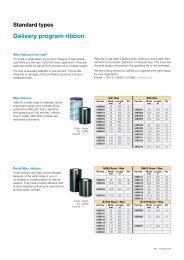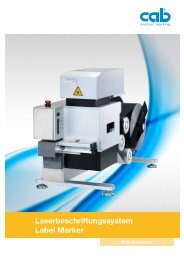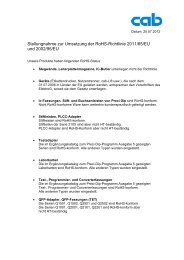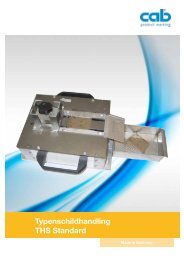A3 A4 A6 A8 Servicemanual - Cab Produkttechnik GmbH & Co KG
A3 A4 A6 A8 Servicemanual - Cab Produkttechnik GmbH & Co KG
A3 A4 A6 A8 Servicemanual - Cab Produkttechnik GmbH & Co KG
Erfolgreiche ePaper selbst erstellen
Machen Sie aus Ihren PDF Publikationen ein blätterbares Flipbook mit unserer einzigartigen Google optimierten e-Paper Software.
2.4.3 NVRAM sichern<br />
Die Funktion "Save NVRAM" dient der Sicherung einer<br />
Drucker-Konfiguration auf einer <strong>Co</strong>mpactFlash-Speicherkarte.<br />
Diese Funktion ist nur dem Service bei eingestecktem<br />
Serviceschlüssel und eingeschobener CF-Karte zugänglich!<br />
2.4.3 Save NVRAM<br />
The "Save NVRAM" function is used to save a printer<br />
configuration on a <strong>Co</strong>mpactFlash memory module.<br />
This function is only accessible with the service key<br />
inserted and the CF card in the slot.<br />
Bild 11<br />
Einschieben der CF-Karte<br />
Fig. 11<br />
Inserting the CF Card<br />
Sichern Sie den NVRAM wie folgt:<br />
Der Drucker ist eingeschaltet.<br />
1. Schieben Sie eine CF-Karte in den CF-Schacht.<br />
2. Stecken Sie den Serviceschlüssel in die<br />
Master-USB-Buchse.<br />
3. Wählen Sie im Menü "Service" die Funktion "Save<br />
NVRAM" und drücken Sie die Taste .<br />
Im Display erscheint ein "Nein".<br />
4. Ändern sie die Auswahl mit oder in "Ja" und<br />
drücken Sie die Taste . Die Sicherung beginnt.<br />
Die Sicherung wird durch die grüne LED neben dem<br />
CF-Schacht signalisiert!<br />
Datenverlust!<br />
Drücken Sie nicht die Auswurftaste für die CF-<br />
Karte während die grüne LED leuchtet!<br />
Erscheint im Display eine Fehlermeldung, könnte das auf<br />
eine nicht lesbare CF-Karte hinweisen (z.B. unbekannter<br />
Kartentyp, unformatierte Karte).<br />
Hinweis!<br />
Zur Formatierung der <strong>Co</strong>mpactFlash-<br />
Speicherkarte informieren Sie sich bitte in der<br />
Bedienungsanleitung im Abschnitt Speicherkarten.<br />
Save on the NVRAM as follows:<br />
The printer is switched on.<br />
1. Insert a CF card into the CF slot.<br />
2. Insert the service key into the Master USB socket.<br />
3. Select the "Save NVRAM" function in the "Service"<br />
menu and press the key.<br />
"No" appears in the display.<br />
4. Change the selection to "Yes" with or and press<br />
the key. The saving begins.<br />
The saving is indicated by the green LED next to the<br />
CF slot.<br />
Data loss!<br />
Do not press the ejection key for the CF card<br />
while the green LED is lit.<br />
If an error message appears in the display, this may indicate<br />
an unreadable CF card (e.g. unknown card type,<br />
unformatted card).<br />
Notice!<br />
To format the <strong>Co</strong>mpactFlash memory module,<br />
please refer to the Memory Modules section of<br />
the operating manual.<br />
Serviceanleitung / Service Manual / / /<br />
33