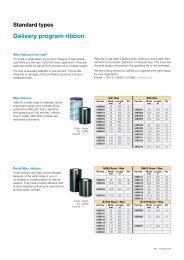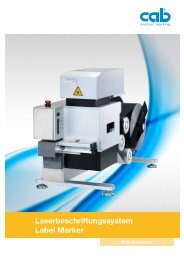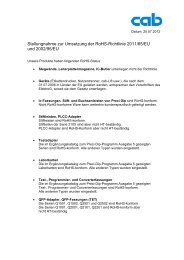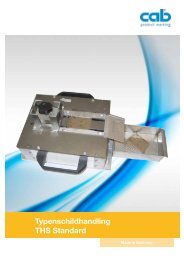A3 A4 A6 A8 Servicemanual - Cab Produkttechnik GmbH & Co KG
A3 A4 A6 A8 Servicemanual - Cab Produkttechnik GmbH & Co KG
A3 A4 A6 A8 Servicemanual - Cab Produkttechnik GmbH & Co KG
Erfolgreiche ePaper selbst erstellen
Machen Sie aus Ihren PDF Publikationen ein blätterbares Flipbook mit unserer einzigartigen Google optimierten e-Paper Software.
4.7 Wechsel der Leiterplatte CPU<br />
4.7 Replacing the PCB CPU<br />
Lebensgefahr!<br />
Trennen Sie den Drucker vom Netzanschluss,<br />
sonst besteht Lebensgefahr durch<br />
spannungsführende Leiter im Innern des<br />
geöffneten Druckers!<br />
Danger to life and limb!<br />
Disconnect the printer from the mains<br />
connection, otherwise there is a risk to life<br />
and limb from the live wires inside the open<br />
printer.<br />
1. Sichern Sie nach Möglichkeit die Druckerkonfiguration<br />
auf einer <strong>Co</strong>mpactFlash-Karte gemäß<br />
Abschnitt "NVRAM sichern".<br />
2. Trennen Sie den Drucker vom Netzanschluss!<br />
3. Ziehen Sie alle Schnittstellenkabel an der Drucker-<br />
Rückseite ab.<br />
4. Entfernen Sie die eventuell installierte Schnittstellenkarte<br />
(Ethernet, USB Slave, Twinax-/<strong>Co</strong>ax <strong>Co</strong>nverter,<br />
RS-422/485).<br />
5. Demontieren Sie die Rückwand.<br />
6. Ziehen Sie alle seitlichen Steckverbinder aus der<br />
Leiterplatte CPU (die unteren lassen sich besser nach<br />
dem Abschwenken der Leiterplatte abziehen).<br />
7. Beim <strong>A3</strong> entfernen Sie die vier Schrauben (1) der<br />
Leiterplattenbefestigung.<br />
Bei <strong>A4</strong>, <strong>A6</strong>, <strong>A8</strong> entfernen Sie die fünf Schrauben (2)<br />
der Leiterplattenbefestigung.<br />
1. If possible backup the settings of the printer<br />
configuration on a <strong>Co</strong>mpactFlash card as described in<br />
chapter "Save NVRAM".<br />
2. Disconnect the printer from the mains connection.<br />
3. Pull out all interface connectors at the rear of the<br />
printer.<br />
4. Remove a possibly installed interface card (Ethernet,<br />
USB Slave, Twinax-/<strong>Co</strong>ax <strong>Co</strong>nverter, RS-422/485).<br />
5. Remove the rear cover of the printer.<br />
6. Pull out all plugs on the side of the PCB CPU (those<br />
plugged into the underside can be removed more<br />
easily when the PCB has been swivelled out).<br />
7. For <strong>A3</strong> remove the four screws (1) holding the PCB.<br />
For <strong>A4</strong>, <strong>A6</strong>, <strong>A8</strong> remove the five screws (2) holding the<br />
PCB.<br />
1 1<br />
Bild 29 Demontage der Leiterplatte CPU beim <strong>A3</strong> Fig. 29 Dismounting the PCB CPU of the <strong>A3</strong><br />
2 2<br />
Bild 30 Demontage der Leiterplatte CPU bei <strong>A4</strong>, <strong>A6</strong>, <strong>A8</strong> Fig. 30 Dismounting the PCB CPU of the <strong>A4</strong>, <strong>A6</strong> and <strong>A8</strong><br />
8. Schwenken Sie die Leiterplatte CPU um 90° nach<br />
unten und lösen Sie die unteren Steckverbinder ab.<br />
Damit ist die Leiterplatte CPU demontiert.<br />
8. Swivel the PCB CPU down through 90° and remove<br />
the plugs from the underside. The PCB CPU is now<br />
dismounted.<br />
Serviceanleitung / Service Manual / / /<br />
51