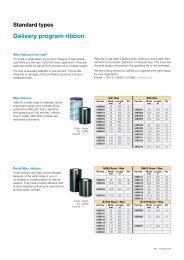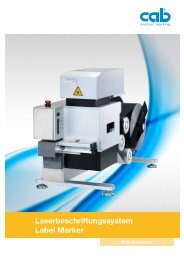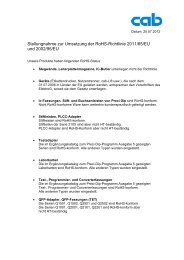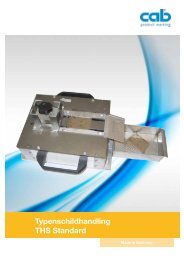A3 A4 A6 A8 Servicemanual - Cab Produkttechnik GmbH & Co KG
A3 A4 A6 A8 Servicemanual - Cab Produkttechnik GmbH & Co KG
A3 A4 A6 A8 Servicemanual - Cab Produkttechnik GmbH & Co KG
Sie wollen auch ein ePaper? Erhöhen Sie die Reichweite Ihrer Titel.
YUMPU macht aus Druck-PDFs automatisch weboptimierte ePaper, die Google liebt.
3 5 6 5 7 8<br />
2<br />
Bild 19 Wechsel des Druckkopfes II Fig. 19 Changing Printhead II<br />
5. Ziehen Sie den Druckkopf (3) von den Stiften (8) in<br />
der Druckkopfhalterung ab.<br />
6. Lösen Sie den Druckkopf (3) von den Steckverbindern<br />
der beiden Druckkopfkabel (6, 7).<br />
7. Stecken Sie die Kabel am neuen Druckkopf an.<br />
8. Setzen Sie den Druckkopf mit den Bohrungen (5) auf<br />
die Stifte (8) auf.<br />
9. Ziehen Sie die Feststellschrauben (1) leicht an.<br />
Überprüfen Sie, dass der Druckkopf vollflächig an der<br />
Druckkopfhalterung anliegt.<br />
10. Schwenken Sie den Hebel (2) erneut in die im Bild 17<br />
gezeigte Stellung.<br />
11. Ziehen Sie Feststellschrauben (1) vollständig an,<br />
ohne die Schrauben zu überdrehen.<br />
5. Remove the printhead (3) from the pins (8) on the<br />
printhead carriage.<br />
6. Carefully unplug the printhead (3) from the<br />
connectors of the printhead cables (6, 7).<br />
7. <strong>Co</strong>nnect the new printhead to the cables.<br />
8. Place the printhead into the assembly and insert the<br />
holes (5) onto the pins (8).<br />
9. Tighten the locking screws (1) by hand. Check that<br />
the printhead is completely secured in the printhead<br />
carriage.<br />
10. Swing the lever (2) again into the position shown in<br />
figure 17.<br />
11. Tighten the locking screws (1) completely. Do not<br />
over-tighten the locking screws (1).<br />
Serviceanleitung / Service Manual / / /<br />
43